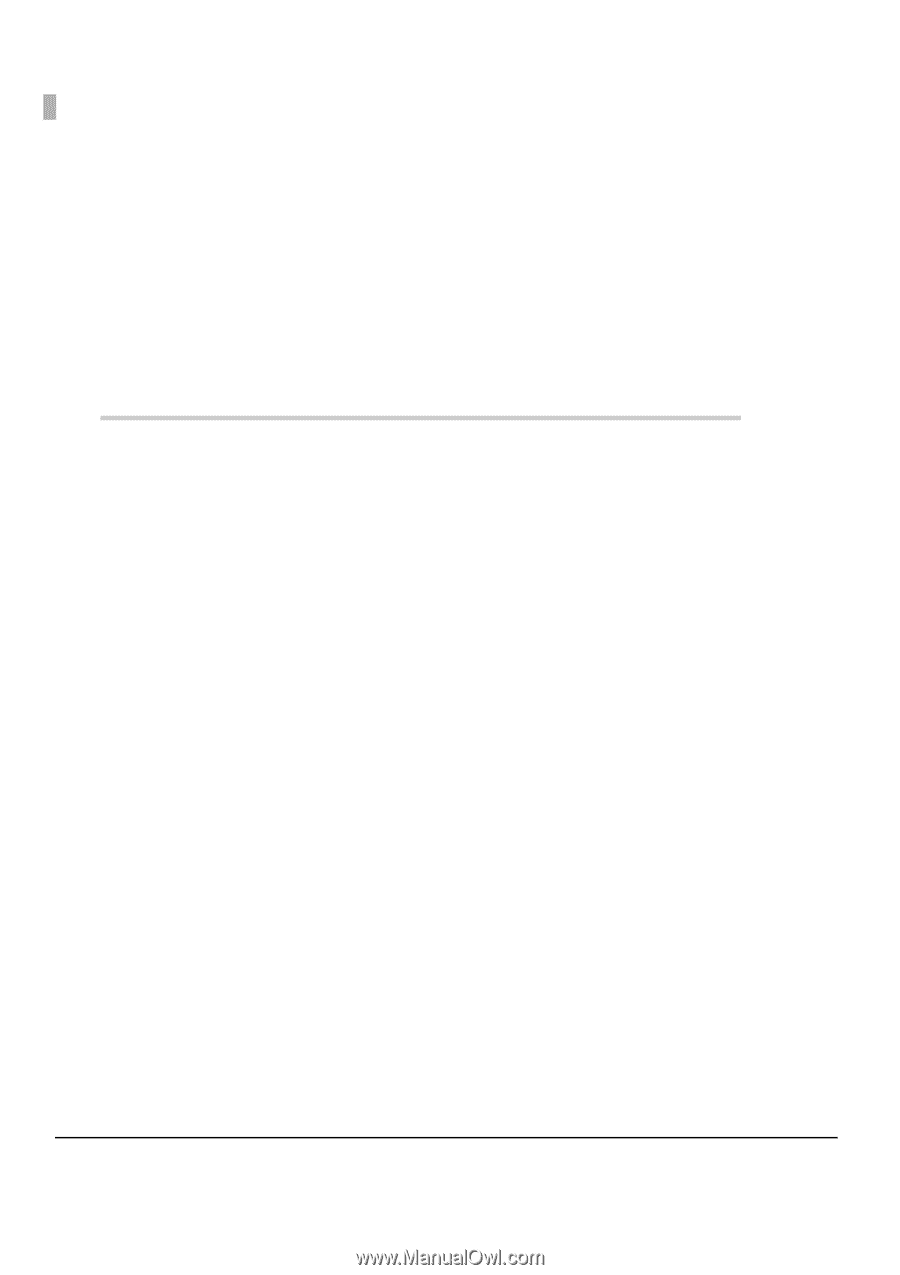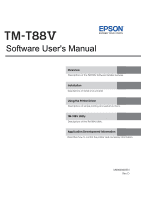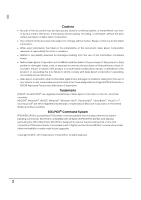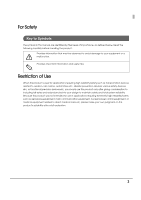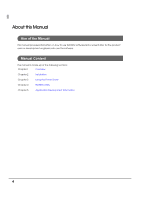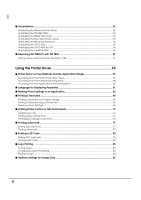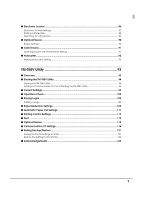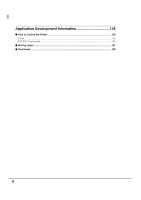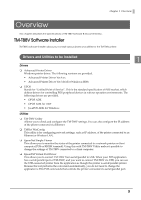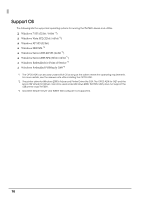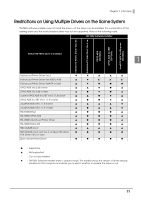6
■
Uninstallation
......................................................................................................................
52
Uninstalling the Windows Printer Driver
..............................................................................................
52
Uninstalling the TM-T88V Utility
.............................................................................................................
53
Uninstalling theTMNet WinConfig
.......................................................................................................
53
Uninstalling the EpsonNet Simple Viewer
...........................................................................................
54
Uninstalling the TM Virtual Port Driver
.................................................................................................
54
Uninstalling the OPOS ADK
..................................................................................................................
55
Uninstalling the OPOS ADK for .NET
....................................................................................................
56
Uninstalling the JavaPOS ADK
.............................................................................................................
56
■
Replacing TM-T88III/IV with TM-T88V
................................................................................
57
Setting Advanced Printer Driver Ver.4.00 to 4.04
..............................................................................
57
Using the Printer Driver
.................................................................
59
■
Printer Driver Access Methods and the Application Range
..........................................
59
Accessing from the Printer Driver's Print menu
..................................................................................
59
Accessing from the Printer Driver's Properties
...................................................................................
60
Accessing from the Application's Print Setting Menu
......................................................................
60
■
Language for Displaying Properties
.................................................................................
61
■
Making Printer Settings in an Application
........................................................................
62
■
Printing Characters
............................................................................................................
64
Printing Characters as a Graphic Image
..........................................................................................
65
Printing Characters using a Printer Font
.............................................................................................
65
Advanced Font Settings
......................................................................................................................
68
■
Printing Printer Fonts in a .NET Environment
......................................................................
73
Substituting Fonts
..................................................................................................................................
73
Printing Using a Printer Font
.................................................................................................................
75
Printing Barcodes/2D Code Fonts
......................................................................................................
76
■
Printing a Barcode
.............................................................................................................
77
Setting Barcode Fonts
..........................................................................................................................
77
Printing a Barcode
...............................................................................................................................
79
■
Printing a 2D Code
.............................................................................................................
80
Setting 2D Code Fonts
.........................................................................................................................
80
Printing a 2D Code
...............................................................................................................................
82
■
Logo Printing
.......................................................................................................................
83
Storing Logos
.........................................................................................................................................
83
Configuring Logo Print Settings
...........................................................................................................
83
Printing a Logo
......................................................................................................................................
84
■
Halftone Settings for Image Data
.....................................................................................
85