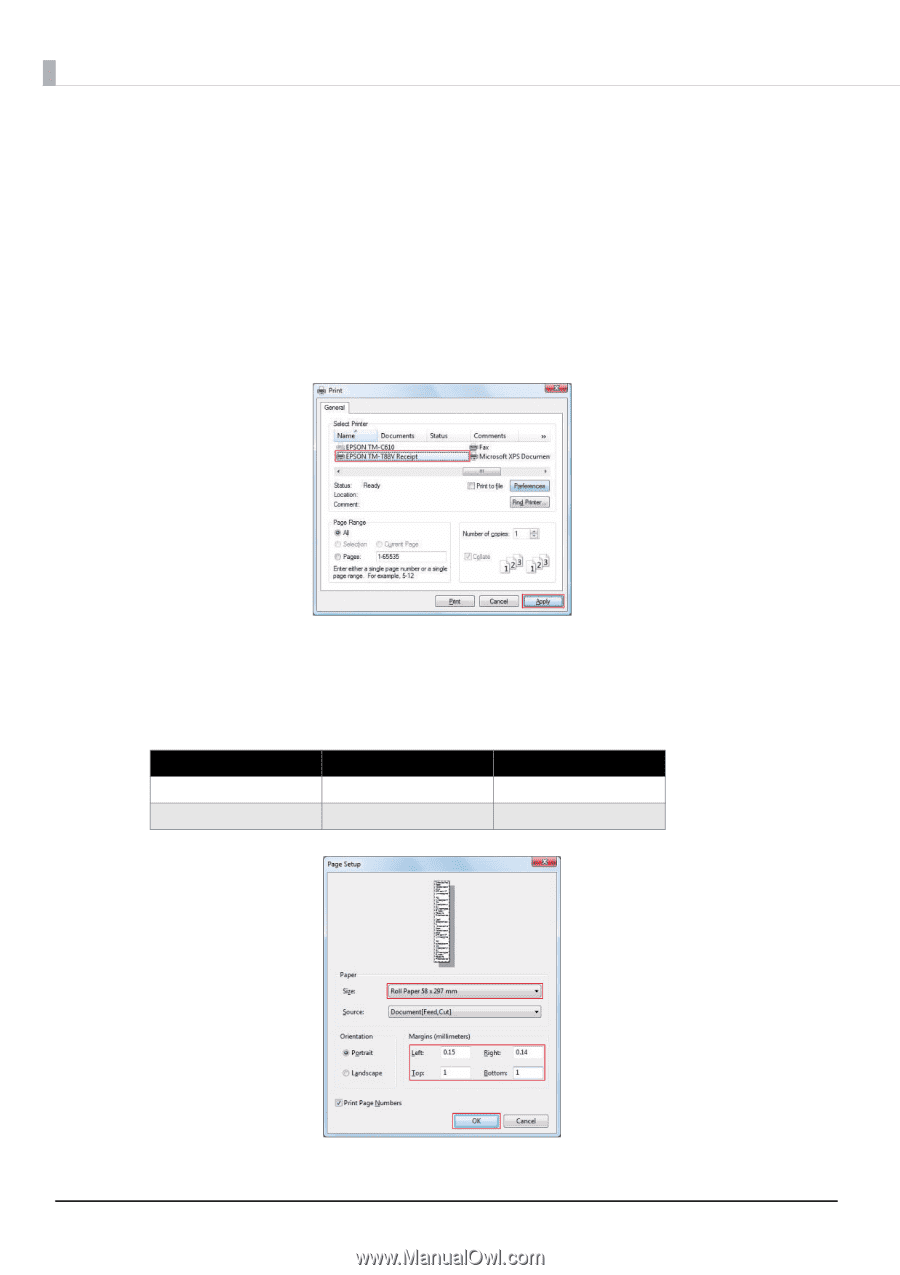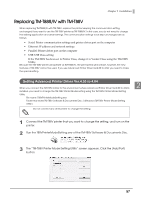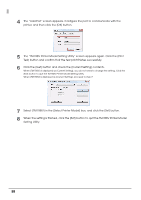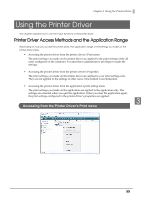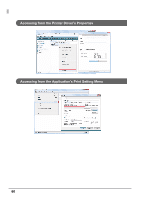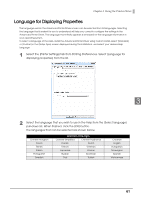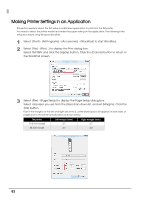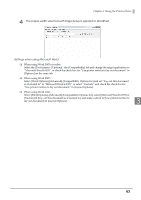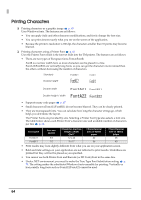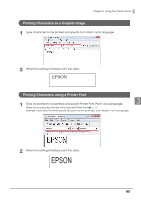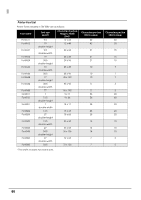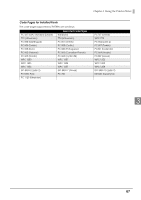Epson C31CA85090 Software User Guide - Page 62
Making Printer Settings in an Application
 |
View all Epson C31CA85090 manuals
Add to My Manuals
Save this manual to your list of manuals |
Page 62 highlights
Making Printer Settings in an Application This section explains about the first setup in a Windows application to print from the TM printer. You need to select the printer model and make the paper setting on the application. The following is the setup procedure using Windows WordPad. 1 Select [Start] - [All Programs] - [Accessories] - [WordPad] to start WordPad. 2 Select [File] - [Print...] to display the Print dialog box. Select TM-T88V and click the [Apply] button. Click the [Cancel] button to return to the WordPad screen. 3 Select [File] - [Page Setup] to display the Page Setup dialog box. Select roll paper you use from the [Size] drop-down list, and set [Margins]. Click the [OK] button. Even if the margins on the left and right are set to 0, a little blank space will appear on both sides of pages due to the printer specifications as shown below. TM printer 79.5 mm model 58 mm model Left margin (mm) 3.7 3.7 Right margin (mm) 3.7 3.0 62