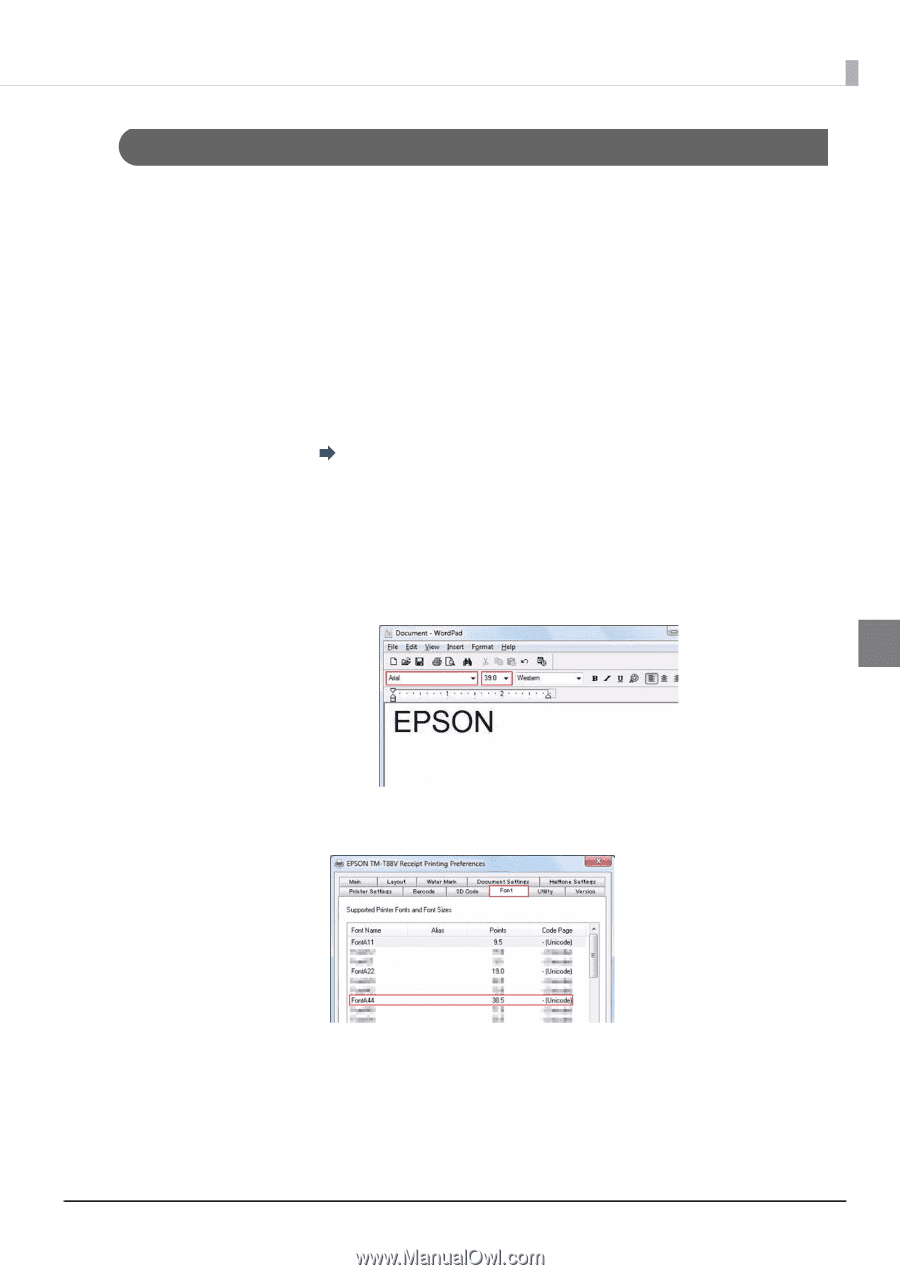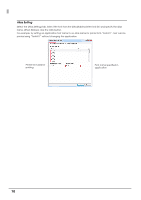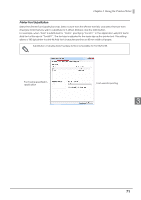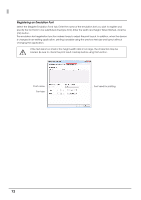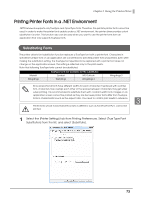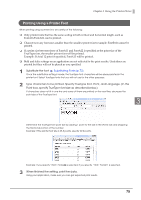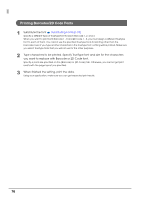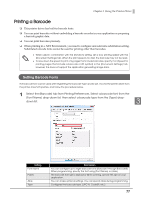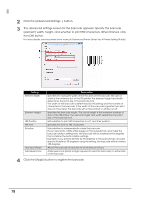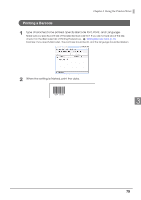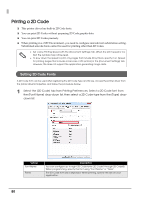Epson C31CA85090 Software User Guide - Page 75
Printing Using a Printer Font, Substituting Fonts p.73
 |
View all Epson C31CA85090 manuals
Add to My Manuals
Save this manual to your list of manuals |
Page 75 highlights
Chapter 3 Using the Printer Driver Printing Using a Printer Font When printing using a printer font, be careful of the following: ❏ Only printer fonts that has the same scaling in both vertical and horizontal length, such as FontA11/FontA22, can be printed. ❏ Characters in any font sizes smaller than the smallest printer font (example: FontB11) cannot be printed. ❏ If a point size between those of FontA11 and FontA22 is specified as the point size of the TrueType font, the smaller printer font will be printed. Example: If Arial 12 point is specified, FontA11 will be printed. ❏ Bold and italic settings on an application are not reflected to the print results. Underlines are printed but they will not be placed as you specified. 1 Substitute the font Substituting Fonts (p.73) Once the substitution setting is made, the TrueType font characters will be always printed in the printer font. Select TrueType fonts that you will not use for the other purposes. 2 Type characters to be printed. Specify TrueType font, Point, and Language. (In the Point box, specify TrueType font size as described below.) If characters does not fit in one line and some of them are printed on the next line, decrease the point size of the TrueType font. 3 Determine the TrueType font point size by adding 1 point to the size in the [Font] tab and dropping the fractional portion of the number. Example: If the printer font size is 38.5 points, specify 39.0 points. Example: If you specify "39.0", FontA44 is selected. If you specify "10.0," FontA11 is selected. 3 When finished the setting, print the data. Using your application, make sure you can get expected print results. 75