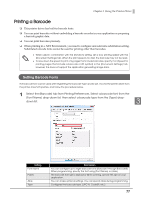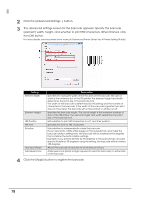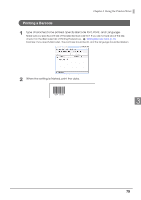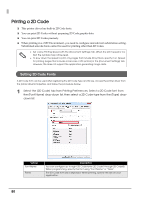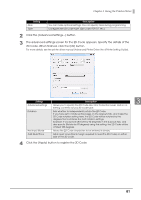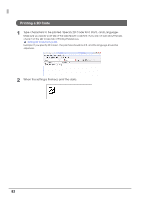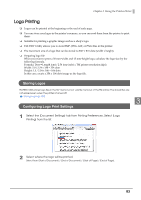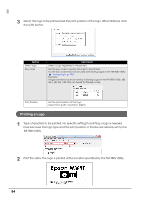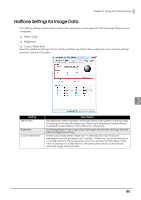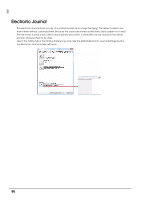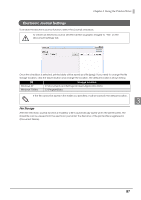Epson C31CA85090 Software User Guide - Page 82
Printing a 2D Code, Setting 2D Code Fonts p.80
 |
View all Epson C31CA85090 manuals
Add to My Manuals
Save this manual to your list of manuals |
Page 82 highlights
Printing a 2D Code 1 Type characters to be printed. Specify 2D Code font, Point, and Language. Make sure you specify point size of the selected 2D Code font. If you are not sure about the size, check it on the [2D Code] tab of Printing Preferences. Setting 2D Code Fonts (p.80) Example: If you specify 2D Code1, the point size should be 9.5, and the language should be Japanese. 2 When the setting is finished, print the data. 82
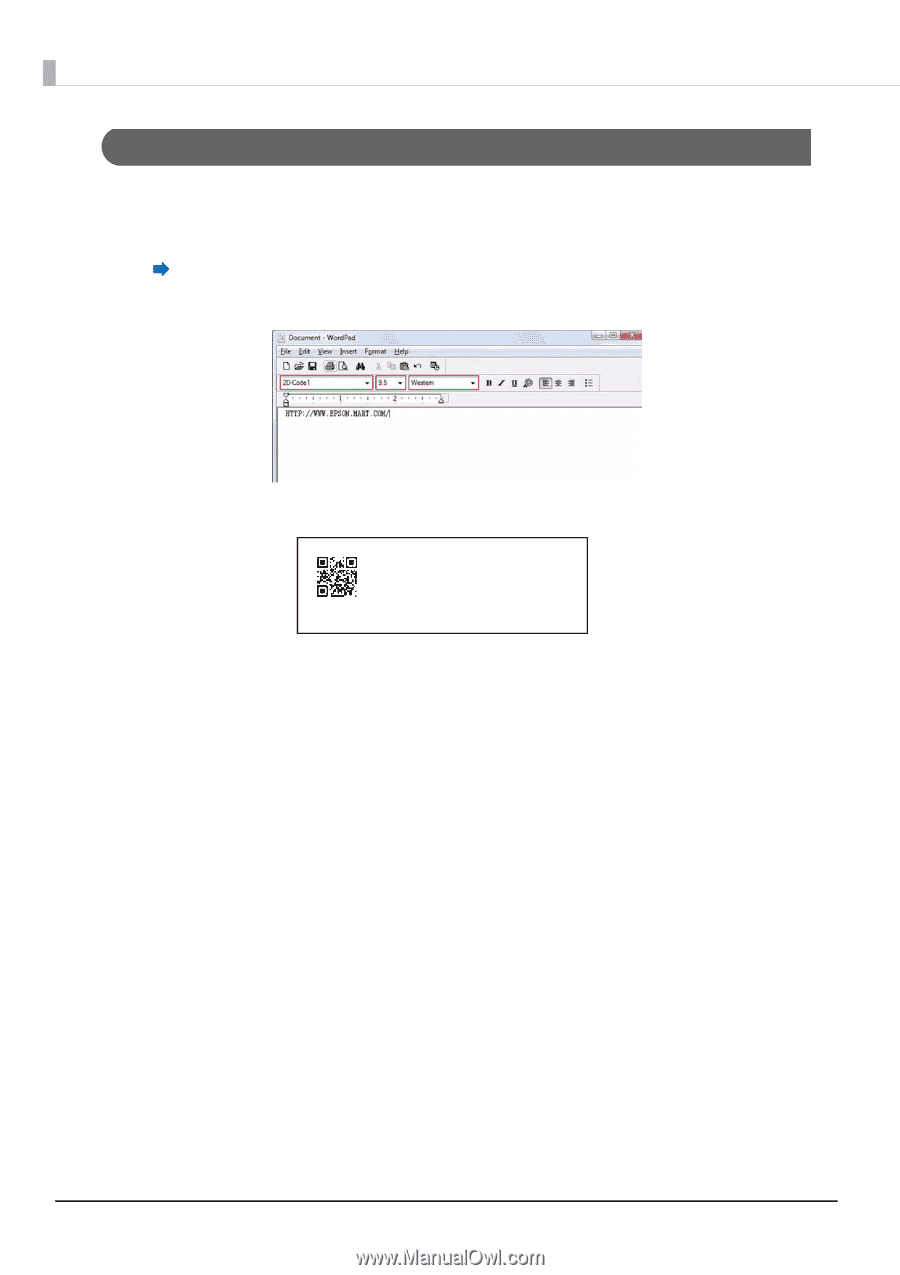
82
Printing a 2D Code
1
Type characters to be printed. Specify 2D Code font, Point, and Language.
Make sure you specify point size of the selected 2D Code font. If you are not sure about the size,
check it on the [2D Code] tab of Printing Preferences.
Setting 2D Code Fonts (p.80)
Example: If you specify 2D Code1, the point size should be 9.5, and the language should be
Japanese.
2
When the setting is finished, print the data.