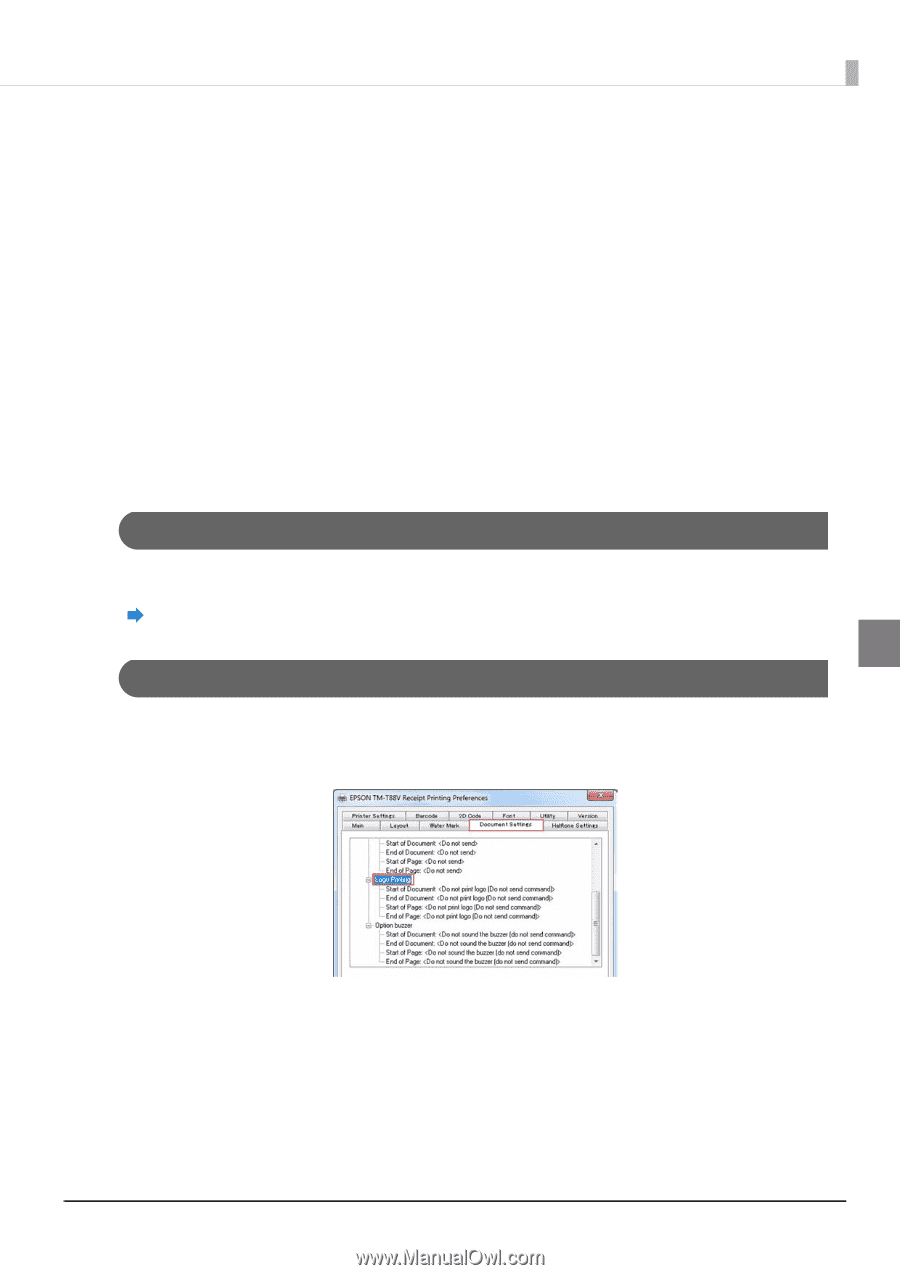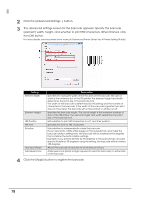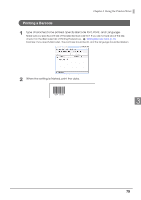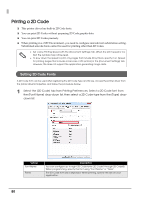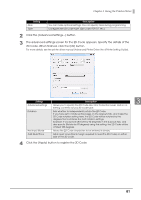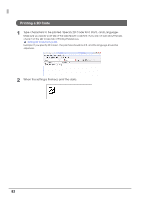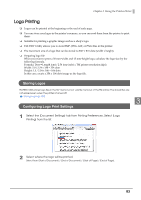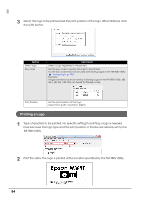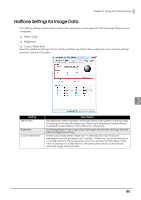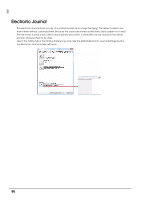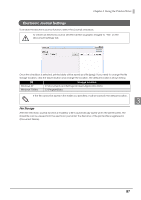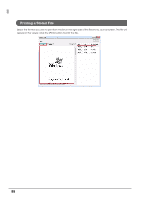Epson C31CA85090 Software User Guide - Page 83
Logo Printing, Storing Logos, Configuring Logo Print Settings
 |
View all Epson C31CA85090 manuals
Add to My Manuals
Save this manual to your list of manuals |
Page 83 highlights
Chapter 3 Using the Printer Driver Logo Printing ❏ Logos can be printed at the beginning or the end of each page. ❏ You can store your logos in the printerʹs memory, so you can read them from the printer to print them. ❏ Suitable for printing a graphic image such as a shop's logo. ❏ TM‐T88V Utility allows you to store BMP, JPEG, GIF, or PNG files in the printer. ❏ The maximum size of a logo that can be stored is 2047 x 831 dots (width x height). ❏ Preparing logo file When you want to print a 50 mm‐width and 15 mm‐height logo, calculate the logo size by the following formula. Formula: Dots = Length (cm) / 2.54 (one inch) x TM printer resolution (dpi) Width: 5.0 / 2.54 x 180 = 354 dots Height: 1.5 / 2.54 x 180 = 106 dots In this case, create a 354 x 106 dots image as the logo file. Storing Logos TM-T88V Utility stores logo files in the NV memory (non volatile memory) of the TM printer. The stored files are not erased even when the printer is turned off. Storing Logos (p.103) 3 Configuring Logo Print Settings 1 Select the [Document Settings] tab from Printing Preferences. Select [Logo Printing] from the list. 2 Select where the logo will be printed. Select from [Start of Document] / [End of Document] / [Start of Page] / [End of Page]. 83