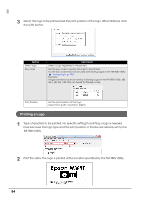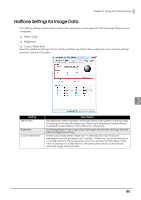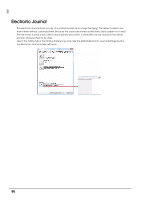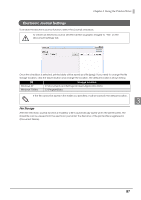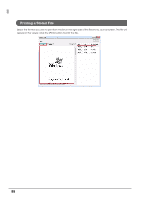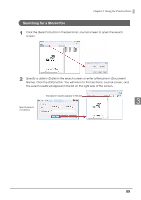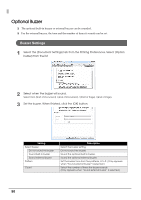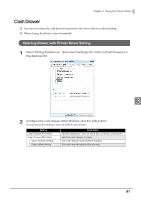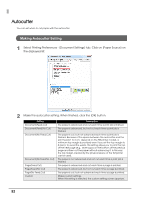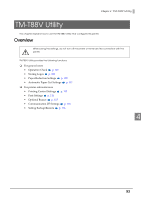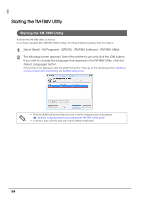Epson C31CA85090 Software User Guide - Page 89
Searching for a Stored File
 |
View all Epson C31CA85090 manuals
Add to My Manuals
Save this manual to your list of manuals |
Page 89 highlights
Chapter 3 Using the Printer Driver Searching for a Stored File 1 Click the [Search] button in the Electronic Journal screen to open the search screen. 2 Specify a date in [Date] in the search screen or enter a filename in [Document Name]. Click the [OK] button. You will return to the Electronic Journal screen, and the search results will appear in the list on the right side of the screen. The search results appear in the list 3 Specify search conditions 89
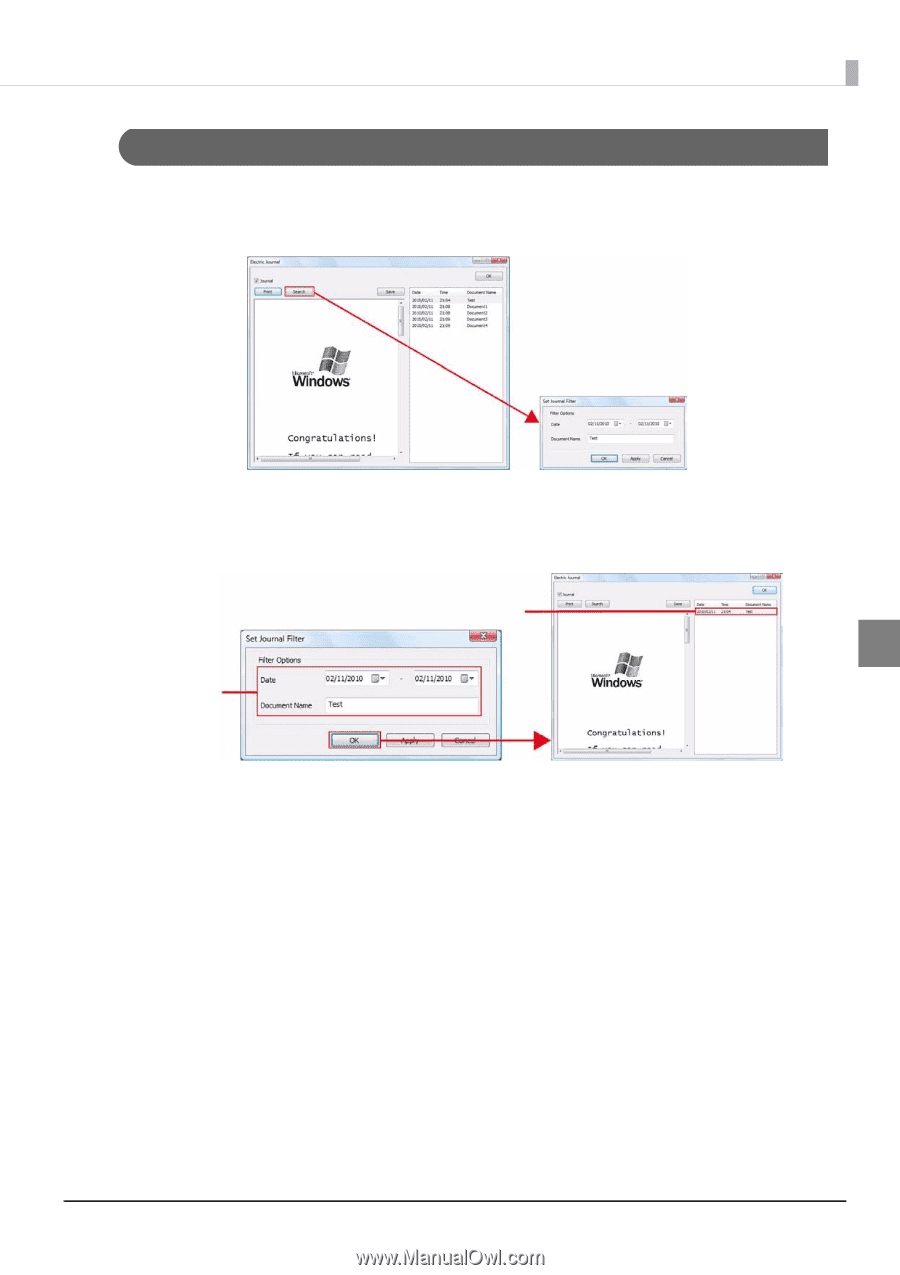
89
Chapter 3
Using the Printer Driver
3
Searching for a Stored File
1
Click the [Search] button in the Electronic Journal screen to open the search
screen.
2
Specify a date in [Date] in the search screen or enter a filename in [Document
Name]. Click the [OK] button. You will return to the Electronic Journal screen, and
the search results will appear in the list on the right side of the screen.
The search results appear in the list
Specify search
conditions