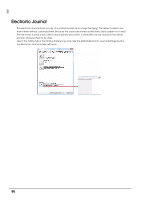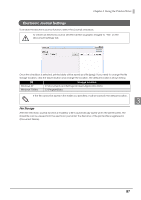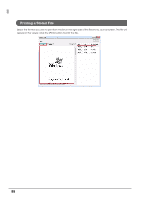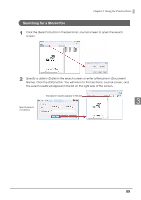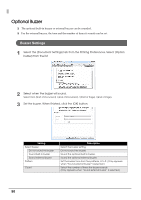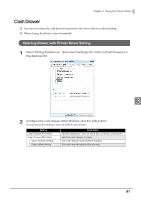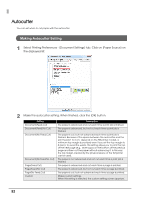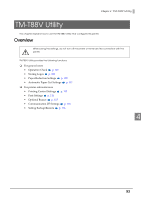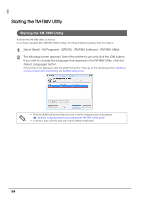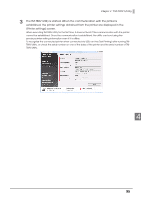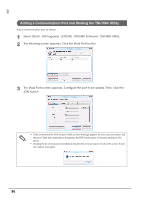Epson C31CA85090 Software User Guide - Page 91
Cash Drawer, Opening Drawer with Printer Driver Setting
 |
View all Epson C31CA85090 manuals
Add to My Manuals
Save this manual to your list of manuals |
Page 91 highlights
Chapter 3 Using the Printer Driver Cash Drawer ❏ You can set to open the cash drawer connected to the device before or after printing. ❏ When closing the drawer, close it manually. Opening Drawer with Printer Driver Setting 1 Select Printing Preferences - [Document Settings] tab. Click on [Cash Drawer] on the displayed list. 3 2 Configure the cash drawer. When finished, click the [OK] button. The following is the setting to open an EPSON cash drawer. Setting Cash Drawer #1 (2 Pins) Cash Drawer #2 (5 Pins) Open before printing Open after printing Description Sets the drawer to "Do not open (do not send command)". Sets the cash drawer to open. The cash drawer opens before printing. The cash drawer opens after printing. 91
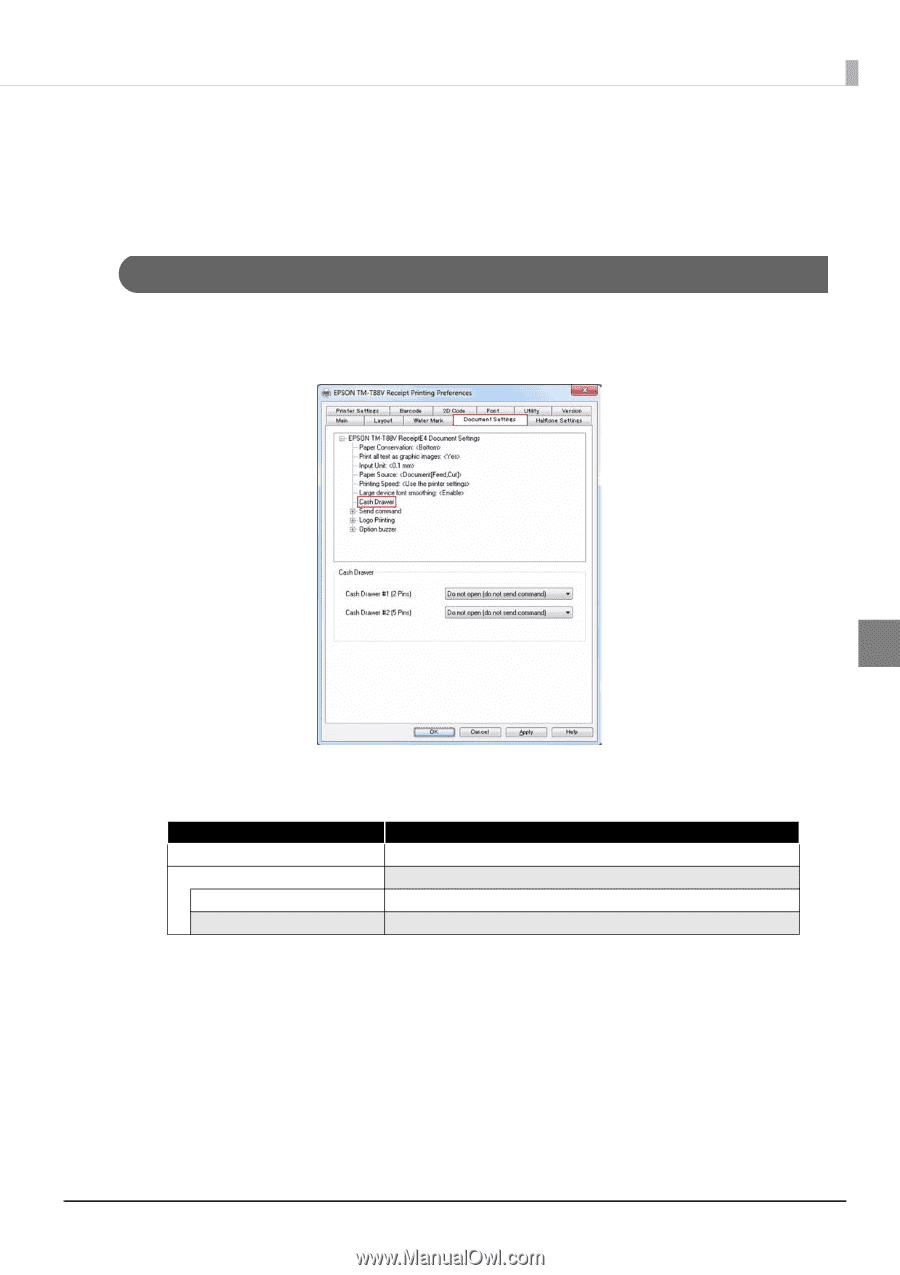
91
Chapter 3
Using the Printer Driver
3
Cash Drawer
❏
You can set to open the cash drawer connected to the device before or after printing.
❏
When closing the drawer, close it manually.
Opening Drawer with Printer Driver Setting
1
Select Printing Preferences - [Document Settings] tab. Click on [Cash Drawer] on
the displayed list.
2
Configure the cash drawer. When finished, click the [OK] button.
The following is the setting to open an EPSON cash drawer.
Setting
Description
Cash Drawer #1 (2 Pins)
Sets the drawer to “Do not open (do not send command)”.
Cash Drawer #2 (5 Pins)
Sets the cash drawer to open.
Open before printing
The cash drawer opens before printing.
Open after printing
The cash drawer opens after printing.