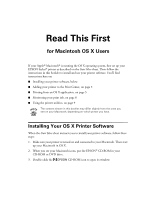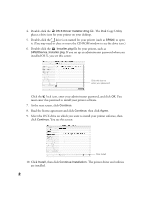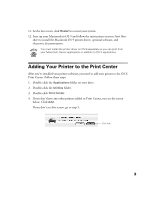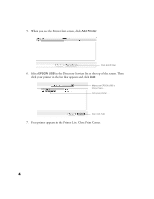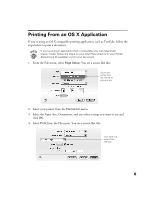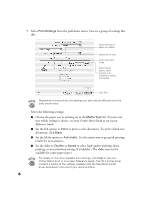Epson C40UX Read This First Booklet (Mac OS X Users)
Epson C40UX - Stylus Color Inkjet Printer Manual
 |
View all Epson C40UX manuals
Add to My Manuals
Save this manual to your list of manuals |
Epson C40UX manual content summary:
- Epson C40UX | Read This First Booklet (Mac OS X Users) - Page 1
system, first set up your EPSON Stylus® printer as described on the Start Here sheet. Then follow the instructions in this booklet to install and use your printer software. You'll find instructions here on: I Installing your printer software, below I Adding your printer to the Print Center, on - Epson C40UX | Read This First Booklet (Mac OS X Users) - Page 2
4. Double-click the OS X Driver Installer.dmg file. The Disk Copy Utility places a drive icon for your printer on your desktop. 5. Double-click the drive icon named for your printer (such as SP820) to open it. (You may need to close or move the CD-ROM window to see the drive icon.) 6. Double-click - Epson C40UX | Read This First Booklet (Mac OS X Users) - Page 3
your system. 12. Start up your Macintosh in OS 9 and follow the instructions on your Start Here sheet to install the Macintosh OS 9 printer driver, optional software, and electronic documentation. You must install the printer driver on OS 9 separately so you can print from your Macintosh Classic - Epson C40UX | Read This First Booklet (Mac OS X Users) - Page 4
5. When you see the Printer List screen, click Add Printer. Click Add Printer 6. Select EPSON USB in the Directory Services list at the top of the screen. Then click your printer in the list that appears and click Add. Make sure EPSON USB is shown here. . . click your printer . . . then click Add 7. - Epson C40UX | Read This First Booklet (Mac OS X Users) - Page 5
(if available) to print your document. 1. From the File menu, select Page Setup. You see a screen like this: Select your printer from the Format for pop-up menu 2. Select your printer from the Format for menu. 3. Select the Paper Size, Orientation, and any other settings you want to use and click OK - Epson C40UX | Read This First Booklet (Mac OS X Users) - Page 6
not sure which setting to choose, see your Printer Basics book or on-screen Reference Guide. I Set the Ink option to Color to print a color document. Printer Basics book or on-screen Reference Guide. The OS X printer driver contains a subset of the settings available with the Macintosh printer driver - Epson C40UX | Read This First Booklet (Mac OS X Users) - Page 7
're ready to print, click Print. The Print Center icon appears in the dock on the bottom of your desktop. See the next section for instructions on monitoring your print job. 7 - Epson C40UX | Read This First Booklet (Mac OS X Users) - Page 8
Monitoring Your Print Job After you click Print, you can monitor the progress of your print job using the Print Center. Follow these steps: 1. Click the Print Center icon when it appears in the dock on the bottom of your desktop. You see a screen like this: 2. From here you can monitor the progress - Epson C40UX | Read This First Booklet (Mac OS X Users) - Page 9
, or check the level of ink in the ink cartridges, follow the instructions in this section. 1. Double-click the Applications folder on your drive. 2. Double-click EPSON Printer Utility. You see the Printer List: Select your printer, then . . . Click OK 3. Select your printer and click OK. You see - Epson C40UX | Read This First Booklet (Mac OS X Users) - Page 10
of the following utility icons: I EPSON StatusMonitor, to check the level of ink in your ink cartridges I Nozzle Check, to print a test instructions to run the utility. For details, see your Printer Basics book or on-screen Reference Guide. 6. When you're finished, close the EPSON Printer Utility - Epson C40UX | Read This First Booklet (Mac OS X Users) - Page 11
with SEIKO EPSON CORPORATION's operating and maintenance instructions. SEIKO EPSON CORPORATION shall not be liable for any damages or problems arising from digital cameras, scanners, and ink jet printers. Trademarks EPSON and EPSON Stylus are registered trademarks of SEIKO EPSON CORPORATION. General - Epson C40UX | Read This First Booklet (Mac OS X Users) - Page 12
Printed on recycled paper Printed in USA Copyright © 2001 by Epson America, Inc. CPD-13115 4020236-00 10/01

Read This First
for Macintosh OS X Users
If your Apple
®
Macintosh
®
is running the OS X operating system, first set up your
EPSON Stylus
®
printer as described on the
Start Here
sheet. Then follow the
instructions in this booklet to install and use your printer software. You’ll find
instructions here on:
■
Installing your printer software, below
■
Adding your printer to the Print Center, on page 3
■
Printing from an OS X application, on page 5
■
Monitoring your print job, on page 8
■
Using the printer utilities, on page 9
The screens shown in this booklet may differ slightly from the ones you
see on your Macintosh, depending on which printer you have.
Installing Your OS X Printer Software
When the
Start Here
sheet instructs you to install your printer software, follow these
steps:
1.
Make sure your printer is turned on and connected to your Macintosh. Then start
up your Macintosh in OS X.
2.
When you see your Macintosh icons, put the EPSON
®
CD-ROM in your
CD-ROM or DVD drive.
3.
Double-click the
EPSON
CD-ROM icon to open its window.