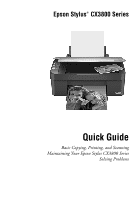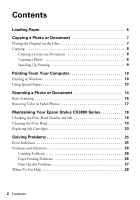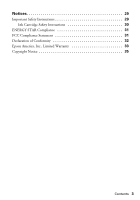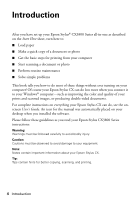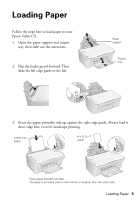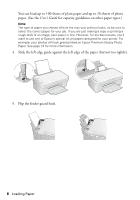Epson CX3810 Quick Reference Guide
Epson CX3810 - Stylus Color Inkjet Manual
 |
UPC - 010343855151
View all Epson CX3810 manuals
Add to My Manuals
Save this manual to your list of manuals |
Epson CX3810 manual content summary:
- Epson CX3810 | Quick Reference Guide - Page 1
Epson Stylus® CX3800 Series Quick Guide Basic Copying, Printing, and Scanning Maintaining Your Epson Stylus CX3800 Series Solving Problems - Epson CX3810 | Quick Reference Guide - Page 2
in Windows 10 Using Special Papers 13 Scanning a Photo or Document 14 Basic Scanning 15 Restoring Color in Faded Photos 17 Maintaining Your Epson Stylus CX3800 Series 18 Checking the Print Head Nozzles and Ink 18 Cleaning the Print Head 19 Replacing Ink Cartridges 20 Solving Problems 25 - Epson CX3810 | Quick Reference Guide - Page 3
Notices 29 Important Safety Instructions 29 Ink Cartridge Safety Instructions 30 ENERGY STAR Compliance 31 FCC Compliance Statement 31 Declaration of Conformity 32 Epson America, Inc., Limited Warranty 33 Copyright Notice 35 Contents 3 - Epson CX3810 | Quick Reference Guide - Page 4
CX can do, see the onscreen User's Guide. An icon for the manual was automatically placed on your desktop when you installed the software. Please follow these guidelines as you read your Epson Stylus CX3800 Series instructions: Warning: Warnings must be followed carefully to avoid bodily injury - Epson CX3810 | Quick Reference Guide - Page 5
Paper Follow the steps here to load paper in your Epson Stylus CX. 1. Open the paper support and output tray, then slide out the extensions. 2. Flip the feeder guard forward. Then slide the left edge guide to the left. Paper support Output tray 3. Insert the paper, printable side up, against the - Epson CX3810 | Quick Reference Guide - Page 6
, for the best results, you'll want to use one of Epson's special ink jet papers designed for your printer. For example, your photos will look great printed on Epson Premium Glossy Photo Paper. See page 13 for more information. 4. Slide the left edge guide against the left edge of the paper (but not - Epson CX3810 | Quick Reference Guide - Page 7
Copying a Photo or Document Follow the instructions in this section to: ■ Position your photo or document correctly on the glass (see below) ■ Make copies of a open the document cover beyond where it stops and do not place heavy objects on top of the Epson Stylus CX. Copying a Photo or Document 7 - Epson CX3810 | Quick Reference Guide - Page 8
Epson Stylus CX is turned on. 2. Place the document on the glass as described on page 7. Be sure to close the document cover. 3. Load letter-size paper. (See page 5 for instructions a black and white copy, press the x Start B&W button. The P On light flashes and after a moment the Epson Stylus CX - Epson CX3810 | Quick Reference Guide - Page 9
size (8.5 × 11-inch) photo paper. (See page 5 if you need instructions.) 4. Press the paper size button to select 4"x6" or Letter. 5. Color button. To make a black and white copy, press the x Start B&W button. The P On light flashes and after a moment the Epson Stylus CX starts printing. If you need - Epson CX3810 | Quick Reference Guide - Page 10
for printing a photo or document stored on your Windows computer. Note: For detailed instructions on printing, see the on-screen User's Guide. Before you start, make sure you've installed your printer software and connected the Epson Stylus CX3800 Series to your computer as described on the Start - Epson CX3810 | Quick Reference Guide - Page 11
4. Make sure EPSON Stylus CX3800 Series is selected, then click the Preferences or Properties button. (If you see a Setup, Printer, or Options button, click it. Then click Preferences or Properties on the next screen.) 5. On the Main tab, select the basic print settings: Select the - Epson CX3810 | Quick Reference Guide - Page 12
settings, or instructions on saving them as a group so you can reuse them later, click ? or Help. 7. If you want to change the layout settings start printing. This window appears and shows the progress of your print job. Cancel printing Pause or resume printing Check remaining ink levels 12 Printing - Epson CX3810 | Quick Reference Guide - Page 13
Media Type setting in your printer software: For this paper Epson Ultra Premium Glossy Photo Paper Epson Premium Glossy Photo Paper Epson Premium Semigloss Photo Paper Epson Glossy Photo Paper Epson Matte Paper Heavyweight Epson Double-Sided Matte Paper Epson Photo Quality Ink Jet Paper Plain paper - Epson CX3810 | Quick Reference Guide - Page 14
Epson Stylus CX3800 Series to scan a photo or document and save it on your computer or other device, or to fax or e-mail it to someone else. You can even automatically restore faded color photographs as you scan. See page 17 for details. The Epson Scan software manually configure your scan settings with - Epson CX3810 | Quick Reference Guide - Page 15
the original. 3. Do one of the following to start Epson Scan: ■ Double-click the Epson Scan icon on your desktop. ■ If you are scanning from an application, start your application. Then open the File menu, choose Import or Acquire, and select EPSON Stylus CX3800 Series. Scanning a Photo or Document - Epson CX3810 | Quick Reference Guide - Page 16
automatically restore a color photo as you scan, click the Customize button and see page 17 for instructions. (If you are in Home or Professional Mode, you see a different Epson Scan settings window. You can change the mode using the Mode selector in the upper right corner. For details, see the on - Epson CX3810 | Quick Reference Guide - Page 17
one with true-to-life color and sharpness as you scan. Look for the Color Restoration option in Epson Scan's Full Auto, Home, and Professional Mode windows settings, see the on-screen User's Guide. You can also click Help on the Epson Scan screen for information about all the available settings. Scanning - Epson CX3810 | Quick Reference Guide - Page 18
Maintaining Your Epson Stylus CX If you notice a decline in print quality, follow the instructions in this chapter for: ■ "Checking the Print Head Nozzles and Ink" (below) ■ "Cleaning the Print Head" on page 19 ■ "Replacing Ink Cartridges" on page 20 Checking the Print Head Nozzles and Ink If your - Epson CX3810 | Quick Reference Guide - Page 19
improvement after cleaning the print head four or five times, turn off the Epson Stylus CX and wait overnight. This lets any dried ink soften. Then try cleaning the print head again. If quality still does not improve, one of the ink cartridges may be old or damaged and needs to be replaced; see page - Epson CX3810 | Quick Reference Guide - Page 20
Epson ink cartridges and do not refill them. Other products may cause damage to your Epson Stylus CX not covered by Epson's warranty. Note: We recommend that you use genuine Epson cartridges. The use of other products may affect your print quality and could result in printer damage. See www.epson - Epson CX3810 | Quick Reference Guide - Page 21
moves to the check position and the P On and B ink lights flash. If one of the cartridges is low or empty, the Epson Stylus CX moves that cartridge to the _ ink out mark. Note: Don't hold down the B ink button for more than 3 seconds, or the printer will start to clean the print head. Caution: Don - Epson CX3810 | Quick Reference Guide - Page 22
/low cartridge and lift it straight out. Dispose of it carefully. Do not take the used cartridge apart or try to refill it. Warning: If ink gets on your hands, wash them thoroughly with soap and water. If ink gets into your eyes, flush them immediately with water. 22 Maintaining Your Epson Stylus CX - Epson CX3810 | Quick Reference Guide - Page 23
can damage the ink cartridge. 7. Place the new ink cartridge into the cartridge holder and push it down until it clicks into place. 8. Replace any other cartridges that need to be replaced. 9. Close the ink cartridge cover and press it until it clicks into place. Maintaining Your Epson Stylus CX 23 - Epson CX3810 | Quick Reference Guide - Page 24
about one minute. When it's finished, the P On light stops flashing and remains on, and the B ink light goes out. Caution: Never turn off the Epson Stylus CX while the P On light is flashing or you'll waste ink. Note: If the B ink light stays on (not flashing), the ink cartridge may not be installed - Epson CX3810 | Quick Reference Guide - Page 25
If you have a problem with your Epson Stylus CX3800 Series all-in-one, check the lights on the control panel to diagnose what may be causing it. You can also check "Problems and Solutions" on page 26 for basic troubleshooting suggestions, or double-click the User's Guide icon on your computer - Epson CX3810 | Quick Reference Guide - Page 26
trouble using your Epson Stylus CX. Note: When you turn off the Epson Stylus CX, a red light inside it may stay on for up to 15 minutes. This is normal. Copying Problems of photo paper and 100 sheets of plain paper). See the User's Guide for more information. ■ If paper is jammed, the red b Error - Epson CX3810 | Quick Reference Guide - Page 27
may need to align the print head. See your User's Guide for instructions. ■ The ink cartridges may be old or low on ink; see page 20 for instructions on replacing an ink cartridge. ■ If a dotted line appears in the image, clean the scanner glass with a soft, dry, lint-free cloth (paper towels are - Epson CX3810 | Quick Reference Guide - Page 28
information ready: ■ Product name (Epson Stylus CX3800 Series all-in-one) ■ Product serial number (located on the back) ■ Proof of purchase (such as a store receipt) and date of purchase ■ Computer configuration ■ Description of the problem You can purchase genuine Epson ink and paper from an - Epson CX3810 | Quick Reference Guide - Page 29
Notices Important Safety Instructions Before using your Epson Stylus CX3800 Series all-in-one, read and follow these safety instructions: ■ Be sure to follow all warnings and instructions marked on the Epson Stylus CX. ■ Use only the type of power source indicated on the Epson Stylus CX label. ■ Use - Epson CX3810 | Quick Reference Guide - Page 30
normally or exhibits a distinct change in performance. Adjust only those controls that are covered by the operating instructions. ■ When storing or transporting the Epson Stylus CX, do not tilt it, stand it on its side, or turn it upside down; otherwise ink may leak from the cartridge. ■ The lamp in - Epson CX3810 | Quick Reference Guide - Page 31
to provide reasonable protection against harmful interference in a residential installation. This equipment generates, uses, and can radiate radio frequency energy and, if not installed and used in accordance with the instructions, may cause harmful interference to radio or television reception - Epson CX3810 | Quick Reference Guide - Page 32
device. If this equipment has more than one interface connector, do not leave cables connected to unused interfaces. Changes or modifications not expressly approved by the that may cause undesired operation. Trade Name: Epson Type of Product: Multifunction printer Model: C241A 32 Notices - Epson CX3810 | Quick Reference Guide - Page 33
Will Do To Correct Problems: Should your Epson printer prove defective during the warranty period, please call the Epson ConnectionSM at (562) 276-4382 (U.S.) or (905) 709-3839 (Canada) for warranty repair instructions and return authorization. An Epson service technician will provide telephone - Epson CX3810 | Quick Reference Guide - Page 34
of misuse, abuse, improper installation, neglect, improper shipping, damage caused by disasters such as fire, flood, and lightning, improper electrical current, software problems, interaction with nonEpson products, or service other than by an Epson Authorized Servicer. If a claimed defect cannot - Epson CX3810 | Quick Reference Guide - Page 35
laws when using digital cameras, scanners, and ink jet printers. Trademarks Epson and Epson Stylus are registered trademarks and Exceed Your Vision is a trademark of Seiko Epson Corporation. Epson Connection, Epson Store, and SoundAdvice are service marks of Epson America, Inc. General Notice: Other - Epson CX3810 | Quick Reference Guide - Page 36
Printed in XXXXXX XX.XX-XX XXX CPD-19837

Epson Stylus
CX3800 Series
Quick Guide
Basic Copying, Printing, and Scanning
Maintaining Your Epson Stylus CX3800 Series
Solving Problems
®