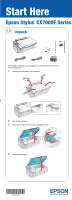Epson CX7000F Start Here Card
Epson CX7000F - Stylus Color Inkjet Manual
 |
UPC - 010343861244
View all Epson CX7000F manuals
Add to My Manuals
Save this manual to your list of manuals |
Epson CX7000F manual content summary:
- Epson CX7000F | Start Here Card - Page 1
Start Here Epson Stylus® CX7000F Series 1 Unpack If anything is missing, contact Epson® as described on the back in "Any Questions?". 1 Remove all the tape on the outside. 2 Lift up the scanner. 3 Remove the tape from the ink cartridge holder. 4 Close the scanner. *410923300* *410923300* - Epson CX7000F | Start Here Card - Page 2
Install Ink Cartridges Caution: Do not open ink cartridge packages until you are ready to install the ink. The ink cartridges are vacuum packed to maintain reliability. Note: Don't load paper before installing the ink cartridges. 1 Lift up the scanner. 2 Open the ink cartridge cover. 3 Shake the ink - Epson CX7000F | Start Here Card - Page 3
8 Close the scanner. 9 Press the Start Color/OK button to charge ink. Charging takes about 2 minutes. Caution: Don't turn off the CX7000F Series while Charging appears on the display screen. Note: The first time you install ink cartridges, the printer uses some ink to charge the printing system, so - Epson CX7000F | Start Here Card - Page 4
4 Load Paper 1 Open the paper support and pull up its extensions. Paper support 2 Open the output tray and pull out its extension. 3 Flip the feeder guard forward. Output tray 4 Load paper against the right edge guide. Letter Note: Don't load the paper sideways; always load it short edge first. - Epson CX7000F | Start Here Card - Page 5
CX7000F Series CD. With Windows 98SE, Me, 2000 or XP, go to step 4. With Windows Vista, go to step 3. 3 With Windows Vista, if you see this screen, click Run EPSETUP.EXE. Then click Continue at the User Account Control screen. 4 Click Install and follow the on-screen instructions to install software - Epson CX7000F | Start Here Card - Page 6
Macintosh 1 Insert the CX7000F Series CD. 2 Open the Epson CD-ROM desktop icon and double-click the Epson icon. 3 Click Install and follow the on-screen instructions to install your drivers. Software installation and setup take several minutes. If necessary, close any open windows on your screen to - Epson CX7000F | Start Here Card - Page 7
• If you see a No ink cartridge message on the display, an ink cartridge may be installed incorrectly. Press the Start Color/OK button, then open the scanner and push down the cartridges and cartridge cover all the way. See section 3 on the front of this sheet for instructions. • If you see a Paper - Epson CX7000F | Start Here Card - Page 8
problems. You can download drivers and documentation, get FAQs and troubleshooting advice, or e-mail Epson with your questions. Speak to a Support Representative Before you call Epson for support, please have the following information ready: • Product name (Epson Stylus CX7000F Series all-in-one

If anything is missing, contact Epson
®
as described on the back in
“Any Questions?”.
1
Remove all the tape on the outside.
2
Lift up the scanner.
3
Remove the tape from the ink cartridge holder.
4
Close the scanner.
Unpack
1
Epson Stylus
®
CX7000F Series
*410923300*
*410923300*
Start Here