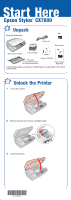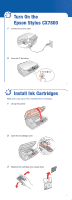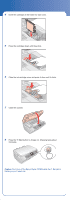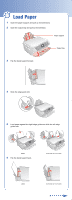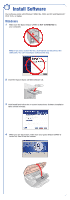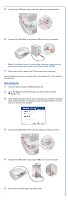Epson CX7800 Start Here Card
Epson CX7800 - Stylus Color Inkjet Manual
 |
UPC - 010343855687
View all Epson CX7800 manuals
Add to My Manuals
Save this manual to your list of manuals |
Epson CX7800 manual content summary:
- Epson CX7800 | Start Here Card - Page 1
tape. Power cord Basics Guide Epson Stylus CX7800 4 ink cartridges Film holder (see the Basics Guide for storage instructions) Software CD-ROM Photo Projects Made Easy If any of these parts are missing, contact Epson® as described on the back of this sheet. 2 Unlock the Printer 1 Lift up the - Epson CX7800 | Start Here Card - Page 2
3 Turn On the Epson Stylus CX7800 1 Connect the power cable. 2 Press the On button. 4 Install Ink Cartridges Note: Don't load paper before installing the ink cartridges. 1 Lift up the scanner. 2 Open the ink cartridge cover. 3 Shake the ink cartridges, then unpack them. - Epson CX7800 | Start Here Card - Page 3
for each color. 5 Press the cartridges down until they click. 6 Close the ink cartridge cover and press it down until it clicks. 7 Close the scanner. 8 Press the Start button to charge ink. Charging takes about 2 minutes. Caution: Don't turn off the Epson Stylus CX7800 while the On light is flashing - Epson CX7800 | Start Here Card - Page 4
up its extensions. 2 Open the output tray and pull out its extension. Paper support Output tray 3 Flip the feeder guard forward. 4 Slide the edge guide left. 5 Load paper against the right edge guide and slide the left edge guide over. Letter 6 Flip the feeder guard back. 4 x 6-inch or 5 x 7-inch - Epson CX7800 | Start Here Card - Page 5
, 2000, and XP, and Macintosh® OS X 10.2.x or higher. Windows 1 Make sure the Epson Stylus CX7800 is NOT CONNECTED to your computer. Note: If you see a screen like this, click Cancel and disconnect the USB cable. You can't install your software that way. 2 Insert the Epson Stylus CX7800 Software CD - Epson CX7800 | Start Here Card - Page 6
to copy, print, and scan! See "Any Questions?" to the right to find out how. Macintosh 1 Insert the Epson Stylus CX7800 Software CD. 2 Open the Epson CD-ROM desktop icon, then double-click the Epson icon. 3 Click Install and follow the on-screen instructions. Software installation takes several - Epson CX7800 | Start Here Card - Page 7
® X 10.4.x, select Stylus CX7800. In Mac OS X 10.2.x to 10.3.x, select EPSON USB at the top and Stylus CX7800 below. 10 Click the Add button. 11 Quit the Printer Setup Utility or Print Center. You're ready to copy, print, and scan! See "Any Questions?" to the right to find out how. Any Problems? If - Epson CX7800 | Start Here Card - Page 8
for easy access to Epson Stylus CX7800 information. On-screen help with your software Click the Help or ? button when you're using your software. Epson Technical Support (Epson Stylus CX7800 and Epson Scan) • World Wide Web http://support.epson.com • Automated Telephone Services Call (800) 922-8911
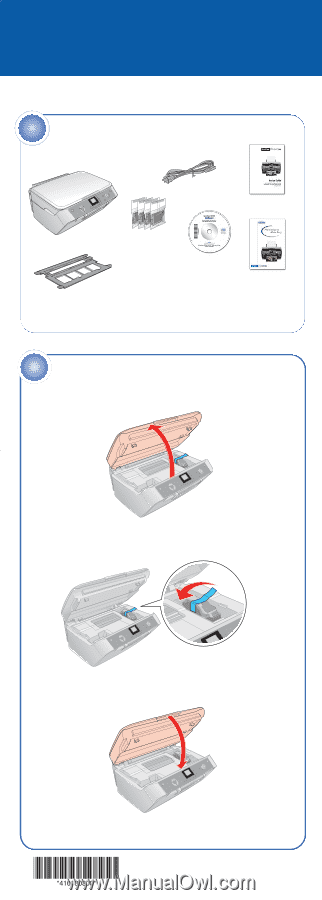
Epson Stylus
®
CX7800
Start Here
Remove all the tape.
If any of these parts are missing, contact Epson
®
as described on the back
of this sheet.
Unpack
1
4 ink cartridges
1
Lift up the scanner.
2
Remove the tape from the ink cartridge holder.
3
Close the scanner.
Unlock the Printer
2
Software CD-ROM
Film holder
(see the
Basics Guide
for storage instructions)
Power cord
Photo Projects
Made Easy
Basics Guide
Epson Stylus CX7800