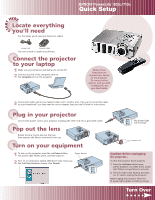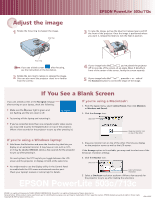Epson EMP-503C Quick Start
Epson EMP-503C - PowerLite 503C SVGA LCD Projector Manual
 |
View all Epson EMP-503C manuals
Add to My Manuals
Save this manual to your list of manuals |
Epson EMP-503C manual content summary:
- Epson EMP-503C | Quick Start - Page 1
ll need For this setup, you'll need just these two cables: EPSON® PowerLite® 503c/713c Quick Setup power cord computer cable You won't need to install any software. Connect the projector to your laptop 1 Make sure your projector and laptop are turned off. 2 Connect one end of the computer cable - Epson EMP-503C | Quick Start - Page 2
laptop's manual or online help for details. select a Simulscan resolution 5. Select a Simulscan resolution as shown. (Allow a few seconds for the projector to sync up after making the selection.) EPSON PowerLite 503c/713c EPSON is a registered trademark of SEIKO EPSON CORPORATION. PowerLite is

S
T
A
R
T
H
E
R
E
EPSON
®
PowerLite
®
503c/713c
Quick Setup
Connect the power cord to your projector and plug the other end into a grounded outlet.
3
Connect the other end to your laptop’s video or
monitor port. If you can’t connect the cable
to your PowerBook
®
, you may need to use an adapter. See your
User’s Guide
for instructions.
Locate everything
you’ll need
Plug in your projector
Turn on your equipment
Caution:
Before unplugging
the projector...
To shut the projector down properly:
1.
Press the red
Power
button twice.
Let the projector cool while the
power
light flashes orange (about a minute).
2.
Once the light stops flashing and stays
on, it’s safe to unplug the projector.
Never unplug the projector when the
power light is green or flashing orange.
For this setup, you’ll need just these two cables:
You won’t need to install any software.
1
2
Make sure your projector and laptop are turned off.
Connect one end of the computer cable to
the
Computer
port on the projector.
Connect the projector
to your laptop
power cord
computer cable
The power light
turns orange.
Rotate the lens ring to pop out the lens,
then squeeze the tabs to remove the lens cap.
Pop out the lens
To turn on the projector, press the red
Power
button.
The power light flashes green, and then stays on.
Turn on or restart your laptop. (Windows
®
only: If you see
this Add New Hardware screen, click
Cancel
.)
Power button
1
2
Follow these
instructions to
connect your laptop
to the projector.
To connect other
devices, such as a VCR
or desktop
PC, see
your
User’s Guide
.
Turn Over
squeeze here