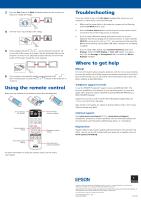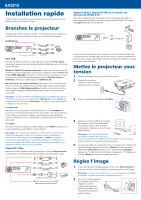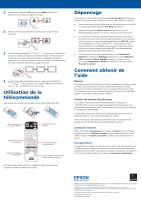Epson EX3212 Quick Setup
Epson EX3212 Manual
 |
View all Epson EX3212 manuals
Add to My Manuals
Save this manual to your list of manuals |
Epson EX3212 manual content summary:
- Epson EX3212 | Quick Setup - Page 1
to install the EPSON USB Display software (only on first connection). Note: If you have problems installing the USB Display software, make sure the USB Type B setting in the projector's Extended menu is set to USB Display. See the online User's Guide for instructions. Monitor port Connect - Epson EX3212 | Quick Setup - Page 2
to common problems For more information on using the remote control, see the online User's Guide. Troubleshooting If you see a blank screen or the No signal message after turning on your computer or video device, check the following: • Make sure the power light on the projector is green - Epson EX3212 | Quick Setup - Page 3
EX3212 Installation rapide Avant d'utiliser le projecteur, assurez-vous de lire les instructions de sécurité dans le Guide de l'utilisateur en ligne. Branchez le projecteur Choisissez parmi les connexions suivantes. Consultez les sections ci-dessous ou consultez le Guide de l'utilisateur en ligne - Epson EX3212 | Quick Setup - Page 4
touche peut également être étiquetée CRT/LCD ou peut être identifiée par une icône Guide de l'utilisateur, vous pouvez l'installer à partir du CD ou aller sur le site Web d'Epson, tel que décrit dans la section ci-dessous. Services de soutien téléphonique Pour utiliser le service de soutien EPSON
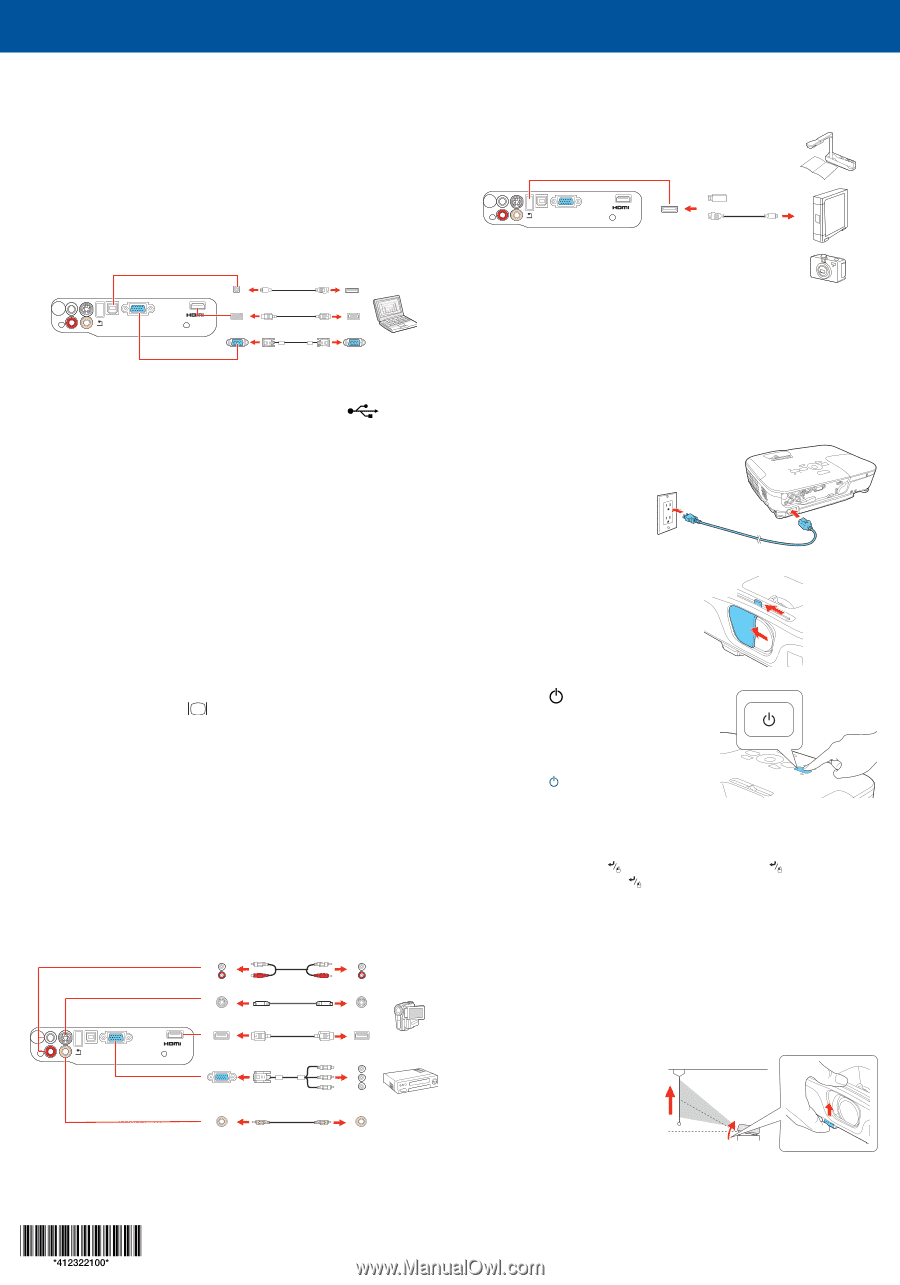
Quick Setup
Before using the projector, make sure you read the safety instructions in the
online
User’s Guide
.
Connect the projector
Choose from the following connections. See the sections below or the online
User’s Guide
for details.
Computer
VGA cable
USB cable
HDMI cable
USB port
Connect the square end of a USB cable to the projector’s USB
TypeB
(square) port. Connect the flat end of the cable to any USB port on your
computer.
Windows
®
2000 SP4 or later:
After turning on the projector, follow the
on-screen instructions to install the EPSON
®
USB Display software
(
EMP_UDSE.EXE
; only on first connection). If the software screen does not
display automatically, open
My Computer
or
Computer
, then double-click
EPSON_PJ_UD
.
Mac OS X 10.5.1 or higher:
After turning on the projector, the setup folder
for USB Display appears in the Finder. Double-click
USB Display Installer
and
follow the on-screen instructions to install the EPSON USB Display software
(only on first connection).
Note:
If you have problems installing the USB Display software, make sure the
USB Type B
setting in the projector’s
Extended
menu is set to
USB Display
.
See the online
User’s Guide
for instructions.
Monitor port
Connect one end of a VGA cable to the projector’s
Computer
port, and the
other end to your computer’s
monitor port. If you are using a laptop,
switch it to external display (see “Troubleshooting”). You can also connect an
audio cable.
HDMI port
Connect one end of an HDMI cable to the projector’s
HDMI
port and the other
end to an HDMI port on your computer.
Note:
To connect a Mac that includes only a Mini DisplayPort or Mini-DVI port
for video output, you need to obtain an adapter that allows you to connect
to the projector’s
Computer
or
HDMI
port. Contact Apple for compatible
adapter options. Older Mac computers (2009 and earlier) may not support
audio through the HDMI port.
Video device
Connect up to 4 video devices and press the
Source Search
button on the
projector or remote control to cycle through them.
RCA video cable (composite video)
Component video to VGA cable
S-Video cable
Audio cable
HDMI cable
Camera, USB device, or EPSON DC-06 Document Camera
Connect a digital camera, USB flash drive, USB storage device, or EPSON DC-06
Document Camera to the projector’s USB
TypeA
(flat) port.
If you connect a digital camera, USB flash drive, or USB storage device, you
can use the projector’s Slideshow feature to project images. See the online
User’s Guide
for details.
Turn on your equipment
1
Turn on your computer or video source.
2
Plug in the projector.
The power light on the
projector turns orange.
3
Open the
A/V Mute
slide all the way.
4
Press the
power button on the
projector or remote control. The projector
beeps, the power light flashes green,
and then stays on.
Note:
To shut down the projector,
press the
power button twice, then
unplug it. You don’t have to wait for the
projector to cool down.
5
The default language of the menu system is
English
. To select another
language, press the
Menu
button on the remote control. Select
Extended
and press
. Select
Language
and press
. Select
your language and press
.
Press the
Menu
button to exit the
menu system.
Adjust the image
1
If you don’t see an image, press the
Source Search
button on the
projector or remote control to select the image source.
Note:
If you still see a blank screen or have other display problems, see the
troubleshooting tips on the right.
2
To raise the image, press the
foot release button and lift
the front of the projector.
Release the button to lock the
foot in position.
EX3212