Epson EX5200 User Manual
Epson EX5200 Manual
 |
View all Epson EX5200 manuals
Add to My Manuals
Save this manual to your list of manuals |
Epson EX5200 manual content summary:
- Epson EX5200 | User Manual - Page 1
VS200/EX3200/EX5200/EX7200 Multimedia Projector User's Guide - Epson EX5200 | User Manual - Page 2
User's Guide, do not attempt to service this product yourself. Refer all servicing to qualified service personnel. WARNING: The projector and its accessories come packaged in plastic bags. Keep plastic bags away from small children to avoid any risk of suffocation. Caution: When you replace the lamp - Epson EX5200 | User Manual - Page 3
trademarks, SizeWise and Duet are trademarks, and Extra Care is a service mark of Epson America, Inc. Pixelworks, DNX, and the DNX logo are trademarks of Pixelworks, Inc. HDMI, the HDMI logo, and High-Definition Multimedia Interface are trademarks or registered trademarks of HDMI Licensing, LLC - Epson EX5200 | User Manual - Page 4
4 - Epson EX5200 | User Manual - Page 5
Documentation 10 Getting More Information 10 Projector Parts 12 Projector Control Panel 14 Remote Control 15 Projector Dimensions 16 Registration and Warranty 18 Optional Accessories 18 1 Setting Up the Projector 21 Unpacking the Projector 22 Additional Components 23 Positioning the - Epson EX5200 | User Manual - Page 6
Other USB Device (EX5200/EX7200 Only 43 Turning the Projector On and Off 45 Using the Direct Power On Function 47 Shutting Down the Projector Resizing Video Images 55 3 Presenting With the Remote Control 57 Using the Remote Control 58 Controlling the Picture and Sound 58 Turning Off the - Epson EX5200 | User Manual - Page 7
84 Replacing the Air Filter 85 Replacing the Lamp 86 Resetting the Lamp Timer 89 Checking Lamp Usage 90 Replacing the Remote Control Batteries 90 Transporting the Projector 91 6 Solving Problems 93 Using On-Screen Help 94 Checking Projector Status 95 What To Do When the Lights Flash 95 - Epson EX5200 | User Manual - Page 8
A Technical Specifications 107 B Notices 117 Important Safety Instructions 117 FCC Compliance Statement 120 Index 121 8 Contents - Epson EX5200 | User Manual - Page 9
® or Macintosh® computer via USB connection ■ Ultra HD-quality with just one cable-all digital HDMI audio/ video connection (EX5200/EX7200 only) ■ PC-free slideshows and presentations-USB thumb drive port (EX5200/EX7200 only) ■ Quick, convenient control-Direct Power On, sleep mode, Instant Off - Epson EX5200 | User Manual - Page 10
Mute slide) that won't get lost ■ Low power, long-lasting lamp with 2 Power Consumption modes ■ Carrying case (EX3200/EX5200/EX7200 only) and remote control included note Your projector may differ from the illustrations shown, but the instructions are the same. Using Your Documentation This book - Epson EX5200 | User Manual - Page 11
FAQs (frequently asked questions) and e-mail your questions to Epson support 24 hours a day. ■ PrivateLine® support If you still need help after checking this User's Guide and the sources listed in this section, you can use the Epson PrivateLine Support service to get help fast. Call (800) 637-7661 - Epson EX5200 | User Manual - Page 12
Projector Parts VS200 Front Lamp cover Ventilation slots Focus ring Control panel A/V mute slide (lens cover) Air filter cover Foot release lever Adjustable Infrared foot receiver Air filter Kensington lock port EX3200/EX5200/EX7200 Front Zoom ring (EX5200/7200) only Ventilation slots - Epson EX5200 | User Manual - Page 13
adjustable foot AC power inlet Audio in port Rear adjustable foot EX5200/EX7200 Back USB (TypeB) port Infrared receiver S-Video port Video port Computer (Component Video) port HDMI port Lamp cover screw Rear adjustable foot AC USB power (TypeA) inlet port Audio ports Rear adjustable - Epson EX5200 | User Manual - Page 14
Esc button (exits menu items) Power light Power button Help button Lamp and Temperature warning lights Wide button (increases image size) Tele button (decreases image size) Keystone button (corrects screen shape) Enter button (selects menu items) EX5200/EX7200 Source Search button (searches - Epson EX5200 | User Manual - Page 15
Remote Control Power button A/V Mute button (turns off image) Aspect button (changes screen size) Page Up/Down buttons (control PowerPoint® slides; USB cable required) E-Zoom +/- buttons (zoom into image) Menu button (accesses projector menus) Source Search and Source buttons (select image source) - Epson EX5200 | User Manual - Page 16
Use the dimensions below to guide you in placing or installing the projector. 11.61 in. (295 mm) 3.11 in. (79 mm) 3.03 in. (77 mm) 3.62 in. (92 mm) 1.5 in. (38.3 mm) 1.57 in. (39.8 mm); center of lens to mounting bracket holes 0.51 in. (13 mm) 8.98 in. (228 mm) 9.59 in - Epson EX5200 | User Manual - Page 17
mm) 3.03 in. (77 mm) 11.61 in. (295 mm) 3.62 in. (92 mm) 1.5 in. (38.3 mm) 1.57 in. (39.8 mm); center of lens to mounting bracket holes 0.51 in. (13 mm) 8.98 in. (228 mm) 9.59 in. (243.5 mm) 5.04 in. (128 mm) 0.98 in. (25 mm) 1.48 in. (37.5 mm - Epson EX5200 | User Manual - Page 18
enhance your use of the projector, Epson offers the following optional accessories: Product Replacement lamp Replacement air filter set Universal projector ceiling mount Adjustable suspended ceiling channel kit False ceiling plate kit Structural round ceiling plate Adjustable extension column (pipe - Epson EX5200 | User Manual - Page 19
case Part number ELPKC19 ELPSV01 V12H321005 ELPDC10S V12H377020 ELPKS58 You can purchase screens or other accessories from an Epson authorized reseller. To find the nearest reseller, call 800-GO-EPSON (800-463-7766). Or you can purchase online at www.epsonstore.com (U.S. sales) or www.epson.ca - Epson EX5200 | User Manual - Page 20
20 Welcome - Epson EX5200 | User Manual - Page 21
DVD player, or video camera. You can also connect the projector to a USB storage device or digital camera (EX5200/EX7200 only). Follow the instructions in this chapter on: ■ Unpacking the projector ■ Positioning the projector ■ Connecting to a computer ■ Connecting to video equipment ■ Playing sound - Epson EX5200 | User Manual - Page 22
Unpacking the Projector After unpacking the projector, make sure you have all these parts: VS200 Projector PDF manuals and registration CD-ROM Remote control Power cord VGA computer cable EX3200/EX5200/EX7200 2 AA batteries (for remote control) Projector Power cord PDF manuals and Password - Epson EX5200 | User Manual - Page 23
one from Epson. See "Optional Accessories" on page 18. ■ To receive an audio signal, you'll need an RCA-type audio cable with two male plugs (EX5200/EX7200), or a stereo mini-jack to RCA-type audio adapter cable (with red and white jacks on one end; VS200/EX3200). Setting Up the Projector 23 - Epson EX5200 | User Manual - Page 24
■ Make sure there is plenty of space for ventilation around and under the projector. ■ Make sure the projector is within 5.9 feet (1.8 meters) of a grounded electrical outlet or extension cord. Image size increases with distance, but can vary depending on the aspect ratio (image shape), how you zoom - Epson EX5200 | User Manual - Page 25
17 cm) -9.8 inches (-25 cm) -13.1 inches (-33 cm) VS200/EX3200 (16:9 images) Screen size Projection distance (A) Wide to Tele 30 inches (76 cm) 37 to 51 inches (95 to 130 cm) 50 inches (127 inch (+2 cm) +1.1 inches (+3 cm) +1.6 inches (+4 cm) +2.1 inches (+5 cm) Setting Up the Projector 25 - Epson EX5200 | User Manual - Page 26
(-2 cm) -1.3 inch (-3 cm) -1.6 inches (-4 cm) -2.4 inches (-6 cm) -3.3 inches (-8 cm) EX5200 (4:3 images) Screen size Projection distance (A) Wide to Tele 30 inches (76 cm) 35 to 42 inches (89 to 107 cm) 40 inches (-17 cm) -10 inches (-25 cm) -13.3 inches (-34 cm) 26 Setting Up the Projector - Epson EX5200 | User Manual - Page 27
inches (759 to 912 cm) 359 to 431 inches (912 to 1095 cm) Offset (B) -16.7 inches (-42 cm) -20 inches (-51 cm) EX5200 (16:9 images) Screen size Projection distance (A) Wide to Tele 30 inches (76 cm) 38 to 46 inches (97 to 117 cm) 40 inches (102 cm) 51 to 62 inches - Epson EX5200 | User Manual - Page 28
(254 cm) 150 inches (381 cm) 200 inches (508 cm) 250 inches (635 cm) 280 inches (699 cm) Projection distance (A) Wide to Tele 75 to 90 inches (191 to 230 cm) 101 to 121 inches (256 to 307 cm) 126 to (-22 cm) -12.9 inches (-33 cm) -17.1 inches (-44 cm) -24 inches (-61 cm) 28 Setting Up the Projector - Epson EX5200 | User Manual - Page 29
(-19 cm) -10.1 inches (-26 cm) -15.7 inches (-40 cm) EX7200 (16:10 image) Diagonal screen size Projection distance (A) Wide to Tele 40 inches (102 cm) 44 to 53 inches (111 to 134 cm) 50 inches (127 cm) 55 inches (-29 cm) -15.1 inches (-38 cm) -24.2 inches (-62 cm) Setting Up the Projector 29 - Epson EX5200 | User Manual - Page 30
also install the projector in three other viewing setups: ceiling projection, rear projection onto a semi-transparent screen, or rear/ ceiling projection. Ceiling projection Rear projection Rear/ceiling projection To project from overhead, you'll need the optional ceiling mounting hardware (see - Epson EX5200 | User Manual - Page 31
and hand-held devices. See page 34 for instructions. To play sound through the projector, connect an audio cable (see page 41). You may be able to use your remote control as a wireless mouse when projecting from a computer (see page 61). Connecting to the USB Port You can connect a PC with a 32-bit - Epson EX5200 | User Manual - Page 32
to the projector's USB port, you will need to install software from the projector on your computer (see page 33). 6. You can connect an optional audio cable if you want to play sound through the projector (see page 41). When you've finished making connections, see Chapter 2 for instructions on - Epson EX5200 | User Manual - Page 33
to other image sources using the Source Search button on the remote control or the projector. Windows XP and Windows 2000 Follow the instructions on the screen to install the Epson USB Display software. After the software is installed, you see your computer's current desktop displayed by the - Epson EX5200 | User Manual - Page 34
device you are trying to connect. EX5200/EX7200 Computer (Component Video) port 2. You may need to change the Input Signal setting in the projector's Signal menu to RGB or Auto (see page 72). 3. You can connect an optional audio cable to play sound through the projector (see page 41). 34 Setting - Epson EX5200 | User Manual - Page 35
remote control as a wireless mouse (see page 61). When you've finished making connections, see page 45 for instructions on turning on the projector and Chapter 2 for instructions optional audio cable to play sound through the projector; see page 41. If you connect using an HDMI cable (EX5200/EX7200 - Epson EX5200 | User Manual - Page 36
HDMI (High-Definition Multimedia Interface) port, if possible. Connect an HDMI cable to the HDMI connector on your video equipment and the HDMI connector on the projector. HDMI port When you've finished making connections, see page 45 for instructions on turning on the projector and Chapter 2 for - Epson EX5200 | User Manual - Page 37
, connect it to the yellow video output connector on your device and the yellow Video port on the projector. VS200/EX3200 Video port note If the dealer. EX5200/EX7200 Video port 2. If you want to play sound through the projector, see page 41 for instructions on connecting an audio cable. - Epson EX5200 | User Manual - Page 38
to the S-Video connector on your device and the S-Video port on the projector. VS200/EX3200 S-Video port EX5200/EX7200 S-Video port 2. If you want to play sound through the projector, see page 41 for instructions on connecting an audio cable. When you've finished making connections, see page 45 for - Epson EX5200 | User Manual - Page 39
Cr or Y/Pb/Pr), you can purchase a component-to-VGA video cable from Epson (see page 18) or an electronics dealer. 1. Connect the component end of port on your projector using an optional component-to-VGA video cable or adapter. VS200/EX3200 Computer (Component Video) port EX5200/EX7200 Computer ( - Epson EX5200 | User Manual - Page 40
4. If you want to play sound through the projector, see page 41 for instructions on connecting an audio cable. When you've finished making connections, see page 45 for instructions on turning on the projector and Chapter 2 for instructions on displaying and adjusting the image. Connecting an RGB - Epson EX5200 | User Manual - Page 41
You can play sound through the projector's speaker system. 1. Locate the appropriate cable and connect it to the Audio port on the projector. VS200/EX3200 Audio port EX5200/EX7200 Audio ports 2. Connect the other end of the cable to the audio output connector(s) on your computer or video equipment - Epson EX5200 | User Manual - Page 42
cable or adapter. 2. Connect the stereo mini-jack end of the audio cable to the Audio Out port on the projector. Audio cable 3. Connect the other end of the cable to your speakers. The projector's internal speaker system is disabled while sound is output to external speakers. 42 Setting Up the - Epson EX5200 | User Manual - Page 43
, USB thumb (flash memory) drive, USB hard drive, or multimedia storage viewer, such as the Epson P-7000. Then you can use the projector's Slideshow function to display JPEG images or a presentation. See page 63 for details. Use the USB cable specified for your device. 1. Follow the instructions - Epson EX5200 | User Manual - Page 44
the USB button on the remote control to go to the Slideshow program. 5. See page 63 for instructions on controlling the USB device. Be sure to turn off your USB device (if necessary) before you remove the device or cable from the projector. Failure to do so may damage the device and/or the projector - Epson EX5200 | User Manual - Page 45
the image source. If you turn on the projector first, or have multiple pieces of connected equipment, you may have to select the image source manually (see page 50). Follow these steps to turn on the projector: 1. Open the A/V Mute slide (lens cover). VS200 EX3200/EX5200/EX7200 Setting Up the - Epson EX5200 | User Manual - Page 46
2. Plug one end of the power cord into the projector, and the other end into an electrical outlet. The Ppower light turns orange. Power light 3. Press the Ppower button on the projector or on the remote control. Power button 46 Setting Up the Projector - Epson EX5200 | User Manual - Page 47
these steps to enable Direct Power On: 1. Press the Menu button on the remote control or projector, then select the Extended menu and press Enter. 2. Choose Operation and press Enter. 3. Choose Direct Power On and press Enter. warning Never look into the lens when the lamp is on. This can damage - Epson EX5200 | User Manual - Page 48
the Ppower button on the remote control or projector. You see a confirmation message. (If you don't want to turn it off, press any other button.) 2. Press the Ppower button again. The projection lamp turns off and the projector beeps twice. You can then unplug the power cord. If you want to turn - Epson EX5200 | User Manual - Page 49
2 Displaying and Adjusting the Image Follow the guidelines in this chapter for: ■ Selecting an image source ■ Adjusting the image 49 - Epson EX5200 | User Manual - Page 50
don't see the image you want, press the Source Search button on the remote control or the projector until you see the image you want to project. Or, press one of the Source buttons on the remote control (Computer, Video, or USB). Source Search button Source buttons If you still can't see an image or - Epson EX5200 | User Manual - Page 51
"keystone" and you may need to correct the image shape. The EX5200 and EX7200 projectors include an Auto Keystone function that detects and corrects vertical keystone distortion. It takes about one second after the projector starts for the image to be corrected. Displaying and Adjusting the Image - Epson EX5200 | User Manual - Page 52
panel until the shape is evenly rectangular. VS200/EX3200 EX5200/EX7200 Keystone correction buttons Keystone correction buttons ■ Select the Keystone setting in the projector's Settings menu (see page 73). Then use the arrow buttons on the remote control to adjust the shape of the image. 52 - Epson EX5200 | User Manual - Page 53
sharpen the image. VS200 EX3200 EX5200/EX7200 VS200/EX3200: to enlarge or reduce the image, press the Wide (enlarge) or Tele (reduce) button on the projector's control panel. You can also use the Zoom setting in the projector's Settings menu; see page 73 for instructions. Wide button Tele button - Epson EX5200 | User Manual - Page 54
You can also use the E-Zoom buttons on the remote control to zoom in on a portion of the image. See page 60 for instructions. EX5200/EX7200: to enlarge or reduce the image, turn the zoom ring. Selecting the Color Mode The Color Mode adjusts the brightness, contrast, and color for - Epson EX5200 | User Manual - Page 55
button on the remote control. Press the Aspect button repeatedly to cycle through the available options. Aspect button note You cannot change the aspect ratio when displaying from a computer using the USB TypeB port or from a USB device using the USB source on the EX5200/ EX7200. Select from - Epson EX5200 | User Manual - Page 56
EX7200 ■ Normal: Displays images using the full projection area and maintains the aspect ratio of the image. Choose this setting to automatically resize the image and make the best use of the display area. ■ Auto (HDMI images only): Automatically sets the aspect ratio according to the input signal. - Epson EX5200 | User Manual - Page 57
the projector from anywhere in the room-up to 19.7 feet (6 meters) away. This chapter covers: ■ Using the remote control ■ Controlling the picture and sound ■ Operating your computer with the remote control ■ Highlighting your presentation ■ Presenting a slideshow from a USB device (EX5200/EX7200 - Epson EX5200 | User Manual - Page 58
longer than 30 seconds, the remote control stops operating to conserve battery power. When you release the button, normal operation resumes. Using the remote control under bright fluorescent lamps or in direct sunlight may affect projector response. Using the Remote Control Make sure batteries are - Epson EX5200 | User Manual - Page 59
EX3200/EX5200/EX7200 A/V Mute button To turn the image and sound back on, press the turn off the projector after 30 minutes to protect the projector if the A/V Mute slide is closed for a long time. See page 75 for instructions. Stopping Action Press the Freeze button on the remote control to stop - Epson EX5200 | User Manual - Page 60
Mute button or close the A/V Mute slide. Controlling the Volume To change the volume on the projector, press the or button on the remote control. Volume buttons On the EX5200/EX7200 projector, you can also press the or button on the projector's control panel. You can also adjust the volume using - Epson EX5200 | User Manual - Page 61
stand next to the computer to control the presentation. If you are not using the projector's USB TypeB port to display your presentation, you can use the remote control ) or HDMI (EX5200/EX7200 only) port. You may need to select specific settings on your computer to use the remote control as a mouse. - Epson EX5200 | User Manual - Page 62
the remote control as a wireless mouse, select Wireless Mouse as the USB Type B setting on the Extended menu (see page 75). Then you can control your different style of pointer, see the instructions in the next section. 2. Use the arrow buttons on the remote control to position the pointer on the - Epson EX5200 | User Manual - Page 63
the images in a folder. You can control your slideshow using the projector remote control. For an instant PowerPoint presentation, convert your PowerPoint slides to individual .JPG files (save as *.jpg) and store them in a folder. Copy that folder to a USB flash memory drive (thumb drive), or other - Epson EX5200 | User Manual - Page 64
image source, press the USB button on the remote control to go to the Slideshow program. If you are not connected to another image source, the Slideshow program appears automatically. note To rotate a displayed image, press the u or d button on the remote control until it is displayed correctly - Epson EX5200 | User Manual - Page 65
to last In Descending sorts the files last to first Continuous On displays a slideshow continuously play Off displays a slideshow one time through Presenting With the Remote Control 65 - Epson EX5200 | User Manual - Page 66
finished, highlight OK at the bottom of the screen and press Enter. (Highlight Cancel and press Enter to cancel your changes.) 66 Presenting With the Remote Control - Epson EX5200 | User Manual - Page 67
Tuning the Projector You can use the projector's on-screen menus to adjust the image, sound, and other features. This chapter covers the following information: ■ Using the menu system ■ Adjusting the image ■ Adjusting signal settings ■ Customizing projector features ■ Customizing power and operation - Epson EX5200 | User Manual - Page 68
are listed on the left and the options available for the highlighted menu are shown on the right. 2. Use the arrow buttons on the remote control or the projector to scroll through the menu list. When you've highlighted the desired menu, press the Enter button to select it. 3. Once you've selected - Epson EX5200 | User Manual - Page 69
not reset the Input Signal, User's Logo, Language, or Lamp Hours settings. Adjusting the Image You can use the Image menu to adjust the brightness, sharpness, color, tint, contrast, and Auto Iris settings. 1. Press the Menu button on the projector or remote control and select the Image menu. You - Epson EX5200 | User Manual - Page 70
projector's LCD panels. You can also change the lamp's brightness. Select Power ■ Sharpness Adjusts the sharpness of the image. ■ Color Temp. Sets the color temperature of the image. Select High to Adjustment Adjusts the color values. Select Red, Green, Blue to adjust red, green, and blue hue and - Epson EX5200 | User Manual - Page 71
Adjusting Signal Settings Although the projector normally detects and optimizes the input signal automatically, you can use the Signal menu to make manual adjustments. In addition to changing RGB video Component video Composite video/S-Video HDMI (EX5200/EX7200 only) Fine-Tuning the Projector 71 - Epson EX5200 | User Manual - Page 72
use the remote control's Auto button to automatically reset the projector's Tracking, video, and certain signals from the HDMI port only (EX5200/EX7200 only). Turn this setting on to convert interlaced signals a video device that outputs a component video signal (with connectors labeled Y/Cb/Cr or Y/Pb/ - Epson EX5200 | User Manual - Page 73
Features You can use the Settings menu to lock the buttons on the projector, adjust audio volume, and customize several other features. VS200/EX3200 EX5200/EX7200 ■ Keystone Adjusts the shape of the image if the projector has been tilted upward or downward. If you notice that lines or edges - Epson EX5200 | User Manual - Page 74
, and extends the lamp's operating life. ■ Volume Raises or lowers the volume of the projector's speaker. ■ User Button Lets you create a shortcut to one of the following menu items: Power Consumption, Info, Progressive, Resolution. When you press the User button on the remote control, the assigned - Epson EX5200 | User Manual - Page 75
(User's Logo) screen when the projector is projector is mounted upside-down from the ceiling). note If you hold down the A/V Mute button on the remote control for about five seconds, you switch between Front and Front/Ceiling or Rear and Rear/Ceiling. If Direct Power On is enabled, the power cord - Epson EX5200 | User Manual - Page 76
Mouse to use the remote control buttons like a wireless mouse. See page 61 for restrictions and details. ■ Link 21L Select On to enable the projector to be monitored and controlled from a computer using Link 21L software and the Epson USB Communication driver. ■ Language Select a language to - Epson EX5200 | User Manual - Page 77
this is useful, for example, in a classroom when you want to ensure that no one touches the projector's buttons while you're using the remote control. See page 81. ■ Secure the projector to prevent theft using a cable locking system. See page 82. Enabling Password Protection The default setting for - Epson EX5200 | User Manual - Page 78
screen will not appear. It appears only if you unplug and reconnect the power cord. Hold down Starting the Projector With a Password When the password function is enabled, you see this screen when you plug in and turn on the projector: Hold down the Num button and use the numeric keypad to enter - Epson EX5200 | User Manual - Page 79
projector's power cord from the electrical outlet, reconnect it, and turn the projector back on. Try entering the correct password again. ■ If you have forgotten the password, contact Epson in succession, the projector remains locked and you must contact Epson to arrange for service. Creating Your - Epson EX5200 | User Manual - Page 80
player or digital camera. Then follow these steps to capture the image and transfer it to the projector: 1. Press the Menu button on the remote control, highlight the Extended menu, and press Enter. 2. Highlight User's Logo and press Enter. 3. When you see a message asking Choose this image as the - Epson EX5200 | User Manual - Page 81
password (see page 77). Disabling the Projector's Buttons When you enable the Control Panel Lock function, you can lock all of the projector's buttons, or all of the buttons except the Ppower button. The remote control can still be used to operate the projector. 1. Press the Menu button, highlight - Epson EX5200 | User Manual - Page 82
to a table or ceiling mount. Security cable attachment Kensington security slot ■ Kensington security slot. The security slot (located on the side of the projector) is compatible with the MicroSaver security systems manufactured by Kensington. You can purchase this lock from Epson (see page 18 - Epson EX5200 | User Manual - Page 83
replace are the lamp and air filter. If any other part needs replacing, contact your dealer or a qualified servicer. This chapter covers the following: ■ Cleaning the lens ■ Cleaning the projector case ■ Cleaning the air filter ■ Replacing the air filter ■ Replacing the lamp ■ Replacing the remote - Epson EX5200 | User Manual - Page 84
the projector and unplug the power cord. ■ To remove dirt or dust, wipe the case with a soft, dry, lint-free cloth. ■ To remove stubborn dirt or stains, moisten a soft cloth with water and a neutral detergent and firmly wring the cloth dry. Then wipe the case. note To order replacement air filters - Epson EX5200 | User Manual - Page 85
telling you to clean or replace it 1. Turn off the projector and unplug the power cord. 2. Open the air filter cover on the side of the projector. note To order replacement air filters, request part number V13H134A25. See page 18 for ordering information. 3. Lift the air filter out of its slot as - Epson EX5200 | User Manual - Page 86
into the slot until it clicks into place. 5. Close the air filter cover. note Turn off this product when not in use to prolong the life of the projector. Replacing the Lamp The life span of the projection lamp is about 4,000 hours if Power Consumption in the Settings menu is Normal (default), and - Epson EX5200 | User Manual - Page 87
need to replace the lamp if the Lamp light flashes red. See page 95. Lamp light Contact your dealer or call Epson at 800-GO-EPSON (800-463-7766). Request part number V13H010L58. Follow these steps to replace the lamp: 1. Turn off the projector and unplug the power cord. 2. Let the projector cool for - Epson EX5200 | User Manual - Page 88
lamp(s) in this product contain mercury. Please consult your state and local regulations regarding disposal or recycling. Do not put in the trash. 5. Hold the lamp as shown and pull it straight out. 6. Gently insert the new lamp. (If it doesn't fit easily, make - Epson EX5200 | User Manual - Page 89
timer as described in the next section. Resetting the Lamp Timer After you replace the lamp, you need to reset the lamp timer using the projector's menu system. 1. Press the Menu button on the remote control or on the projector's control panel. You see the main menu. 2. Select the Reset menu and - Epson EX5200 | User Manual - Page 90
about 4,000 hours if Power Consumption in the Settings menu is Normal (default), and 5,000 hours if this setting is ECO. Make sure you have a spare lamp handy if the usage hours on this menu are close to the life span of your lamp. Replacing the Remote Control Batteries Replace the batteries in the - Epson EX5200 | User Manual - Page 91
the + and - ends as shown. 4. Replace the battery cover and press it down until it clicks into place. Transporting the Projector The projector contains many glass and precision parts. When hand-carrying the projector, use a carrying case (included with the EX3200/EX5200/EX7200 only). Follow these - Epson EX5200 | User Manual - Page 92
92 Maintaining the Projector - Epson EX5200 | User Manual - Page 93
. The following information is included: ■ Using the projector's on-screen help system ■ What to do when the projector's status lights flash ■ Solving projector operation problems ■ Solving problems with the image or sound ■ Solving problems with the remote control ■ Contacting technical support 93 - Epson EX5200 | User Manual - Page 94
right or your audio isn't working, you can get help by pressing the ? Help button on the projector or the remote control. 1. Press the ? Help button on the remote control or on the projector. You see the Help menu: 2. Use the arrow buttons on the remote control or the projector to highlight menu - Epson EX5200 | User Manual - Page 95
it. Then plug the power cord back in and turn on the projector. If this doesn't solve the problem, check the lights on top of the projector. What To Do When the Lights Flash The lights on top of the projector indicate the projector's status. Power light Lamp light Temperature light Refer to the - Epson EX5200 | User Manual - Page 96
you clean the air filter, stop using the projector, disconnect the power cord, and contact Epson for help as described on page 104. Warning: Except as specifically explained in this User's Guide, do not attempt to service this product yourself. The projector has an internal problem. Stop using the - Epson EX5200 | User Manual - Page 97
the power cord back in after unplugging it, the power may not turn back on. Press the Ppower button to turn the projector back on. The buttons on the projector don't work. If the Control Panel Lock function has been enabled, you can't use the buttons on the projector. Try using the remote control - Epson EX5200 | User Manual - Page 98
the projector to sync up after pressing the button. ■ Make sure the power for output may not work. Turn the computer and the projector off and then back on again. ■ Depending on your computer's video card, you might need to use the Display utility in the Control Panel to make sure that both the LCD - Epson EX5200 | User Manual - Page 99
supported by the projector (see page 111). If necessary, change your computer's settings. Only part of the computer image is displayed. ■ Press the Auto button on the remote control or the Enter button on the projector . See your software documentation for specific information. Solving Problems 99 - Epson EX5200 | User Manual - Page 100
power cord as much as possible to prevent interference. ■ The video signal may be split between the computer and the projector. If you notice a decline in the projected image quality when the image is displayed simultaneously on your notebook computer and the projector, turn off the notebook's LCD - Epson EX5200 | User Manual - Page 101
sure the projector is within the proper range (projection distance) from the remote control or the Enter button on the projector to reset the projector's Tracking, Sync, and Position settings. ■ If further adjustment is needed, you can fine-tune the Tracking and Sync settings manually Problems 101 - Epson EX5200 | User Manual - Page 102
and Contrast settings on the Image menu. ■ Try adjusting the Power Consumption setting (see page 73). ■ Check your computer display settings to correct the color balance. ■ The projector's lamp may need to be replaced. See page 86 for instructions. ■ Make sure the correct input signal is selected in - Epson EX5200 | User Manual - Page 103
a 15° vertical angle from the projector's front or back receiver. ■ The remote control's batteries may not be installed correctly or may be low on power. To change the batteries, see page 90. ■ Dim the room lights and turn off any fluorescent lights. Make sure the projector is not in direct sunlight - Epson EX5200 | User Manual - Page 104
Epson provides these technical support services: Internet Support Visit Epson's support website for solutions to common problems with the VS200, EX3200, EX5200, or EX7200 (U.S.) or VS200, EX3200, EX5200, or EX7200 (Canada). You can download utilities and documentation, get FAQs and troubleshooting - Epson EX5200 | User Manual - Page 105
support, please have the following information ready: ■ Product name (VS200, EX3200, EX5200, or EX7200) ■ Product serial number (located on the bottom of the projector) ■ Proof of purchase (such as a store receipt) and date of purchase ■ Computer or video configuration ■ Description of the problem - Epson EX5200 | User Manual - Page 106
106 Solving Problems - Epson EX5200 | User Manual - Page 107
EX5200 1024 × 768 pixels (XGA) EX7200 1280 × 800 pixels (WXGA) 16.8 million colors VS200 Normal mode: White light output 2300 lumens (ISO 21118 standard) Color light output 2300 lumens ECO mode: White light output 2040 lumens (ISO 21118 standard) EX3200/EX5200/EX7200 Normal mode: White light output - Epson EX5200 | User Manual - Page 108
to 1095 cm) EX7200 (16:10 image) 36 to 429 inches (91 to 1089 cm) Front, rear, upside-down (ceiling mount) 1 W VS200/EX3200/EX5200 4:3 (horizontal:vertical) EX7200 16:10 (horizontal:vertical) VS200/EX3200 Digital 1:1.35 EX5200/EX7200 Manual 1:1.2 VS200 29 dB in ECO mode 34 dB in Normal mode EX3200 - Epson EX5200 | User Manual - Page 109
Projection Lamp Type Power consumption Lamp life Part number Remote Control Range Batteries (2) Dimensions Height Width Depth Weight Manual: ±30° vertical Tilt angle: 0 to 12° vertical EX5200/EX7200 only: Auto Keystone: ±30° vertical UHE (Ultra High Efficiency) VS200 175 W EX3200/EX5200/EX7200 - Epson EX5200 | User Manual - Page 110
Power supply Power consumption 50/60 Hz AC 100 to 240 VAC ±10%, 2.8A to 1.2 A VS200 224 W in ECO mode 244 W in Normal mode EX3200/EX5200 in the Extended menu (see page 75) Safety and Approvals United States FCC 47CFR Part 15B Class B (DoC) UL60950-1 Second Edition (cTUVus Mark) Canada ICES-003 - Epson EX5200 | User Manual - Page 111
These projectors support the high definition video and computer display formats listed here. To project images output from a computer, the computer's video card must be set at a refresh rate (vertical frequency) that's compatible with the projector. Some images are automatically resized using Epson - Epson EX5200 | User Manual - Page 112
Mode Refresh rate (Hz) Resolution iMAC VGA iMAC SVGA iMAC XGA MAC13 MAC16 MAC19 MAC19-60 MAC21 117 640 × 480 95 800 576 720 × 480 720 × 576 1280 × 720 1920 × 1080 * Native resolution EX5200 Computer, component video, composite video, and S-Video Mode Refresh rate (Hz) Resolution VGA - Epson EX5200 | User Manual - Page 113
video, and S-Video (continued) Mode Refresh rate (Hz) Resolution XGA-60 XGA-70 XGA-75 XGA-85 60 1024 × 768* 70 1024 × 768* 75 1024 768 WXGA+60 60 1440 × 900 SXGA+60 60 1400 × 1050 iMAC VGA iMAC SVGA iMAC XGA MAC13 MAC16 MAC19 MAC19-60 MAC21 117 640 × 480 95 800 × 600 75 1024 × - Epson EX5200 | User Manual - Page 114
HDMI signals Mode VGA SVGA XGA WXGA SXGA SXGA SXGA+ UXGA SDTV (480i) SDTV (576i) SDTV (480p) SDTV (576p) HDTV (720p) 60 800 × 600 72 800 × 600 75 800 × 600 85 800 × 600 XGA-60 XGA-70 XGA-75 XGA-85 60 1024 × 768 70 1024 × 768 75 1024 × 768 85 1024 × 768 114 Technical Specifications - Epson EX5200 | User Manual - Page 115
+85 60 1400 × 1050 75 1400 × 1050 85 1400 ×1050 UXGA-60 60 1600 × 1200 WSXGA+-60** 60 1680 × 1050 iMAC VGA iMAC SVGA iMAC XGA MAC13 MAC16 MAC19 MAC19-60 MAC21 117 640 × 480 95 800 × 600 75 1024 × 768 67 640 × 480 75 832 × 624 75 1024 × 768 60 - Epson EX5200 | User Manual - Page 116
720 × 480 720 × 576 1280 × 720 1920 × 1080 * Native Resolution ** Available only when you select Wide as the Resolution setting HDMI signals Mode VGA SVGA XGA WXGA SXGA SXGA SXGA+ UXGA SDTV (480i) SDTV (576i) SDTV (480p) SDTV (576p) HDTV (720p) HDTV (1080i) HDTV (1080p) Refresh rate (Hz) 60 60 60 - Epson EX5200 | User Manual - Page 117
This could cause serious injury to anyone under the mount and could damage the projector. When installing or adjusting a ceiling mount, do not use adhesives to prevent the screws from loosening and do not use oils or lubricants. ■ Do not stand on the projector or place heavy objects on it. ■ Do not - Epson EX5200 | User Manual - Page 118
; If the power cord or plug is damaged or frayed; If liquid or foreign objects get inside the projector, or if it has been exposed to rain or water; If it has been dropped or the housing has been damaged. ■ Except as specifically explained in this User's Guide, do not attempt to service this product - Epson EX5200 | User Manual - Page 119
or pull it excessively. Keep the power cord away from hot electrical appliances. ■ If the lamp breaks, ventilate the room to prevent gases contained in the lamp from being inhaled or coming in contact with the eyes or mouth. ■ If the projector is mounted overhead and the lamp breaks, be careful to - Epson EX5200 | User Manual - Page 120
FCC Compliance Statement For United States Users This equipment has been tested and found to comply with the limits for a Class B digital device, pursuant to Part 15 of the FCC Rules. These limits are designed to provide reasonable protection against harmful interference in a residential - Epson EX5200 | User Manual - Page 121
to 19 security, 82 S-Video, 19, 38 USB, 22, 31 to 32, 43 to 44 VGA, 34, 40 Capturing image, 80 Carrying cases, 10, 22, 91 Ceiling mount, 18, 30 Chalkboard, projecting on, 54 Cleaning air filter, 84 to 85 lens, 84 projector case, 84 Color correcting, 54, 70 problems, 102 saturation, 70 settings, 70 - Epson EX5200 | User Manual - Page 122
specifications, 110 Epson accessories, 18 to 19 PrivateLine Support, 11 technical support, 11, 104 to 105 warranty, 18 Error status lights, 96 Extended menu, 75 to 76 E-Zoom buttons, 60 F FCC compliance statement, 120 Features, projector, 9 to 10 Feet, projector, 51 Filter, see Air filter Fn key - Epson EX5200 | User Manual - Page 123
specifications, 110 status light, 47, 95 to 96 Power Consumption setting, 74, 86, 90 PowerPoint, 30, 61, 63, 76 Presentation color mode, 54 Presentations, using the pointer tool, 62 to 63 PrivateLine Support, 11 Problems color, 102 image, 97 to 102 no signal, 98 to 99 remote control, 103 sound, 103 - Epson EX5200 | User Manual - Page 124
, 18 Remote control A/V Mute button, 58 as wireless mouse, 61 batteries used, 109 batteries, replacing, 90 to 91 correcting color, 54, 70 E-Zoom buttons, 60 Freeze button, 59 numeric keypad, using, 78 pointer tool, using, 62 to 63 problems, 103 range, 109 specifications, 109 troubleshooting, 103 USB - Epson EX5200 | User Manual - Page 125
Tracking, adjusting, 72, 101 to 102 Transporting projector, 91 Troubleshooting blank screen, 97 to 98 cut-off image, 99 to 100 distorted image, 52 image and sound problems, 97 to 103 no signal, 98 to 99 projector problems, 93 to 105 remote control problems, 103 tapered image, 52 Turning off picture - Epson EX5200 | User Manual - Page 126

VS200/EX3200/EX5200/EX7200
Multimedia Projector
User’s Guide