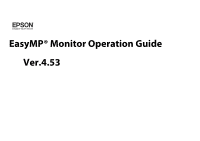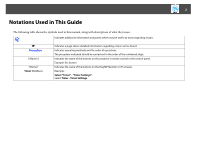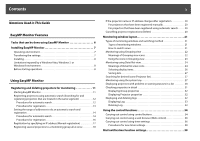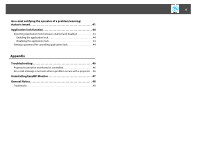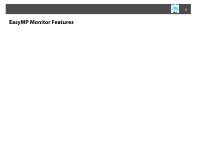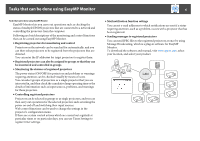Epson EX5220 Operation Guide - EasyMP Monitor v4.53
Epson EX5220 Manual
 |
View all Epson EX5220 manuals
Add to My Manuals
Save this manual to your list of manuals |
Epson EX5220 manual content summary:
- Epson EX5220 | Operation Guide - EasyMP Monitor v4.53 - Page 1
EasyMP® Monitor Operation Guide Ver.4.53 - Epson EX5220 | Operation Guide - EasyMP Monitor v4.53 - Page 2
2 Notations Used in This Guide The following table shows the symbols used in this manual, along with descriptions of what they mean. q order of the numbered steps. Indicates the name of the buttons on the projector's remote control or the control panel. Example: Esc button Indicates the name - Epson EX5220 | Operation Guide - EasyMP Monitor v4.53 - Page 3
Guide projector name or IP address changes after registration 20 For projectors that have been registered manually 20 For projectors that have been registered using automatic search 20 Cancelling projector Projector list 27 Monitoring using the system tray 27 Displaying projectors with problem - Epson EX5220 | Operation Guide - EasyMP Monitor v4.53 - Page 4
the application lock 44 Setting a password for cancelling application lock 44 Appendix Troubleshooting 46 Projectors cannot be monitored or controlled 46 An e-mail message is not sent when a problem occurs with a projector . . 46 Uninstalling EasyMP Monitor 47 General Notice 48 Trademarks 48 - Epson EX5220 | Operation Guide - EasyMP Monitor v4.53 - Page 5
5 EasyMP Monitor Features - Epson EX5220 | Operation Guide - EasyMP Monitor v4.53 - Page 6
EPSON projectors that are connected to a network and controlling the projectors from lamp operating time or the details of information such as input sources, problems, and warnings for these projectors. • Controlling registered projectors Projectors can be selected in groups or as single projectors - Epson EX5220 | Operation Guide - EasyMP Monitor v4.53 - Page 7
2000 Professional SP4 Windows XP Home Edition SP2/SP3* Windows XP or higher resolution, 32 bit or higher display color * Supports only 32 bit version of OS. • Macintosh computers cannot or Windows 7 "C:\Users\(User Name)\AppData\Local\VirtualStore\Program Files\EPSON Projector\EasyMP (or EMP - Epson EX5220 | Operation Guide - EasyMP Monitor v4.53 - Page 8
software, follow the instructions below before starting "C:\Users\(User Name)\AppData\Local\VirtualStore\Program Files\EPSON Projector\ replace with this software. Installing You must have administrator authority in order to install EasyMP Monitor. To download the software and manual, visit www.epson - Epson EX5220 | Operation Guide - EasyMP Monitor v4.53 - Page 9
and controlled even when they are in standby mode*, make the following settings at the projectors. The settings that need to be made will vary depending on the projector you are using. See your User's Guide for more information. • Set Standby Mode to Communication On (or Network On). • Set Network - Epson EX5220 | Operation Guide - EasyMP Monitor v4.53 - Page 10
10 Using EasyMP Monitor - Epson EX5220 | Operation Guide - EasyMP Monitor v4.53 - Page 11
EasyMP Monitor. If your operating system is Windows 2000, Windows XP, Windows Vista, or Windows 7 Click "Start" - "Programs" (or "All Programs") - "EPSON Projector" - "EasyMP Monitor Ver.x.xx" to start EasyMP Monitor. If your operating system is Windows 8 From the Start menu , select "EasyMP Monitor - Epson EX5220 | Operation Guide - EasyMP Monitor v4.53 - Page 12
not appear in the list, use "Registration by specifying an IP address (Manual registration)". s p.17 q • You can also carry out this operation by selecting New - Projector (automatic search) from the Edit menu. • Projectors that are using a serial W TCP/IP conversion adapter cannot be detected. - Epson EX5220 | Operation Guide - EasyMP Monitor v4.53 - Page 13
Select the icon(s) to be displayed in Grouping view or Detail list view. Select when registering a projector in a group. If no groups have been created, this cannot be selected. s "Registering several projectors to a monitoring group all at once" p.18 This shows the name that has been registered on - Epson EX5220 | Operation Guide - EasyMP Monitor v4.53 - Page 14
Monitor is started. C To end the registration operation, click corner of the window or click "Cancel". in the top-right The icon(s) of the projector(s) you registered will be displayed in Grouping view or Detail list view. Refer to s "Monitoring window layout" p.21 for details on using the - Epson EX5220 | Operation Guide - EasyMP Monitor v4.53 - Page 15
Registering and deleting projectors for monitoring 15 C Click "Search". Automatic searching will be carried out, and the names of the projectors that have been detected will be displayed. - Epson EX5220 | Operation Guide - EasyMP Monitor v4.53 - Page 16
click "Edit". The following window will be displayed. Make the necessary settings while referring to the following table. Display name Display icon Parent group Projector name IP address Use Serial W TCP/IP conversion adaptor. Port Number Monitor Password Description Monitor Enter the name of the - Epson EX5220 | Operation Guide - EasyMP Monitor v4.53 - Page 17
details on using the Grouping view and Detail list view. Registration by specifying an IP address (Manual registration) Procedure A Right-click in Grouping view and select "New" - "Projector (manual registration)". The following window will be displayed. If Detail list view is displayed, select New - Epson EX5220 | Operation Guide - EasyMP Monitor v4.53 - Page 18
for monitoring 18 q You can also carry out this operation by selecting New - Projector (manual registration) from the Edit menu. B Enter the IP address of the projector to be registered in the "IP address" box and then click "Search". When the message is displayed, click "OK". If you are - Epson EX5220 | Operation Guide - EasyMP Monitor v4.53 - Page 19
view or Detail list view, and select "Edit". q You can also carry out this operation by selecting Edit in the Edit menu. D In the Edit projector window, select the group name to use for registering in Parent group and then click "Change". The status of the group registration will be displayed - Epson EX5220 | Operation Guide - EasyMP Monitor v4.53 - Page 20
name or IP address changes after registration B Carry out automatic search to re-register the projector(s).s p.12 For projectors that have been registered manually Procedure A Right-click on a projector icon in Grouping view or Detail list view and select "Monitoring disabled". Then right-click - Epson EX5220 | Operation Guide - EasyMP Monitor v4.53 - Page 21
window layout Types of monitoring windows and switching method • Detail list view This view lets you display the status of each projector as a list so that the projectors can be checked in detail. You can also display specific items as a list, and sort display items using a specific row as - Epson EX5220 | Operation Guide - EasyMP Monitor v4.53 - Page 22
"Detail list view". Monitoring using Grouping view Meanings of Grouping view icons In Grouping view, the patterns on the icons indicate the statuses of the projectors. If the group icons are round in shape, it indicates that there is another level below them. s p.23 - Epson EX5220 | Operation Guide - EasyMP Monitor v4.53 - Page 23
patterns and their meanings are explained below. Group No warnings or problems All projectors in the group are normal. Warning or problem A projector in the group has a warning or problem status. Notification A projector requiring immediate attention has been detected within the group. Monitoring - Epson EX5220 | Operation Guide - EasyMP Monitor v4.53 - Page 24
Monitoring window layout 24 • Expanding and collapsing icons Each time you double-click a group icon, the icons for the projector that have been registered in that group are displayed or hidden. • Moving icons To change the position of an icon within Grouping view, simply drag - Epson EX5220 | Operation Guide - EasyMP Monitor v4.53 - Page 25
projector. Internal temperature normal Internal temperature normal High-temperature warning High-temperature warning Internal temperature error G Error information Shows a notification or warning/problem status using the following icons. Clean Air Filter Notice Replace Lamp*4 Replace Lamp - Epson EX5220 | Operation Guide - EasyMP Monitor v4.53 - Page 26
has been correctly connected to the network. *4 You can display Replace Lamp at any time by setting a preset in the Environment setup in the Tool menu. q • The projector information that is generated when a problem is detected is stored until EasyMP Monitor is closed. EasyMP Monitor displays - Epson EX5220 | Operation Guide - EasyMP Monitor v4.53 - Page 27
icon, Grouping view and Detail list view are scrolled so that the selected icon is displayed in the window. Monitoring using the system tray The projector statuses are always displayed as icons in the system tray, even when Grouping view or Detail list view is not always displayed, and the statuses - Epson EX5220 | Operation Guide - EasyMP Monitor v4.53 - Page 28
displayed. B Select "Resident in the task tray". Displaying projectors with problem or warning statuses in a list You can display a list of only the projectors which have a problem or warning status. Procedure Select "Warning and Error Projector list" from the View menu. The following Warning and - Epson EX5220 | Operation Guide - EasyMP Monitor v4.53 - Page 29
Monitoring window layout 29 If you move the mouse pointer over the icon of the Error information, details of the error and the remedy will be displayed. If you double-click in a line, the properties for that projector will be displayed. s p.32 - Epson EX5220 | Operation Guide - EasyMP Monitor v4.53 - Page 30
are explained below. A Type Shows the group or projector status. No warnings or problems*1 Warning or problem An error has occurred on the projector. Notification The projector requires immediate attention. Monitoring disabled The projector is not being monitored. If you right-click the - Epson EX5220 | Operation Guide - EasyMP Monitor v4.53 - Page 31
layout 31 Shows a warning/problem status using the following icons. Replace Lamp*6 Replace Lamp (Lamp 1) Replace Lamp (Lamp 2) Lamp error (Lamp 1) Lamp error (Lamp 2) Lamp failure at power on (Lamp 1) Lamp failure at power on (Lamp 2) High-temperature warning Replace Air Filter No Air - Epson EX5220 | Operation Guide - EasyMP Monitor v4.53 - Page 32
and select Property. • Displaying the specified group properties Right-click an icon in Grouping view and then select Property. Displaying Projector properties Right-click on a projector icon in Grouping view or Detail list view and select Property. If you double-click in a line, the properties - Epson EX5220 | Operation Guide - EasyMP Monitor v4.53 - Page 33
View menu. When the confirmation message is displayed, click "OK". All logs will be deleted and details of EasyMP Monitor control operations and details of projector errors from that point onward will be recorded in a new log. - Epson EX5220 | Operation Guide - EasyMP Monitor v4.53 - Page 34
view or Detail list view, and click a control button to enable control of only that selected projector. You can also enable control of all selected projectors by selecting more than one projector in Grouping view or Detail list view and clicking a control button. The methods of selecting more - Epson EX5220 | Operation Guide - EasyMP Monitor v4.53 - Page 35
the input source to the DVI-D2 port or HDMI2 port. If the projector is equipped with both DVI-D port and HDMI port, use this button to function, you can switch the input source using the button. q • Some connected projectors may not be equipped with all of the above ports or functions. If you click - Epson EX5220 | Operation Guide - EasyMP Monitor v4.53 - Page 36
the timer setting status. Web control lets you set the same details as the configuration menu for the projector. See your User's Guide for more information. q You can select projectors and right-click on them to select Web control even when the following are being displayed. Group properties - Epson EX5220 | Operation Guide - EasyMP Monitor v4.53 - Page 37
of the timer settings. The line colors in the Timers list have the following meanings: Current day's timer setting D Delete When some of the projectors in the group have timer setting enabled and others have it disabled for the current day's timer setting When the current day's timer setting is - Epson EX5220 | Operation Guide - EasyMP Monitor v4.53 - Page 38
on and off and switching the input sources, similarly for the control buttons on the main window. If you set the input source switching, the projector's power will turn on at the timer start time even if it is not on at the time. Because of this, it is not necessary - Epson EX5220 | Operation Guide - EasyMP Monitor v4.53 - Page 39
an operator of the problem. • If Standby Mode is set to Communication On (or Network On) or Network Monitoring is set to On in the projector configuration menus, you can monitor the projector even when it is in standby mode (when its power is turned off). See your User's Guide for more information - Epson EX5220 | Operation Guide - EasyMP Monitor v4.53 - Page 40
Mail notification function settings 40 C Click "Notification event" and check the items for mail notification in the window that appears. D Click "OK". The Set mail notification function window appears again. Repeat Steps 3 and 4 to set the notification events for the other email addresses. E - Epson EX5220 | Operation Guide - EasyMP Monitor v4.53 - Page 41
/warning/status is issued 41 An e-mail notifying the operator of a problem/warning/status is issued If the projector experiences a problem or enters a status requiring attention, an e-mail like that shown below is sent to the address specified for Recipient mail address. If there is more - Epson EX5220 | Operation Guide - EasyMP Monitor v4.53 - Page 42
Epson. See your User's Guide for more information Low air flow error Air filter air flow sensor error Cinema filter error Shutter error Cooling system error (Peltier element) Cooling system error (pump) Auto Iris Error Message Remedy High-temperature warning Replace Lamp* See your User - Epson EX5220 | Operation Guide - EasyMP Monitor v4.53 - Page 43
to the network. See your User's Guide for communication error) more information. Network error Check the projector's Monitor Password. (Monitor Password authentication error) * When the projector has 2 lamps, the additional information, such as (Lamp 1) or (Ballast 1), is displayed after - Epson EX5220 | Operation Guide - EasyMP Monitor v4.53 - Page 44
Application lock function 44 Application lock function You can use the application lock to prevent third parties from operating the projectors using EasyMP Monitor and from changing settings without authority. Opening and closing EasyMP Monitor and status monitoring can still be carried out even - Epson EX5220 | Operation Guide - EasyMP Monitor v4.53 - Page 45
45 Appendix - Epson EX5220 | Operation Guide - EasyMP Monitor v4.53 - Page 46
Guide for more information. Has a critical problem developed causing the projector to momentarily stop working? When the projector has momentarily stopped working, it cannot send e-mail messages. If the projector cannot be reset even after it has been checked, contact Epson. See your User's Guide - Epson EX5220 | Operation Guide - EasyMP Monitor v4.53 - Page 47
need this information, delete the EasyMP Monitor Ver. x.xx (Ver. x.xx represents the version of the existing software) folder. This folder can be found at "C:\Users\(User Name)\AppData\Local\VirtualStore\Program Files\EPSON Projector" if the default settings were used to install the software. - Epson EX5220 | Operation Guide - EasyMP Monitor v4.53 - Page 48
or problems arising from the use of any options or any consumable products other than those designated as Original Epson Products or Epson Approved Products by Seiko Epson Corporation. This information is subject to change without notice. Illustrations in this guide and the actual projector may
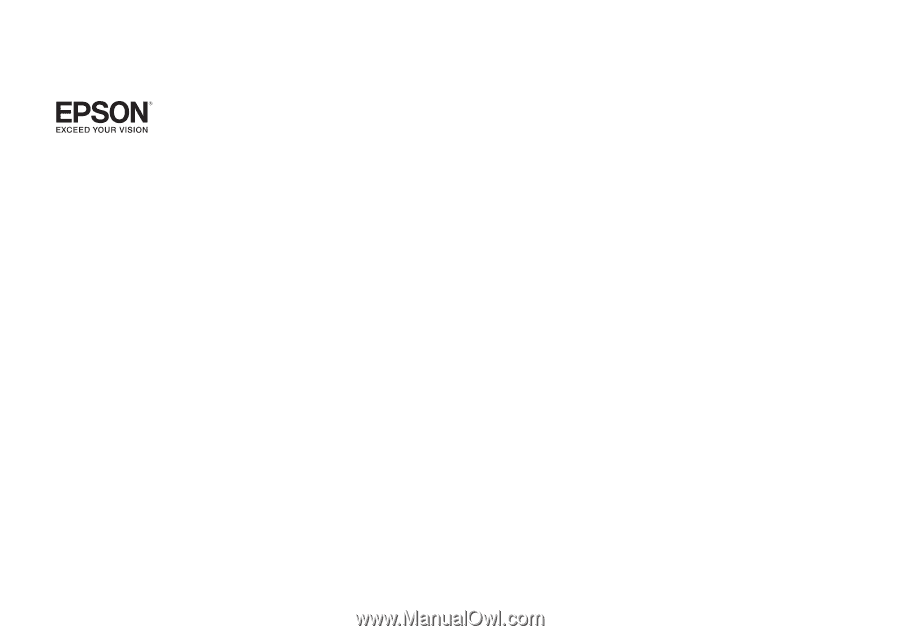
EasyMP® Monitor Operation Guide
Ver.4.53