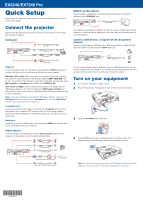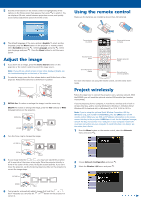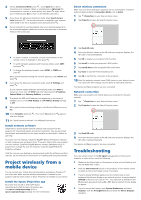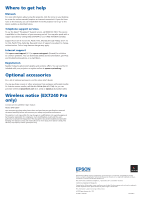Epson EX7240 Pro User Manual
Epson EX7240 Pro Manual
 |
View all Epson EX7240 Pro manuals
Add to My Manuals
Save this manual to your list of manuals |
Epson EX7240 Pro manual content summary:
- Epson EX7240 Pro | User Manual - Page 1
EX3240/EX7240 Pro Quick Setup Before using the projector, make sure you read the safety instructions in the online User's Guide. Connect the projector Choose from the following connections. See the sections below or the online User's Guide for details. Computer USB cable HDMI cable VGA cable Audio - Epson EX7240 Pro | User Manual - Page 2
image. EX7240 Pro Turn projector on and off Choose which source to display Access projector menus Navigate projector menus Turn off projector display Get solutions to common problems For more information on using the remote control, see the online User's Guide. Project wirelessly Follow the - Epson EX7240 Pro | User Manual - Page 3
and install the software and their manuals. See the manuals for instructions on installing and using the software. Project wirelessly from a mobile device You can connect your mobile device and projector using Epson iProjection™ and a QR code. Make sure the wireless LAN module is installed in your - Epson EX7240 Pro | User Manual - Page 4
Or you can purchase online at epsonstore.com (U.S. sales) or epson.ca (Canadian sales). Wireless notice (EX7240 Pro only) Contains wireless LAN 802.11b/g/n module Model: WN7122BEP This document provides safety instructions and describes the specifications. Read this document carefully before use to
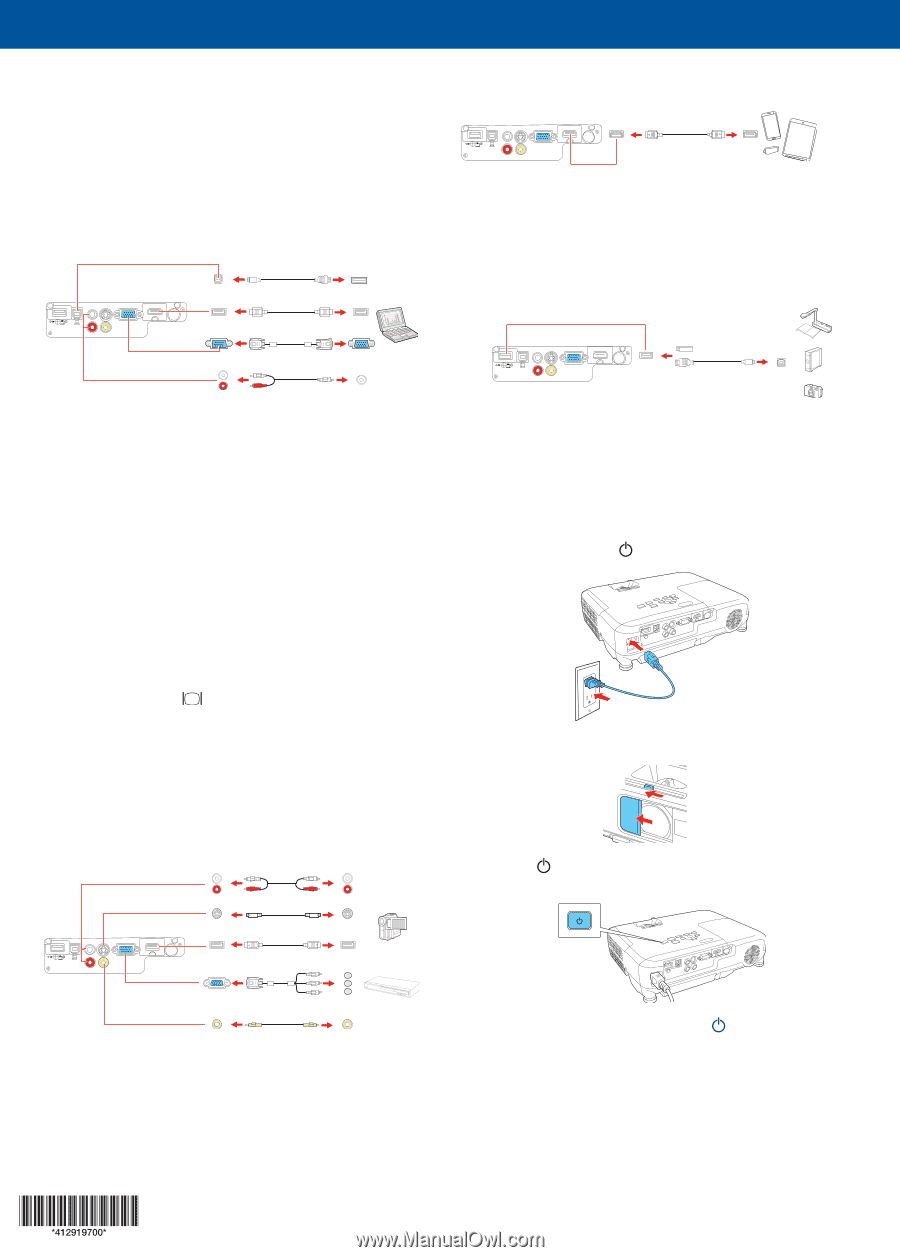
Quick Setup
Before using the projector, make sure you read the safety instructions in the
online
User’s Guide
.
Connect the projector
Choose from the following connections. See the sections below or the online
User’s Guide
for details.
Computer
USB cable
HDMI cable
VGA cable
Audio cable
USB port
Connect the square end of a USB cable to the projector’s
USB-B
(square) port.
Connect the flat end of the cable to any USB port on your computer.
Windows
®
XP or later:
After turning on the projector, follow the on-screen
instructions to install the Epson
®
USB Display software (
EMP_UDSE.EXE
; only
on first connection). If the software screen does not display automatically, open
My Computer
or
Computer
, then double-click
EPSON_PJ_UD
.
OS X 10.5.8 or higher:
After turning on the projector, the setup folder for
USB Display appears in the Finder. Double-click
USB Display Installer
and
follow the on-screen instructions to install the Epson USB Display software (only
on first connection).
Note:
If you have problems installing the USB Display software, make sure the
USB Type B
setting in the projector’s
Extended
menu is set to
USB Display
.
See the online
User’s Guide
for instructions.
Computer port
Connect one end of a VGA cable to the projector’s
Computer
port, and the
other end to your computer’s
monitor port. If you are using a laptop,
switch it to external display (see “Troubleshooting”). You can also connect an
audio cable.
HDMI port
Connect one end of an HDMI cable to the projector’s
HDMI
port and the other
end to an HDMI port on your computer.
Video device
Connect multiple video devices and use the
Source Search
button on the
projector or the remote control to switch between them.
RCA video cable (composite video)
Component video to VGA cable
S-Video cable
HDMI cable
Audio cable
Mobile media device
Connect tablets, smartphones, and other devices that support the MHL™
standard to the
HDMI
/
MHL
port.
MHL cable
Some devices may require an adapter or may not require an MHL cable. Not all
features or functions may be supported. Check your device’s documentation for
more information.
Camera, USB device, or Epson DC-06 document
camera
Connect a digital camera, USB flash drive, USB storage device, or Epson DC-06
document camera to the projector’s
USB-A
(flat) port.
USB cable
If you connect a digital camera, USB flash drive, or USB storage device, you can
use the projector’s PC Free feature. You can also connect other Epson document
cameras to the projector. See the online
User’s Guide
for details.
Turn on your equipment
1
Turn on your computer or video source.
2
Plug in the projector. The
power light on the projector turns blue.
3
Open the
A/V Mute
slide all the way.
4
Press the
power button on the projector or remote control. The
projector beeps, the Status light flashes blue, and then stays on.
Note:
To shut down the projector, press the
power button twice, then
unplug it. You don’t have to wait for the projector to cool down.
EX3240/EX7240 Pro