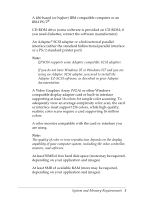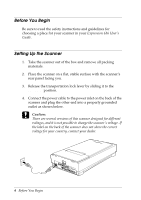Epson Expression 636 User Setup Information - PC
Epson Expression 636 Manual
 |
View all Epson Expression 636 manuals
Add to My Manuals
Save this manual to your list of manuals |
Epson Expression 636 manual content summary:
- Epson Expression 636 | User Setup Information - PC - Page 1
Printed on recycled paper with at least 10% post-consumer content - Epson Expression 636 | User Setup Information - PC - Page 2
against any damages or problems arising from the use of any options or any consumable products other than those designated as Original EPSON Products or EPSON Approved Products by SEIKO EPSON Corporation. EPSON is a registered trademark of SEIKO EPSON Corporation. Expression is a trademark of - Epson Expression 636 | User Setup Information - PC - Page 3
your scanner. t The EPSON Expression 636, a true 600-dpi full-color flatbed image scanner, which scans a letter or A4 size scanning area in full color (36 bit internal, 24 bit external) or grayscale monochrome (8 bit) t SCSI interface board for your IBM® compatible computer, and SCSI software (use - Epson Expression 636 | User Setup Information - PC - Page 4
available for Windows 95 only. This booklet tells you how to set up your scanner and install the software. It also includes general scanning instructions. If you need more detailed information after you begin scanning, consult the user's guides for the EPSON Expression 636, EPSON Scanning Utilities - Epson Expression 636 | User Setup Information - PC - Page 5
interface or a PS/2 standard printer port) Note: t EPSON supports some Adaptec-compatible SCSI adapters. t If you do not have Windows 95 or Windows NT and you are using an Adaptec SCSI adapter, you need to install the Adaptec EZ-SCSI software, as described in your Adaptec documentation. t A Video - Epson Expression 636 | User Setup Information - PC - Page 6
Before You Begin Be sure to read the safety instructions and guidelines for choosing a place for your scanner in your Expression 636 User's Guide. Setting Up the Scanner 1. Take the scanner out of the box and remove all packing materials. 2. Place the scanner on a flat, stable surface with the - Epson Expression 636 | User Setup Information - PC - Page 7
then connect the scanner to your other SCSI device, following the instructions in your Expression 636 User's Guide. Follow the instructions in this section to connect the scanner directly to the SCSI port on your computer using the SCSI interface and cable included with the scanner. The SCSI ID is - Epson Expression 636 | User Setup Information - PC - Page 8
on before the computer.) Note: If you are using Windows 3.1, you need to install the SCSI software included with your SCSI adapter. See your SCSI adapter documentation for instructions. Installing the Scanner Software Now that you have connected the scanner to your computer, the next thing to do is - Epson Expression 636 | User Setup Information - PC - Page 9
Note: t Different combinations of software are packaged with the EPSON Expression 636. Some of the software listed may not have been included with your scanner. t Some software is available for Windows 95 only. For the software that comes on diskettes, it is a good idea to make backup copies before - Epson Expression 636 | User Setup Information - PC - Page 10
Note for Windows 95 SCSI users: After you connect your scanner to your computer, you see the screen below when you install or start Windows 95, or when you select the Add New Hardware in the Control Panel. Choose Do not install a driver and click OK. You do not need to install EZ-SCSI, even if you - Epson Expression 636 | User Setup Information - PC - Page 11
TWAIN program. The default path is C:\WINDOWS. Click OK to accept the default pathname, or enter a new path and click OK. 8. The installer software copies the Scanning Utilities to your hard disk drive and prompts you for diskette 2 when necessary. 9. After a few moments, you see the EPSON Scanner - Epson Expression 636 | User Setup Information - PC - Page 12
your application for the first time, you need to select EPSON Scanners as your TWAIN data source; see your software documentation for instructions. Installing Adobe Photoshop Adobe Photoshop is an image-editing program for editing color images and photographs, and for creating new artwork. 1. Insert - Epson Expression 636 | User Setup Information - PC - Page 13
KPT included with your scanner is for Windows 95. 1. Insert the Kai's Power Tools CD-ROM into your CD-ROM drive. 2. Click Start and then Run. 3. In the dialog box that appears, type D:\INSTALL\SETUP, where D is your CD-ROM drive letter, and click OK. 4. Follow the instructions on screen to complete - Epson Expression 636 | User Setup Information - PC - Page 14
in pictures, you must use a scanning application or utility, for example, EPSON Scan! II. You can then import the pictures into Claris Home Page. t The version of Claris Home Page included with your scanner is for Windows 95. 1. Click Start and then Settings. 2. Click Control Panel. 3. Double-click - Epson Expression 636 | User Setup Information - PC - Page 15
TextBridge CD-ROM into your CD-ROM drive. 2. From Windows 95, click Start and then Run. From the Windows 3.1 Program Manager, open the File menu and select Run software, click Continue. 5. At the next screen, select one or more language packs and click Continue. 6. Follow the instructions on - Epson Expression 636 | User Setup Information - PC - Page 16
Calibration allows you to match your scanner and your output device so you can reproduce color images that are very close to the colors don't look right, you may need to calibrate your system. See your EPSON Scanning Utilities User's Guide for instructions. Resolution To select the best resolution - Epson Expression 636 | User Setup Information - PC - Page 17
(Drawing/Halftone or Photo); then choose the resolution for that type from the pull-down menu. Now that you know the basics, you're ready to begin scanning. For additional information, see the manuals for your scanner, the scanning utilities, and your software. Scanning Images Now you're ready to - Epson Expression 636 | User Setup Information - PC - Page 18
3.1) or TWAIN32 (for Windows 95) You see the EPSON TWAIN dialog box. 7. Select your document source, if necessary. 8. Select the image type appropriate for your scan. If you are scanning a color photograph, select Color Photo. 9. Select your destination, if necessary. 10. Some applications have - Epson Expression 636 | User Setup Information - PC - Page 19
software included with your scanner contains online help. If you can't find the answer there, check your software documentation or contact the software manufacturer. Technical support EPSON Scan! II and Twain (800) 922-8911 (800) 442-2110 (800) 442-2007 GO EPSON www.epson.com ftp.epson.com Where to - Epson Expression 636 | User Setup Information - PC - Page 20
Type of Support Telephone Fax Fax Back BBS CompuServe America Online World Wide Web E-mail FTP site Kai's Power Tools (805) 566-6206 NewSoft Presto! PageManager (510) 661-
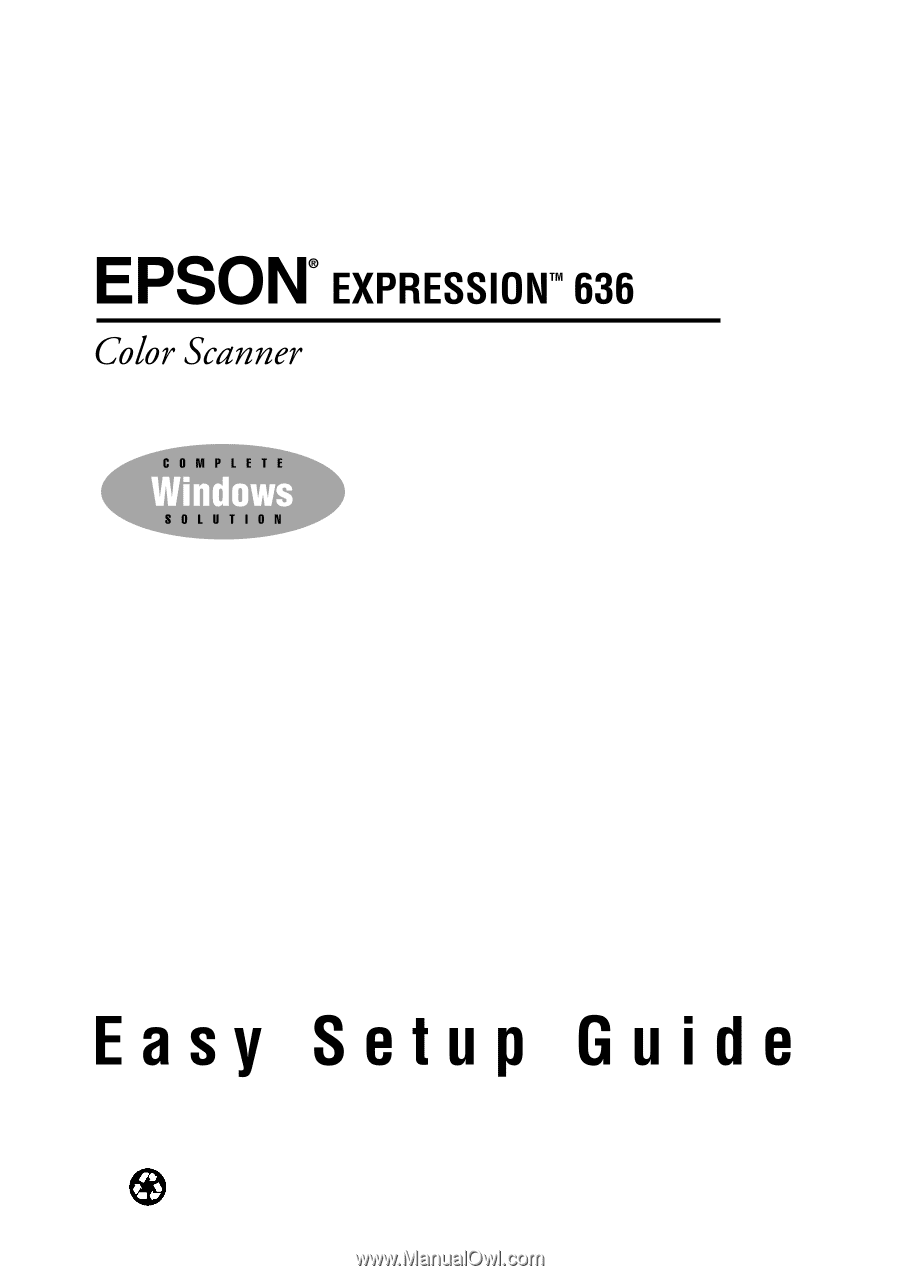
Printed on recycled paper with at least 10% post-consumer content