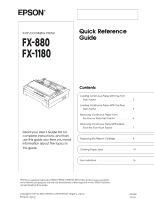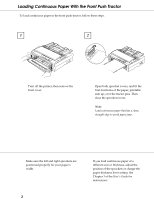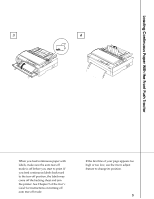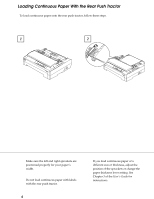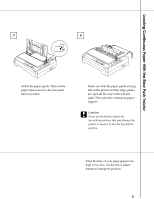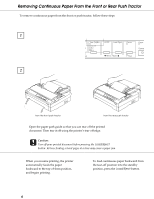Epson FX-1180 User Setup Information
Epson FX-1180 - Impact Printer Manual
 |
View all Epson FX-1180 manuals
Add to My Manuals
Save this manual to your list of manuals |
Epson FX-1180 manual content summary:
- Epson FX-1180 | User Setup Information - Page 1
Printer Quick Reference Guide Read your User's Guide first for complete instructions, and then use this guide any time you need information about the topics in this guide Ribbon Cartridge 8 Clearing Paper Jams 14 Error Indicators 16 EPSON is a registered trademark of SEIKO EPSON CORPORATION. - Epson FX-1180 | User Setup Information - Page 2
To load continuous paper in the front push tractor, follow these steps. 1 2 1 2 Turn off the printer, then remove the front cover. Open both sprocket covers, and fit the first four holes of the paper, change the paper thickness lever setting. See Chapter 3 of the User's Guide for instructions. - Epson FX-1180 | User Setup Information - Page 3
. If you feed continuous labels backward to the tear-off position, the labels may come off the backing sheet and jam the printer. See Chapter 5 of the User's Guide for instructions on turning off auto tear-off mode. If the first line of your page appears too high or too low, use the - Epson FX-1180 | User Setup Information - Page 4
continuous paper of a different size or thickness, adjust the position of the sprockets or change the paper thickness lever setting. See Chapter 3 of the User's Guide for instructions. - Epson FX-1180 | User Setup Information - Page 5
paper release lever to the rear push tractor position. Make sure that the paper guide is lying flat on the printer and the edge guides are open all the way to the left and right. Then raise the continuous paper support. c Caution: Never use the knob to adjust the top-of-form position; this - Epson FX-1180 | User Setup Information - Page 6
, follow these steps. 1 2 from the front push tractor from the rear push tractor Open the paper path guide so that you can tear off the printed document. Then tear it off using the printer's tear-off edge. c Caution: Tear off your printed document before pressing the Load/Eject button. Reverse - Epson FX-1180 | User Setup Information - Page 7
paused, the Pause light is on.) 2 3 Hold down the LF/FF button to eject the remaining labels from the printer. c Caution: Never feed labels backward using the Load/Eject or Tear Off/Bin button. When fed backward, labels can easily come off the backing sheet - Epson FX-1180 | User Setup Information - Page 8
to replace the ribbon cartridge. EPSON recommends you use genuine EPSON ribbon cartridges. These cartridges are designed and manufactured to work properly with your EPSON printer. They ensure proper operation and long life of the print head and other printer parts. Ribbon cartridge: FX-880 FX-1180 - Epson FX-1180 | User Setup Information - Page 9
move the print head by hand to replace the ribbon cartridge. If you have just used the printer, the print head may be hot; let it cool for a few minutes before touching it. 1 3 g1 Press the Operate button to turn off the printer. The printer is off when the surface of the Operate button - Epson FX-1180 | User Setup Information - Page 10
pull it up and out of the printer. 5 Make sure the print head is not hot; if it is, let it cool for a few minutes before touching it. Then slide the print head to the middle of the printer by hand. Grasp the used ribbon cartridge by its handle and pull it up - Epson FX-1180 | User Setup Information - Page 11
the package and turn the ribbontightening knob in the direction of the arrow to remove any slack in the ribbon. Hold the ribbon cartridge by its handle and push it firmly down into position; then press down on both ends of the cartridge to fit the plastic hooks into the slots. 11 - Epson FX-1180 | User Setup Information - Page 12
Replacing the Ribbon Cartridge 9 10 Use a pointed object, such as a ball point pen, to guide the ribbon between the print head and ribbon guide while you turn the ribbon-tightening knob to help feed the ribbon into place. Note: Make sure the ribbon is not twisted or creased and - Epson FX-1180 | User Setup Information - Page 13
the Ribbon Cartridge 11 12 1- Install the paper tension unit by placing it on the printer's mounting pegs and lowering it into place. Press down on both ends of the unit until it clicks into place. Replace the printer cover by inserting the front tabs into the slots on the printer and lowering - Epson FX-1180 | User Setup Information - Page 14
light is on or flashing, there is a paper jam. To clear the paper jam, follow these steps: 1 3 Press the Operate button to turn off the printer. 2 3 If continuous paper is jammed in the printer, tear off the fresh supply at the perforation nearest the paper entry slot. Open the - Epson FX-1180 | User Setup Information - Page 15
knob to clear paper jams only when the printer is off. Otherwise, you may damage the printer or lose the top-of-form or tear-off position. Attach the paper guide if necessary, and close the printer cover. Press the Operate button to turn on the printer. Make sure the Paper Out light is not - Epson FX-1180 | User Setup Information - Page 16
Error Indicators Check the printer's control panel lights and follow the appropriate instructions below. For more information, see, Chapter 7 of your User's Guide. Light Status n = On f = Flashing Beep pattern lll short series of beeps (three times) l l l l l long series of beeps (five times)
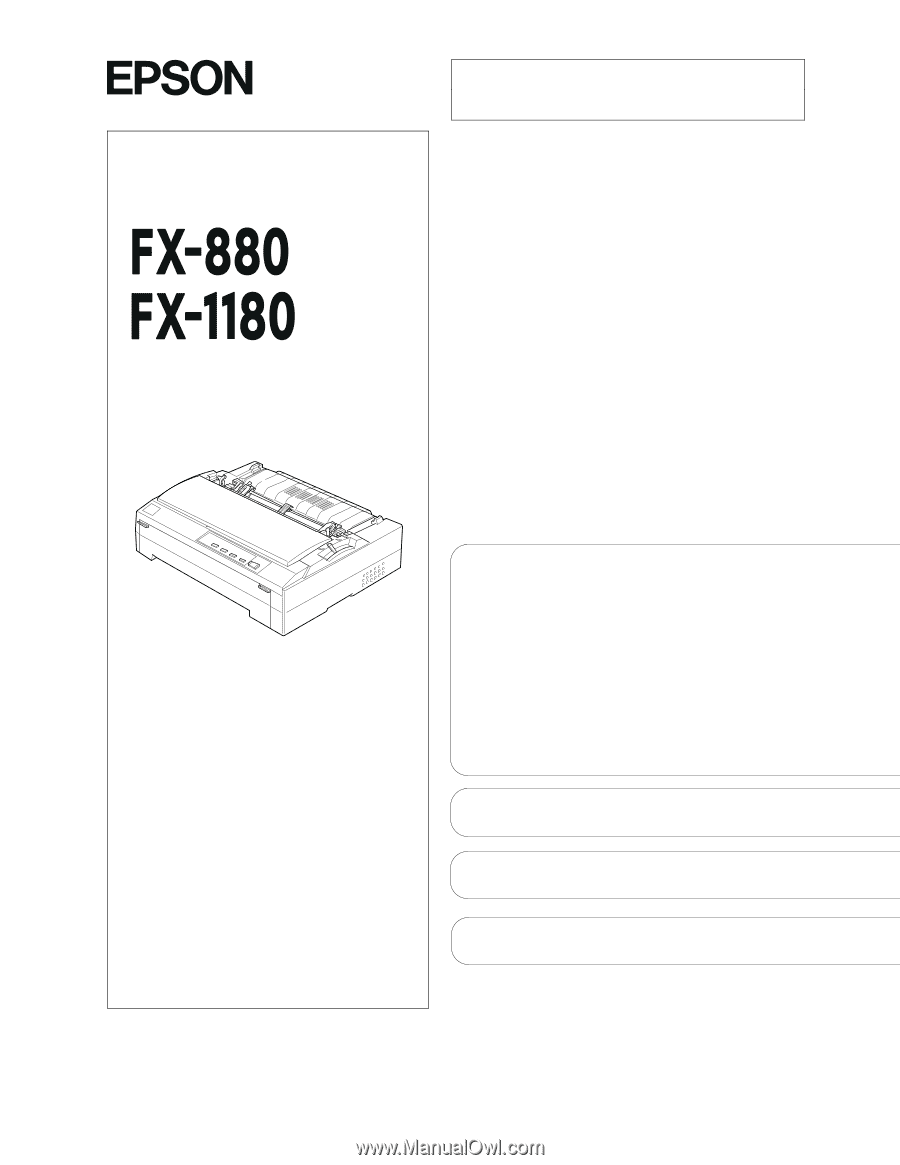
9-Pin Dot Matrix Printer
Loading Continuous Paper With the Front
Push Tractor
.
.
.
.
.
.
.
.
.
.
.
.
.
.
.
.
.
. 2
Loading Continuous Paper With the Rear
Push Tractor
.
.
.
.
.
.
.
.
.
.
.
.
.
.
.
.
.
. 4
Removing Continuous Paper From
the Front or Rear Push Tractor
.
.
.
.
.
.
.
. 6
Removing Continuous Paper With Labels
From the Front Push Tractor
.
.
.
.
.
.
.
.
. 7
Replacing the Ribbon Cartridge
.
.
.
.
.
.
.
. 8
Clearing Paper Jams .
.
.
.
.
.
.
.
.
.
.
.
.
.
. 14
Error Indicators
.
.
.
.
.
.
.
.
.
.
.
.
.
.
.
.
.
. 16
EPSON is a registered trademark of SEIKO EPSON CORPORATION. Other product names used herein
are for identification purposes only and may be trademarks of their respective owners. EPSON disclaims
any and all right in those marks.
4008440
C01-00
Contents
Quick Reference
Guide
®
Read your
User’s Guide
first for
complete instructions, and then
use this guide any time you need
information about the topics in
this guide.
Copyright © 1997 by SEIKO EPSON CORPORATION, Nagano, Japan
Printed in Japan