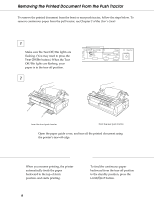Epson FX-2180 User Setup Information
Epson FX-2180 - Impact Printer Manual
 |
View all Epson FX-2180 manuals
Add to My Manuals
Save this manual to your list of manuals |
Epson FX-2180 manual content summary:
- Epson FX-2180 | User Setup Information - Page 1
From the Push Tractor 6 Removing Continuous Paper With Labels . . . 7 Replacing the Ribbon Cartridge 8 Clearing Paper Jams 14 If Your Printer Stops Printing Unexpectedly . . . 16 EPSON is a registered trademark of SEIKO EPSON CORPORATION. Other product names used herein are for identification - Epson FX-2180 | User Setup Information - Page 2
the paper into the standby position, where you can remove the paper from the printer. 2 If you load continuous paper of a different size or thickness, you need to adjust the position of the sprockets or change the paper thickness lever setting. See Chapter 2 of the User's Guide for instructions. - Epson FX-2180 | User Setup Information - Page 3
that the auto tear-off mode is off before you start to print. If you feed continuous labels backward, the labels may come off the backing sheet and jam the printer. To turn off the auto tear-off mode, enter the printer's default-setting mode. See Chapter 5 of the User's Guide for instructions. 3 - Epson FX-2180 | User Setup Information - Page 4
to the standby position, where you can remove the paper from the printer. 4 If you load continuous paper which is a different size or thickness, you need to adjust the position of the sprocket units or change the paper thickness lever setting. See Chapter 2 of the User's Guide for instructions. - Epson FX-2180 | User Setup Information - Page 5
Loading Continuous Paper Onto the Rear Push Tractor 3 4 Attach the paper guide. Close the paper guide cover, and make sure the paper release lever is set to the rear push tractor position. Note: Always close the printer cover before printing. The printer does not print when the cover is open. 5 - Epson FX-2180 | User Setup Information - Page 6
in the tear-off position. 2 from the front push tractor from the rear push tractor Open the paper guide cover, and tear off the printed document using the printer's tear-off edge. When you resume printing, the printer automatically feeds the paper backward to the top-of-form position, and starts - Epson FX-2180 | User Setup Information - Page 7
is on.) 2 Tear off the fresh supply of continuous labels at the perforation nearest the paper entry slot. 3 Hold down the LF/FF button to eject the remaining labels from the printer. c Caution: When printing on labels, never press the Load/Eject or Tear Off/Bin button. When fed backward, labels - Epson FX-2180 | User Setup Information - Page 8
w Warning: You will need to move the print head by hand to replace the ribbon cartridge. If you have just used the printer, the print head may be hot; let it cool for a few minutes before touching it. 1 3 Press the Operate button to turn off the printer. The printer is off when the surface of the - Epson FX-2180 | User Setup Information - Page 9
. Then slide the print head to the ribbon installation position (the indented portion of the paper tension unit) by hand. Grasp the used ribbon cartridge and pull it up and out of the printer. When you use the pull tractor, you can replace the ribbon cartridge even though the print head is not in - Epson FX-2180 | User Setup Information - Page 10
from the new ribbon cartridge and discard it. Then turn the ribbon-tightening knob in the direction of the arrow to remove any slack in the ribbon. Hold the cartridge with the ribbon-tightening knob up. Fit the two notches nearest you (á ) over the small pegs on each side of the printer as shown - Epson FX-2180 | User Setup Information - Page 11
both ends click into place. Lift the cartridge's ribbon guide (á ) and insert it firmly over the metal pins behind the print head (í ). Make sure the ribbon is not twisted or creased and that it is in place behind the print head. Then press down the ribbon guide until it clicks into place. 10 Turn - Epson FX-2180 | User Setup Information - Page 12
Replacing the Ribbon Cartridge 11 12 Slide the print head from side to side to make sure it moves smoothly. Replace the printer cover and close the paper guide cover. 12 - Epson FX-2180 | User Setup Information - Page 13
EPSON black ribbon cartridge S015086. When printing becomes faint, you need to replace the ribbon cartridge. Genuine EPSON ribbon cartridges are designed and manufactured to work properly with your EPSON printer. They ensure proper operation and long life of the print head and other printer parts - Epson FX-2180 | User Setup Information - Page 14
button to turn off the printer. 2 If an ejected single sheet of paper is stuck on the paper guide, remove it. 3 Remove the printer cover. If continuous paper from the rear slot is jammed, also remove the paper guide. 4 3 If continuous paper is jammed in the printer, tear off the fresh supply - Epson FX-2180 | User Setup Information - Page 15
: Turn the knob only when the printer is off. Otherwise, you may damage the printer or lose the top-of-form position or tear-off position. Replace the printer cover and close the paper guide cover. 8 Press the Operate button to turn on the printer. Make sure the Paper Out and Pause lights are off - Epson FX-2180 | User Setup Information - Page 16
follow the appropriate instructions below. For more information, see Chapter 7 of your User's Guide. The printer stops printing and the Pause light is on. Cause The printer is paused. The printer cover is open. You moved the paper release lever while paper from another paper source is currently

9-Pin Dot Matrix Printer
Loading Continuous Paper Onto the Front
Push Tractor
.
.
.
.
.
.
.
.
.
.
.
.
.
.
.
.
.
. 2
Loading Continuous Paper Onto the Rear
Push Tractor
.
.
.
.
.
.
.
.
.
.
.
.
.
.
.
.
.
. 4
Removing the Printed Document From
the Push Tractor
.
.
.
.
.
.
.
.
.
.
.
.
.
.
.
. 6
Removing Continuous Paper With Labels
.
.
. 7
Replacing the Ribbon Cartridge
.
.
.
.
.
.
.
. 8
Clearing Paper Jams .
.
.
.
.
.
.
.
.
.
.
.
.
.
. 14
If Your Printer Stops Printing Unexpectedly .
.
. 16
EPSON is a registered trademark of SEIKO EPSON CORPORATION. Other product names used herein
are for identification purposes only and may be trademarks of their respective owners. EPSON disclaims
any and all rights in those marks.
Contents
Quick Reference
Guide
®
Read your
User’s Guide
first for
complete instructions, and then
use this guide any time you want
to quickly find information about
the topics on the right.