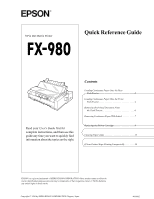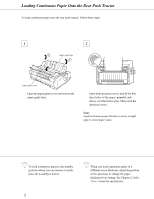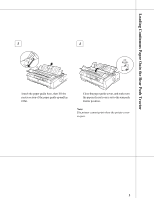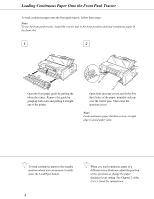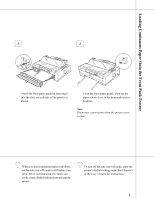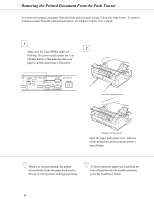Epson FX-980 User Setup Information
Epson FX-980 - Impact Printer Manual
 |
View all Epson FX-980 manuals
Add to My Manuals
Save this manual to your list of manuals |
Epson FX-980 manual content summary:
- Epson FX-980 | User Setup Information - Page 1
® 9-Pin Dot Matrix Printer Quick Reference Guide Read your User's Guide first for complete instructions, and then use this guide any time you want Ribbon Cartridge 8 Clearing Paper Jams 13 If Your Printer Stops Printing Unexpectedly 16 EPSON is a registered trademark of SEIKO EPSON - Epson FX-980 | User Setup Information - Page 2
the rear push tractor, follow these steps: 1 2 paper guide base paper guide cover Open the paper guide cover and remove the paper guide base. Open both sprocket covers, and fit the first three holes change the paper thickness lever setting. See Chapter 2 of the User's Guide for instructions. 2 - Epson FX-980 | User Setup Information - Page 3
Rear Push Tractor 3 4 Attach the paper guide base, then lift the center section of the paper guide up and lay it flat. Close the paper guide cover, and make sure the paper release lever is set to the rear push tractor position. Note: The printer cannot print when the printer cover is open. 3 - Epson FX-980 | User Setup Information - Page 4
slot. 1 2 Open the front paper guide by pulling the tab in the center. Remove the guide by grasping both sides and pulling it straight out of the printer. Open both sprocket covers and fit the first change the paper thickness lever setting. See Chapter 2 of the User's Guide for instructions. 4 - Epson FX-980 | User Setup Information - Page 5
the auto tear-off mode to Off before you print. When fed backward, the labels can easily come off the backing sheet and jam the printer. Q To turn off the auto tear-off mode, enter the printer's default-setting mode. See Chapter 5 of the User's Guide for instructions 5 - Epson FX-980 | User Setup Information - Page 6
To remove continuous paper from the optional pull tractor, see Chapter 2 of the User's Guide. 1 2 Make sure the Tear Off/Bin lights are flashing. (You may path guide cover, and tear off the printed document using the printer's tear-off edge. Q When you resume printing, the printer automatically - Epson FX-980 | User Setup Information - Page 7
when you remove continuous paper with labels from the front push tractor. 1 Make sure that the printer is not printing. You may need to press the Pause button to pause the printer. (When the printer is paused, the Pause light is on.) 2 3 Hold down the LF/FF button to eject the remaining labels from - Epson FX-980 | User Setup Information - Page 8
Replacing the Ribbon Cartridge Your printer uses an EPSON black ribbon cartridge S015091. To replace the ribbon cartridge, follow the steps below. 1 3 Press the Operate button to turn off the printer. The printer is off when the surface of the Operate button is even with the button protectors as - Epson FX-980 | User Setup Information - Page 9
it. Then slide the print head to the ribbon installation position (the indented portion of the paper tension unit) by hand. Grasp the used ribbon cartridge and pull it up and out of the printer. Q If the pull tractor is installed, you can replace the ribbon cartridge when the print head is not in - Epson FX-980 | User Setup Information - Page 10
-tightening knob in the direction of the arrow to remove any slack in the ribbon. Hold the cartridge with the ribbontightening knob up. Fit the cartridge's two front notches (¿) over the small pegs on each side of the printer as shown. Then lay the cartridge flat so that the rear notches (¡) fit - Epson FX-980 | User Setup Information - Page 11
firmly over the metal pins behind the print head (¡). Make sure the ribbon is not twisted or creased and that it is placed behind the print head. Then press down on the ribbon guide until it clicks into place. 10 Turn the ribbon-tightening knob in the direction of the arrow to remove any slack - Epson FX-980 | User Setup Information - Page 12
Replacing the Ribbon Cartridge 11 12 Slide the print head from side to side to make sure it moves smoothly. Replace the printer cover and then close the paper guide cover. 12 - Epson FX-980 | User Setup Information - Page 13
Paper Jams Clearing Paper Jams To clear a paper jam, follow these steps: 1 Press the Operate button to turn off the printer. 2 If an ejected sheet of paper is stuck on the paper guide, remove it. 3 Remove the printer cover. If continuous paper is jammed in the rear slot, also remove the paper - Epson FX-980 | User Setup Information - Page 14
the knob on the right side of the printer away from you to eject the paper in the printer. Remove any remaining pieces of paper. c Caution: Use the knob to clear paper jams only when the printer is off. Otherwise, you may damage the printer or lose the topof-form position or tear-off - Epson FX-980 | User Setup Information - Page 15
Clearing Paper Jams 6 Attach the paper guide base, if necessary. 7 8 Press the Operate button to turn on the printer. Make sure the Paper Out and Pause lights are off. Replace the printer cover and then close the paper guide cover. 15 - Epson FX-980 | User Setup Information - Page 16
's control panel lights and follow the appropriate instructions below. For more information, see Chapter 7 of your User's Guide. The printer stops printing and the Pause light is on. Cause Solution The printer is paused. Press the Pause button to resume printing. You moved the paper release

®
9-Pin Dot Matrix Printer
Quick Reference Guide
Contents
Loading Continuous Paper Onto the Rear
Push Tractor. . . . . . . . . . . . . . . . . . . . . . . . . . . . . . . 2
Loading Continuous Paper Onto the Front
Push Tractor. . . . . . . . . . . . . . . . . . . . . . . . . . . . . . . 4
Removing the Printed Document From
the Push Tractor. . . . . . . . . . . . . . . . . . . . . . . . . . . . 6
Removing Continuous Paper With Labels . . . . . . . . . . 7
Replacing the Ribbon Cartridge. . . . . . . . . . . . . . . . . . 8
Clearing Paper Jams . . . . . . . . . . . . . . . . . . . . . . . . . . 13
If Your Printer Stops Printing Unexpectedly . . . . . . . . 16
EPSON is a registered trademark of SEIKO EPSON CORPORATION. Other product names used herein
are for identification purposes only and may be trademarks of their respective owners. EPSON disclaims
any and all rights in those marks.
Read your
User's Guide
first for
complete instructions, and then use this
guide any time you want to quickly find
information about the topics on the right.
Copyright © 1998 by SEIKO EPSON CORPORATION, Nagano, Japan
Printed inJapan
4010002
C01 00