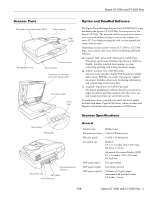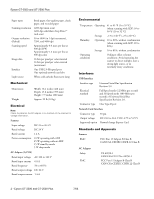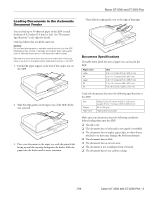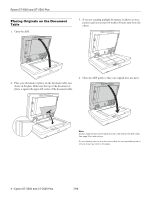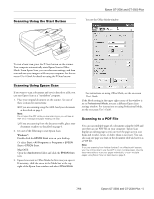Epson GT-2500 Plus Product Information Guide
Epson GT-2500 Plus - Document Scanner Manual
 |
View all Epson GT-2500 Plus manuals
Add to My Manuals
Save this manual to your list of manuals |
Epson GT-2500 Plus manual content summary:
- Epson GT-2500 Plus | Product Information Guide - Page 1
Epson GT-2500 and GT-2500 Plus Scanner Parts Automatic document feeder (ADF) Paper support Edge guides Transportation lock Control panel Power button Underside of automatic document feeder (ADF) Document table Error light Option and Bundled Software The Epson Network Image Express Card ( - Epson GT-2500 Plus | Product Information Guide - Page 2
V Supported option Network Image Express Card Standards and Approvals Scanner EMC FCC Part 15 Subpart B Class B CAN/CSA-CEI/IEC CISPR 22 Class B AC Adapter Safety EMC UL 60950-1 CAN/CSA C22.2 No. 60950-1 FCC Part 15 Subpart B Class B CAN/CSA-CEI/IEC CISPR 22 Class B 2 - Epson GT-2500 and GT - Epson GT-2500 Plus | Product Information Guide - Page 3
Epson GT-2500 and GT-2500 Plus Loading Documents in the Automatic Document Feeder You can load up to 50 sheets of paper in the ADF (a stack thickness of 0.2 inches [5.0 mm] or less). See "Document Specifications" to the right for details. Only load sheets that are all the same size. Caution: Do not - Epson GT-2500 Plus | Product Information Guide - Page 4
the ADF gently so that your original does not move. Note: Always keep the document table and the underside of the ADF clean. See page 9 for instructions. Do not leave photos on the document table for an extended period of time as they may stick to the glass. 4 - Epson GT-2500 and GT-2500 Plus - Epson GT-2500 Plus | Product Information Guide - Page 5
the Start Button Epson GT-2500 and GT-2500 Plus You see the Office Mode window: To start a basic scan, press the ] Start button on the scanner. Your computer automatically starts Epson Scan in Office Mode. From Epson Scan, you can select scan settings, and then scan and save your image to a file - Epson GT-2500 Plus | Product Information Guide - Page 6
Epson GT-2500 and GT-2500 Plus 1. Place your original document on the scanner. See one of these sections for instructions: ❏ If you are scanning using the ADF, load your document as described on page 3. Note: Do not open the ADF while you are scanning or you will see an ADF error message and paper - Epson GT-2500 Plus | Product Information Guide - Page 7
Epson GT-2500 and GT-2500 Plus 10. If you need to change any of the current PDF settings, click the Options button. You see the EPSON PDF Plug-in Settings window: 13. You see the Editing Page window displaying thumbnail images of each scanned page: Select the settings that match your document and - Epson GT-2500 Plus | Product Information Guide - Page 8
your scanner for instructions on installing the scanner software and connecting the scanner to your computer. ❏ The scanner transportation lock is locked. Slide the lock to the unlock position. See the Start Here sheet that came with the scanner for instructions. 8 - Epson GT-2500 and GT-2500 Plus - Epson GT-2500 Plus | Product Information Guide - Page 9
Epson GT-2500 and GT-2500 Plus After trying these solutions, turn off the scanner using its power button, then turn it back on. If the Ready and Error lights are still flashing: ❏ The scanner may be malfunctioning. ❏ The scanner lamp may need to be replaced (not a user- replaceable part). ❏ The ADF - Epson GT-2500 Plus | Product Information Guide - Page 10
GT-2500 and GT-2500 Plus Related Documentation CPD-21597 CPD-21598 CPD-21599 CPD-21662 CPD-21821 - Epson GT-2500 and GT-2500 Plus Start Here sheet Epson GT-2500 and GT-2500 Plus Notices and Warranty booklet Epson GT-2500 Scanner Software CD-ROM (English/French/Spanish) Epson GT-2500 Plus Scanner
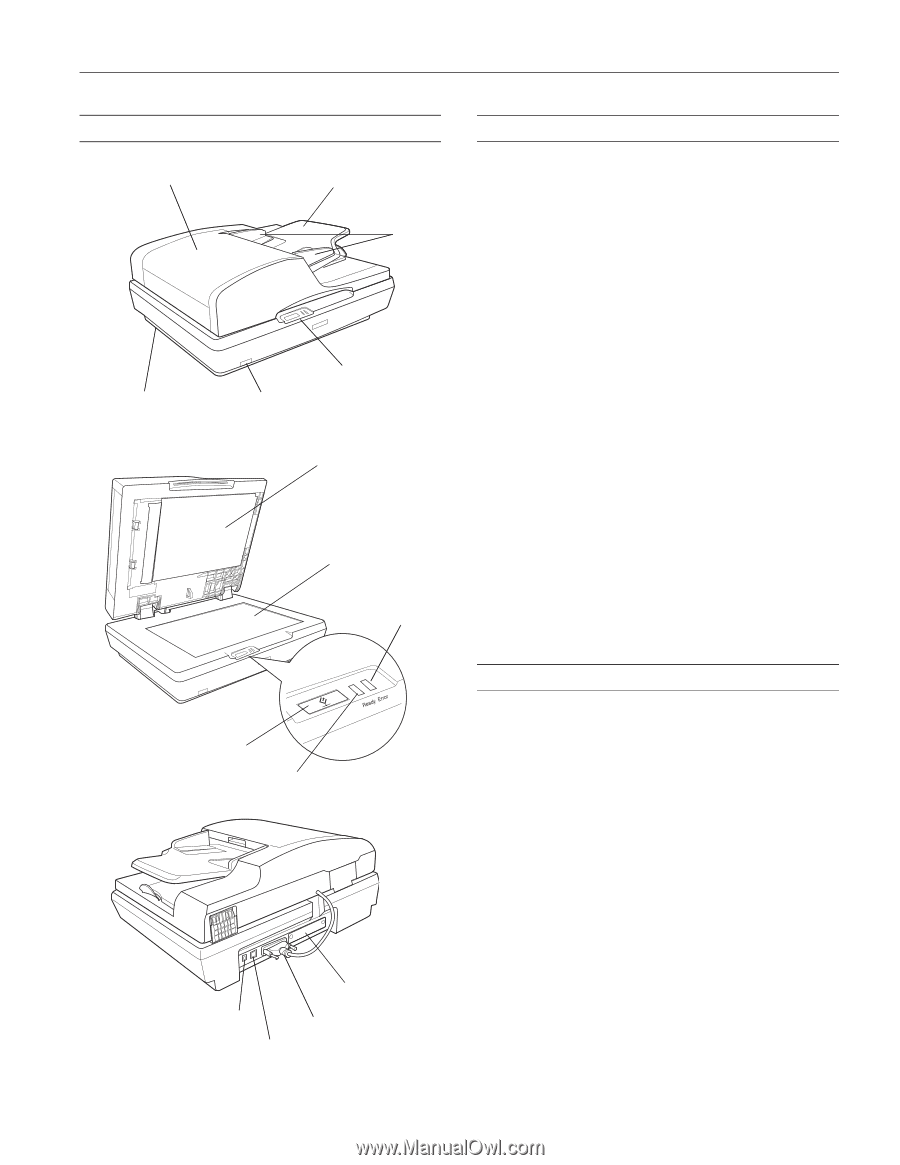
Epson GT-2500 and GT-2500 Plus
7/06
Epson GT-2500 and GT-2500 Plus - 1
Scanner Parts
Option and Bundled Software
The Epson Network Image Express Card (B12B808393) is pre-
installed in the Epson GT-2500 Plus. It is an option for the
Epson GT-2500. The network card lets you use your scanner
over a network without having to connect the scanner to a
server PC. For details on using the card, see the manual that
comes with the card.
Depending on your scanner version (GT-2500 or GT-2500
Plus), your scanner may come with the following additional
software:
❏
Captiva
®
ISIS
®
driver (GT-2500 and GT-2500 Plus
)
The Image and Scanner Interface Specification (ISIS) is a
flexible, modular standard for acquiring, viewing,
converting, printing, and storing document images.
❏
Adobe
®
Acrobat
®
(GT-2500 Plus only)
Lets you create and share Adobe PDF documents reliably
and securely. PDF files accurately represent the original
document. Includes robust tools for sharing information
and commenting on electronic files.
❏
ScanSoft
®
PaperPort
®
(GT-2500 Plus only)
Document management software that lets you scan your
paper documents and then organize, file, edit, copy, fax,
and e-mail them from one convenient screen.
To learn more about your software, check the user’s guides
included with them. Captiva ISIS driver, Adobe Acrobat, and
PaperPort all include electronic manuals in PDF format.
Scanner Specifications
General
Automatic document feeder (ADF)
Edge
guides
Paper support
Control panel
Power button
Transportation lock
Underside of automatic
document feeder (ADF)
Document table
DC power inlet
USB connector
ADF cable
Optional interface
card slot
Start button
Ready light
Error
light
Scanner type
Flatbed color
Photoelectric device
Color CCD line sensor
Effective pixels
10,200
×
14,040 pixels
Document size
Flatbed:
8.5
×
11.7 inches (216
×
297 mm)
US letter or A4 size
Automatic Document Feeder (ADF):
8.5
×
14 inches (216
×
356 mm)
US legal size
ADF paper input
Face-up loading
ADF paper output
Face-down ejection
ADF paper capacity
50 sheets of 75 g/m
2
paper;
maximum total thickness under
0.2 inches (5 mm)