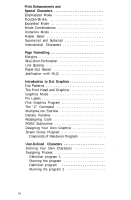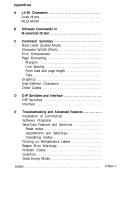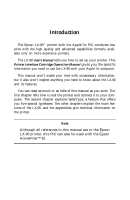Epson LX-90 User Manual - Apple IIc 8699 PIC for LX-90
Epson LX-90 - Impact Printer Manual
 |
View all Epson LX-90 manuals
Add to My Manuals
Save this manual to your list of manuals |
Epson LX-90 manual content summary:
- Epson LX-90 | User Manual - Apple IIc 8699 PIC for LX-90 - Page 1
EPSON® Printer Interface Cartridge for the Apple® IIc Operation Manual - Epson LX-90 | User Manual - Apple IIc 8699 PIC for LX-90 - Page 2
from Dazzle Draw, Broderbund Software, Inc. © 1984 HomeWriter, LX-90, and PIC are trademarks of Epson America, Inc. Diamonds of Randwon from The Epson Connection: Apple, copyright 1984 by William H. Darnall and Epson America, Inc. © Copyright 1985 by Epson Corporation Nagano, Japan ii Y497991240 - Epson LX-90 | User Manual - Apple IIc 8699 PIC for LX-90 - Page 3
Contents Introduction 1 1 Installation and Operation 2 Inserting the Printer Interface Cartridge 3 Printing the Self Test 5 Connecting the Printer to Your Apple IIc 5 Control Panel 6 Using Your Printer 7 2 SelecType 9 Turning SelecType On 9 Selecting Typestyles - Epson LX-90 | User Manual - Apple IIc 8699 PIC for LX-90 - Page 4
5 Print Enhancements and Special Characters 25 Emphasized Mode 25 Double-Strike 26 Expanded Mode 27 Mode Combinations 27 Underline Mode 28 Master Select 29 Superscript and Subscript 30 International Characters 31 6 Page Formatting 35 Margins 35 Skip-Over- - Epson LX-90 | User Manual - Apple IIc 8699 PIC for LX-90 - Page 5
Appendixes A LX-90 Characters A-l Draft Mode A-2 NLQ Mode A-4 B Software Commands in and Interface D-l DIP Switches D-l Interface D-4 E Troubleshooting and Advanced Features E-l Installation of Commercial Software Programs E-l SelecType Features and Solutions - Epson LX-90 | User Manual - Apple IIc 8699 PIC for LX-90 - Page 6
Introduction The Epson LX-90'" printer with the Apple® IIc PIC combines low price with the high quality and advanced capabilities formerly available only on more expensive printers. The LX-90 User's Manual tells you how to set up your printer. This Printer Interface Cartridge Operation Manual gives - Epson LX-90 | User Manual - Apple IIc 8699 PIC for LX-90 - Page 7
Chapter 1 Installation and Operation After you have set up your printer and loaded the paper (following the directions in the LX-90 User's Manual), you are ready to plug in your Printer Interface Cartridge (PIP) and begin printing. Inserting the Printer Interface Cartridge Inserting the PIC is easy. - Epson LX-90 | User Manual - Apple IIc 8699 PIC for LX-90 - Page 8
Now that the PIC is installed, you need to change the settings of three small switches, called DIP switches, in the back of the printer. Figure l-2 shows where the DIP switches are. Figure 1-2. DIP switch location The functions of these switches are explained in detail in Appendix D, but all that - Epson LX-90 | User Manual - Apple IIc 8699 PIC for LX-90 - Page 9
paper in it and that the power switch (on the right side of the printer) is off. 2. Hold down the LF button on the control panel while you turn the printer on with the power switch. The LX-90 begins printing letters, numbers, and symbols in the draft mode. It won't stop until you - Epson LX-90 | User Manual - Apple IIc 8699 PIC for LX-90 - Page 10
Control Panel After connecting your LX-90 to your computer system, turn on the printer and look at the control panel, light glows green when the power is on. l The READY light glows green when the printer is ready to accept data. Don't worry if this light flickers somewhat during printing; this - Epson LX-90 | User Manual - Apple IIc 8699 PIC for LX-90 - Page 11
load the program into your computer, follow the printing instructions, and watch your LX-90 print. If your software program requires you to specify which printer you are using, see Appendix E for instructions. If you plan to use your LX-90 for printing program listings, load a program and use the - Epson LX-90 | User Manual - Apple IIc 8699 PIC for LX-90 - Page 12
You can now begin using the LX-90 with your software, or you can find out about the special features of the printer in the next chapters. You may be especially interested in SelecType, the feature described in Chapter 2, which you can use with nearly all software. 8 - Epson LX-90 | User Manual - Apple IIc 8699 PIC for LX-90 - Page 13
Chapter 2 SelecType The LX-90 enables you to use a feature called SelecType to produce five SelecType and select a typestyle, then turn off SelecType and print. Turning SelecType On 1. Make sure that the printer is on and that the POWER, READY, and ON LINE lights are all on. 2. Press both the - Epson LX-90 | User Manual - Apple IIc 8699 PIC for LX-90 - Page 14
When you press the ON LINE and FF buttons, the LX-90 signals in three ways that SelecType is on: the printer beeps, the READY light turns off, and the ON LINE light the number of times indicated in the mode column. Be sure that the printer beeps each time you press the ON LINE button. 3. Press the FF - Epson LX-90 | User Manual - Apple IIc 8699 PIC for LX-90 - Page 15
10 PRINT "This is an example of" 20 PRINT "LX-90 printing." 300 PRINT CHR$(4);"PR#0" Now, run the program by typing RUN and pressing RETURN, or print your file or document by following the printing instructions of your software. The LX-90 will print your example in standard singlestrike printing, as - Epson LX-90 | User Manual - Apple IIc 8699 PIC for LX-90 - Page 16
just as you see below: This is an example of LX-90 printing. Turn off your printer to cancel the emphasized setting, and-if you wish-try this effect. If you want to see this combination, turn your printer off and back on and follow the instructions below : 1. See that the ON LINE and READY lights - Epson LX-90 | User Manual - Apple IIc 8699 PIC for LX-90 - Page 17
about harming your printer if you try to combine two modes that the LX-90 can't mix. Your settings cannot damage the printer because it is DIP switch in the back of your printer. See Appendix D for instructions. 'For more information on the typestyles in this chapter, see Chapters 3, 4, and 5. - Epson LX-90 | User Manual - Apple IIc 8699 PIC for LX-90 - Page 18
later chapters, particularly the ones on user-defined characters and graphics. The Print Head The LX-90 uses a print head with nine pins or wires mounted vertically. Each time a pin is fired, it strikes the inked ribbon and presses it against the paper to produce a dot. This dot is about l/72nd of - Epson LX-90 | User Manual - Apple IIc 8699 PIC for LX-90 - Page 19
each of the three pitches. These letters are chosen to show how the LX-90 prints letters that are uppercase and lowercase, wide and narrow, and with This is elite. This is compressed. Figure 3-2. The three pitches of the LX-90 The dot pattern of each character is carefully designed so that in pica - Epson LX-90 | User Manual - Apple IIc 8699 PIC for LX-90 - Page 20
Letter Quality and draft characters compared With the two modes, draft and NLQ, the LX-90 lets you choose high speed or high quality each time you print. You can print a DIP switch in the back of your printer. You can find the software command in Chapter 4 and the operation of the switch in - Epson LX-90 | User Manual - Apple IIc 8699 PIC for LX-90 - Page 21
code. This code signals that the next number is a code for a printer function and its name is usually printed with the first three letters capitalized manual for further information and use Appendixes B and C of this manual to find the proper codes. Appendix E also has some suggestions on using LX-90 - Epson LX-90 | User Manual - Apple IIc 8699 PIC for LX-90 - Page 22
learn how the LX-90 responds to the messages your computer sends it by printing letters, numbers, symbols, and graphics in various print modes. Even if you never use BASIC again, you will know the capabilities of your printer, capabilities that can often solve your printing problems. For example - Epson LX-90 | User Manual - Apple IIc 8699 PIC for LX-90 - Page 23
NEW and press RETURN. If you want to save and reload programs, see "Loading and Saving Programs" in the programming chapter of your Apple Owner's Guide. In Chapter 3 you saw the enlargements of the three LX-90 pitches. Now you'll learn how to produce them. 20 - Epson LX-90 | User Manual - Apple IIc 8699 PIC for LX-90 - Page 24
40 FOR X=65 TO 105 50 PRINT CHR$(X); 60 NEXT X: PRINT: PRINT 300 PRINT CHR$(4);"PR#0" Now run the program. You should get the results you there are 12 characters per inch, and in compressed there are 17.16. The LX-90 prints in elite when it receives the ESCape "M" command and prints in compressed - Epson LX-90 | User Manual - Apple IIc 8699 PIC for LX-90 - Page 25
rule. To cancel pica, turn on elite or compressed. l By resetting the printer, a method explained in the next section. Resetting the Printer Resetting your LX-90 cancels all modes that are turned on. You can reset the printer with one of two methods: l Sending the reset code (Escape "@") l Turning - Epson LX-90 | User Manual - Apple IIc 8699 PIC for LX-90 - Page 26
PRINT CHR$(4);"PR#1" 20 PRINT CHR$(27);"M"; 30 PRINT CHR$(15); 40 FOR X=65 TO 105 50 PRINT CHR$(X); 60 NEXT X: PRINT 300 PRINT CHR$(4);"PR#0" With this addition, the program turns on compressed but doesn't turn off elite, giving you the printout below: ABCDEFGHIJKLMNOPQRSTUVWXYZ[\]^_'abcdefghi Near - Epson LX-90 | User Manual - Apple IIc 8699 PIC for LX-90 - Page 27
FOR X=65 TO 105 30 PRINT CHR$(X); 40 NEXT X: PRINT 300 PRINT CHR$(4);"PR#0" ABCDEFGHIJKLMNOPQRSTUVWXYZ[\]^-'abcdefghi Note that you use a lowercase this chapter are compared in Table 4-l. Table 4-7. Summary of LX-90 pitches Print sample 1 inch Near Letter Quality Pica print Elite print printer. 24 - Epson LX-90 | User Manual - Apple IIc 8699 PIC for LX-90 - Page 28
covered in Chapters 3 and 4, the LX-90 offers many other typestyles. Emphasized Mode In the emphasized mode the LX-90 prints each dot twice, with the second PRINT "This is emphasized printing." 100 PRINT CHR$(27);"@" 300 PRINT CHR$(4);"PR#0" This is standard printing. This is emphasized printing. - Epson LX-90 | User Manual - Apple IIc 8699 PIC for LX-90 - Page 29
are already so close together that even with the reduced print speed, the LX-90 cannot fire, retract, and again fire the pins quickly enough to print CHR$(27);"G"; 30 PRINT "This is double-strike printing." 100 PRINT CHR$(27);"@" 300 PRINT CHR$(4);"PR#0" This is standard printing. This is double - Epson LX-90 | User Manual - Apple IIc 8699 PIC for LX-90 - Page 30
standard printing." 20 PRINT CHR$(27);"W1"; 30 PRINT "This is expanded." 100 PRINT CHR$(27);"@" 300 PRINT CHR$( 4); "PR#0" This is standard printing. This is expanded- combine nearly all of the print modes on the LX-90; your LX-90 printer can print such complicated combinations as double-strike - Epson LX-90 | User Manual - Apple IIc 8699 PIC for LX-90 - Page 31
trouble. This is standard printing. Emphasized expanded A later section in this chapter explains a special ESCape code, Master Select, which allows you to control six features with one ESCape sequence. Underline Mode The LX-90 text is underlined." 100 PRINT CHR$(27);"@" 300 PRINT CHR$(~);I~PR#~~ - Epson LX-90 | User Manual - Apple IIc 8699 PIC for LX-90 - Page 32
Master Select The LX-90 has a special ESCape code called Master Select that allows you to choose any "This sample of printing uses" 50 PRINT "Master Select number";M 60 PRINT CHR$(27);"@" 300 PRINT CHR$(4);"PR#0" Here is part of a sample using Master Select number 96: mple of printing uses Select - Epson LX-90 | User Manual - Apple IIc 8699 PIC for LX-90 - Page 33
either of the two narrow pitches, you won't harm your printer; it will simply use a priority list in its memory to you use ESCape "!" 16 to turn on double-strike, your LX-90 will begin printing in double-strike pica instead of double-strike 300 PRINT CHR$( 4); "PR#0" The formula for water is H2O . 30 - Epson LX-90 | User Manual - Apple IIc 8699 PIC for LX-90 - Page 34
LX-90 has provided for printing in many languages by having nearly 100 5 Sweden 6 Italy 7 Spain 8 Japan 9 Norway 10 Denmark II You select the character set in one of two ways: with an international sets quite a bit, see Appendix D for instructions for using the DIP switches. Once you have selected - Epson LX-90 | User Manual - Apple IIc 8699 PIC for LX-90 - Page 35
5-1. International characters in NLQ mode Table 5-2. International characters in draft mode USA FRANCE GERMANY UK DENMARK I SWEDEN ITALY SPAIN JAPAN NORWAY DENMARK II Table 5-3. International characters in draft italic mode USA FRANCE GERMANY UK DENMARK I SWEDEN ITALY SPAIN JAPAN NORWAY DENMARK - Epson LX-90 | User Manual - Apple IIc 8699 PIC for LX-90 - Page 36
Once you have selected an international character set with the DIP switches or the ESCape "R" code, you can use the tables to see which keys on your standard keyboard can produce the international characters you want. Simply type the character from the top row of one of the figures in order to print - Epson LX-90 | User Manual - Apple IIc 8699 PIC for LX-90 - Page 37
Chapter 6 Page Formatting Although the LX-90 printer has many sophisticated commands to set margins, line spacing, and horizontal and vertical tabs, this chapter won't commands. NEW 5 PRINT CHR$(4);"PR#1" 10 PRINT CHR$(27);"1";CHR$(5); 20 PRINT CHR$(27);"Q";CHR$(70); 300 PRINT CHR$(4);"PR#0" 35 - Epson LX-90 | User Manual - Apple IIc 8699 PIC for LX-90 - Page 38
the LX-90 manual if you need to refresh your memory on setting the top of page.) Line Spacing Ordinarily you don't have to worry about how the printer moves the paper so that it doesn't print lines of text on top of each other; the LX-90 takes care of this without any special instructions. The - Epson LX-90 | User Manual - Apple IIc 8699 PIC for LX-90 - Page 39
(the black roller) of your LX-90 printer is a small switch that senses whether or not paper is in the printer. When the end of the paper passes this switch, it triggers a signal that sounds the beeper and stops your printing. This saves wear on your print head, ribbon, and platen, but because of - Epson LX-90 | User Manual - Apple IIc 8699 PIC for LX-90 - Page 40
The centering command centers a line of text between the margins. This is handy for headings, titles, and captions. Right justification is the opposite of left justification. The right margin is even and the left is not. Auto justification puts extra spaces between words where necessary so that both - Epson LX-90 | User Manual - Apple IIc 8699 PIC for LX-90 - Page 41
Dot Graphics The dot graphics mode allows your LX-90 to produce pictures, graphs, charts, or LX-90 where to put them. Because many software programs use dot graphics, you may be able to print pictures and graphs like the ones on this page and the next by simply giving your software a few instructions - Epson LX-90 | User Manual - Apple IIc 8699 PIC for LX-90 - Page 42
images you print on the LX-90 can, therefore, be as finely detailed as the one on the first page of this chapter. If you plan carefully where you want the dots to appear and then use or create a program that gives the proper instructions to the printer, your LX-90 will print almost any picture - Epson LX-90 | User Manual - Apple IIc 8699 PIC for LX-90 - Page 43
must be changed to eliminate the space between lines. With a change in line spacing, the LX-90 can print finely detailed graphic images that give no indication that they are made up of separate in this chapter. See Appendix D and "Problem Codes" in Appendix E if you want to use the extra pin. 41 - Epson LX-90 | User Manual - Apple IIc 8699 PIC for LX-90 - Page 44
different from the other commands covered so far in this manual. For most of the other LX-90 modes, such as emphasized and expanded, one ESCape code switch 2-2 and use the POKE subroutine. Pin Labels Once you put the printer into graphics mode and reserve the number of columns you want, your next - Epson LX-90 | User Manual - Apple IIc 8699 PIC for LX-90 - Page 45
its number. To fire more than one pin at the same time, add up the numbers of the pins and send the sum to the printer. With these labels for the pins, you fire the next-to-the-top pin by sending 64. To fire the bottom graphics pin, you send - Epson LX-90 | User Manual - Apple IIc 8699 PIC for LX-90 - Page 46
Now that you know the principles of Epson graphics, you're ready for two simple exercises, more densities, and then something more complex as a basis for writing your own programs. First Graphics Program - Epson LX-90 | User Manual - Apple IIc 8699 PIC for LX-90 - Page 47
80 - 130 characters. This insertion is usually no problem with text, but it can spoil your graphics. LX-90 combines several lines of graphics for a figure taller than eight dots. Start with a line for 100 CHR$(42); 60 NEXT X: PRINT 100 PRINT CHR$(27);"@" 300 PRINT CHR$(4);"PR#p" If you run the program - Epson LX-90 | User Manual - Apple IIc 8699 PIC for LX-90 - Page 48
$(85); CHR$(42); 60 NEXT X: PRINT 70 PRINT CHR$(27);"K";CHR$(l00); CHR$(0) 80 FOR X=1 TO 50: PRINT CHR$(42); CHR$ (85); 90 NEXT X: PRINT: NEXT R 100 PRINT CHR$(27);"@" 300 PRINT CHR$(4);"PR#0" Now run the program to see the six print lines combine into a pattern: Because the short and simple program - Epson LX-90 | User Manual - Apple IIc 8699 PIC for LX-90 - Page 49
, the graphics command must be issued before each line. Line 100 is the reset code to return the printer to its defaults. Density Varieties Although all the examples so far in this chapter have been in the single-density graphics mode, the LX-90 offers five other eight-pin density modes and two nine - Epson LX-90 | User Manual - Apple IIc 8699 PIC for LX-90 - Page 50
-density ones even though consecutive dots are not used. You are familiar with the command format that uses the ESCape code and a letter, but LX-90 graphics commands can also be in the following format: PRINT CHR$ (27); "*" ;CHR$ (m) ; CHR$ (n1) ;CHR$ (n2) c; with m being the mode number found in - Epson LX-90 | User Manual - Apple IIc 8699 PIC for LX-90 - Page 51
on, you can send numbers between 128 and 255 decimal to the printer. See "Problem Codes" in Appendix E for more information. Designing Your Own Graphics complex figure so that you have the basis for designing graphics on your LX-90. You should plan your figure with dots on graph paper, but before - Epson LX-90 | User Manual - Apple IIc 8699 PIC for LX-90 - Page 52
In this figure you can see the main rules for graphic design in the three densities. In single density no dots can be placed on vertical lines. In high-speed double density, dots can be placed on vertical lines, but no dots can overlap. In low-speed double density, dots can be placed on vertical - Epson LX-90 | User Manual - Apple IIc 8699 PIC for LX-90 - Page 53
explanation of two techniques not used before: NEW 5 PRINT CHR$(4);"PR#1" 100 PRINT CHR$(9);"Z" 110 PRINT CHR$(27);"A";CHR$(7) 120 FOR K=1 TO 3 NEXT K: PRINT CHR$(27);"@" 200 PRINT CHR$(4);"PR#0": END 800 DATA 8,4,10,1,-6,8,0,4,0,2,0,1,-9,0,0,0 810 DATA 23,8,4,2,1,-2,0,0,0,128 820 DATA 0,0,0,0,64, - Epson LX-90 | User Manual - Apple IIc 8699 PIC for LX-90 - Page 54
For example, when the minus 6 in line 800 is read, the program then reads the next two numbers (8 and 0) and sends them to the printer 6 times. This feature is not a necessary program is reprinted from The Epson Connection: Apple through the kind permission of its authors, W.H. Darnall and D.B. Corner. - Epson LX-90 | User Manual - Apple IIc 8699 PIC for LX-90 - Page 55
TO 139-X, 79 10080 NEXT I 10090 GOSUB 60000 10100 TEXT :END 60000 PAZAD% = -15935 60010 PBZAD% = -16240 60020 PDZWT% = 128 60080 REM APPLE/EPSON HI-RES SCREEN DUMP 60100 PEZLPZ = 0 :REM LOOP COUNTERS 60110 PFZLPZ = 0 60120 PGZLPZ = 0 60130 PHZLPZ = 0 60140 PIZPGl% = 8192 60150 PJZSETUP$ =" " :REM 10 - Epson LX-90 | User Manual - Apple IIc 8699 PIC for LX-90 - Page 56
program creates a diamond pattern on the screen, and the subroutine that starts with line 60000 dumps the pattern to the printer. When it is printed, the image on the screen is rotated 90 degrees. If you create an image on the screen, you can use this subroutine to print it. This screen - Epson LX-90 | User Manual - Apple IIc 8699 PIC for LX-90 - Page 57
you need or want. It may seem that designing a character and telling the LX-90 how to print it would be extremely complicated, but in this chapter the task DATA numbers, and running another program to put the character in your printer's Random Access Memory (RAM) for use whenever you need it. After - Epson LX-90 | User Manual - Apple IIc 8699 PIC for LX-90 - Page 58
you want to print the scientific symbol for the planet Mercury. Although the LX-90 has a number of special symbols, Mercury's symbol is not one of them will be printed. Because of the limitations discussed in the section on problem codes in Appendix E, the bottom two rows in the grid correspond to - Epson LX-90 | User Manual - Apple IIc 8699 PIC for LX-90 - Page 59
translate your design into a character your LX-90 can print. Type it in now so that you can run it soon. NEW 100 DIM F(9) 110 FOR I=1 TO 9 CHR$(27);"!"; CHR$(0);"YOUR DATA NUMBERS:" 270 FOR K=1 TO 9: PRINT F(K);: NEXT K 300 PRINT: PRINT CHR$(4);"PR#0": END 10000 IF PEEK (49305) < > 80 THEN 10000 - Epson LX-90 | User Manual - Apple IIc 8699 PIC for LX-90 - Page 60
produce the character in Figure 8-2 run the program and follow these instructions: When the screen message asks what rows have dots in column wait a moment for your computer to calculate the dot patterns and your LX-90 to print the new character in two different typestyles. Your printout also gives - Epson LX-90 | User Manual - Apple IIc 8699 PIC for LX-90 - Page 61
the program listing. NEW 5 PRINT CHR$(4);"PR#1" 90 FOR P=58 TO 63: PRINT CHR$(P);: NEXT P 95 PRINT 100 K=1: IF K>3 THEN A=58 ELSE A=60 110 210 DATA 0,80,42,0,47,0,42,80,0 290 FOR P=58 TO 63: PRINT CHR$(P);: NEXT P 300 PRINT: PRINT CHR$(4);"PR#0": END 10000 IF PEEK (49305) < > 80 THEN 10000 10010 POKE - Epson LX-90 | User Manual - Apple IIc 8699 PIC for LX-90 - Page 62
of the characters in the top row, the printer will print the corresponding character in the bottom row. In the example above, if you press < your LX-90 will print ¥ (although your screen will continue use the two-line printout as your guide to tell you which keys to press for your new characters. 60 - Epson LX-90 | User Manual - Apple IIc 8699 PIC for LX-90 - Page 63
Appendix A LX-90 Characters This appendix is a listing of the characters produced by the decimal codes from 0 for draft and once for NLQ. See Chapter 5 for the international characters. The codes for printer instructions, such as expanded and emphasized printing, are in Appendixes B and C. A-l - Epson LX-90 | User Manual - Apple IIc 8699 PIC for LX-90 - Page 64
52 R 83 53 S 84 54 T 85 55 U 86 56 V 87 57 W 88 58 X 89 59 Y 90 5A Z 91 5B [ 92 5C \ 93 5D ] 94 5E ^ 95 5F _ Dec Hex Char 96 60 97 61 a 98 62 b 99 63 c 100 64 d 101 65 e 102 66 f 103 67 g 104 68 h 105 69 i 106 6A j 107 6B k 108 6C - Epson LX-90 | User Manual - Apple IIc 8699 PIC for LX-90 - Page 65
BEL 136 88 BS 137 89 HT 138 8A LF 139 8B VT 140 8C FF 141 8D C R 142 8E SO 143 8F SI 144 90 none 145 91 DC1 146 92 DC2 147 93 DC3 148 94 DC4 149 95 none 150 96 none 151 97 none 152 98 CAN - Epson LX-90 | User Manual - Apple IIc 8699 PIC for LX-90 - Page 66
83 53 S 84 54 T 85 55 U 86 56 V 87 57 W 88 58 X 89 59 Y 90 5A Z 91 58 [ 92 5C \ 93 5D ] 94 5E ^ 95 5F _ Dec Hex Char 96 60 ` 97 61 a 98 62 b 99 63 c 100 64 d 101 65 e 102 66 f 103 67 g 104 68 h 105 69 i 106 6A j 107 6B k 108 - Epson LX-90 | User Manual - Apple IIc 8699 PIC for LX-90 - Page 67
BEL 136 88 BS 137 89 HT 138 8A LF 139 8B VT 140 8C FF 141 8D C R 142 8E SO 143 8F SI 144 90 none 145 91 DC1 146 92 DC2 147 93 DC3 148 94 DC4 149 95 none 150 96 none 151 97 none 152 98 CAN - Epson LX-90 | User Manual - Apple IIc 8699 PIC for LX-90 - Page 68
following list shows the control codes and ESCape sequences that the LX-90 uses along with their decimal values. For further details on Expanded Mode (one line C-5 Select Compressed Mode C-4 Select Printer C-24 Cancel Compressed Mode C-4 Deselect Printer C-24 Cancel Expanded Mode (one line) . . - Epson LX-90 | User Manual - Apple IIc 8699 PIC for LX-90 - Page 69
Mode C-26 ESC 63 ESC ? Reassign Graphics Mode C-21 ESC 64 ESC @ Initialize Printer C-26 ESC 65 ESC A Select n/72-Inch Line Spacing C-14 ESC 66 ESC B Expanded Mode C-6 ESC 89 ESC Y High-Speed Double-Density Graphics . C-20 ESC 90 ESC Z Quadruple-Density Graphics Mode . . C-20 ESC 94 ESC A Select - Epson LX-90 | User Manual - Apple IIc 8699 PIC for LX-90 - Page 70
ESC 98 ESC b ESC 101 ESC e ESC 102 ESC f ESC 108 ESC l ESC 109 ESC m ESC 115 ESC s ESC 120 ESC x Select Vertical Tabs in Channels C-17 Set Horizontal and Vertical Tabs . . . . . C-18 Print Spaces or Line Feeds C-18 Set Left Margin C-11 Select Special Graphics Characters. . . . C-10 Select Half- - Epson LX-90 | User Manual - Apple IIc 8699 PIC for LX-90 - Page 71
Appendix C Command Summary This appendix describes all the Apple IIc PIC control codes. They are divided into these categories: Near Letter Quality (NLQ) Character Width (Pitch) Print Enhancement Page Formatting Graphics User-Defined Characters Other Codes Each command has a format section and a - Epson LX-90 | User Manual - Apple IIc 8699 PIC for LX-90 - Page 72
In BASIC you can send the command to set the right margin to 60 in three ways: Decimal : PRINT CHR$(27);CHR$(81);CHR$(60) Hex: PRINT CHR$(&H1B);CHR$(&H51);CHR$(&H3C) Decimal with quotes: PRINT CHR$(27);"Q";CHR$(60) ESCape sequences that require a 0 or 1 with a letter, such as ESC "Wl" to turn - Epson LX-90 | User Manual - Apple IIc 8699 PIC for LX-90 - Page 73
Near Letter Quality Mode ESC x Select NLQ or draft Format: ASCII code: ESC Decimal : 27 Hexadecimal: 1B (n) 120 ( n ) 78 (n) Comments: n = 0 selects draft mode n = 1 selects Near Letter Quality (NLQ) mode ESC a NLQ Justification Format: ASCII code: ESC Decimal : 27 Hexadecimal : 1B - Epson LX-90 | User Manual - Apple IIc 8699 PIC for LX-90 - Page 74
Character Width (Pitch) SI Select Compressed Mode Format: ASCII code: SI Decimal : 15 Hexadecimal: OF Control: CTRL 0 Comments: Compressed mode has 17.16 characters per inch. Not available in NLQ. ESC SI Format: ASCII code: ESC SI Decimal: 27 15 Hexadecimal: 1B OF Comments: - Epson LX-90 | User Manual - Apple IIc 8699 PIC for LX-90 - Page 75
so Select Expanded Mode (one line) Format: ASCII code: S O Decimal: 14 Hexadecimal: OE Control: CTRL N Comments: Doubles the width of all characters. It can be cancelled by a carriage return, DC4, ESC W0 or ESC !. ESC SO Select Expanded Mode (one line) Format: ASCII code: ESC Decimal: - Epson LX-90 | User Manual - Apple IIc 8699 PIC for LX-90 - Page 76
ESC W Select/Cancel Expanded Mode Format: ASCII code: ESC Decimal: 27 Hexadecimal: 1B W (n) 87 (n) 57 (n) Comments: Expanded mode doubles the width of all characters. n = 1 selects the mode n = 0 cancels it ESC M Select Elite Pitch Format: ASCII code: ESC M Decimal: 27 77 - Epson LX-90 | User Manual - Apple IIc 8699 PIC for LX-90 - Page 77
Print Enhancement ESC E Select Emphasized Mode Format: ASCII code: ESC E Decimal : 27 69 Hexadecimal: 1B 45 Comments: In emphasized each dot is printed twice, with the second dot slightly to the right of the first. Reduces print head speed. Valid only in pica mode. ESC F Cancel - Epson LX-90 | User Manual - Apple IIc 8699 PIC for LX-90 - Page 78
ESC H Cancel Double-Strike Mode Format: ASCII code: ESC H Decimal: 27 72 Hexadecimal: 1B 48 Comments: Turns off the mode selected by ESC G. ESC SO Format: ASCII code: ESC Decimal : 27 Hexadecimal: 1B s 0 83 0 53 0 Comments: Selects superscript mode. Select Superscript ESC Sl - Epson LX-90 | User Manual - Apple IIc 8699 PIC for LX-90 - Page 79
, and italic are not available in NLQ. Further details in Chapter 5. Underline is not available unless you can send the eighth bit. See "Problem Codes" in Appendix E. ESC 4 Select Italic Mode Format: ASCII code: ESC 4 Decimal: 27 52 Hexadecimal: 1B 34 Comments: Causes characters to be - Epson LX-90 | User Manual - Apple IIc 8699 PIC for LX-90 - Page 80
ON, 0 turns them OFF. The printout below shows all of the characters printed in pica. These characters cannot be used with DIP switch 2-2 off. See "Problem Codes" in Appendix E for further details. C-10 - Epson LX-90 | User Manual - Apple IIc 8699 PIC for LX-90 - Page 81
Page Formatting Margins ESC Q Set Right Margin Format: ASCII code: ESC Decimal : 27 Hexadecimal: 1B Q (n) 81 0 4 51 (n) Comments: Sets the right margin. Also cancels all text in the print buffer. The range of n is shown below: 2-80 in pica 3-96 in elite 4-137 in compressed 4-160 in - Epson LX-90 | User Manual - Apple IIc 8699 PIC for LX-90 - Page 82
first line on the next page. For example, with the standard settings for line spacing and page length (66 lines) ESC N 6 will cause the LX-90 to print 60 lines and then skip 6. ESC O Cancel Skip-Over-Perforation Format: ASCII code: ESC 0 Decimal: 27 79 Hexadecimal: 1B 4F Comments: Cancels - Epson LX-90 | User Manual - Apple IIc 8699 PIC for LX-90 - Page 83
ESC 0 Select l/&Inch Line Spacing Format: ASCII code: ESC 0 Decimal: 27 48 Hexadecimal: 1B 30 Comments: Sets the line spacing to l/8 of an inch for subsequent line feed commands. The "0" is the digit zero and not ASCII code 0. ESC 1 Select 7/72-Inch Line Spacing Format: ASCII code: ESC - Epson LX-90 | User Manual - Apple IIc 8699 PIC for LX-90 - Page 84
ESC 3 Select n/216-Inch Line Spacing Format: ASCII code: ESC Decimal: 27 Hexadecimal: 13 3 (n) 51 (n) 33 (n) Comments: Sets the line spacing to n/216 of an inch for subsequent line feed commands. The "3" is the digit three and not ASCII code 3. The value of n should be in the range 0 to 255 - Epson LX-90 | User Manual - Apple IIc 8699 PIC for LX-90 - Page 85
Form feed and page length FF Form Feed Format: ASCII code: FF Decimal: 12 Hexadecimal: OC Control: CTRL L Comments: Prints the data in the print buffer and advances the paper to the top of the next page according to the current page length. ESC C Select Page Length in Lines Format: - Epson LX-90 | User Manual - Apple IIc 8699 PIC for LX-90 - Page 86
Tabs HT Tab Horizontally Format: ASCII code: H T Decimal: 9 Hexadecimal: 09 Control: CTRL I Comments: Advances the print position to the next horizontal tab setting. ESC D Set Horizontal Tabs Format: ASCII code: ESC Decimal : 27 Hexadecimal: 1B D (n1) (n2) . . . 0 68 (n1) (n2) . . - Epson LX-90 | User Manual - Apple IIc 8699 PIC for LX-90 - Page 87
ESC B Select Vertical Tabs Format: ASCII code: ESC Decimal: 27 Hexadecimal: 1B B (n1) (n2) . . . 0 66 (n1) (n2) . . . 0 42 (n1) (n2) . . . 00 Comments: Sets up to 16 vertical tabs in the current line spacing. Tab settings are not affected by subsequent changes in line spacing. Terminate this - Epson LX-90 | User Manual - Apple IIc 8699 PIC for LX-90 - Page 88
ESC e Set Horizontal and Vertical Tabs Format: ASCII code: ESC Decimal : 27 Hexadecimal: 1B e (n1) (n2) 101 (n1) (n2) 85 (n1) (n2) Comments: Sets horizontal and vertical tab increments. Horizontal format when nl = 0. In BASIC: CHR$(27);"eO";CHR$(n) where n is the number of spaces and equals: - Epson LX-90 | User Manual - Apple IIc 8699 PIC for LX-90 - Page 89
Graphics Note: See Chapter 7 for sample graphics programs. ESC K Select Single-Density Graphics Mode Format: ASCII code: ESC Decimal : 27 Hexadecimal: 1B K (n1) (n2) 75 (n1) (n2) 4B (n1) (n2) Comments: Turns on single-density graphics mode with 480 possible dots per 8-inch line. If d is - Epson LX-90 | User Manual - Apple IIc 8699 PIC for LX-90 - Page 90
must be followed by d data numbers. ESC Z Select Quadruple-Density Graphics Mode Format: ASCII code: ESC Decimal: 27 Hexadecimal: 1B Z (n1) (n2) 90 (n1) (n2) 5A (n1) (n2) Comments: Turns on quadruple-density graphics mode with 1920 possible dot positions per 8-inch line. Will not print - Epson LX-90 | User Manual - Apple IIc 8699 PIC for LX-90 - Page 91
of dots required nl and n2 are as below: nl = d MOD 256 and n2 = INT(d / 256) and are followed by two times d data bytes. The printer expects two data items for each column of print. c-21 - Epson LX-90 | User Manual - Apple IIc 8699 PIC for LX-90 - Page 92
ROM Into RAM Format: ASCII code: ESC Decimal: 27 Hexadecimal: 1B :000 58 0 0 0 3A 00 00 00 Comments: This code allows the characters in the LX-90 ROM to be copied into RAM so that specific characters can be redefined. ESC % Select User-Defined Set Format: ASCII code: ESC Decimal: 27 - Epson LX-90 | User Manual - Apple IIc 8699 PIC for LX-90 - Page 93
Other Codes BEL Format: ASCII code: BEL Decimal : 7 Hexadecimal: 07 Control: CTRL G Comments: Sounds the printer's beeper. Beeper BS Backspace Format: ASCII code: B S Decimal: 8 Hexadecimal: 08 Control: CTRL H Comments: Prints out data in the print buffer, then moves the print - Epson LX-90 | User Manual - Apple IIc 8699 PIC for LX-90 - Page 94
Format: ASCII code: DC1 Decimal: 17 Hexadecimal: 11 Control: CTRL Q Comments: Returns the printer to the on-line mode if it has been switched off by the printer deselect code, DC3. It will not switch the printer on-line if it has been switched off using the ON LINE switch on the control - Epson LX-90 | User Manual - Apple IIc 8699 PIC for LX-90 - Page 95
switch l-5. ESC 9 Enable Paper-Out Sensor Format: ASCII code: ESC 9 Decimal : 27 57 Hexadecimal: 1B 39 Comments: Turns on paper-out sensor so that the printer beeper sounds and printing stops when the - Epson LX-90 | User Manual - Apple IIc 8699 PIC for LX-90 - Page 96
positioning during text printing for one line only. It is cancelled by a carriage return. ESC @ Initialize Printer Format: ASCII code: ESC @ Decimal: 27 64 Hexadecimal: 1B 40 Comments: Resets the printer to the power-on state, including top of form. Clears the buffer of all data entered - Epson LX-90 | User Manual - Apple IIc 8699 PIC for LX-90 - Page 97
ESC s Select Half-Speed Mode Format: ASCII code: ESC Decimal: 27 Hexadecimal: 1B (n) 115 (n) 73 (n) Comments: n = 1 selects the mode n = 0 cancels it. DEL Delete Character Format: ASCII code: DEL Decimal: 127 Hexadecimal: 7F Comments: Removes the last text character in the print - Epson LX-90 | User Manual - Apple IIc 8699 PIC for LX-90 - Page 98
DIP (for Dual In-Line Package) switches are in the back of your LX-90 printer. These switches control a number of important printer functions. This appendix also describes the interface. DIP Switches The design of the LX-90 gives you easy access to the switches, which you can locate using Figure - Epson LX-90 | User Manual - Apple IIc 8699 PIC for LX-90 - Page 99
Any changes made while the power is on will be ignored until you turn the printer off and back on. So set all switches with the power off. Table D-l codes. Switch 1-2 selects draft or Near Letter Quality. When it is ON, the printer prints in the NLQ mode. When it is OFF, it prints in the draft mode - Epson LX-90 | User Manual - Apple IIc 8699 PIC for LX-90 - Page 100
the eighth bit equal to zero. When it is ON, the printer does not change the eighth bit. For more information, see "Problem Codes" in Appendix E. Switch 2-3 controls line feeds. When it is ON, the LX-90 adds an automatic line feed to each carriage return; when it is OFF, it does not. If - Epson LX-90 | User Manual - Apple IIc 8699 PIC for LX-90 - Page 101
Interface The IIc PIC uses an interface compatible with the Apple IIc serial port. It is asynchronous serial with 8-bit data, DTR protocol, and 9600 bps transmission rate. D-4 - Epson LX-90 | User Manual - Apple IIc 8699 PIC for LX-90 - Page 102
ones at the bottom. Epson IIc PIC Epson LX-90 Epson HomeWriterEpson FX Epson RX Epson printer Epson MX Draft printer Some programs allow you to install the LX-90 as a custom printer and specify its characteristics. If you choose to do this, follow the instructions in your software manual and use the - Epson LX-90 | User Manual - Apple IIc 8699 PIC for LX-90 - Page 103
installation program for your software to remove all codes from the initialization sequence. See your software manual printer options instead of SelecType to choose typestyles. The problem with using the printer Manual to configure the LX-90 as a custom printer so that you can use a printer option - Epson LX-90 | User Manual - Apple IIc 8699 PIC for LX-90 - Page 104
you want to cancel the modes you have set with SelecType, you can turn your printer off and back on with the power switch on the right side of the printer. This cancels all SelecType settings, returns your LX-90 to its defaults, resets the top of page, and empties the contents of the - Epson LX-90 | User Manual - Apple IIc 8699 PIC for LX-90 - Page 105
the platen and cause problems with paper feeding and irregular darkness of printing. If this happens, take your LX-90 to a qualified service person; do not attempt to remove the label yourself. Beeper Error Warnings When the LX-90's beeper sounds, it usually indicates that the printer is out of - Epson LX-90 | User Manual - Apple IIc 8699 PIC for LX-90 - Page 106
service person. Problem Codes Sending certain codes from the Apple IIc to the printer can present problems. There are two reasons for these problems: 1. The Apple operating system is set up to handle seven-bit numbers, but the LX-90 LX-90 program. About bits . . . Computers and printers printer printer - Epson LX-90 | User Manual - Apple IIc 8699 PIC for LX-90 - Page 107
POKE in line 10010 to send the number to the printer. The following short program shows how this subroutine works: TO 20 30 N=X: GOSUB 10000 40 NEXT X: PRINT 300 PRINT CHR$(4);"PR#0" 400 END l0000 IF PEEK ( activate a horizontal tab on the LX-90, you must reassign the special use that the - Epson LX-90 | User Manual - Apple IIc 8699 PIC for LX-90 - Page 108
quota is full. Note that 9-pin graphics mode requires two bytes for each column of graphics. Data Dump Mode The LX-90 has a special feature that makes it easy for experienced printer users to find the causes of problems. Called the data dump mode, it gives a printout of exactly what codes reach the - Epson LX-90 | User Manual - Apple IIc 8699 PIC for LX-90 - Page 109
in the guide section by a dot, an E, and two more dots. Now you can follow a data dump printout on your own. Some software changes one or more codes when sending them to the printer. The ability of the LX-90 to dump in hexadecimal lets you determine which codes are creating problems for your - Epson LX-90 | User Manual - Apple IIc 8699 PIC for LX-90 - Page 110
what the printer is 300 PRINT CHR$(4);"PR#0" After you type this program, put the printer in data dump mode and run the program. Remember to press the ON LINE button to make the LX-90 not sent to the printer; instead it causes a syntax error, as you can see by reading the guide section. (Because of - Epson LX-90 | User Manual - Apple IIc 8699 PIC for LX-90 - Page 111
, 22 Characters printed by the LX-90, Al-A5 CHR$, 18 CHR$(27). See ESCape code Codes. See ASCII codes; Control codes; ESCape code; cancelling, 22 Commands listed by function, Cl-C27 listed by number, Bl-B3 Commercial software installation, El Communications, computer/printer, 18 Compressed mode, 16 - Epson LX-90 | User Manual - Apple IIc 8699 PIC for LX-90 - Page 112
-53 characters, Cl0 designing your own, 48-51 nine-pin, C21 pin labels, 42-43 reassigning code, 47 screen dump, 51-53 summary table, 46 troubleshooting, E6 Grounding wire, 3 Index-2 - Epson LX-90 | User Manual - Apple IIc 8699 PIC for LX-90 - Page 113
H Head. See Print head Hex dumping. See Data dump mode HomeWriter-10, 1 I Installation. See Commercial software Interface, D4 International characters, 31-33, D3 J Justification with NLQ, 37-38 L Left margin. See Margins LF. See Control panel, Line feed - Epson LX-90 | User Manual - Apple IIc 8699 PIC for LX-90 - Page 114
DIP switch control of, D3 Perforation. See Skip-over-perforation PIC. See Printer Interface Cartridge Pica mode, 16, 21, 24 Pins, numbering of, 42- 27-28 See also Master Select Print pitch summary table, 24 Printer Interface Cartridge (PIC), 3 Problem codes, E5-E7 Program listings, 7 R READY light, - Epson LX-90 | User Manual - Apple IIc 8699 PIC for LX-90 - Page 115
S Screen dump program, 51-53 SelecType feature, 9-13 cancelling functions with, E2-E4 troubleshooting, E2-E4 Self-adhesive labels, E4 Self test, 5 Single-sheet printing, 37 Skip-over-perforation, 36 Spacing. See Line spacing Special graphics characters, Cl0 Spreadsheets. - Epson LX-90 | User Manual - Apple IIc 8699 PIC for LX-90 - Page 116
Center or the Dealer from whom the product was purchased. Any postage, insurance and shipping costs incurred in presenting or sending your Epson product for service are your responsibility. The Dealer's original bill of sale or other satisfactory proof of the date of the original buyer purchase of

EPSON
®
Printer Interface Cartridge
for the Apple
®
IIc
Operation Manual