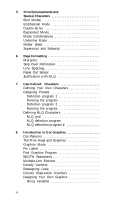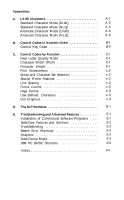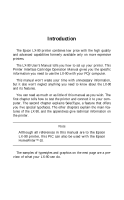Epson LX-90 User Manual - IBM PC Jr. 8690 PIC for LX-90
Epson LX-90 - Impact Printer Manual
 |
View all Epson LX-90 manuals
Add to My Manuals
Save this manual to your list of manuals |
Epson LX-90 manual content summary:
- Epson LX-90 | User Manual - IBM PC Jr. 8690 PIC for LX-90 - Page 1
- Epson LX-90 | User Manual - IBM PC Jr. 8690 PIC for LX-90 - Page 2
of Epson America, book, Epson America, LX-90, and PIC are trademarks of Epson America, Inc. IBM is a registered trademark and PCjr is a trademark of International Business Machines Corporation. WordStar is a registered trademark of MicroPro International Corporation. Copyright © 1985 by Epson - Epson LX-90 | User Manual - IBM PC Jr. 8690 PIC for LX-90 - Page 3
combination 11 SelecType Tips 12 3. Elements of Dot Matrix Printing and Computer/Printer Communications 13 The Print Head 13 Changing Pitches 14 NLQ Mode 15 ESCape and ASCII 16 4. LX-90 Features 17 Demonstration Programs 17 How to Run BASIC Programs 18 Pica - Epson LX-90 | User Manual - IBM PC Jr. 8690 PIC for LX-90 - Page 4
5. Print Enhancements and Special Characters 23 Bold Modes 23 Emphasized Mode 23 Double-Strike 24 Expanded Mode 25 Mode Combinations 25 Underline Mode 26 Master Select 27 Superscript and Subscript 28 6. Page Formatting 29 Margins 29 Skip Over Perforation - Epson LX-90 | User Manual - IBM PC Jr. 8690 PIC for LX-90 - Page 5
Appendixes A. LX-90 Characters A-l Standard Character Mode (Draft Printer Features c-2 Line Spacing c-2 Forms Control c-3 Page Format c-3 User-Defined Characters c-3 Dot Graphics c-3 D. The DIP Switches D-l E. Troubleshooting and Advanced Features E-l Installation - Epson LX-90 | User Manual - IBM PC Jr. 8690 PIC for LX-90 - Page 6
Introduction The Epson LX-90 printer combines low price with the high quality and advanced capabilities formerly available only on more expensive printers. The LX-90 User's Manual tells you how to set up your printer. This Printer Interface Cartridge Operation Manual gives you the specific - Epson LX-90 | User Manual - IBM PC Jr. 8690 PIC for LX-90 - Page 7
Expanded e m p h a s i z e d Typewriter-style Near Letter Quality Emphasized bold printing Double-strike bold printing Compressed narrow printing Elite printing - Epson LX-90 | User Manual - IBM PC Jr. 8690 PIC for LX-90 - Page 8
. The cartridge slides into the rectangular opening, as shown in the LX-90 manual. Be sure the printer is OFF when you insert the PIC. Once the PIC is installed, you are ready to test your printer. Printing the Test Patterns It's time to see the LX-90 in action. You'll start with a test pattern. Don - Epson LX-90 | User Manual - IBM PC Jr. 8690 PIC for LX-90 - Page 9
6789:;?@ABCDEFGHIJKLMNOPQRSTUVWXYZ[\]ˆ-' 789:;?@ABCDEFGHIJKLMNOPQRSTUVWXYZ[\I^-'a 89:;?@ABCDEFGHIJKLMNOPQRSTUVWXYZ[\l A-'ab Figure I-l. Test patterns Connecting the Printer to Your PCjr Before connecting the LX-90, be sure that all your computer equipment is turned off. Plug the PIC cable - Epson LX-90 | User Manual - IBM PC Jr. 8690 PIC for LX-90 - Page 10
of the lights and buttons on this panel: l The POWER light glows green when the power is on. l The READY light glows green when the printer is ready to accept data. Don't worry if this light flickers somewhat during printing; this flickering is normal. l The PAPER OUT light glows red when - Epson LX-90 | User Manual - IBM PC Jr. 8690 PIC for LX-90 - Page 11
load the program into your computer, follow the printing instructions, and watch your LX-90 print. If your software program requires you to specify which printer you are using, see Appendix E for instructions. If you plan to use your LX-90 for printing program listings, load a program and use the - Epson LX-90 | User Manual - IBM PC Jr. 8690 PIC for LX-90 - Page 12
LX-90 enables you to use a feature called SelecType to produce five special typestyles: Typewriter-style Near Letter Quality, Emphasized bold printing, Double-strike bald printing , Compressed narrow printing, or Elite printing. Choosing typestyles with SelecType is simple. A few taps on the printer - Epson LX-90 | User Manual - IBM PC Jr. 8690 PIC for LX-90 - Page 13
Figure 2-1. Turning SelecType on When you press the ON LINE and FF buttons, the LX-90 signals in three ways that SelecType is on. l The printer beeps. l The READY light turns off. l The ON LINE light begins flashing. Selecting typestyles In SelecType, each button has a function: l ON LINE selects - Epson LX-90 | User Manual - IBM PC Jr. 8690 PIC for LX-90 - Page 14
mode column. Be sure that the printer beeps each time you press the ON control panel returns to its normal functions, but the printer is off-line. 5. Press the ON LINE button, and for this exercise, simply turn on your computer and printer. Then type the short program listed below. Only the - Epson LX-90 | User Manual - IBM PC Jr. 8690 PIC for LX-90 - Page 15
printing instructions of your software. The LX-90 will print your example in standard singlestrike printing, as shown below: This is an example of LX-90 printing. just as you see below: This is an example of LX-90 printing. Turn off your printer to cancel the emphasized setting, and-if you wish-try - Epson LX-90 | User Manual - IBM PC Jr. 8690 PIC for LX-90 - Page 16
instructions below : 1. See that the ON LINE and READY lights are on. 2. Press the ON LINE and FF buttons at the same time. 3. Press the ON LINE button once and then the FF button once. Since one is the code for NLQ, you have now set the LX-90 any other results, turn your printer off and back on and - Epson LX-90 | User Manual - IBM PC Jr. 8690 PIC for LX-90 - Page 17
printer if you try to combine two modes that the LX-90 can't mix. Your settings cannot damage the printer with SelecType, it usually stays in effect until the printer is turned off. If, for example, you use that will be emphasized unless you first turn the printer off and back on. If you like NLQ - Epson LX-90 | User Manual - IBM PC Jr. 8690 PIC for LX-90 - Page 18
later chapters, particularly the ones on user-defined characters and graphics. The Print Head The LX-90 uses a print head with nine pins or wires mounted vertically. Each time a pin is fired, it strikes the inked ribbon and presses it against the paper to produce a dot. This dot is about 1/72nd of - Epson LX-90 | User Manual - IBM PC Jr. 8690 PIC for LX-90 - Page 19
each of the three pitches. These letters are chosen to show how the LX-90 prints letters that are uppercase and lowercase, wide and narrow, and with This is elite. This is compressed. Figure 3-2. The three pitches of the LX-90 The dot pattern of each character is carefully designed so that in pica no - Epson LX-90 | User Manual - IBM PC Jr. 8690 PIC for LX-90 - Page 20
Quality and draft characters compared With the two modes, draft and NLQ, the LX-90 lets you choose high speed or high quality each time you print. You can command or with a special switch in the back of your printer. You can find the software command in Chapter 4 and the operation of the switch ( - Epson LX-90 | User Manual - IBM PC Jr. 8690 PIC for LX-90 - Page 21
language. l LPRINT signals that information is to be sent to the printer. l The CHR$ (character string) function is used for numerical codes manual for further information and use Appendixes A and B of this manual to find the proper codes. Appendix E also has some suggestions on using LX-90 - Epson LX-90 | User Manual - IBM PC Jr. 8690 PIC for LX-90 - Page 22
learn how the LX-90 responds to the messages your computer sends it by printing letters, numbers, symbols, and graphics in various print modes. Even if you never use BASIC again, you will know the capabilities of your printer, capabilities that can often solve your printing problems. For example, if - Epson LX-90 | User Manual - IBM PC Jr. 8690 PIC for LX-90 - Page 23
know about the printer is how to turn it on and how to load paper. If you need help with the installation program for your software, see Appendix E. How to Run BASIC Programs If you want to know just enough about BASIC to run the demonstration programs in this manual, here's all you - Epson LX-90 | User Manual - IBM PC Jr. 8690 PIC for LX-90 - Page 24
Now you can try other pitches. As explained in Chapter 3, the LX-90 uses the same pattern of dots for pica, elite, and compressed there are 12 characters per inch, and in compressed there are 17.16. The LX-90 prints in elite when it receives the ESCape "M" command and prints in compressed when - Epson LX-90 | User Manual - IBM PC Jr. 8690 PIC for LX-90 - Page 25
rule. To cancel pica, turn on elite or compressed. l By resetting the printer, a method explained in the next section. Resetting the Printer Resetting your LX-90 cancels all modes that are turned on. You can reset the printer with one of two methods: l Sending the reset code (Escape "@") l Turning - Epson LX-90 | User Manual - IBM PC Jr. 8690 PIC for LX-90 - Page 26
you may have turned on, and the current position of the print head becomes the top of page setting. Some of the demonstration programs end with a reset code (Escape "@") so that the commands from one program will not interfere with the commands in the next one. After you run a program with a reset - Epson LX-90 | User Manual - IBM PC Jr. 8690 PIC for LX-90 - Page 27
elite or compressed. All the modes demonstrated in this chapter are compared in Table 4-1. Table 4-1. Summary of LX-90 pitches Print sample 1 inch Near Letter Quality Pica print Elite print Compressed print Compressed elite print CPI 10 or software that sends the proper codes to the printer. 22 - Epson LX-90 | User Manual - IBM PC Jr. 8690 PIC for LX-90 - Page 28
double-strike) are bolder than standard printing. Emphasized Mode In the emphasized mode the LX-90 prints each dot twice, with the second dot slightly to the right of the first 30 LPRINT "This is emphasized printing." 100 LPRINT CHR$(27)"@" This is standard printing. This is emphasized printing 23 - Epson LX-90 | User Manual - IBM PC Jr. 8690 PIC for LX-90 - Page 29
are already so close together that even with the reduced print speed, the LX-90 cannot fire, retract, and again fire the pins quickly enough to print 20 LPRINT CHR$(27)"G"; 30 LPRINT "This is double-strike printing." 100 LPRINT CHR$(27)"@" This is standard printing. This is double-strike printing. - Epson LX-90 | User Manual - IBM PC Jr. 8690 PIC for LX-90 - Page 30
is standard printing." 20 LPRINT CHR$(27)"W1"; 30 LPRINT "This is expanded." 100 LPRINT CHR$(27)"@" This is standard printing This is expanded. For this mode combine nearly all of the print modes on the LX-90; your LX-90 printer can print such complicated combinations as double-strike emphasized - Epson LX-90 | User Manual - IBM PC Jr. 8690 PIC for LX-90 - Page 31
the two modes combine with no 'trouble. This is standard printing. Emphasized expanded. A later section in this chapter explains a special ESCape code, Master Select, which allows you to control seven features with one ESCape sequence. Underline Mode The LX-90 also has a mode that will underline - Epson LX-90 | User Manual - IBM PC Jr. 8690 PIC for LX-90 - Page 32
Master Select The LX-90 has a special ESCape code called Master Select that allows you to choose any possible combination of to combine emphasized with either of the two narrow pitches, you won't harm your printer; it will simply use a priority list in its memory to determine which mode to use. 27 - Epson LX-90 | User Manual - IBM PC Jr. 8690 PIC for LX-90 - Page 33
The printer's priority list causes a combination of emphasized and elite to produce elite elite and want part of it underlined. If you use ESCape "!" 128 to turn on underlining, your LX-90 will begin printing in underlined pica instead of underlined elite because the 128 code does not include elite. - Epson LX-90 | User Manual - IBM PC Jr. 8690 PIC for LX-90 - Page 34
6 Chapter Page Formatting Although the LX-90 printer has many sophisticated commands to set margins, information, see Appendixes B and C, where all the commands are listed and described. Margins The LX-90 allows you to set the left and right margins with simple ESCape sequences. The left margin - Epson LX-90 | User Manual - IBM PC Jr. 8690 PIC for LX-90 - Page 35
the LX-90 manual if you need to refresh your memory on setting the top of page.) Line Spacing Ordinarily you don't have to worry about how the printer moves the paper so that it doesn't print lines of text on top of each other; the LX-90 takes care of this without any special instructions. The - Epson LX-90 | User Manual - IBM PC Jr. 8690 PIC for LX-90 - Page 36
(the black roller) of your LX-90 printer is a small switch that senses whether or not paper is in the printer. When the end of the paper passes this switch, it triggers a signal that sounds the beeper and stops your printing. This saves wear on your print head, ribbon, and platen, but because of - Epson LX-90 | User Manual - IBM PC Jr. 8690 PIC for LX-90 - Page 37
The centering command centers a line of text between the margins. This is handy for headings, titles, and captions. Right justification is the opposite of left justification. The right mar- gin is even and the left is not. Auto justification puts extra spaces between words where necessary so that - Epson LX-90 | User Manual - IBM PC Jr. 8690 PIC for LX-90 - Page 38
you need or want. It may seem that designing a character and telling the LX-90 how to print it would be extremely complicated, but in this chapter the task DATA numbers, and running another program to put the character in your printer's Random Access Memory (RAM) for use whenever you need it. Because - Epson LX-90 | User Manual - IBM PC Jr. 8690 PIC for LX-90 - Page 39
follow the same rules that govern the rest of the characters printed by the LX-90. In Figure 7-l are four pica letters with a grid of lines behind you want to print the scientific symbol for the planet Mercury. Although the LX-90 has a number of special symbols, Mercury's symbol is not one of them - Epson LX-90 | User Manual - IBM PC Jr. 8690 PIC for LX-90 - Page 40
not included in the grid. And since most characters do not use the bottom two rows, a heavy line indicates the usual lower limit for an LX-90 character. When you place your dots on this grid, remember that dots cannot go on horizontal lines, but they can go on vertical lines so - Epson LX-90 | User Manual - IBM PC Jr. 8690 PIC for LX-90 - Page 41
you translate your design into a character your LX-90 can print. Type it in now so that you can run it soon. NEW 100 DIM F(9) 110 FOR I=1 TO 9 120 27) "!"CHR$(0)"YOUR DATA NUMBERS:" 270 FOR K=1 TO 9: LPRINT F(K);: NEXT K 300 LPRINT: END So that you can see how the program works, the next paragraphs - Epson LX-90 | User Manual - IBM PC Jr. 8690 PIC for LX-90 - Page 42
produce the character in Figure 7-4 run the program and follow these instructions: When the screen message asks what rows have dots in the wait a moment for your computer to calculate the dot patterns and your LX-90 to print the new character in two different typestyles. Your printout also gives - Epson LX-90 | User Manual - IBM PC Jr. 8690 PIC for LX-90 - Page 43
or two changes explained after the program listing. NEW 90 FOR P=58 TO 63: LPRINT CHR$(P);: NEXT P 95 LPRINT 100 K=1: IF K>3 THEN A=58 ELSE A=60 110 ,170,0,47,0,170,80,0 290 FOR P=58 TO 63: LPRINT CHR$(P);: NEXT P 300 LPRINT: END To use program 2 for your own character or characters, change the - Epson LX-90 | User Manual - IBM PC Jr. 8690 PIC for LX-90 - Page 44
characters you are defining instead of the 1 in line 100. (You can define as many as six characters at printer will print the corresponding character in the bottom row. In the example above, if you press < your LX-90 will Then use the two-line printout as your guide to tell you which keys to press - Epson LX-90 | User Manual - IBM PC Jr. 8690 PIC for LX-90 - Page 45
NLQ grid Because the NLQ characters can use as many as 18 dots vertically and 12 dots horizontally, you plan your designs on a different grid than the one for draft characters. 128 64 32 16 8 4 2 1 128 64 32 16 8 4 2 1 128 64 1 2 3 4 5 6 7 8 9 10 11 12 Figure 7-6. Grid for NLQ characters On this - Epson LX-90 | User Manual - IBM PC Jr. 8690 PIC for LX-90 - Page 46
Figure 7-7. Data numbers for one column To calculate the data numbers for this column, note which dots are used in the top group (the top eight positions) and add their values together. Then go down to the middle group (the next 8 positions) and add the values of any dots that are used there. - Epson LX-90 | User Manual - IBM PC Jr. 8690 PIC for LX-90 - Page 47
0 7 4 4 7 0 3 255 128 135 253 0 128 0 0 0 0 0 126 64 32 16 8 4 2 1 128 64 32 16 8 4 2 1 128 64 1 2 3 4 5 6 7 8 9 10 11 12 0 0 4 4 4 0 1 3 128 130 135 0 0 128 0 0 0 0 Figure 7-8. Musical design and data numbers If you look at each column individually, you can see - Epson LX-90 | User Manual - IBM PC Jr. 8690 PIC for LX-90 - Page 48
CHR$(27)"&"CHR$(~)~(("; 50 LPRINT CHR$(0)CHR$(12)CHR$(0); 60 FOR X=1 TO 36 70 READ C: LPRINT CHR$(C); 80 NEXT X 90 LPRINT "YOUR CHARACTER IN PICA: < < - Epson LX-90 | User Manual - IBM PC Jr. 8690 PIC for LX-90 - Page 49
$(0)CHR$(A)CHR$(A-1+J); 70 FOR Y=1 TO J 80 LPRINT CHR$(0)CHR$(l2)CHR$(0); 90 FOR X=1 TO 36: READ C: LPRINT CHR$(C) 100 NEXT X: NEXT Y 110 FOR X=58 TO 63: LPRINT CHR$(X)" ";: NEXT this two-line printout as a guide to the new characters your LX-90 will print. You can use them with an applications program - Epson LX-90 | User Manual - IBM PC Jr. 8690 PIC for LX-90 - Page 50
Dot Graphics The dot graphics mode allows your LX-90 to produce pictures, graphs, charts, or LX-90 where to put them. Because many software programs use dot graphics, you may be able to print pictures and graphs like the ones on this page and the next by simply giving your software a few instructions - Epson LX-90 | User Manual - IBM PC Jr. 8690 PIC for LX-90 - Page 51
of this chapter. If you plan carefully where you want the dots to appear and then use or create a program that gives the proper instructions to the printer, your LX-90 will print almost any picture you can imagine. The Print Head and Graphics Chapter 3 told you a little about how the print head on - Epson LX-90 | User Manual - IBM PC Jr. 8690 PIC for LX-90 - Page 52
the space between lines. With a change in line spacing, the LX-90 can print finely detailed graphic images that give no indication that they are different from the other commands covered so far in this manual. For most of the other LX-90 modes, such as emphasized and expanded, one ESCape code - Epson LX-90 | User Manual - IBM PC Jr. 8690 PIC for LX-90 - Page 53
as many as 1920 columns are possible in graphics printing. Since the LX-90 doesn't use decimal numbers larger than 255, the graphics mode command uses are reserving and make n2 a zero. Pin Labels Once you put the printer into graphics mode and reserve the number of columns you want, your next step - Epson LX-90 | User Manual - IBM PC Jr. 8690 PIC for LX-90 - Page 54
of the eight pins adds up to a decimal number between 0 and 255, and no numbers are duplicated. Now that you know the principles of Epson graphics, you're ready for two simple exercises, more densities, and then something more complex as a basis for writing your own programs. First Graphics - Epson LX-90 | User Manual - IBM PC Jr. 8690 PIC for LX-90 - Page 55
line feed after every 80 - 130 characters. This insertion is usually no problem with text, but it can spoil your graphics. In the graphics mode that shows you how the LX-90 combines several lines of graphics for a figure taller than eight dots. Start with a line for 100 columns of single-density - Epson LX-90 | User Manual - IBM PC Jr. 8690 PIC for LX-90 - Page 56
CHR$(42); 60 NEXT X: LPRINT 70 LPRINT CHR$(27)"K"CHR$(100)CHR$(0); 80 FOR X=1 TO 50: LPRINT CHR$(42)CHR$(85); 90 NEXT X: LPRINT: NEXT R 100 LPRINT CHR$(27)"@" Now run the program to see the six must be issued before each line. Line 90 is the reset code to return the printer to its defaults. 51 - Epson LX-90 | User Manual - IBM PC Jr. 8690 PIC for LX-90 - Page 57
their commands are described in Table 8-l. Table 8-1. Graphics modes You are familiar with the command format that uses the ESCape code and a letter, but LX-90 graphics commands can also be in the following format: LPRINT CHR$(27)"*"CHR$(m)CHR$(nl)CHR$(n2); with m being the mode number found in the - Epson LX-90 | User Manual - IBM PC Jr. 8690 PIC for LX-90 - Page 58
Reassigning Code The LX-90 has a graphics command that changes one graphics mode to another. is multiplied by 256 and added to n1. The command for the maximum number of dots you can reserve on the LX-90, then, is: CHR$(27)"Z"CHR$(l28)CHR$(7); or, in the other format: CHR$(27)"*"CHR$(3)CHR$(128)CHR - Epson LX-90 | User Manual - IBM PC Jr. 8690 PIC for LX-90 - Page 59
the value for n2. For programming languages other than BASIC, consult your manual for the proper form for these functions. This format can be used with complex figure so that you have the basis for designing graphics on your LX-90. You should plan your figure with dots on graph paper, but before - Epson LX-90 | User Manual - IBM PC Jr. 8690 PIC for LX-90 - Page 60
lines, but no dots can overlap. In low-speed double density dots can be placed on vertical lines and they can overlap. Now look at the figure designed for high-speed double density. It should point you in the right direction for your own designs. Figure 8-4. Arrow design After plotting all the dots - Epson LX-90 | User Manual - IBM PC Jr. 8690 PIC for LX-90 - Page 61
in DATA statements, separated by commas. First is the whole program and its printout, then an explanation of two techniques not used before: NEW 90 WIDTH "LPT1:",255 100 LPRINT CHR$(27)"A"CHR$(7) 590 FOR K=1 TO 3 600 LPRINT CHR$(27)"Y"CHR$(50)CHR$(0); 610 READ N: IF N=128 THEN 650 620 IF N>=0 THEN - Epson LX-90 | User Manual - IBM PC Jr. 8690 PIC for LX-90 - Page 62
line 800 is read, the program then reads the next two numbers (8 and 0) and sends them to the printer 6 from DATA statements and sends them to the printer. If you want to see the figure in variables. 10 WIDTH "LPT1:",255 20 G$=CHR$(27)+"K"+CHR$(100)+CHR$(0) 30 A$=CHR$(85)+CHR$(42) 40 B$=CHR$(42 - Epson LX-90 | User Manual - IBM PC Jr. 8690 PIC for LX-90 - Page 63
Notice that the first line stores the whole graphics command in a single string variable. In order to do this you must put plus signs between the elements of the command. Once you have done this at the beginning of the program, each time you enter LPRINT G$; you have issued the graphics command. - Epson LX-90 | User Manual - IBM PC Jr. 8690 PIC for LX-90 - Page 64
Appendix A LX-90 Characters This appendix is a listing of the characters produced by the decimal codes from 0 through selected with a DIP switch (see Appendix D) or an ESCape code (see Appendix B) . The codes for printer instructions, such as expanded and emphasized printing, are in Appendix B. A-l - Epson LX-90 | User Manual - IBM PC Jr. 8690 PIC for LX-90 - Page 65
4E 79 4F 80 50 81 51 82 52 83 53 84 54 85 55 86 56 87 57 88 58 89 59 90 5A 91 5B 92 5C 93 5D 94 5E 95 5F Dec Hex Char 96 60 97 61 98 62 99 63 100 64 101 65 102 66 103 67 104 68 105 69 106 6A 107 6B 108 6C 109 6D 110 6E 111 6F 112 - Epson LX-90 | User Manual - IBM PC Jr. 8690 PIC for LX-90 - Page 66
132 84 133 85 134 86 135 87 136 88 137 89 138 8A 139 8B 140 8C 141 8D 142 8E 143 8F 144 90 145 91 146 92 147 93 148 94 149 95 150 96 151 97 152 98 153 99 154 9A 155 9B 156 9C 157 - Epson LX-90 | User Manual - IBM PC Jr. 8690 PIC for LX-90 - Page 67
82 52 R 83 53 S 84 54 T 85 55 U 86 56 V 87 57 W 88 58 X 89 59 Y 90 5A Z 91 5B 92 5C 93 5D 94 5E 95 5F Dec Hex Char 96 60 ' 97 61 a 98 62 b 99 63 c 100 64 d 101 65 e 102 66 f 103 67 g 104 68 h 105 69 i 106 6A j 107 6B k 108 6C - Epson LX-90 | User Manual - IBM PC Jr. 8690 PIC for LX-90 - Page 68
132 84 133 85 134 86 135 87 136 88 137 89 138 8A 139 8B 140 8C 141 8D 142 8E 143 8F 144 90 145 91 146 92 147 93 148 94 149 95 150 96 151 97 152 98 153 99 154 9A 155 9B 156 9C 157 - Epson LX-90 | User Manual - IBM PC Jr. 8690 PIC for LX-90 - Page 69
4E 79 4F 80 50 81 51 82 52 83 53 84 54 85 55 86 56 87 57 88 58 89 59 90 5A 91 5B 92 5C 93 5D 94 5E 95 5F Dec Hex Char 96 60 97 61 98 62 99 63 100 64 101 65 102 66 103 67 104 68 105 69 106 6A 107 6B 108 6C 109 6D 110 6E 111 6F 112 - Epson LX-90 | User Manual - IBM PC Jr. 8690 PIC for LX-90 - Page 70
87 136 88 137 89 HT 138 8A LF 139 8B VT 140 8C FF 141 8D CR 142 8E SO 143 8F SI 144 90 145 91 146 92 DC2 147 93 !! 148 94 DC4 149 95 150 96 151 97 152 98 CAN 153 99 154 9A 155 9B - Epson LX-90 | User Manual - IBM PC Jr. 8690 PIC for LX-90 - Page 71
52 R 83 53 S 84 54 T 85 55 U 86 56 V 87 57 W 88 58 X 89 59 Y 90 5A Z 91 5B [ 92 5C \ 93 5D ] 94 5E ^ 95 5F _ Dec Hex Char 96 60 ' 97 61 a 98 62 b 99 63 c 100 64 d 101 65 e 102 66 f 103 67 g 104 68 h 105 69 i 106 6A j 107 6B k 108 6C l - Epson LX-90 | User Manual - IBM PC Jr. 8690 PIC for LX-90 - Page 72
87 136 88 137 89 HT 138 8A LF 139 88 VT 140 8C FF 141 8D CR 142 8E SO 143 8F SI 144 90 145 91 146 92 DC2 147 93 !! 148 94 DC4 149 95 150 96 151 97 152 98 CAN 153 99 154 9A 155 9B - Epson LX-90 | User Manual - IBM PC Jr. 8690 PIC for LX-90 - Page 73
Appendix E Troubleshooting and Advanced Features This appendix presents explanations of the LX-90's advanced features and solutions for possible problems. If you have trouble or want to know more about some of the LX-90 features, consult the appropriate section in this appendix. Installation of - Epson LX-90 | User Manual - IBM PC Jr. 8690 PIC for LX-90 - Page 74
initialization sequence. See your software manual for details. If you want to cancel the modes you have set with SelecType, you can turn your printer off and back on with the power switch on the left side of the printer. This cancels all SelecType settings, returns your LX-90 to its defaults, resets - Epson LX-90 | User Manual - IBM PC Jr. 8690 PIC for LX-90 - Page 75
the platen and cause problems with paper feeding and irregular darkness of printing. If this happens, take your LX-90 to a qualified service person; do not attempt to remove the label yourself. Beeper Error Warnings When the LX-90's beeper sounds, it usually indicates that the printer is out of - Epson LX-90 | User Manual - IBM PC Jr. 8690 PIC for LX-90 - Page 76
. Data Dump Mode The LX-90 has a special feature that makes it easy for experienced printer users to find the causes of problems. Called the data dump mode LX-90 prints one or more lines. Each line has three parts: the line number (four digits), the hexadecimal codes (up to 16 numbers), and the guide - Epson LX-90 | User Manual - IBM PC Jr. 8690 PIC for LX-90 - Page 77
ran the following BASIC program while your LX-90 was in the data dump mode, you would get the printout below it. The printer will print all but the last line hex codes 0D and 0A. Each of these is represented by a dot in the guide section. The program then sends the hex codes 47, 48, and 49, with each - Epson LX-90 | User Manual - IBM PC Jr. 8690 PIC for LX-90 - Page 78
one or more codes when sending them to the printer. The ability of the LX-90 to dump in hexadecimal lets you determine which codes are creating problems for your system. A data dump printout of a program shows you exactly what the printer is receiving, regardless of what the computer is sending - Epson LX-90 | User Manual - IBM PC Jr. 8690 PIC for LX-90 - Page 79
. First you open the printer as a random file: OPEN "LPT1:" AS #l Although this allows you to send any code to the printer, you can no longer use And for the programs in this manual, don't forget to use PRINT #1 instead of LPRINT. There is no easy solution to the problem with CHR$(26). It is - Epson LX-90 | User Manual - IBM PC Jr. 8690 PIC for LX-90 - Page 80
Order Different programs use different methods to send these control codes to your LX-90. If you use BASIC, you send a control code using LPRINT CHR vertical tab setting ESCape sequences. 9 09 HT Horizontal tab. Empties the printer buffer, then moves the print head to the next tab stop. Default - Epson LX-90 | User Manual - IBM PC Jr. 8690 PIC for LX-90 - Page 81
. You cannot use "EM" in place of 25 for this command. Can also be turned ON and OFF with DIP switch 1-3. ESCape. Prepares the printer to receive control codes. Master Select. Selects 1 of 48 unique print mode combinations. Format: ESC "!" n where n stands for a number between 0 and 255. See Chapter - Epson LX-90 | User Manual - IBM PC Jr. 8690 PIC for LX-90 - Page 82
ESC 38 26 & ESC 42 2A * ESC 45 2D ESC 48 30 0 ESC 49 31 1 ESC 50 32 2 ESC 51 33 3 Defines user characters in RAM. Format: ESC "&" 0 c1 c2 a d1 . . . d11 The 0 is for future use, cl is the starting character, c2 is the ending character. Both cl and c2 must be between 58 and 63 inclusive. If a> = 128 - Epson LX-90 | User Manual - IBM PC Jr. 8690 PIC for LX-90 - Page 83
ESC 63 3F ? ESC 64 40 @ ESC 65 41 A ESCape "5" 1 causes the LX-90 to perform an automatic line feed with each carriage return. ESCape "5" 0 cancels ESCape "5" K,L,Y, or Z and n is 0 - 6. Reset Code, which resets the printer to its power-up state, including resetting top of page. Clears all text and - Epson LX-90 | User Manual - IBM PC Jr. 8690 PIC for LX-90 - Page 84
current tabs and sets up to 32 horizontal tabs in the current pitch. Tabs may range up to the maximum width for the character and printer size. For example, the maximum tab for pica characters on an 8-inch line is 79. Tab settings are not affected by subsequent changes in pitch - Epson LX-90 | User Manual - IBM PC Jr. 8690 PIC for LX-90 - Page 85
ESC 74 4A J Forces an immediate line feed of n/216 inches without changing the current line spacing. Prints the contents of the buffer without a car- riage return. Format: ESC "J" n where n = O-255. ESC 75 4B K Turns single-density graphics mode ON. Prints 480 dots per 8-inch line. Format: ESC - Epson LX-90 | User Manual - IBM PC Jr. 8690 PIC for LX-90 - Page 86
ESC 81 51 Q ESC 82 52 R ESC 83 53 S ESC 84 54 T ESC 85 55 U ESC 87 57 W ESC 89 59 Y Sets the right margin. Also cancels all text that is in the print buffer. Format: ESC "Q" n where n ranges from: 2 - 80 in pica 3 - 96 in elite* 4 - 137 in compressed* 4 - 160 in compressed elite* * You may need a - Epson LX-90 | User Manual - IBM PC Jr. 8690 PIC for LX-90 - Page 87
ESC 90 5A Z number of dot columns, n1 = n MOD 256, n2 = INT (n/256). The printer expects 2 data numbers for each column of print. The d selects the density, where on and off, so that 1 produces 50 cps, while 0 produces 100 cps. Selects draft or NLQ mode. ESC "x" 0 selects draft. ESC "x" 1 selects NLQ - Epson LX-90 | User Manual - IBM PC Jr. 8690 PIC for LX-90 - Page 88
Control Key Chart Some applications programs can use control key codes for decimal values O-27. The table below gives you the proper values. The Control key column indicates that you press the control key at the same time you press the key for the letter or symbol in that column. For example, you - Epson LX-90 | User Manual - IBM PC Jr. 8690 PIC for LX-90 - Page 89
Appendix C Control Codes by Function This appendix shows the control codes that are in Appendix B, but this time they are arranged by categories. This appendix enables you to find a particular code quickly but does not give all the details on the format and use of each code. See Appendix B or the - Epson LX-90 | User Manual - IBM PC Jr. 8690 PIC for LX-90 - Page 90
and Character-Set Selection ESC "!" n Master select. ESC "6" Returns to standard character mode. ESC "7" Selects alternate character mode. ESC "@" Reset code. Special Printer Features ESC 25 ESC "5" ESC " - Epson LX-90 | User Manual - IBM PC Jr. 8690 PIC for LX-90 - Page 91
Forms Control ESC "8" Turns the paper-out sensor OFF. ESC "9" Turns the paper-out sensor ON. ESC "C" 0 Sets the form length in inches. ESC "C" Sets the form length in lines. ESC "N" n Turns variable skip over perforation ON. ESC "0" Turns skip over perforation OFF. Page Format ASCII 9 Horizontal - Epson LX-90 | User Manual - IBM PC Jr. 8690 PIC for LX-90 - Page 92
Appendix D The DIP Switches Several tiny switches called DIP (for Dual In-Line Package) switches are in the back of your LX-90 printer. These switches control a number of important printer functions. Although the factory settings are the best for most uses, you may want to change some of them. The - Epson LX-90 | User Manual - IBM PC Jr. 8690 PIC for LX-90 - Page 93
1-2 NLQ 1-3 Active Print mode Cut-sheet feeder Draft I Inactive II 1-4 12 inches Page length 11 inches l-5 Inactive Paper end detector ESCape codes. Switch 7-2 selects draft or Near Letter Quality. When it is ON, the printer prints in the NLQ mode. When it is OFF, it prints in the draft mode - Epson LX-90 | User Manual - IBM PC Jr. 8690 PIC for LX-90 - Page 94
continue even when the printer is out of paper. When it is OFF, the printer stops when the end The software documentation or experimentation should be your guide to the best baud rate for each program. controls line feeds. When it is ON, the LX-90 adds an automatic line feed to each carriage return; - Epson LX-90 | User Manual - IBM PC Jr. 8690 PIC for LX-90 - Page 95
LX-90, Al-A9 CHR$, 16 CHR$(27). See ESCape code Codes. See ASCII codes; Control codes; ESCape code; cancelling, 20, E2-E3 Commercial software, 6, 9, 45-46 installation, El Compressed mode, 14, 19-22, D2 Can also be set with SelecType or a DIP switch compressed elite, 21 Computer-printer connection - Epson LX-90 | User Manual - IBM PC Jr. 8690 PIC for LX-90 - Page 96
. See DIP switches G Graphics, 45-58 designing your own, 54-57 nine-pin, 52, E4 pin labels, 48-49 reassigning code, 53 summary table, 52 troubleshooting, E4 WIDTH statements, 50 H Head. See Print head Hex dumping. See Data dump mode F-2 - Epson LX-90 | User Manual - IBM PC Jr. 8690 PIC for LX-90 - Page 97
I IBM Personal Computer BASIC, E6 Installation. See Set-up operations; Commercial software Interface. See PIC I Justification with NLQ, 31-32 L Left margin. See Margins Length of page. See Page LE, 6, E2- - Epson LX-90 | User Manual - IBM PC Jr. 8690 PIC for LX-90 - Page 98
with. See SelecType Paper length, D2 Paper-out light, 5 Paper-out sensor, 31 DIP switch control of, D3 Perforation. See Skip over perforation PIC. See Printer Interface Cartridge Pica mode, 14-15, 19-22 Pins, numbering of, 48 Pitch comparison table, 22 See also Pica; Elite; Compressed Power light - Epson LX-90 | User Manual - IBM PC Jr. 8690 PIC for LX-90 - Page 99
S SelecType feature, 7-12 cancelling functions with, E2-E3 troubleshooting, E2-E3 Self test. See Test pattern Set-up operations for printer, 3-6 Single-sheet printing, 31 Skip over perforation, 30 Spacing. See line spacing Spreadsheets. See commercial software String variables in graphics, 57-58 - Epson LX-90 | User Manual - IBM PC Jr. 8690 PIC for LX-90 - Page 100
Center or the Dealer from whom the product was purchased. Any postage, insurance and shipping costs incurred in presenting or sending your Epson product for service are your responsibility. The Dealer's original bill of sale or other satisfactory proof of the date of the original buyer purchase of