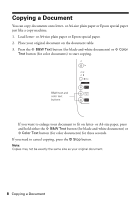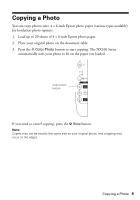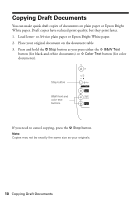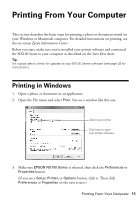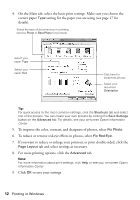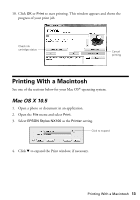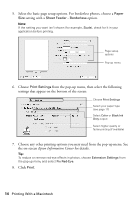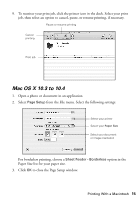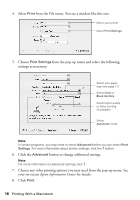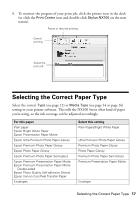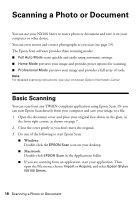Epson NX100 Quick Guide - Page 13
Printing With a Macintosh, Mac OS X 10.5 - stylus all in one printer
 |
UPC - 010343869103
View all Epson NX100 manuals
Add to My Manuals
Save this manual to your list of manuals |
Page 13 highlights
10. Click OK or Print to start printing. This window appears and shows the progress of your print job. Check ink cartridge status Cancel printing Printing With a Macintosh See one of the sections below for your Mac OS® operating system. Mac OS X 10.5 1. Open a photo or document in an application. 2. Open the File menu and select Print. 3. Select EPSON Stylus NX100 as the Printer setting. Click to expand 4. Click d to expand the Print window, if necessary. Printing With a Macintosh 13
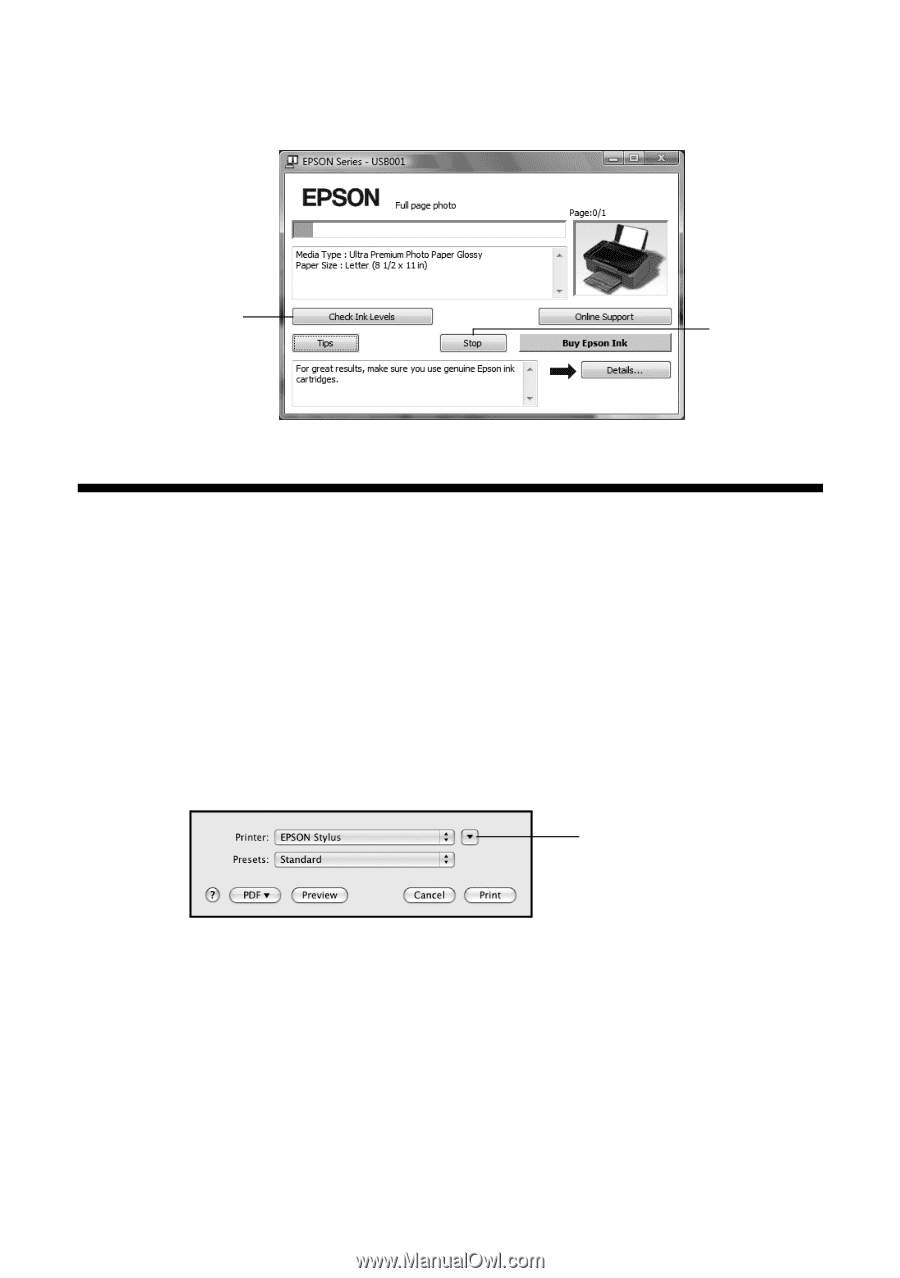
Printing With a Macintosh
13
10. Click
OK
or
Print
to start printing. This window appears and shows the
progress of your print job.
Printing With a Macintosh
See one of the sections below for your Mac OS
®
operating system.
Mac OS X 10.5
1.
Open a photo or document in an application.
2.
Open the
File
menu and select
Print
.
3.
Select
EPSON
Stylus NX100
as the
Printer
setting.
4.
Click
d
to expand the Print window, if necessary.
Cancel
printing
Check ink
cartridge status
Click to expand