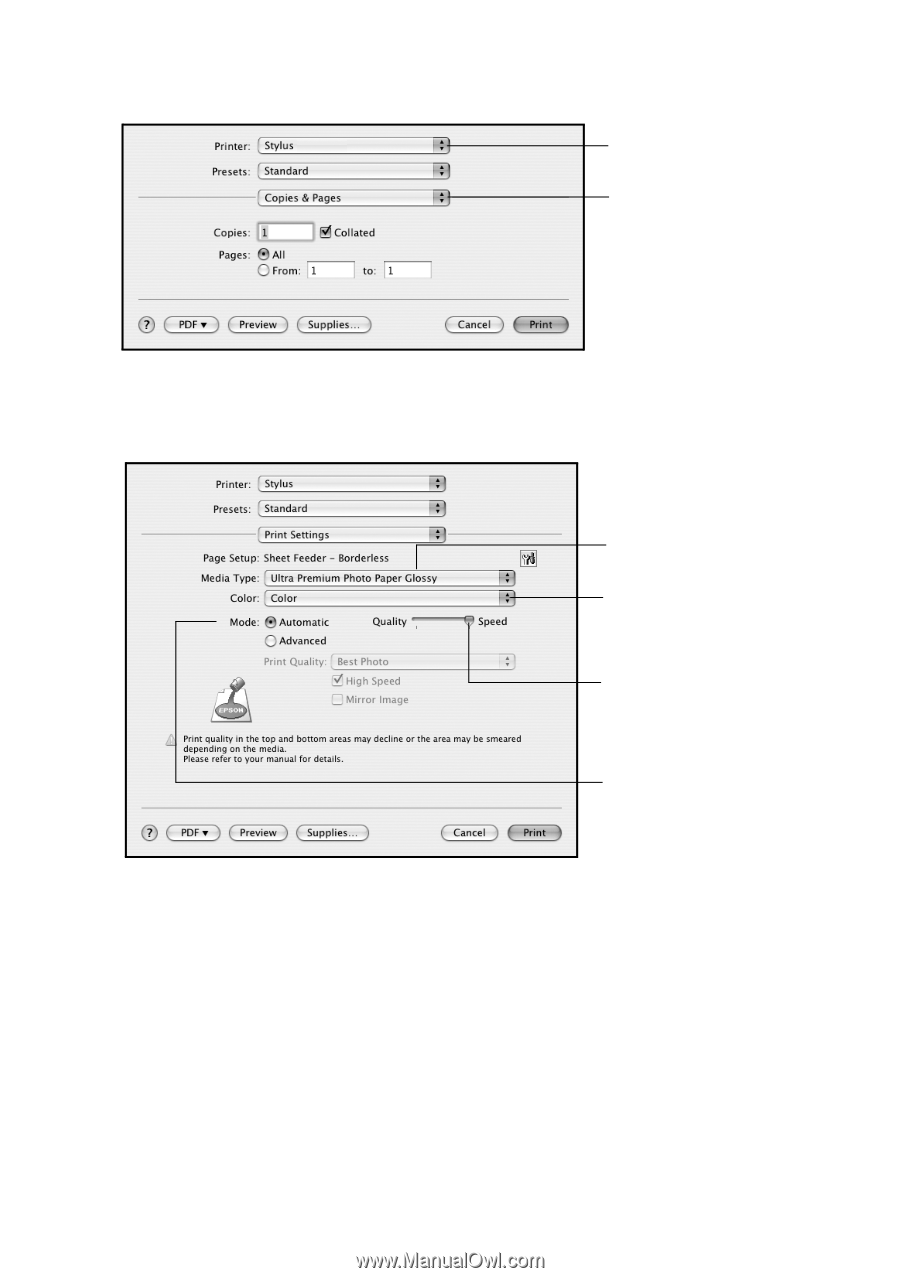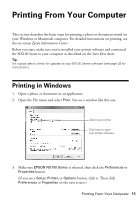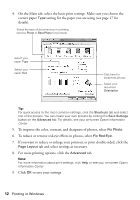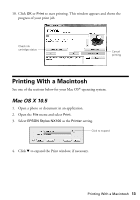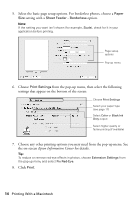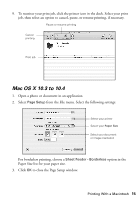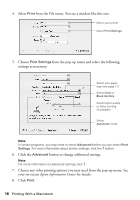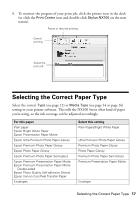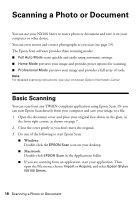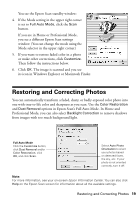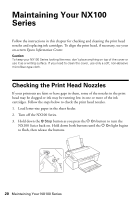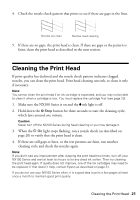Epson NX100 Quick Guide - Page 16
button to change additional settings. - change ink
 |
UPC - 010343869103
View all Epson NX100 manuals
Add to My Manuals
Save this manual to your list of manuals |
Page 16 highlights
4. Select Print from the File menu. You see a window like this one: Select your printer Select Print Settings 5. Choose Print Settings from the pop-up menu and select the following settings as necessary: Select your paper type (see page 17) Select Color or Black Ink Only Select higher quality or faster printing (if available) Select Automatic mode Note: In certain programs, you may need to select Advanced before you can select Print Settings. For more information about printer settings, click the ? button. 6. Click the Advanced button to change additional settings. Note: For more information on advanced settings click ?. 7. Choose any other printing options you may need from the pop-up menu. See your on-screen Epson Information Center for details. 8. Click Print. 16 Printing With a Macintosh