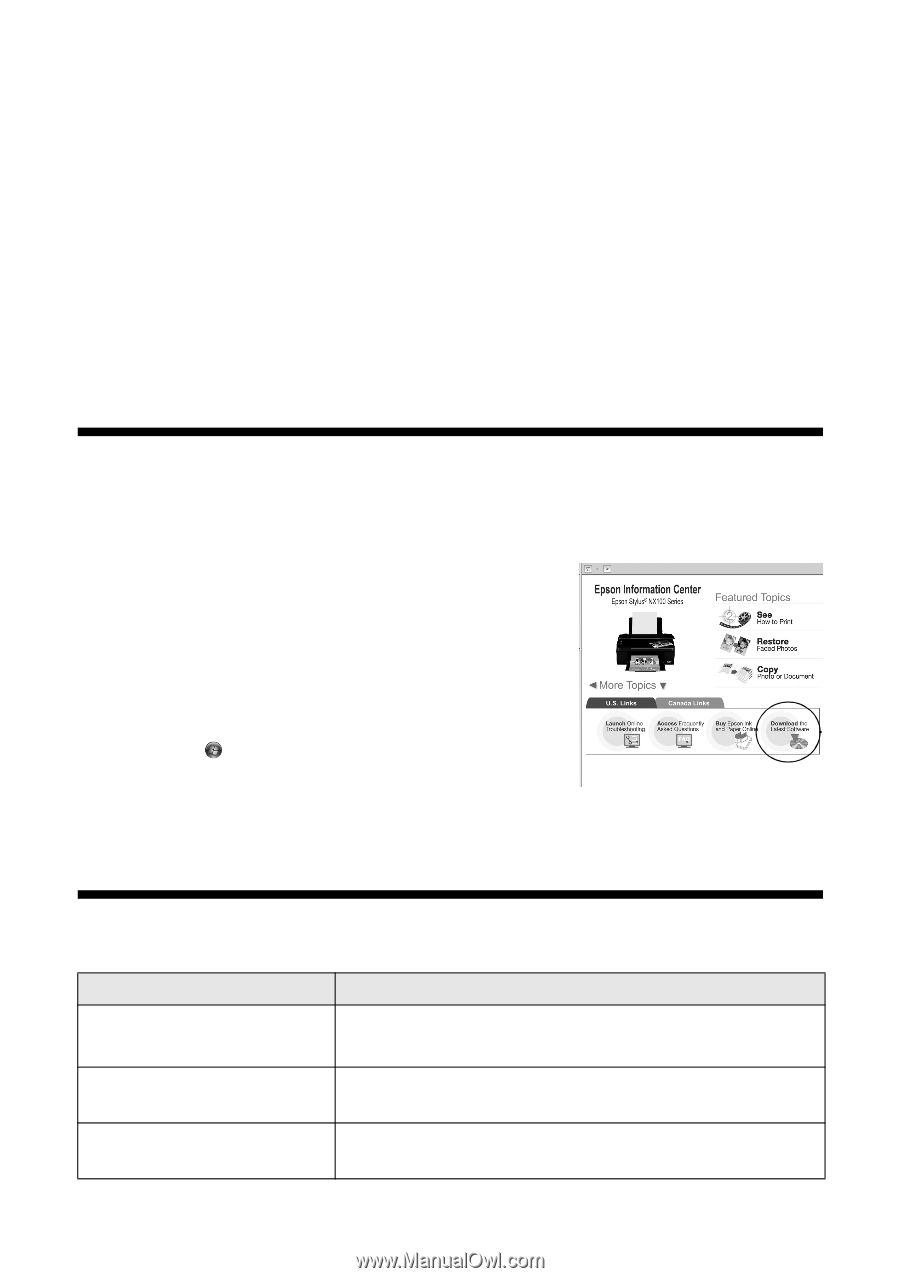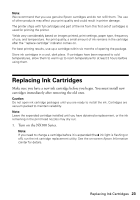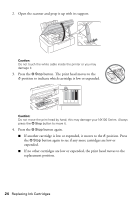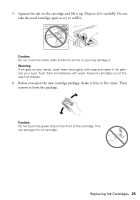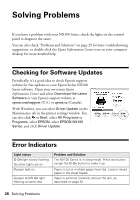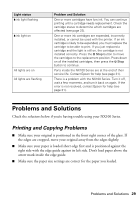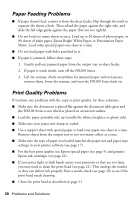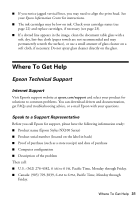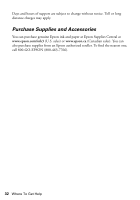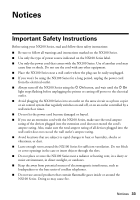Epson NX100 Quick Guide - Page 28
Solving Problems, Checking for Software Updates, Error Indicators - stylus driver
 |
UPC - 010343869103
View all Epson NX100 manuals
Add to My Manuals
Save this manual to your list of manuals |
Page 28 highlights
Solving Problems If you have a problem with your NX100 Series, check the lights on the control panel to diagnose the cause. You can also check "Problems and Solutions" on page 29 for basic troubleshooting suggestions, or double-click the Epson Information Center icon on your computer desktop for more detailed help. Checking for Software Updates Periodically, it's a good idea to check Epson's support website for free updates to your Epson Stylus NX100 Series software. Open your on-screen Epson Information Center and select Download the Latest Software or visit Epson's support website at epson.com/support (U.S.) or epson.ca (Canada). With Windows, you can select Driver Update on the Maintenance tab in the printer settings window. You can also click or Start, select All Programs or Programs, select EPSON, select EPSON NX100 Series, and click Driver Update. Error Indicators Light status P On light slowly flashing No other lights are on b paper light on b paper and P On light flashing at same rate Problem and Solution The NX100 Series is in sleep mode. Press any button except the P On button to wake it up. Paper is out or multiple pages have fed. Load or reload paper in the sheet feeder. Paper is jammed. Carefully remove the jam, as described on page 30. 28 Solving Problems