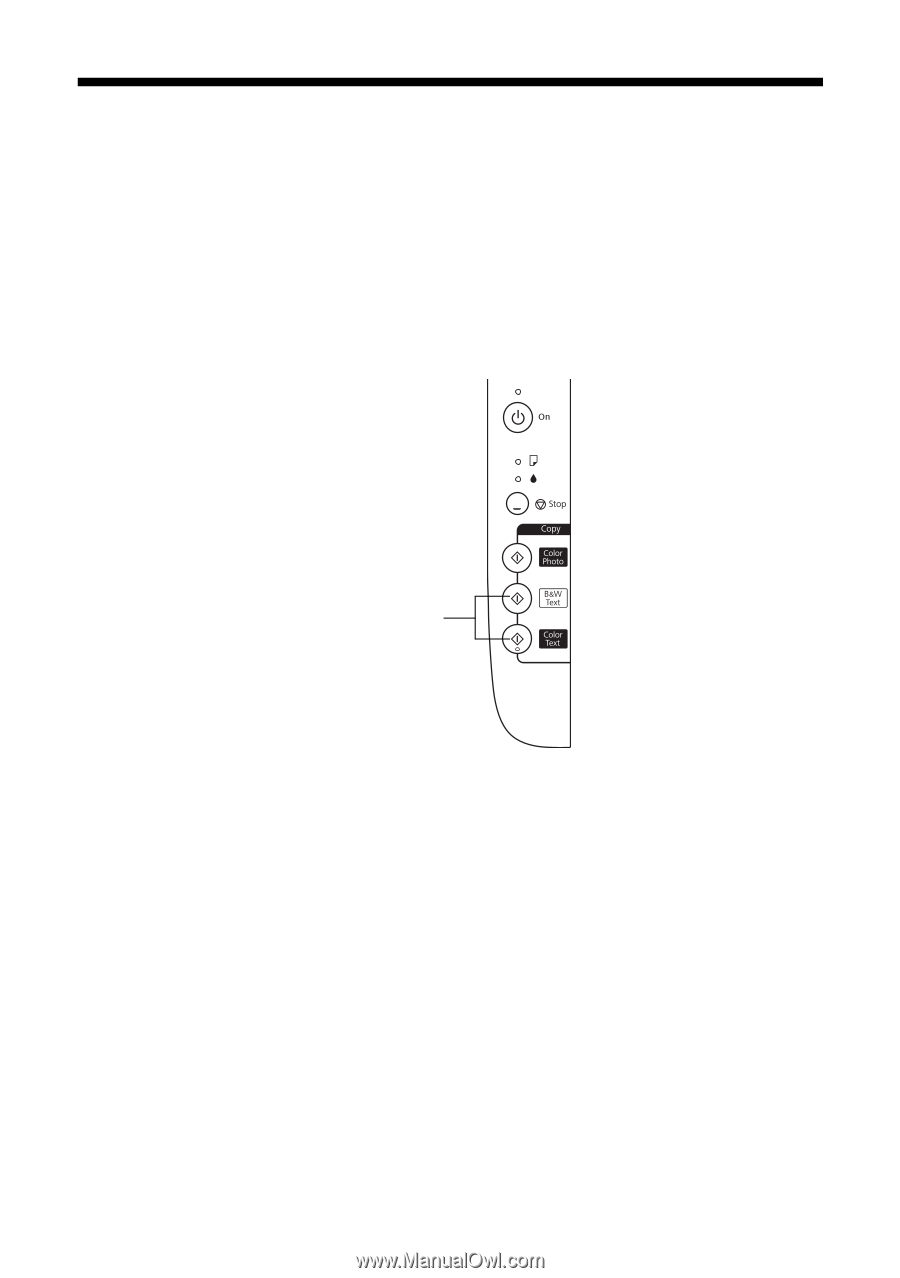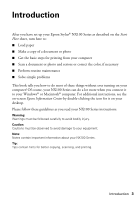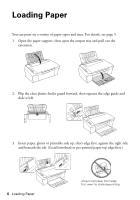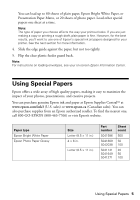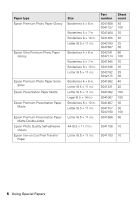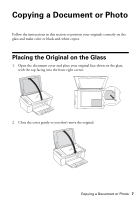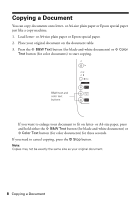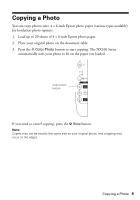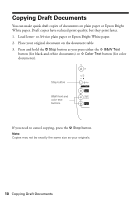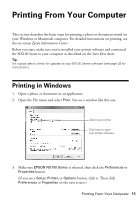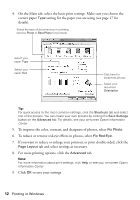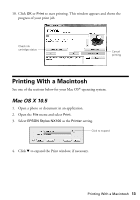Epson NX100 Quick Guide - Page 8
Copying a Document
 |
UPC - 010343869103
View all Epson NX100 manuals
Add to My Manuals
Save this manual to your list of manuals |
Page 8 highlights
Copying a Document You can copy documents onto letter- or A4-size plain paper or Epson special paper just like a copy machine. 1. Load letter- or A4-size plain paper or Epson special paper. 2. Place your original document on the document table. 3. Press the x B&W Text button (for black-and-white documents) or x Color Text button (for color documents) to start copying. B&W text and color text buttons If you want to enlarge your document to fit on letter- or A4-size paper, press and hold either the x B&W Text button (for black-and-white documents) or x Color Text button (for color documents) for three seconds. If you need to cancel copying, press the y Stop button. Note: Copies may not be exactly the same size as your original document. 8 Copying a Document