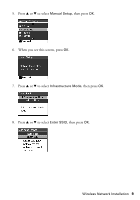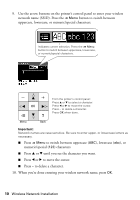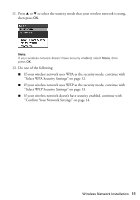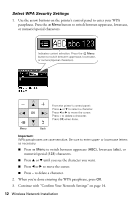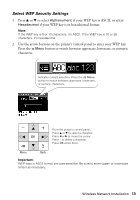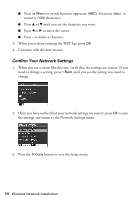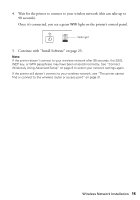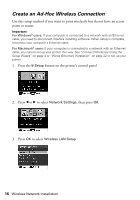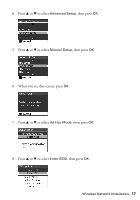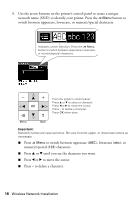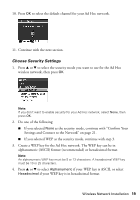Epson NX515 Network Installation Guide - Page 14
Confirm Your Network Settings, need to change a setting, press
 |
UPC - 010343871823
View all Epson NX515 manuals
Add to My Manuals
Save this manual to your list of manuals |
Page 14 highlights
■ Press x Menu to switch between uppercase (ABC), lowercase (abc), or numeric (123) characters. ■ Press u or d until you see the character you want. ■ Press l or r to move the cursor. ■ Press - to delete a character. 3. When you're done entering the WEP key, press OK. 4. Continue with the next section. Confirm Your Network Settings 1. When you see a screen like this one, verify that the settings are correct. If you need to change a setting, press y Back until you see the setting you need to change. 2. Once you have verified that your network settings are correct, press OK to save the settings and return to the Network Settings menu. 3. Press the r Copy button to exit the Setup menu. 14 Wireless Network Installation
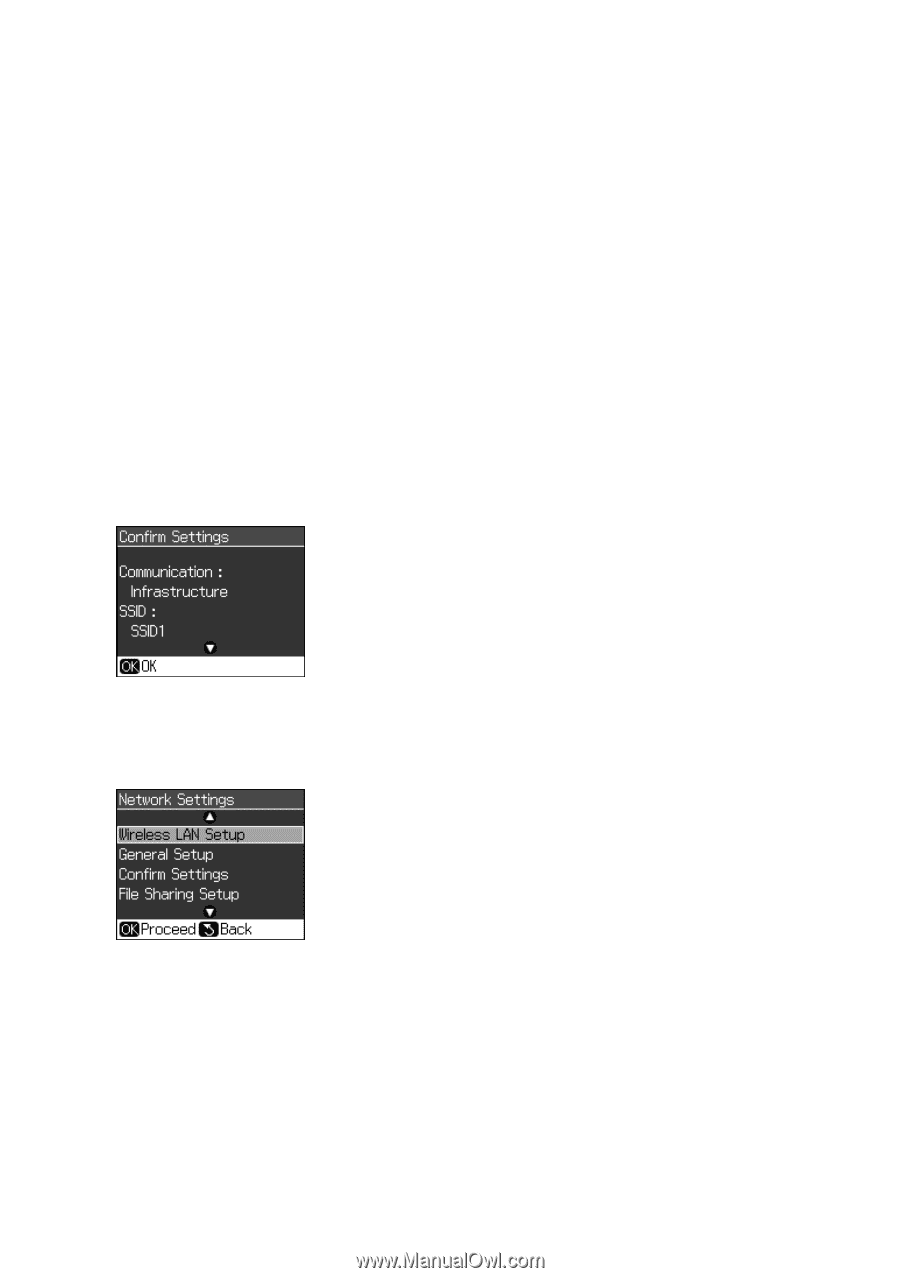
14
Wireless Network Installation
■
Press
x
Menu
to switch between uppercase (
ABC
), lowercase (
abc
), or
numeric (
123
) characters.
■
Press
u
or
d
until you see the character you want.
■
Press
l
or
r
to move the cursor.
■
Press
–
to delete a character.
3.
When you’re done entering the WEP key, press
OK
.
4.
Continue with the next section.
Confirm Your Network Settings
1.
When you see a screen like this one, verify that the settings are correct. If you
need to change a setting, press
y
Back
until you see the setting you need to
change.
2.
Once you have verified that your network settings are correct, press
OK
to save
the settings and return to the Network Settings menu.
3.
Press the
r
Copy
button to exit the Setup menu.