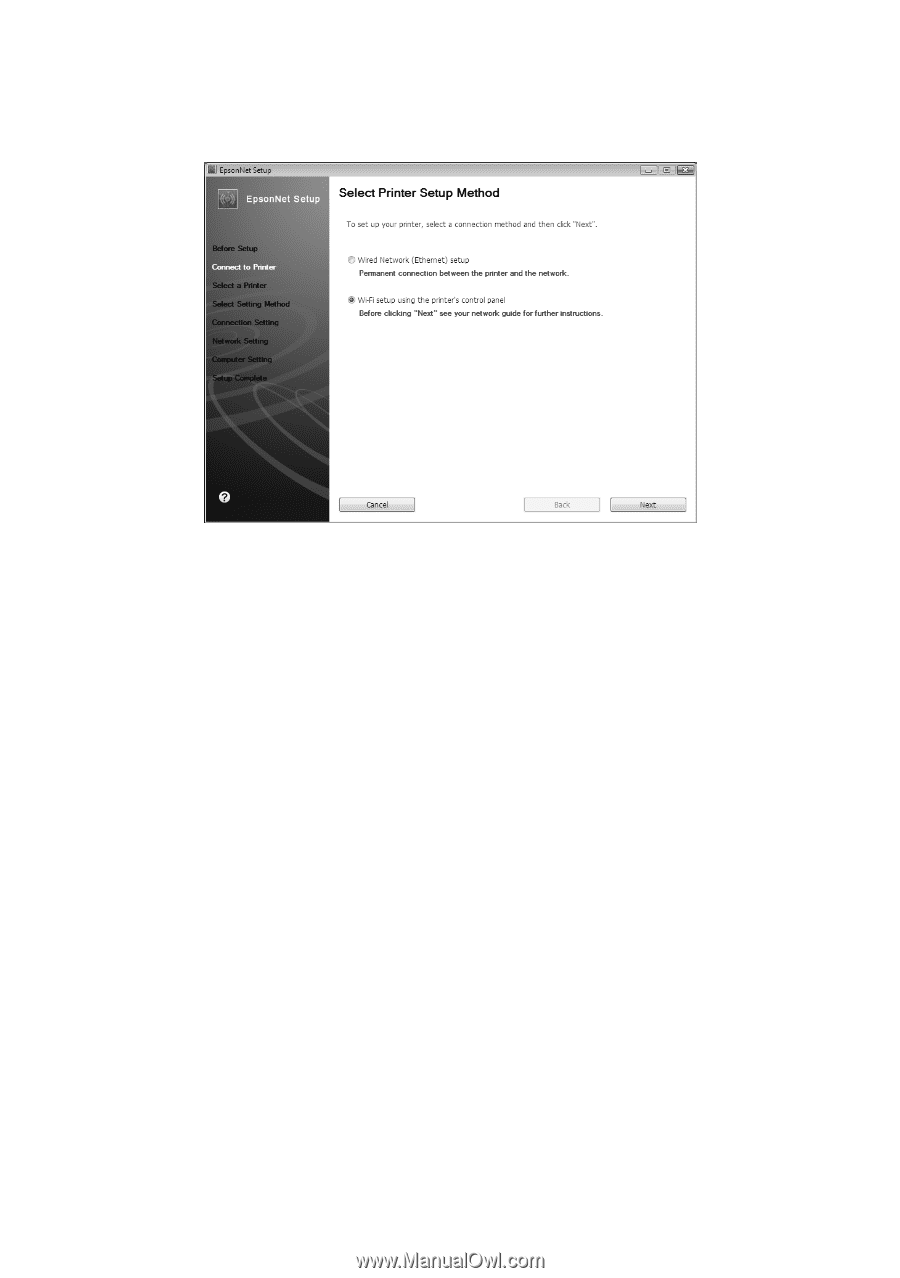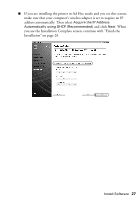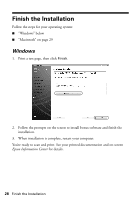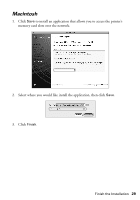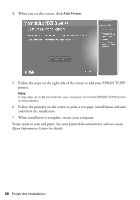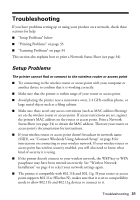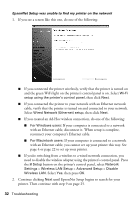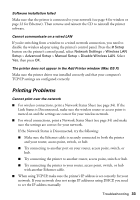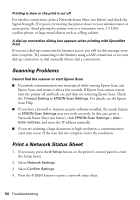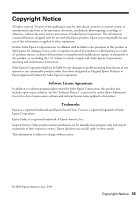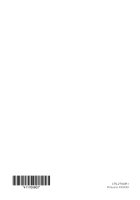Epson NX515 Network Installation Guide - Page 32
If your computer is connected to a network, with an Ethernet cable - troubleshooting
 |
UPC - 010343871823
View all Epson NX515 manuals
Add to My Manuals
Save this manual to your list of manuals |
Page 32 highlights
EpsonNet Setup was unable to find my printer on the network 1. If you see a screen like this one, do one of the following: ■ If you connected the printer wirelessly, verify that the printer is turned on and the green WiFi light on the printer's control panel is on. Select Wi-Fi setup using the printer's control panel, then click Next. ■ If you connected the printer to your network with an Ethernet network cable, verify that the printer is turned on and connected to your network. Select Wired Network (Ethernet) setup, then click Next. ■ If you created an Ad-Hoc wireless connection, do one of the following: ■ For Windows users: If your computer is connected to a network with an Ethernet cable, disconnect it. When setup is complete, reconnect your computer's Ethernet cable. ■ For Macintosh users: If your computer is connected to a network with an Ethernet cable, you cannot set up your printer this way. See page 4 or page 22 to set up your printer. ■ If you're switching from a wireless to a wired network connection, you need to disable the wireless adapter using the printer's control panel. Press the F Setup button on the printer's control panel, select Network Settings > Wireless LAN Setup > Advanced Setup > Disable Wireless LAN. Select Yes, then press OK. 2. Continue clicking Next until EpsonNet Setup begins to search for your printer. Then continue with step 9 on page 25. 32 Troubleshooting