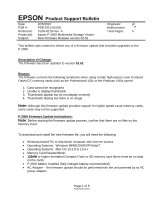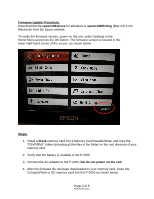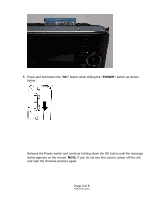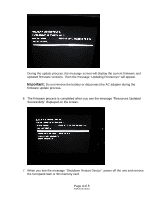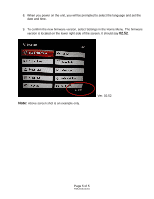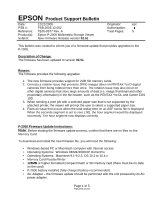Epson P-2000 Product Support Bulletin(s)
Epson P-2000 - Multimedia Storage Viewer Manual
 |
UPC - 010343852112
View all Epson P-2000 manuals
Add to My Manuals
Save this manual to your list of manuals |
Epson P-2000 manual content summary:
- Epson P-2000 | Product Support Bulletin(s) - Page 1
. A Epson P-2000 Multimedia Storage Viewer New Firmware Release version 02.52 Originator: jd Authorization: Total Pages: 5 This bulletin was created to inform you of a firmware update that provides upgrades to the P-2000. Description of Change: The firmware has been updated to version 02.52 - Epson P-2000 | Product Support Bulletin(s) - Page 2
Firmware Update Procedure: Download the file epson13819.exe for Windows or epson13820.dmg (Mac OS X) for Macintosh from the Epson website. To verify the firmware version, power on the unit, select Settings in the Home Menu and press the OK button. The firmware version is located in the lower right- - Epson P-2000 | Product Support Bulletin(s) - Page 3
5. Press and hold down the "OK" button while sliding the "POWER" switch as shown below. Release the Power switch and continue holding down the OK button until the message below appears on the screen. Note: If you do not see this screen, power off the unit and start the firmware process again. Page - Epson P-2000 | Product Support Bulletin(s) - Page 4
Important: Do not remove the battery or disconnect the AC adapter during the firmware update process. 6. The firmware process is completed when you see the message "Resources Updated Successfully" displayed on the screen. 7. When you see the message "Shutdown Restart Device", power off the unit and - Epson P-2000 | Product Support Bulletin(s) - Page 5
, you will be prompted to select the language and set the date and time. 9. To confirm the new firmware version, select Settings in the Home Menu. The firmware version is located on the lower right side of the screen. It should say 02.52. Note: Above screen shot is an example only. Ver - Epson P-2000 | Product Support Bulletin(s) - Page 6
. A Epson P-2000 Multimedia Storage Viewer New Firmware Release version 02.51 Originator: esc Authorization: Total Pages: 5 This bulletin was created to inform you of a firmware update that provides upgrades to the P-2000. Description of Change: The firmware has been updated to version 02.51 - Epson P-2000 | Product Support Bulletin(s) - Page 7
Firmware Update Procedure: Download the file epson11725.exe for Windows or epson11726.sea.hqx (Mac OS 9.x) / epson11727.dmg (Mac OS X) for Macintosh from the Epson website. Important Note: If the firmware version of your P-2000 is 02.02, it is strongly recommended that you first upgrade to version - Epson P-2000 | Product Support Bulletin(s) - Page 8
4. After the firmware file has been downloaded to your memory card, insert the CompactFlash or SD memory card into the P-2000 as shown below. 5. Press and hold down the "OK" button while sliding the "POWER" switch as shown below. Release the Power switch and continue holding down the OK button - Epson P-2000 | Product Support Bulletin(s) - Page 9
Important: Do not remove the battery or disconnect the AC adapter during the firmware update process. 6. The firmware process is completed when you see the message "Resources Updated Successfully" displayed on the screen. 7. When you see the message "Shutdown Restart Device", power off the unit and - Epson P-2000 | Product Support Bulletin(s) - Page 10
unit, you will be prompted to select the language and set the date and time. 9. To confirm the new firmware version, select Settings in the Home Menu. The firmware version is located on the lower right side of the screen. It should say 02.51. Ver. 02.51 Page 5 of 5 PSB.2005.12.002 - Epson P-2000 | Product Support Bulletin(s) - Page 11
you of a firmware update that provides upgrades to the P-2000. Description of Change: The firmware has been updated to version 02.04. Reason: The firmware provides the following upgrades: 1. Additional RAW file support: The P-2000 now supports RAW format (.cr2 and .crw) images taken on a Canon - Epson P-2000 | Product Support Bulletin(s) - Page 12
adapter. Firmware Update Procedure: Download the file epson11467.exe for Windows or epson11468.sea.hqx for Macintosh from the Epson website. Important Note: If the firmware version of your P-2000 is 01.01, it is strongly recommended that you first upgrade to version 02.02 before upgrading to 02.04 - Epson P-2000 | Product Support Bulletin(s) - Page 13
in the folder) to the root directory of your memory card. 2. Verify that the battery is installed in the P-2000 3. Connect the AC adapter to the P-2000, but do not power on the unit. 4. After the firmware file has been downloaded to your memory card, insert the CompactFlash or sD memory card into - Epson P-2000 | Product Support Bulletin(s) - Page 14
, the message screen will display the current firmware and updated firmware versions. Then the message "Updating Resources" will appear. Important: Do not remove the battery or disconnect the AC adapter during the firmware update process. 6. The firmware process is completed when you see the message - Epson P-2000 | Product Support Bulletin(s) - Page 15
Device", power off the unit and remove the CompactFlash or sD memory card. 8. When you power on the unit, you will be prompted to select the language and set the date and time. 9. To confirm the new firmware version, select Settings in the Home Menu. The firmware version is located on - Epson P-2000 | Product Support Bulletin(s) - Page 16
EPSON PRODUCT SUPPORT BULLETIN Date: 11/11/2005 Originator: esc PSB #: PSB.2005.03.001R4 Authorization: Reference: Total Pages: 5 Product(s): Epson P-2000 Multimedia Storage Viewer Subject: Epson P-2000 Firmware Update Version 02.02 This bulletin was created to inform you of a firmware - Epson P-2000 | Product Support Bulletin(s) - Page 17
OS 10.2 to 10.3. • Memory Card Reader/Writer • 32MB or higher formatted Compact Flash or sD memory card (there must be no • data on the card). • P-2000 battery installed (fully-charged battery recommended) • AC Adapter - the firmware update should be performed with the unit powered by its AC power - Epson P-2000 | Product Support Bulletin(s) - Page 18
in the folder) to the root directory of your memory card. 2. Verify that the battery is installed in the P-2000 3. Connect the AC adapter to the P-2000, but do not power on the unit. 4. After the firmware file has been downloaded to your memory card, insert the CompactFlash or sD memory card into - Epson P-2000 | Product Support Bulletin(s) - Page 19
process, the message screen will display the current firmware and updated firmware versions. Then the message "Updating Resources" will appear. Note: Do not remove the battery or disconnect the AC adapter during the firmware process. 7. The firmware process is completed when you see the message - Epson P-2000 | Product Support Bulletin(s) - Page 20
Device", power off the unit and remove the CompactFlash or sD memory card. 9. When you power on the unit, you will be prompted to select the language and set the date and time. 10. To confirm the new firmware version, select Settings in the Home Menu. The firmware version is located on - Epson P-2000 | Product Support Bulletin(s) - Page 21
01.003 Authorization: N/A Total Pages: 1 P-2000 Multimedia Storage Viewer Specifications for playing MP3s on the P-2000 Multimedia Storage Viewer This bulletin was created to inform you of the MP3 audio file types supported on the P-2000 Multimedia Storage Viewer. The P-2000 can only play MP3s

EPSON
Product Support Bulletin
Date:
2/25/2010
Originator:
jd
PSB #:
PSB.2010.03.001
Authorization:
Reference:
TE09-0218 Rev. A
Total Pages:
5
Product(s):
Epson P-2000 Multimedia Storage Viewer
Subject:
New Firmware Release version 02.52
This bulletin was created to inform you of a firmware update that provides upgrades to the
P-2000.
Description of Change:
The firmware has been updated to version
02.52
.
Reason:
The firmware corrects the following symptoms when using certain high-speed Lexar Compact
Flash (CF) memory cards such as the Professional 133x or the Platinum II 80x speed:
1. Card cannot be recognized
2. Unable to display thumbnails
3. Thumbnails appear but do not display correctly
4. Thumbnails display but there is no image
Note:
Although this firmware update provides support for higher speed Lexar memory cards,
some cards may not be supported.
P-2000 Firmware Update Instructions:
Note
:
Before starting the firmware update process, confirm that there are no files on the
Memory Card.
To download and install the new firmware file, you will need the following:
•
Windows-based PC or Macintosh computer with Internet access
•
Operating Systems:
Windows 98/ME/2000/XP/Vista/7
•
Operating Systems:
Mac OS 10.2.8 to 10.6.x
•
Memory Card Reader/Writer
•
128MB
or higher formatted Compact Flash or SD memory card (there must be no data
on the card)
•
P-2000 battery installed (fully-charged battery recommended)
•
AC Adapter – the firmware update should be performed with the unit powered by its AC
power adapter.
Page 1 of 5
PSB.2010.03.001