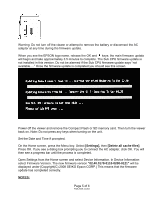Epson P7000 Product Support Bulletin(s)
Epson P7000 - Multimedia Photo Viewer Manual
 |
UPC - 010343866829
View all Epson P7000 manuals
Add to My Manuals
Save this manual to your list of manuals |
Epson P7000 manual content summary:
- Epson P7000 | Product Support Bulletin(s) - Page 1
A, TE09-0590. Rev A Total Pages: 6 Epson P-6000 and P-7000 Multimedia Photo Viewers Firmware Release version 02.40 with Tether feature This bulletin was created to inform you of a firmware update for the P-6000/P-7000 multimedia photo viewers. The updated firmware adds a feature and corrects the - Epson P7000 | Product Support Bulletin(s) - Page 2
31 1.57 1.71 2.05 2.40 Legend : Firmware Version. : Update or downgrade available. P-6000 / P-7000 Improvements: A new function "Tethering" feature is supported in this firmware version. The following DSLR cameras are confirmed to be available for Tethering. Only Nikon and Canon cameras are - Epson P7000 | Product Support Bulletin(s) - Page 3
supported RAW file may have no RAW image resolution. To avoid this issue, the cache files must be deleted. Follow this process to delete the cache files: On the Home screen, press the Menu key. Select [Settings], then [Delete all cache files]. Press OK. P-6000/P-7000 Firmware Update Instructions - Epson P7000 | Product Support Bulletin(s) - Page 4
a wall socket and connected to the viewer before the firmware update can be performed. Firmware Update Procedure: Download the file epson13553.exe for Windows users or epson13554.dmg for Mac users from the Epson website (www.epson.com). Follow the on-screen instructions to download and extract the - Epson P7000 | Product Support Bulletin(s) - Page 5
turn off the viewer or attempt to remove the battery or disconnect the AC adapter at any time during the firmware update. When you see the EPSON logo name, release the OK and keys; the main firmware update will begin and take approximately 3.5 minutes to complete. The Sub CPU firmware update is not - Epson P7000 | Product Support Bulletin(s) - Page 6
may occur and the unit will need to be repaired. If the firmware 2.40 update failed, or if the viewer was inadvertently turned off during firmware update (except IPL update on Ver1.57 as mentioned above), please perform following steps: 1. Remove the "PSV50240.FNC" file from the PSV5FIRM folder - Epson P7000 | Product Support Bulletin(s) - Page 7
0076 Rev. A Total Pages: 4 Product(s): Epson P-6000 and P-7000 Multimedia Photo Viewers Subject: Firmware Release version 01.71.7506 This bulletin was created to inform you of a firmware update for the P-6000/P-7000 multimedia photo viewers. The updated firmware corrected the following issues as - Epson P7000 | Product Support Bulletin(s) - Page 8
to a wall socket and connected to the viewer before the firmware update can be performed Firmware Update Procedure: Download the file epson13380.exe for Windows users or epson13381.dmg for Mac users from the Epson website (www.epson.com). Follow the on-screen instructions to download and extract the - Epson P7000 | Product Support Bulletin(s) - Page 9
or P-7000 viewer. 3. Connect the AC adapter to the viewer, but do not power it on. 4. After the firmware file has firmware update. When you see the EPSON logo name, release the OK and keys; the main firmware update will begin and take approximately 3.5 minutes to complete. The SubCPU firmware update - Epson P7000 | Product Support Bulletin(s) - Page 10
viewer back on. Note: Do not press any keys when turning on the unit. 7. Set the Date and Time when prompted. 8. On the Home screen, press the Menu key. Select [Settings], then [Delete all cache files 0107-0112, then you must update to version 1.57 first, then reinstall firmware 1.71. If the version - Epson P7000 | Product Support Bulletin(s) - Page 11
A Total Pages: 4 Product(s): Epson P-6000 and P-7000 Multimedia Photo Viewers Subject: New Firmware Release version 01.57.7431-0110-0200-0112 This bulletin was created to inform you of a firmware update for the P-6000/P-7000 multimedia photo viewers. The updated firmware corrected the following - Epson P7000 | Product Support Bulletin(s) - Page 12
Super, K200D DSLR-A100, DSLR-A200, DSLR-A300, DSLRA350 P-6000/P-7000 Firmware Update Instructions: Note: Before starting the firmware update process, confirm that there are no files on the memory card. To download and install the new firmware file, you will need the following: • Windows-based PC or - Epson P7000 | Product Support Bulletin(s) - Page 13
Firmware Update Procedure: Download the file epson12939.exe for Windows users or epson12940.dmg for Mac users from the Epson website (www.epson.com). Follow the on-screen instructions to download and extract the file onto your computer. To verify the current firmware version on your viewer: a) Power - Epson P7000 | Product Support Bulletin(s) - Page 14
so may damage the mainboard and render the unit inoperable. 6. The firmware update takes approximately 4 minutes to complete the firmware update. 7. Power off the unit and remove the CompactFlash or SD memory card. 8. Power on the viewer and verify the new firmware version. It should display: 01.57 - Epson P7000 | Product Support Bulletin(s) - Page 15
Pages: 3 Product(s): Epson P-6000 and P-7000 Multimedia Photo Viewers Subject: New Firmware Release version 01.30.7099-0108-0107-112 This bulletin was created to inform you of a firmware update for the P-6000/P-7000 multimedia photo viewers. The updated firmware provides certain improvements as - Epson P7000 | Product Support Bulletin(s) - Page 16
Update Procedure: Download the file epson12870.exe for Windows users or epson12871.dmg for Mac users from the Epson website (www.epson.com). Follow the on-screen instructions to download and extract the file onto your computer. To verify the current firmware version on your viewer, power on the unit - Epson P7000 | Product Support Bulletin(s) - Page 17
the battery or disconnect the AC adapter during the firmware update process. 6. The firmware update takes about 4 minutes to complete. 7. Power off the unit and remove the CompactFlash or SD memory card. 8. Power on the viewer and verify the new firmware version. It should say version 01.30.7099

EPSON
P
RODUCT
S
UPPORT
B
ULLETIN
Date:
10/29/2009
Originator:
TC
PSB #:
PSB.2009.11.001
Authorization:
Reference:
TE09-0159 Rev. A, TE09-0590. Rev A
Total Pages:
6
Product(s):
Epson P-6000 and P-7000 Multimedia Photo Viewers
Subject:
Firmware Release version 02.40 with Tether feature
This bulletin was created to inform you of a firmware update for the P-6000/P-7000 multimedia
photo viewers. The updated firmware adds a feature and corrects the following issues as
outlined below.
Description of Change
:
The firmware has been updated to 02.40. A new Tethering feature is supported in this firmware
version, it allows photographers to instantly view and save images to the viewer as they are
shot, streamlining the process of creating backup files and evaluating images in studio or on
location. This feature is compatible with select Nikon and Canon DSLR cameras. A full list of
compatible cameras for tethering is listed below.
This firmware also has an update to support new DSLR cameras for the viewer’s RAW
processing feature.
This firmware release includes all modifications up to Ver.2.05.
Important Notes
This update can be applied to P-6000/P-7000 units with Firmware Ver 1.57 or later as shown
below:
01.57
.7431-0110-0200-0112
01.71
.7506-0110-0200-0112
02.05
.0111-0110-0200-0121
The following older firmware versions must first be updated to version 1.57 before updating to
firmware 2.40:
01.29
.6838-0108-0107-0112
01.30
.7099-0108-0107-0112
01.31
.7104-0108-0107-0112
See the Graphic below for the proper upgrade path:
Page 1 of 6
PSB.2009.11.001