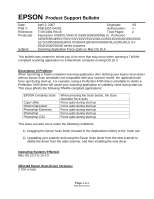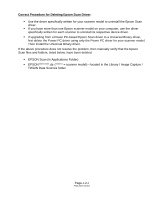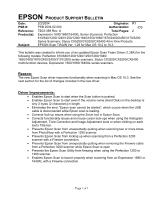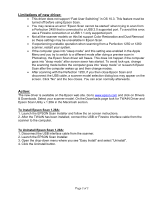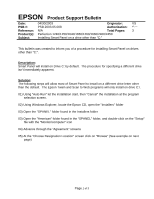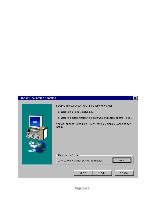Epson Perfection 1640SU Photo Product Support Bulletin
Epson Perfection 1640SU Photo Manual
 |
View all Epson Perfection 1640SU Photo manuals
Add to My Manuals
Save this manual to your list of manuals |
Epson Perfection 1640SU Photo manual content summary:
- Epson Perfection 1640SU Photo | Product Support Bulletin - Page 1
a Perfection 4490 driver uninstaller to delete a Perfection 3490 driver will cause your scanning application to suddenly close during start-up. This issue affects the following TWAIN-compliant applications: EPSON Creativity Suite Copy Utility Photo Impression Photoshop Elements Photoshop Photoshop - Epson Perfection 1640SU Photo | Product Support Bulletin - Page 2
a Power PC-based Epson Scan driver to a Universal Binary driver, first delete the Power PC driver using only the Power PC driver for your scanner model. Then install the Universal Binary driver. If the above procedure does not resolve the problem, then manually verify that the Epson Scan files and - Epson Perfection 1640SU Photo | Product Support Bulletin - Page 3
Series Scanners; Perfection 610/640/1200/1240/1250/1260/1640/1650/1660/1670/2400/2450/3170/3200 Series Scanners; Stylus CX5200/CX3200/CX5400 All-in-One Products EPSON Scan TWAIN Ver. 1.28 for Mac OS 10.2 to 10.3 This bulletin was created to inform you of an updated Epson Scan Twain Driver (1.28A - Epson Perfection 1640SU Photo | Product Support Bulletin - Page 4
operation when scanning from a Perfection 1250 or 1260 scanner, restart your system. • If the computer goes into "sleep mode" and this setting was enabled in the Apple Menu and you try to switch to a different mode after doing a preview scan in Photoshop, the Epson Scan driver will freeze. This does - Epson Perfection 1640SU Photo | Product Support Bulletin - Page 5
EPSON Product Support Bulletin Date: 04/30/2003 Originator: VS PSB #: PSB.2003.05.008 Authorization: Reference: N/A Total Pages: 3 Product(s): Perfection 1240/1250/1640 at the program selection screen. 02) Using Windows Explorer, locate the Epson CD, open the "Installers" folder 03) Open - Epson Perfection 1640SU Photo | Product Support Bulletin - Page 6
Page 2 of 3 - Epson Perfection 1640SU Photo | Product Support Bulletin - Page 7
"installation" 11) Follow steps 5 through 9 for "Copy Utility" installation 12) Follow steps 5 through 9 for any other Smart Panel applet to be installed 13) If Epson Twain has not been installed, go to "Twain 5.x" and run disk 1 14) Restart system and test the software with the scanner Page 3 of 3 - Epson Perfection 1640SU Photo | Product Support Bulletin - Page 8
N/A Total Pages: 1 Perfection 1240/1250/1640/1650/1260/1660/2400/2450 Making Adjustments in Epson Twain 5.X.X This bulletin was created to inform you of a procedure for making adjustments in Epson Twain 5.X.X Description: 01) When using the TPU (transparency adapter) in manual mode or auto mode - Epson Perfection 1640SU Photo | Product Support Bulletin - Page 9
-in USB 2.0 and IEEE-1394 connection host adapter products on the market that include drivers for Windows and Macintosh OS that did not originally support specific interfaces. Epson has released several scanner products with built-in USB 2.0 and/or IEEE-1394 (FireWire) ports. This document provides - Epson Perfection 1640SU Photo | Product Support Bulletin - Page 10
Bus 2.0 Support in Windows 2000 for more information. Important Notes: 1.) Operating system must not be an upgrade from Windows 95. 2.) For Windows 2000 or XP you must be logged in as an administrator or as a user with administrator rights before you can install and use EPSON software. 3.) USB - Epson Perfection 1640SU Photo | Product Support Bulletin - Page 11
EPSON PRODUCT SUPPORT BULLETIN Date: PSB #: Reference: Product(s): Subject: 04/1/2003 Originator: TC PSB.2003.04.001 Authorization: N/A Total Pages: 2 Perfection 640U/1240U/1250/1640SU/1650/2450/1260/1660/2400/3200 Series Scanners and the Stylus CX 3200/5200 all-in-one series Smart Panel - Epson Perfection 1640SU Photo | Product Support Bulletin - Page 12
and print a copy of a Letter size (8.5" X 11") document. If your document is not a full letter-size piece of paper, then the portion of the scanner's document mat that is showing will be included as part of your copy. Some bright white papers can cause a noticeable contrast between the document and - Epson Perfection 1640SU Photo | Product Support Bulletin - Page 13
xA (1.01, 1.02, 1.03), bundled with the Perfection 640U/1240U/1640SU series and version 2.0A, which is included with the Perfection 1250/1650/2450 series. Description of the Issue: When running Windows 2000, if Epson Smart Panel is installed from the scanner software CD, and is used by members of - Epson Perfection 1640SU Photo | Product Support Bulletin - Page 14
Total Pages: 3 Perfection 640U, 1240, 1640, 1250, 1650, 2450, 1260, 1660, 2400 series scanners Copy Utility Workaround for Non-Epson Printers This bulletin was created to provide information on using Smart Panel's Copy Utility with non-Epson printers in Windows. The following sections describe - Epson Perfection 1640SU Photo | Product Support Bulletin - Page 15
our web site at www.epson.com and download the Copy update Photo 750 ESC/P2 works fine. For Windows 95, you'll need to use an older model such as the HP LaserJet 3 series. Keep in mind that other models can be used. If one model doesn't work then use another one. 4) Follow the on-screen instructions - Epson Perfection 1640SU Photo | Product Support Bulletin - Page 16
interface. In the Output Device field (the default printer will be listed here), click on the arrow. This will bring up the Output Device Chooser window. The screen should look like this. 7) Change the printer name to the one you want to use and then click OK. Click on the Green - Epson Perfection 1640SU Photo | Product Support Bulletin - Page 17
scanner products and it provides improved compatibility and functionality with Windows Operating Systems and some non-Epson printers. * Perfection 640 Perfection 1240U Photo Perfection 1640SU Photo Perfection 1240U Perfection 1640SU Perfection 1640SU Office Perfection 1250/1250 Photo Perfection - Epson Perfection 1640SU Photo | Product Support Bulletin - Page 18
was performed using the default directory you need to install the files to the following location on your Hard Drive C:\Program Files\Epson\EPSON Smart Panel for Scanners\Photo Print Utility. If you did not install the program using the default location you will need to install the Update files to - Epson Perfection 1640SU Photo | Product Support Bulletin - Page 19
put an Entry in the Start menu. To find this entry click on; Start>Programs>EPSON Scanner>EPSON Photo Print. The update program will also put an "EPSON Photo Print" shortcut icon on your Desktop, you can launch the Photo Print Utility from the shortcut. If you do not want this icon on the - Epson Perfection 1640SU Photo | Product Support Bulletin - Page 20
EPSON PRODUCT SUPPORT BULLETIN Date: PSB #: Reference: Product(s): Subject: 7/10/2002 Originator: JD PSB.2002.07.001 Authorization: N/A Total Pages: 1 Perfection 640U, 1240, 1640, 1250, 1650, 2450 series scanners Copy Utility Workaround for Non-Epson configure the printer driver settings as - Epson Perfection 1640SU Photo | Product Support Bulletin - Page 21
will occur if you have one of the following products: the Epson Perfection 640U/1240U/1640SU series scanner, and are using Windows 2000. When running Windows 2000, if Epson Smart Panel version 1.0.xA is installed from the scanner software CD, and is used by members of the Administrator or Power - Epson Perfection 1640SU Photo | Product Support Bulletin - Page 22
Epson models are supported in Classic. Model Perfection 610 Perfection 636U Perfection 640U Perfection 1200U Perfection 1240U Perfection 1250 Perfection 1640SU Perfection 1650 Perfection 2450 Expression 1600 Expression 1640XL Expression 1680 Stylus Scan 2000 Stylus Scan 2500 Driver Version - Epson Perfection 1640SU Photo | Product Support Bulletin - Page 23
Twain Driver Installation: 1. Start your computer in 9.2.1. 2. Install the Twain driver. 3. Connect and power on the scanner. 4. Restart your computer in OS 10.1 5. Start Classic 6. Launch your scanning application Page 2 of 2 - Epson Perfection 1640SU Photo | Product Support Bulletin - Page 24
02.003 Authorization: N/A Total Pages: 3 Perfection 640U, 1240, 1640, 1250, 1650 & 2450 series scanners Copy Utility Workaround for Non-Epson Printers This bulletin was created to provide information on using Smart Panel's Copy Utility with non-Epson printers in Windows. The following sections - Epson Perfection 1640SU Photo | Product Support Bulletin - Page 25
our web site at www.epson.com and download the Copy update Photo 750 ESC/P2 works fine. For Windows 95, you'll need to use an older model such as the HP LaserJet 3 series. Keep in mind that other models can be used. If one model doesn't work then use another one. 4) Follow the on-screen instructions - Epson Perfection 1640SU Photo | Product Support Bulletin - Page 26
7) Change the printer name to the one you want to use and then click OK. Click on the Green button to start scanning. 3 - Epson Perfection 1640SU Photo | Product Support Bulletin - Page 27
PRODUCT SUPPORT BULLETIN Date: 10/15/01 PSB No.: PSB.2001.09.006A Reference: N/A Originator: TC Authorization: Affected Product(s): EPSON Perfection 640U/1240U/1640SU & 1250/1650/2450 Series Scanners Subject: Updated Photo Print Utility Version 1.31E for EPSON Smart Panel v.1.0xA & 2.00A for Windows - Epson Perfection 1640SU Photo | Product Support Bulletin - Page 28
put an Entry in the Start menu. To find this entry click on; Start>Programs>EPSON Scanner>EPSON Photo Print. The update program will also put an "EPSON Photo Print" shortcut icon on your Desktop, you can launch the Photo Print Utility from the shortcut. If you do not want this icon on the - Epson Perfection 1640SU Photo | Product Support Bulletin - Page 29
as runtime errors when using Smart Panel's Copy utility in Windows 2000, please use this link to update your software. http://www.newsoftinc.com/patch/download/english/esp-102p05a.exe Perfection 640, 1240, 1640, 1250 & 1650 1. For problems using 3rd party printers and Copy Utility with Smart Panel - Epson Perfection 1640SU Photo | Product Support Bulletin - Page 30
/scanner drivers from their own folders (Epson Stylus Scan 2000 or 2500). Trash the original Epson Smart Panel preferences file. Then copy the updated Preferences file to the Preferences folder on your hard disk. Launch Smart Panel. Visit NewSoft's web site for additional download instructions - Epson Perfection 1640SU Photo | Product Support Bulletin - Page 31
1240U Perfection 1640SU Perfection 1640SU Office Perfection 1250 Photo Perfection 1650 Photo This updated utility also features a new user interface and a Device Settings menu for manually selecting TWAIN and printer drivers. The Copy Utility program can be installed on Windows 95, 98, NT4 (Service - Epson Perfection 1640SU Photo | Product Support Bulletin - Page 32
Installation Instructions: Use these steps to install Copy Utility. 1. Close Smart Panel if it is running. 2. From the Start button click Run and then Browse. 3. Search for the folder that contains the downloaded Copy Utility file (By default this folder is called EPSON, unless you have manually - Epson Perfection 1640SU Photo | Product Support Bulletin - Page 33
Automatic Document Enhancement feature is off by default. To turn it on, click on the Copy applet to open the Copy Utility. Select Epson TWAIN 5 at the following window and click "OK". Click on the "Image Adjust" button - Auto Document Enhancement is off by default; notice "Off" is selected and dark - Epson Perfection 1640SU Photo | Product Support Bulletin - Page 34
and print a copy of a Letter size (8.5" X 11") document. If Your document is not a full Letter size piece of paper, then the portion of the scanner's document mat that is showing will be included as part of your copy. Some bright white papers can cause a noticeable contrast between the document and - Epson Perfection 1640SU Photo | Product Support Bulletin - Page 35
1640SU/PHOTO/OFFICE Subject: Updated EPSON TWAIN Driver Version 5.02A for Windows - Scanning Multiple Pages in Adobe Acrobat This bulletin provides information on a problem concerning multiple-page scanning in Adobe Acrobat 4.0x and 5.0 when using the Perfection 1240 or 1640 series scanners - Epson Perfection 1640SU Photo | Product Support Bulletin - Page 36
need to recalibrate your screen at a later time, see your Scanner User's Guide for instructions). Installation Instructions for Windows 95/NT 4.0 (SP4) - SCSI These instructions are for updating the current TWAIN driver for the Perfection 1640SU connected to the SCSI port only. They are the same for - Epson Perfection 1640SU Photo | Product Support Bulletin - Page 37
. 7. After the scanner software installation is complete, the Screen Calibration utility automatically starts. Calibrate your screen as described in the previous sections. Click OK to exit the TWAIN 5 Installer. 8. Restart your computer. Notes: 1. 2. Windows Me users only: WIA driver option is - Epson Perfection 1640SU Photo | Product Support Bulletin - Page 38
Epson models are supported in OS X Classic mode via USB. Model Perfection 610 Perfection 636U Perfection 640U Perfection 1200U Perfection 1240U Perfection 1640SU Expression 1600 Expression 1640XL Expression 1680 Stylus Scan 2000 Stylus Scan 2500 Photo PC 800/850Z/3000Z Photo PC 3100Z Driver - Epson Perfection 1640SU Photo | Product Support Bulletin - Page 39
****Photo PC 3100Z Notes: 1. This camera is supported by Mac OS X native mode using the embedded Image Capture application. B) The following models are not supported in OS X Classic when using the connector type(s) described in the chart below. Model Connector Type Perfection 636 Perfection 1200
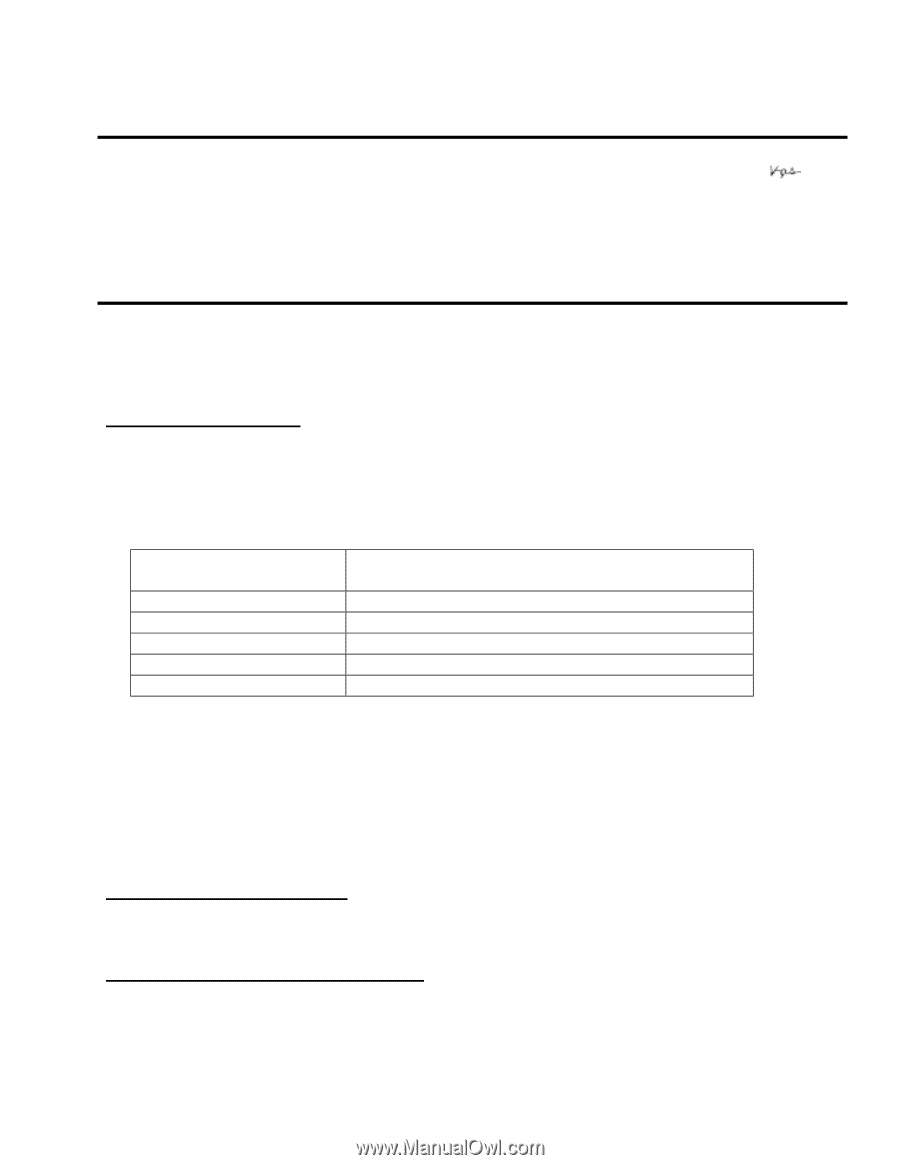
Page
1 of 2
PSB.2007.04.001
EPSON
Product Support Bulletin
Date:
April 2, 2007
Originator:
VS
PSB #:
PSB.2007.04.001
Authorization:
Reference:
TI 06-0491 Rev.B
Total Pages:
2
Product(s):
Expression 10000XL/1640 XL/1680/1600/800/836 XL, Perfection
3490/3590/4490/V700/V750/V100/V350/1240U/1250/1260/1640/1650/1660/
1670/2400/2480/2580/3170/3200/4180/4870/4990/640U/1200U/610, GT-
2500/15000/30000 series scanners
Subject:
Scanning Application Force Quits on Mac OS 10.4
This bulletin was created to inform you of an error that may occur when opening a TWAIN-
compliant scanning application on a Macintosh computer running OS 10.4.
Description of Problem:
When launching a Twain-compliant scanning application after deleting your Epson Scan driver
with an Epson Scan uninstaller not compatible with your scanner model, the application will
force quit during start-up. For example, using a Perfection 4490 driver uninstaller to delete a
Perfection 3490 driver will cause your scanning application to suddenly close during start-up.
This issue affects the following TWAIN-compliant applications:
EPSON Creativity Suite
When pressing the Scan button, the Scan
Assistant force quits
Copy Utility
Force quits during start-up
Photo Impression
Force quits during start-up
Photoshop Elements
Force quits during start-up
Photoshop
Force quits during start-up
Photoshop CS2
Force quits during start-up
This issue can also occur under the following conditions:
1) Dragging the Epson Scan folder (located in the Applications folder) to the Trash can
2) Upgrading your scanner and using the Epson Scan driver from the new scanner to
delete the driver from the older scanner, and then installing the new driver
Operating Systems Effected:
Mac OS 10.4 to 10.4.9
Affected Epson Scan Driver Versions:
2.70A or later