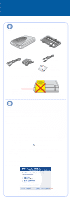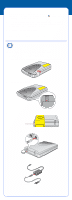Epson Perfection 1670 Photo Start Here Card
Epson Perfection 1670 Photo Manual
 |
View all Epson Perfection 1670 Photo manuals
Add to My Manuals
Save this manual to your list of manuals |
Epson Perfection 1670 Photo manual content summary:
- Epson Perfection 1670 Photo | Start Here Card - Page 1
for your EPSON® scanner: Perfection 1670 Photo scanner (cover includes transparency unit) Film holder USB cable Power cord and AC adapter CD-ROM with EPSON Scan driver, software, and electronic manuals 2 Remove all the packing tape, but leave the large sticker in place until instructed to - Epson Perfection 1670 Photo | Start Here Card - Page 2
. Caution: Do not turn the scanner over; this may damage the scanner. 2 Slide the transportation lock to the unlock position. 3 Remove the sticker from the back of the scanner. Remove sticker 4 Connect the cable for the built-in transparency unit. 5 Connect the power cord and AC adapter, as shown - Epson Perfection 1670 Photo | Start Here Card - Page 3
voltage, contact your dealer. Do not plug in the power cord. • Whenever you unplug the scanner, wait at least 10 seconds before plugging it back in. Rapidly plugging and unplugging the scanner can damage it. 8 Use the USB cable that came with your scanner. Plug the square end of the USB cable into - Epson Perfection 1670 Photo | Start Here Card - Page 4
2 Press the ] Start button on your scanner. Note: In Windows XP, you may see a message the first time you press the ] Start button. Select EPSON Smart Panel, click Always use this program for this action, then click OK. EPSON Smart Panel opens on your computer. 3 Click the Scan and Save icon. A - Epson Perfection 1670 Photo | Start Here Card - Page 5
box at the top right of the window. To change settings in Full Auto Mode, Guide. Restoring Color in Photos If you have faded photos or negatives, you can use the Color Restoration setting in your software to improve the color of your scan. You can select this setting in Smart Panel or in EPSON - Epson Perfection 1670 Photo | Start Here Card - Page 6
Placing Film on the Scanner The Perfection 1670 Photo scanner cover has a built-in transparency unit (TPU). To scan negative film or slides, you'll need to remove the reflective document mat from the cover and place the film in a holder on the scanner glass. 1 Make sure the transparency unit cable - Epson Perfection 1670 Photo | Start Here Card - Page 7
try to scan, or the scanner doesn't scan. Make sure your scanner is connected to your computer and plugged into a power source. Make sure the transportation lock is unlocked (see section 3). Uninstall and reinstall EPSON Scan. You can't scan negatives or slides. Make sure the transparency unit - Epson Perfection 1670 Photo | Start Here Card - Page 8
ready: • Product name (EPSON Perfection 1670 Photo) • Product serial number (located on the back of the scanner) • Proof of purchase (such as a store receipt) and date of purchase • Computer configuration • Description of the problem Software Technical Support Software Telephone* Fax Internet

Start Here
EPSON Perfection
®
1670 Photo
Unpack Your Scanner
1
Make sure you have everything for your EPSON
®
scanner:
2
Remove all the packing tape, but leave the large sticker in place until
instructed to remove it.
Install the Software
Wait!
You must install your software before connecting the scanner to
your computer. The installation process may take several minutes.
Be sure to close all open programs and turn off any virus
protection programs.
Note:
The software works with Windows
®
98, Me, 2000, and XP, and
Macintosh
®
OS 8.6 to 9.x and OS X 10.2.x.
1
Insert the scanner software CD-ROM in the CD-ROM or DVD drive. The
installer starts automatically in Windows; on a Macintosh, the EPSON
folder opens.
If it doesn’t start, do the following:
•
Windows XP: Click
Start
, click
My Computer
, then double-click
EPSON
.
•
Windows 98, Me, and 2000: Double-click
My Computer
, then double-
click
EPSON
.
•
Macintosh: Double-click the
EPSON
CD-ROM icon.
2
If you’re using Mac
®
OS X, double-click the
Mac OS X
folder, then
double-click the
EPSON
icon. Enter your Administrator name and password,
and click
OK
.
If you’re using Mac OS 8.6 to 9.x, double-click the
EPSON
icon.
3
Read the license agreement, then click
Agree
.
4
At the Software Installation screen, click
Install
.
Perfection 1670 Photo scanner
(cover includes transparency unit)
CD-ROM with
EPSON Scan driver,
software, and
electronic manuals
USB cable
Film holder
Power cord and AC adapter
IMPORTANT!
Leave the sticker in
place until you are
instructed to remove it
Click
Install
4043588-01 XXX Printed in China XX.XX-XX