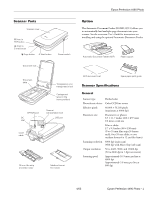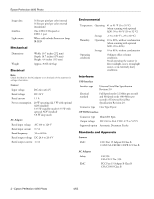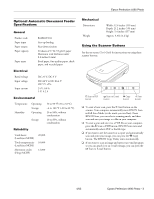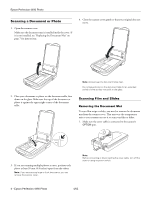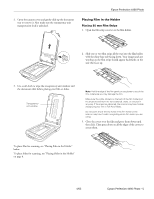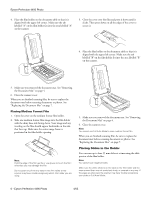Epson Perfection 4490 Photo Product Information Guide
Epson Perfection 4490 Photo Manual
 |
View all Epson Perfection 4490 Photo manuals
Add to My Manuals
Save this manual to your list of manuals |
Epson Perfection 4490 Photo manual content summary:
- Epson Perfection 4490 Photo | Product Information Guide - Page 1
Epson Perfection 4490 Photo Scanner Parts Scanner cover a Scan to PDF button | Scan to E-mail button { Copy button ] Start button Power switch Document mat Option The Automatic Document Feeder (B12B8133911) allows you to automatically load multiple-page documents into your scanner. See the on- - Epson Perfection 4490 Photo | Product Information Guide - Page 2
DC 4.75 to 5.25 V Supported option Automatic Document Feeder Standards and Approvals Scanner EMC FCC Part 15 Subpart B Class B CAN/CSA-CEI/IEC CISPR 22 Class B AC Adapter Safety EMC UL1950 CSA C22.2 No. 950 FCC Part 15 Subpart B Class B CSA C108.8 Class B 2 - Epson Perfection 4490 Photo 4/05 - Epson Perfection 4490 Photo | Product Information Guide - Page 3
scan and print your image, you can press the { Copy button. The EPSON Copy Utility starts automatically. ❏ If you want to scan an image and open your e-mail program so you can attach it to an e-mail message, you can press the | Scan to E-mail button. 4/05 Epson Perfection 4490 Photo - 3 - Epson Perfection 4490 Photo | Product Information Guide - Page 4
Epson Perfection 4490 Photo Scanning a Document or Photo 1. Open the scanner cover. Make sure the document mat is installed inside the cover. If it is not installed, see "Replacing the Document Mat" on page 7 for instructions. 4. Close the scanner cover gently so that your original does not move. - Epson Perfection 4490 Photo | Product Information Guide - Page 5
Epson Perfection 4490 Photo 2. Open the scanner to wipe the transparency unit window and the document table before placing your film or slides. Transparency unit window Note: Hold the edge way. If the areas are obscured, the scanner may have trouble recognizing your film in Full Auto Mode. Do not - Epson Perfection 4490 Photo | Product Information Guide - Page 6
back on the film holder and the areas around them are not scratched, dusty, or covered in any way. If the areas are obscured, the scanner may have trouble recognizing your slides in Full Auto Mode. 6 - Epson Perfection 4490 Photo 4/05 - Epson Perfection 4490 Photo | Product Information Guide - Page 7
the tab labelled "C" on the film holder fits into the area labelled "C" on the scanner. Epson Perfection 4490 Photo Replacing the Document Mat Replace the document mat by sliding it into the notches in the scanner cover. Make sure the white surface faces outwards. 2. Place up to four slides in - Epson Perfection 4490 Photo | Product Information Guide - Page 8
for instructions on installing the scanner software and connecting the scanner to your computer. ❏ The scanner and/or the transparency unit transportation lock is locked. Slide the lock to the unlock position. 3. If the cover cable is attached, disconnect it. 8 - Epson Perfection 4490 Photo 4/05 - Epson Perfection 4490 Photo | Product Information Guide - Page 9
CPD-19823 CPD-19824 CPD-19825 - Epson Perfection 4490 Photo Start Here sheet Epson Perfection 4490 Photo Notices booklet Epson Perfection 4490 Photo Scanner Software CD-ROM Epson Perfection 4490 Photo User's Guide (HTML on CD-ROM) Epson Perfection 4490 Photo 4/05 Epson Perfection 4490 Photo - 9 - Epson Perfection 4490 Photo | Product Information Guide - Page 10
Epson Perfection 4490 Photo 10 - Epson Perfection 4490 Photo 4/05

Epson Perfection 4490 Photo
4/05
Epson Perfection 4490 Photo - 1
Scanner Parts
Option
The Automatic Document Feeder (B12B8133911) allows you
to automatically load multiple-page documents into your
scanner. See the on-screen
User’s Guide
for instructions on
installing and using the optional Automatic Document Feeder.
Scanner Specifications
General
Document
table
Carriage and
lamp (in the
home position)
USB port
DC
inlet
OPTION port
]
Start button
Scanner cover
Transparency unit
transportation lock
{
Copy button
|
Scan to
E-mail button
a
Scan to
PDF button
Document mat
Cover
cable
Scanner
transportation lock
Power switch
35 mm film strip
and slide holder
Medium format
film holder
Scanner type
Flatbed color
Photoelectric device
Color CCD line sensor
Effective pixels
40,800
×
56,160 pixels
(maximum at 4800 dpi)
Document size
Documents or photos:
8.5
×
11.7 inches (216
×
297 mm)
US letter or A4 size
Film or slides:
2.7 x 9.3 inches (68
×
236 mm)
(Two 35 mm film strips [6 frames
each], four 35 mm slides, or one
medium format 6 x 12 cm film frame)
Scanning resolution
4800 dpi (main scan)
9600 dpi with Micro Step (sub scan)
Output resolution
50 to 6400, 9600, and 12800 dpi
(50 to 6400 dpi in 1 dpi increments)
Scanning speed
Approximately 16.9 msec per line at
4800 dpi
Approximately 3.8 msec per line at
600 dpi
Automatic Document Feeder (ADF)
Paper support
Spare paper path guide
ADF document mat