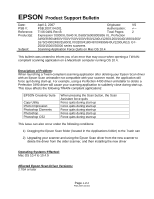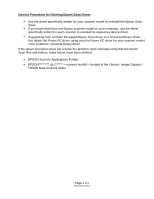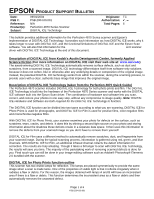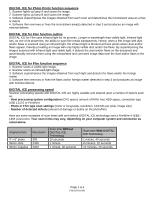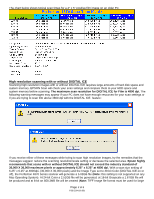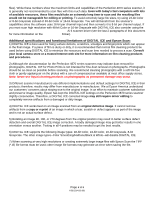Epson Perfection 4870 Pro Product Support Bulletin(s)
Epson Perfection 4870 Pro Manual
 |
View all Epson Perfection 4870 Pro manuals
Add to My Manuals
Save this manual to your list of manuals |
Epson Perfection 4870 Pro manual content summary:
- Epson Perfection 4870 Pro | Product Support Bulletin(s) - Page 1
Problem: When launching a Twain-compliant scanning application after deleting your Epson Scan driver with an Epson Scan uninstaller not compatible with your scanner model, the application will force quit during start-up. For example, using a Perfection 4490 driver uninstaller to delete a Perfection - Epson Perfection 4870 Pro | Product Support Bulletin(s) - Page 2
a Power PC-based Epson Scan driver to a Universal Binary driver, first delete the Power PC driver using only the Power PC driver for your scanner model. Then install the Universal Binary driver. If the above procedure does not resolve the problem, then manually verify that the Epson Scan files and - Epson Perfection 4870 Pro | Product Support Bulletin(s) - Page 3
from the Perfection 4870 Quick Guide) The Perfection 4870 scanner includes DIGITAL ICE Technology for both photo prints and film. The DIGITAL ICE Technology is built into the hardware of the Perfection 4870 Series scanner and works with the DIGITAL ICE software built into the Epson Scan driver. The - Epson Perfection 4870 Pro | Product Support Bulletin(s) - Page 4
DIGITAL ICE for Photo Prints function sequence 1. Scanner lights up lamp A and scans the image. 2. Scanner lights up lamp B and scans the image. 3. Software superimposes the images obtained from each scan and determines the inconsistent area as a flaw or debris. 4. Software then removes or fixes the - Epson Perfection 4870 Pro | Product Support Bulletin(s) - Page 5
requires large amounts of hard disk space and system memory. EPSON Scan will check your scan settings and compare them to Color (DIGITAL ICE on or off), the Perfection 4870 Series scanner will generate a 5.02GB file (Note: this setting is not supported on any Mac Operating System). At 24-bit Color - Epson Perfection 4870 Pro | Product Support Bulletin(s) - Page 6
site for more information on film cleaning products and procedures. 2) Although the documentation for the Perfection 4870 series scanners may indicate dust removal for photographs, DIGITAL ICE for Photo Prints is not intended for fine dust removal on photographs. Photographs should be as clean as - Epson Perfection 4870 Pro | Product Support Bulletin(s) - Page 7
1) DIGITAL ICE for Photo Prints supports resolutions of 50 to 12800 dpi; however, the image should not exceed 30,000 X 30,000 pixels or 6.25" x 6.25" at 4800dpi. The actual maximum resolution is 1200dpi for DIGITAL ICE; therefore, when scanning above 1200dpi, EPSON Scan will expand the - Epson Perfection 4870 Pro | Product Support Bulletin(s) - Page 8
your e-mail from SilverFast, you can download the latest version of the software. Notes for the SilverFast Driver: 1) The originally bundled versions of SilverFast SE/Ai 6 that shipped with Perfection 4870 Photo and PRO model scanners respectively did not support the DIGITAL ICE feature. In order - Epson Perfection 4870 Pro | Product Support Bulletin(s) - Page 9
EPSON PRODUCT SUPPORT BULLETIN Date: PSB #: Reference: Product(s): Subject: 03/05/2004 Originator: TC PSB.2004.03.001 Authorization: N/A Total Pages: 2 Perfection 4870 Series Scanner Memory resource errors in Macintosh OS 8.6-9.2.x when using Digital ICE This bulletin was created to inform - Epson Perfection 4870 Pro | Product Support Bulletin(s) - Page 10
window increase the "Preferred Size" to 1280000; the "Minimum Size" can remain as is. With 512MB of Physical RAM installed, this setting should allow the standalone EPSON you can then open it in your Photo-editing software. 2.) If Digital ICE does not "fix" a Photo very well, try turning the image 90 - Epson Perfection 4870 Pro | Product Support Bulletin(s) - Page 11
EPSON PRODUCT SUPPORT BULLETIN Date: PSB #: Reference: Product(s): Subject: 1/17/2004 Originator: TC PSB.2003.02.002R1 Authorization: N/A Total Pages: 1 Perfection 1660/2400/2450/3200/1670/3170/4870 Series Scanners Windows XP warning message for HI-SPEED USB (USB 2.0) Devices This bulletin
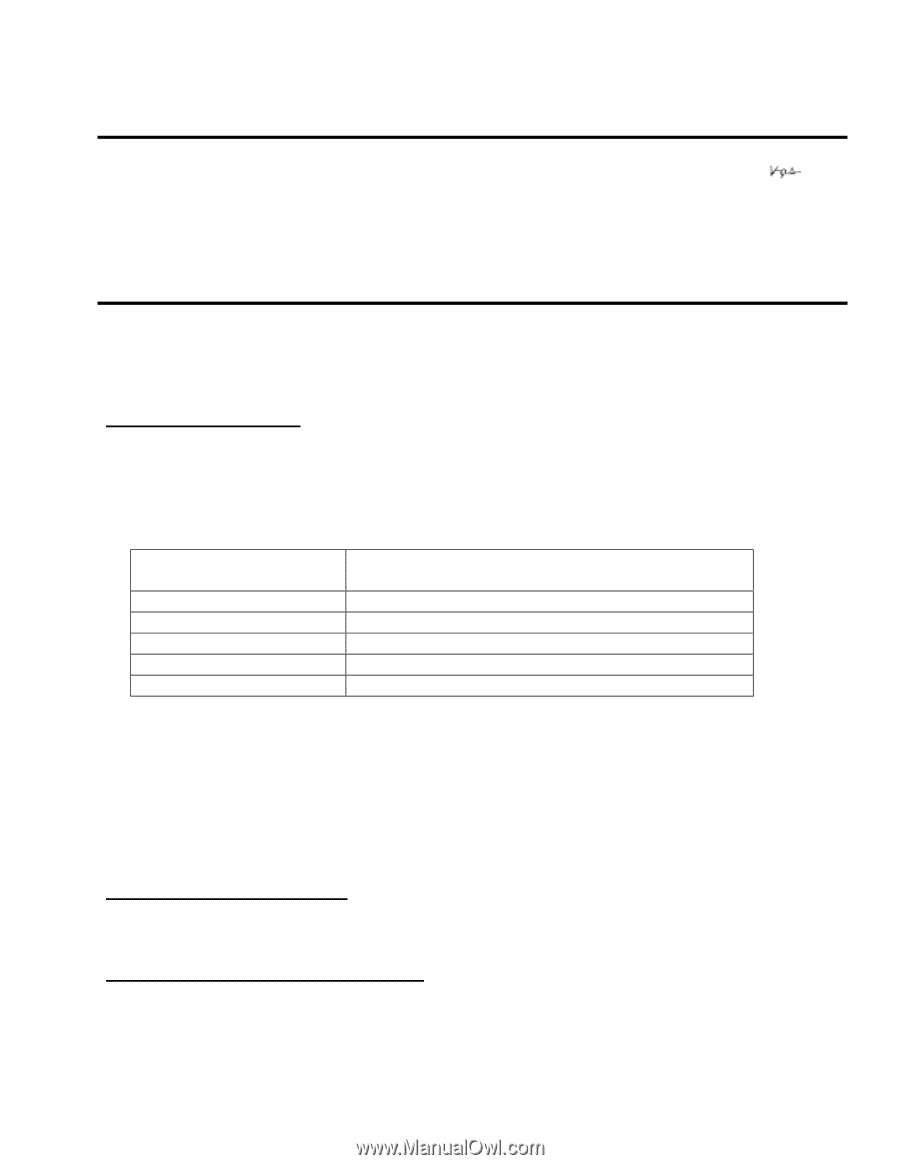
Page
1 of 2
PSB.2007.04.001
EPSON
Product Support Bulletin
Date:
April 2, 2007
Originator:
VS
PSB #:
PSB.2007.04.001
Authorization:
Reference:
TI 06-0491 Rev.B
Total Pages:
2
Product(s):
Expression 10000XL/1640 XL/1680/1600/800/836 XL, Perfection
3490/3590/4490/V700/V750/V100/V350/1240U/1250/1260/1640/1650/1660/
1670/2400/2480/2580/3170/3200/4180/4870/4990/640U/1200U/610, GT-
2500/15000/30000 series scanners
Subject:
Scanning Application Force Quits on Mac OS 10.4
This bulletin was created to inform you of an error that may occur when opening a TWAIN-
compliant scanning application on a Macintosh computer running OS 10.4.
Description of Problem:
When launching a Twain-compliant scanning application after deleting your Epson Scan driver
with an Epson Scan uninstaller not compatible with your scanner model, the application will
force quit during start-up. For example, using a Perfection 4490 driver uninstaller to delete a
Perfection 3490 driver will cause your scanning application to suddenly close during start-up.
This issue affects the following TWAIN-compliant applications:
EPSON Creativity Suite
When pressing the Scan button, the Scan
Assistant force quits
Copy Utility
Force quits during start-up
Photo Impression
Force quits during start-up
Photoshop Elements
Force quits during start-up
Photoshop
Force quits during start-up
Photoshop CS2
Force quits during start-up
This issue can also occur under the following conditions:
1) Dragging the Epson Scan folder (located in the Applications folder) to the Trash can
2) Upgrading your scanner and using the Epson Scan driver from the new scanner to
delete the driver from the older scanner, and then installing the new driver
Operating Systems Effected:
Mac OS 10.4 to 10.4.9
Affected Epson Scan Driver Versions:
2.70A or later