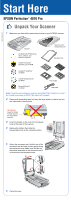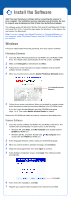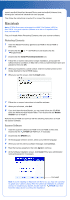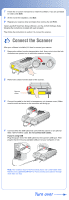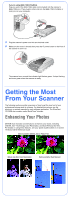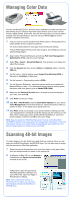Epson Perfection 4870 Pro Start Here Card
Epson Perfection 4870 Pro Manual
 |
View all Epson Perfection 4870 Pro manuals
Add to My Manuals
Save this manual to your list of manuals |
Epson Perfection 4870 Pro manual content summary:
- Epson Perfection 4870 Pro | Start Here Card - Page 1
4047109-00 XXX Start Here EPSON Perfection® 4870 Pro Unpack Your Scanner 1 Make sure you have all the parts shown below for your EPSON® scanner: Scanner CD-ROM with EPSON Scan driver, software, and electronic manuals Adobe® Photoshop® Elements 2.0 CD-ROM Scanner cover/ transparency unit Document - Epson Perfection 4870 Pro | Start Here Card - Page 2
CD-ROM and install the scanner software as described below. Scanner Software 1 Insert the scanner software CD-ROM in the CD-ROM or DVD drive. The installer starts automatically. If it doesn't start, do the following: • Windows XP: Click Start, click My Computer, then double-click the EPSON CD-ROM - Epson Perfection 4870 Pro | Start Here Card - Page 3
, MonacoEZcolor, and the ArcSoft Software Suite, following the instructions included with each program. Then follow the instructions in section 3 to connect the scanner. Macintosh Note: EPSON Scan does not support the UNIX® File System (UFS) for Mac® OS X. You must install the software on a disk or - Epson Perfection 4870 Pro | Start Here Card - Page 4
SilverFast, MonacoEZcolor, and the ArcSoft Software Suite, following the instructions included with each program. Then follow the instructions in section 3 to connect the scanner. Connect the Scanner After your software is installed, it's time to connect your scanner. 1 Remove the sticker from the - Epson Perfection 4870 Pro | Start Here Card - Page 5
. Enhancing Your Photos EPSON Scan includes several features to improve your scans, including DIGITAL ICE™ Technology, Color Restoration, and Dust Removal (for film). For details on using these features, see your Quick Guide booklet or on-screen Perfection 4870 Reference Guide. Before and After - Epson Perfection 4870 Pro | Start Here Card - Page 6
with the stand-alone SilverFast application. 1 Raise the scanner lid and place your photo face down on the glass. Make sure the document mat is in place on the scanner lid. 2 In Windows or Mac OS 9.x, use Acquire in PhotoStudio with Epson Perfection 4870 selected as the source. In Mac OS X, open - Epson Perfection 4870 Pro | Start Here Card - Page 7
flashing, contact your dealer or EPSON. Off Make sure the scanner is connected to your computer and turned on. If your problem is listed here, try these suggestions. The New Hardware Wizard Click Cancel and follow the steps in "Install the appears on your screen. Software" on the other side of - Epson Perfection 4870 Pro | Start Here Card - Page 8
ready: • Product name (EPSON Perfection 4870 Pro) • Product serial number (located on the back of the scanner) • Proof of purchase (such as a store receipt) and date of purchase • Computer configuration • Description of the problem Software Technical Support Software Telephone*/Fax* Internet and
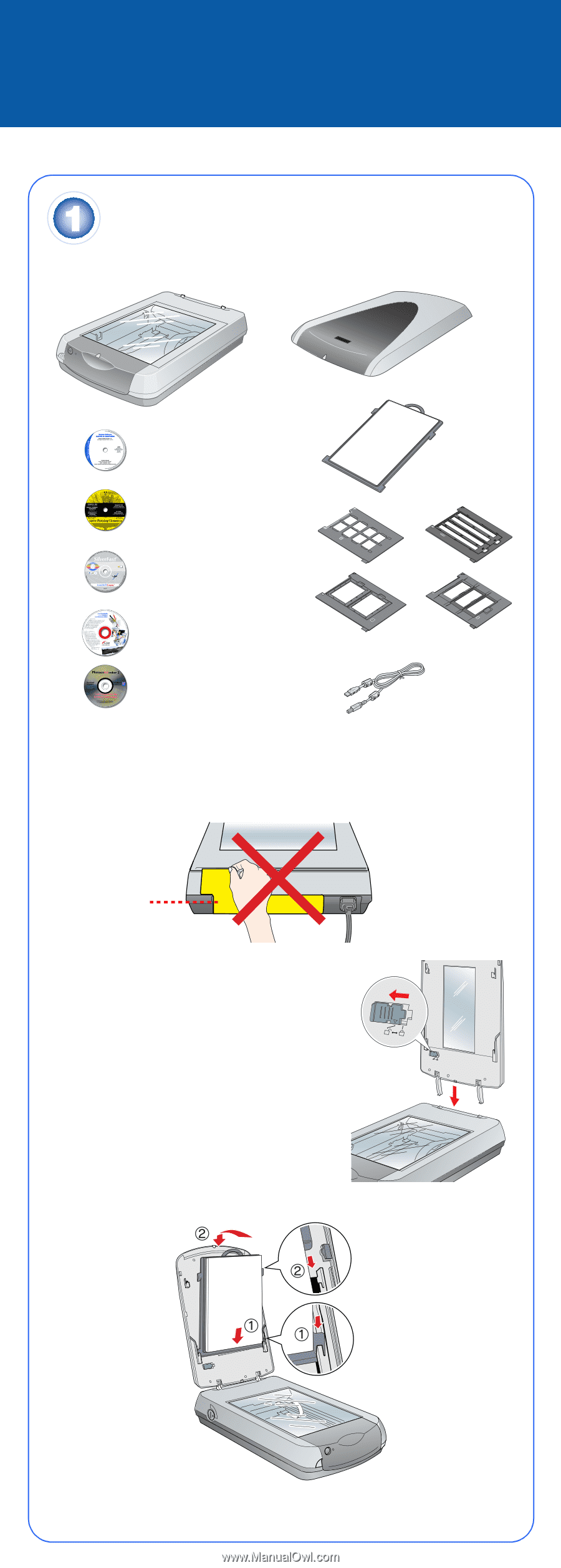
Start Here
EPSON Perfection
4870 Pro
Unpack Your Scanner
1
Make sure you have all the parts shown below for your EPSON
®
scanner:
Note:
If you’ll be connecting your scanner using IEEE 1394 (FireWire
®
or iLink
™
),
you’ll need to purchase an IEEE 1394 cable (not included).
2
Remove all the packing tape, but leave the large stickers in place until you
are instructed to remove them.
3
Insert the hinges on the cover into the square
holes at the back of the scanner.
4
Remove the sticker, then slide the
transportation lock to the unlocked position.
5
Attach the document mat. Hold the top of the
document mat and slide it down gently along
the document cover. Make sure the tabs on
the bottom and sides of the document mat fit
in the slots on the document cover.
6
Close the cover.
®
CD-ROM with EPSON Scan
driver, software, and
electronic manuals
USB cable
Adobe
®
Photoshop
®
Elements 2.0 CD-ROM
Film holders
LaserSoft
®
SilverFast
®
CD-ROM
MonacoEZcolor™
CD-ROM
ArcSoft
®
Software Suite
CD-ROM
Scanner
Scanner cover/
transparency unit
Document mat
IMPORTANT!
Leave the sticker
in place until you
are instructed to
remove it
4047109-00 XXX