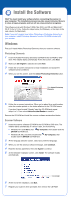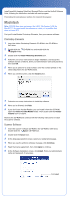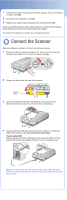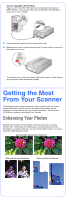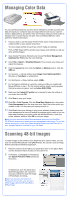Epson Perfection 4990 Pro Start Here Card
Epson Perfection 4990 Pro Manual
 |
View all Epson Perfection 4990 Pro manuals
Add to My Manuals
Save this manual to your list of manuals |
Epson Perfection 4990 Pro manual content summary:
- Epson Perfection 4990 Pro | Start Here Card - Page 1
Start Here Epson® Perfection® 4990 Pro Unpack Your Scanner 1 Make sure you have all the parts shown below for your Epson scanner: Scanner CD-ROM with EPSON Scan driver, software, and electronic manuals Adobe® Photoshop® Elements CD-ROM Scanner cover/ transparency unit Document mat LaserSoft - Epson Perfection 4990 Pro | Start Here Card - Page 2
Software Wait! You must install your software before connecting the scanner to your computer. The installation process may take several minutes. Be sure to close all open programs and turn off any virus protection programs. The software works with Windows® 98SE, Me, 2000, and XP, and Macintosh® OS - Epson Perfection 4990 Pro | Start Here Card - Page 3
MonacoEZcolor, and the ArcSoft Software Suite, following the instructions included with each program. Then follow the instructions in section 3 to connect the scanner. Macintosh Note: EPSON Scan does not support the UNIX® File System (UFS) for Mac OS® X. You must install the software on a disk or in - Epson Perfection 4990 Pro | Start Here Card - Page 4
SilverFast, MonacoEZcolor, and the ArcSoft Software Suite, following the instructions included with each program. Then follow the instructions in section 3 to connect the scanner. Connect the Scanner After your software is installed, it's time to connect your scanner. 1 Remove the tab from the - Epson Perfection 4990 Pro | Start Here Card - Page 5
to get the most out of your professional scanner and its software. For detailed instructions, see the electronic or printed manuals for each software application. The SilverFast CD-ROM also contains useful QuickTime® tutorials. Enhancing Your Photos EPSON Scan includes several features to improve - Epson Perfection 4990 Pro | Start Here Card - Page 6
image with the stand-alone SilverFast application. 1 Raise the scanner lid and place your photo face down on the glass. Make sure the document mat is in place on the scanner lid. 2 In Windows, use Acquire in PhotoStudio with Epson Perfection 4990 selected as the source. On Macintosh, open the stand - Epson Perfection 4990 Pro | Start Here Card - Page 7
flashing, contact your dealer or Epson. Off Make sure the scanner is connected to your computer and turned on. If your problem is listed here, try these suggestions. The New Hardware Wizard Click Cancel and follow the steps in "Install the appears on your screen. Software" on the other side of - Epson Perfection 4990 Pro | Start Here Card - Page 8
ready: • Product name (Epson Perfection 4990 Pro) • Product serial number (located on the back of the scanner) • Proof of purchase (such as a store receipt) and date of purchase • Computer configuration • Description of the problem Software Technical Support Software Telephone*/Fax* Internet and
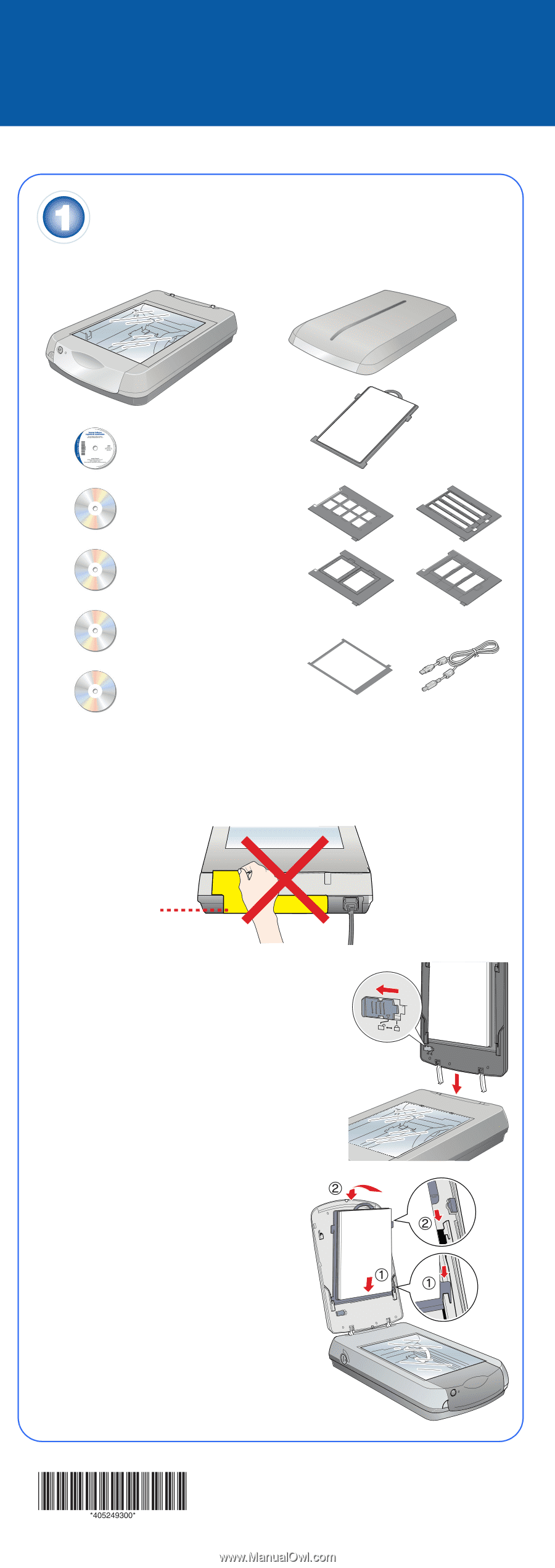
Start Here
Epson
Perfection
4990 Pro
Unpack Your Scanner
1
Make sure you have all the parts shown below for your Epson scanner:
Note:
If you’ll be connecting your scanner using IEEE 1394 (FireWire
®
or iLink
TM
), you’ll need to purchase an IEEE 1394 cable (not included).
2
Remove all the packing tape, but leave the large sticker in place until you are
instructed to remove it.
3
Insert the hinges on the cover into the square
holes at the back of the scanner.
4
Slide the transportation lock to the unlocked
position.
5
Attach the document mat. Hold the top
of the document mat and slide it down
gently along the document cover. Make
sure the tabs on the bottom and sides of
the document mat fit in the slots on the
document cover.
6
Close the cover.
®
®
CD-ROM with EPSON Scan
driver, software, and
electronic manuals
Adobe
®
Photoshop
®
Elements CD-ROM
LaserSoft Imaging
TM
SilverFast
®
Ai CD-ROM
MonacoEZcolor
TM
CD-ROM
ArcSoft
®
Software Suite
CD-ROM
Scanner cover/
transparency unit
Scanner
Film holders
Film area guide
USB cable
Document mat
IMPORTANT!
Leave the sticker
in place until you
are instructed to
remove it
CPD-18893
Printed in XXXXXX XX.XX-XX XXX