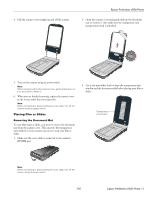Epson Perfection V500 Photo Product Information Guide
Epson Perfection V500 Photo Manual
 |
View all Epson Perfection V500 Photo manuals
Add to My Manuals
Save this manual to your list of manuals |
Epson Perfection V500 Photo manual content summary:
- Epson Perfection V500 Photo | Product Information Guide - Page 1
Power switch Start button Document mat Epson Perfection V500 Photo Optional Automatic Document Feeder The Automatic Document Feeder (B12B813391) allows you to automatically load multiple-page documents into your scanner. See the on-screen User's Guide for instructions on installing and using the - Epson Perfection V500 Photo | Product Information Guide - Page 2
Epson Perfection V500 Photo Scanner Specifications General Scanner type Flatbed color Photoelectric device Color CCD line sensor Effective pixels 54,400 × 74,880 pixels at 6400 dpi* Scanning area may be restricted if resolution setting is large. Document size Documents or photos: 8.5 × 11.7 - Epson Perfection V500 Photo | Product Information Guide - Page 3
on the document table glass and do not press the glass with too much force. 1. Open the scanner cover. Make sure the document mat is installed inside the cover. If it is not installed, see "Replacing the Document Mat" on page 8 for instructions. Document mat 7/07 Epson Perfection V500 Photo - 3 - Epson Perfection V500 Photo | Product Information Guide - Page 4
3. Open the scanner cover. maximum unreadable area of 0.12 inch (3 mm) 4. If you are scanning multiple photos at once, position each photo at least 0.8 inch (20 mm) apart from the others. 5. Close the scanner cover gently so that your original does not move. 4 - Epson Perfection V500 Photo 7/07 - Epson Perfection V500 Photo | Product Information Guide - Page 5
cover straight up and off the scanner. Epson Perfection V500 Photo 2. Open the scanner cover and gently slide up the document mat to remove it. Also make sure the transparency unit transportation lock is unlocked. 5. Turn on the scanner using its power switch. Note: When scanning without the - Epson Perfection V500 Photo | Product Information Guide - Page 6
the scanner cover. To scan your film, see "Scanning" on page 8. When you are finished scanning film, be sure to replace the document mat before scanning documents or photos. See "Replacing the Document Mat" on page 8. 4. Make sure the film strip is placed as shown. 6 - Epson Perfection V500 Photo - Epson Perfection V500 Photo | Product Information Guide - Page 7
holder or the slot on the side of the film holder; otherwise, the scanner may have trouble recognizing which film holder you are using. 3. Close the cover over the Mat" on page 5. 4. Close the scanner cover. To scan your slides, see "Scanning" on page 8. 7/07 Epson Perfection V500 Photo - 7 - Epson Perfection V500 Photo | Product Information Guide - Page 8
Epson Perfection V500 Photo 5. Place the film holder on the document table so that it is aligned as shown. Make sure the tab labelled "B" on the film holder fits into the area labelled "B" on the scanner. A abc A abc abc abc Scanning You can use the scanner buttons, Epson Scan, or another - Epson Perfection V500 Photo | Product Information Guide - Page 9
light. You can fix printed photos, film, or slides automatically as you scan them. See the on-screen User's Guide for detailed instructions. Note: Backlight Correction is not available in Full Auto Mode. Home Mode Professional Mode Professional Mode 7/07 Epson Perfection V500 Photo - 9 - Epson Perfection V500 Photo | Product Information Guide - Page 10
the scanner, but do not connect the cover cable. 2. Open the scanner cover and slide the transparency unit transportation lock to the locked position. Then close the scanner cover. 3. If the cover cable is attached, disconnect it. 4. Disconnect the USB cable. 10 - Epson Perfection V500 Photo 7/07 - Epson Perfection V500 Photo | Product Information Guide - Page 11
(English/French/Spanish) Epson Perfection V500 Photo Notices booklet (English) Epson Perfection V500 Photo Notices booklet (English/French/Spanish) Epson Perfection V500 Photo Scanner Software CD-ROM (English, includes the on-screen User's Guide) Epson Perfection V500 Photo Scanner Software CD-ROM

Epson Perfection V500 Photo
7/07
Epson Perfection V500 Photo - 1
Scanner Parts
Optional Automatic Document Feeder
The Automatic Document Feeder (B12B813391) allows you to
automatically load multiple-page documents into your scanner.
See the on-screen
User’s Guide
for instructions on installing and
using the optional Automatic Document Feeder (ADF).
Automatic Document Feeder
Paper support
Holds up the paper that is loaded in the ADF.
Spare paper path guide
The paper path guide directs documents smoothly onto the
scanner's document table. A spare paper path guide is included.
If the surface of the paper path guide gets dirty, you can clean it
or replace it with the spare guide.
ADF Document Mat
Place this mat over a document if you need to scan it from the
document table when the ADF is installed.
Scanner
cover
Copy button
Start button
Power switch
Scan to
E-mail
button
Scan to
PDF button
Document mat
Transparency unit
transportation lock
Carriage
Document table
USB interface
connector
DC inlet
Scanner
transportation lock
Cover cable
(Transportation unit)
OPTION port