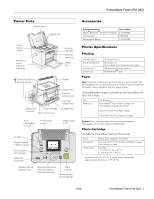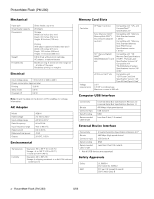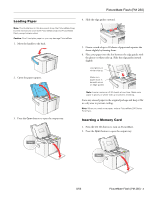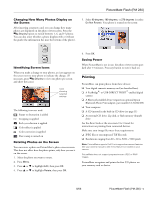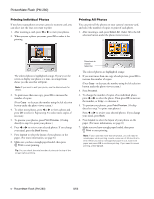Epson PictureMate Flash - PM 280 Product Information Guide
Epson PictureMate Flash - PM 280 - PictureMate Flash Compact Photo Printer Manual
 |
View all Epson PictureMate Flash - PM 280 manuals
Add to My Manuals
Save this manual to your list of manuals |
Epson PictureMate Flash - PM 280 manual content summary:
- Epson PictureMate Flash - PM 280 | Product Information Guide - Page 1
PictureMate Flash (PM 280) Printer Parts Paper support Edge guides Photo viewer screen Built-in CD burner (slot is on right side) Memory card light Memory card slots Output tray External drive port for external devices Handle Power inlet Optional battery cover Cartridge release lever USB - Epson PictureMate Flash - PM 280 | Product Information Guide - Page 2
PictureMate Flash (PM 280) Mechanical Paper path Sheet feeder capacity Dimensions Weight Printable area Sheet feeder, top entry 20 sheets Storage Width: 8.5 inches (215 mm) Depth: 6.0 inches (152 mm) Height: 6.9 inches (176 mm) Printing (with paper support and output tray open) Width: 8.5 inches - Epson PictureMate Flash - PM 280 | Product Information Guide - Page 3
, but the instructions cover both PictureMate Snap and PictureMate Flash, except where noted. Caution: Don't load plain paper or you may damage PictureMate. 1. Move the handle to the back. 2. Open the paper support. 3. Press the Open button to open the output tray. 4. Slide the edge guides outward - Epson PictureMate Flash - PM 280 | Product Information Guide - Page 4
is not flashing. Caution: Do not remove a card while the memory card light is flashing; you may lose photos on your card. Layout icon Guide to photo viewer screen by raising or lowering the top of the screen. Be sure to lower the screen before closing the printer lid. 4 - PictureMate Flash (PM 280 - Epson PictureMate Flash - PM 280 | Product Information Guide - Page 5
Print image enhancement features. See your camera manual to see if this feature is included on your camera. PictureMate does not support progressive-scan JPEG or RAW images. PictureMate recognizes and prints the first 999 photos on your memory card or device. 8/06 PictureMate Flash (PM 280) - 5 - Epson PictureMate Flash - PM 280 | Product Information Guide - Page 6
PictureMate Flash (PM 280) Printing Individual Photos If you have many photos on your camera's memory card, you can select just the ones you want to print. 1. After inserting a card, press or to view your photos. 2. When you see a photo you want, press OK to select it for printing. Printing All - Epson PictureMate Flash - PM 280 | Product Information Guide - Page 7
data? 1. Select Yes (using the right selection button under the photo viewer screen). Your photos are previewed on the screen. Press or to review your selected photos 2. Make sure you have enough paper loaded, then press Print to print your pre-selected photos. 8/06 PictureMate Flash (PM 280) - 7 - Epson PictureMate Flash - PM 280 | Product Information Guide - Page 8
the Basics book for instructions. 1. After inserting photo A and 4 copies of photo B. Then choose Mini-wallet as the layout setting. Your photos will be printed on 2 sheets of paper as shown: 5. Adjust any other settings you want, then press Print to print your photos. 8 - PictureMate Flash (PM 280 - Epson PictureMate Flash - PM 280 | Product Information Guide - Page 9
PictureMate Flash (PM 280) Cropping You can print just part of a photo, cropping out the area that you don't want. The part you keep is automatically enlarged to fit the page. (Cropping affects only your printed photo, not your original image.) 1. Select the photo a photo with the red-eye problem. - Epson PictureMate Flash - PM 280 | Product Information Guide - Page 10
photos or fix all your photos at once. You can make different corrections for each photo on your memory card. 1. Select a photo that you want to adjust. 2. Press Menu. 3. Press or to highlight Edit, then press OK. 4. Press or to highlight Fix Photos, then press OK. 10 - PictureMate Flash (PM 280 - Epson PictureMate Flash - PM 280 | Product Information Guide - Page 11
PictureMate Flash (PM 280) 5. Select Brightness, Saturation, or Sharpness, then press OK. You see your photo next to the menu: 6. Press or to increase or decrease the setting. You can see the changes on your photo. 7. When the photo looks good, press OK. 8. At the next screen, select whether to - Epson PictureMate Flash - PM 280 | Product Information Guide - Page 12
photos (or 60 photos when printing from PictureMate Flash's built-in CD drive). Installing the Battery 1. Make sure PictureMate is turned off. 2. Unplug the AC adapter from PictureMate. 3. Release the latch and remove the battery cover from the back of the printer. 12 - PictureMate Flash (PM 280 - Epson PictureMate Flash - PM 280 | Product Information Guide - Page 13
. 2. Press or to highlight Check Print Pack and press OK. You see the status displayed on the photo viewer screen: - 100% - 50% 3. Press OK to exit. Note: If the screen displays a Print Pack low message, you should buy a new PictureMate 200 Series Print Pack. 8/06 PictureMate Flash (PM 280) - 13 - Epson PictureMate Flash - PM 280 | Product Information Guide - Page 14
PictureMate Flash (PM 280) Replacing the Print Pack When PictureMate needs a new Print Pack, you see a message on the photo viewer screen. The PictureMate 200 Series Print Pack contains a new photo cartridge and photo paper. Tip: If you see a replacement message while printing, you can replace the - Epson PictureMate Flash - PM 280 | Product Information Guide - Page 15
package. Don't touch the green chip PictureMate Flash (PM 280) 8. Close the cartridge door all the way. Caution: Don't touch the small green circuit board. Install the photo cartridge immediately after you remove it from its package. If you leave a cartridge unpacked for a long time before using - Epson PictureMate Flash - PM 280 | Product Information Guide - Page 16
. 3. Press the On button to turn off PictureMate. 4. Wait until the On light goes out, then unplug the power cord from the power outlet. 5. Remove all paper and printed photos. 6. Unplug the power cable and any connected USB cables or device from PictureMate. 16 - PictureMate Flash (PM 280) 8/06 - Epson PictureMate Flash - PM 280 | Product Information Guide - Page 17
paper support and output tray. PictureMate Flash (PM 280) 8. Pack PictureMate in the box that it came in or in the optional carrying case. Place the power cable and adapter in the accessory box that came with PictureMate and pack it with the PictureMate. Caution: Make sure the photo cartridge is - Epson PictureMate Flash - PM 280 | Product Information Guide - Page 18
PictureMate Flash (PM 280) 18 - PictureMate Flash (PM 280) 8/06
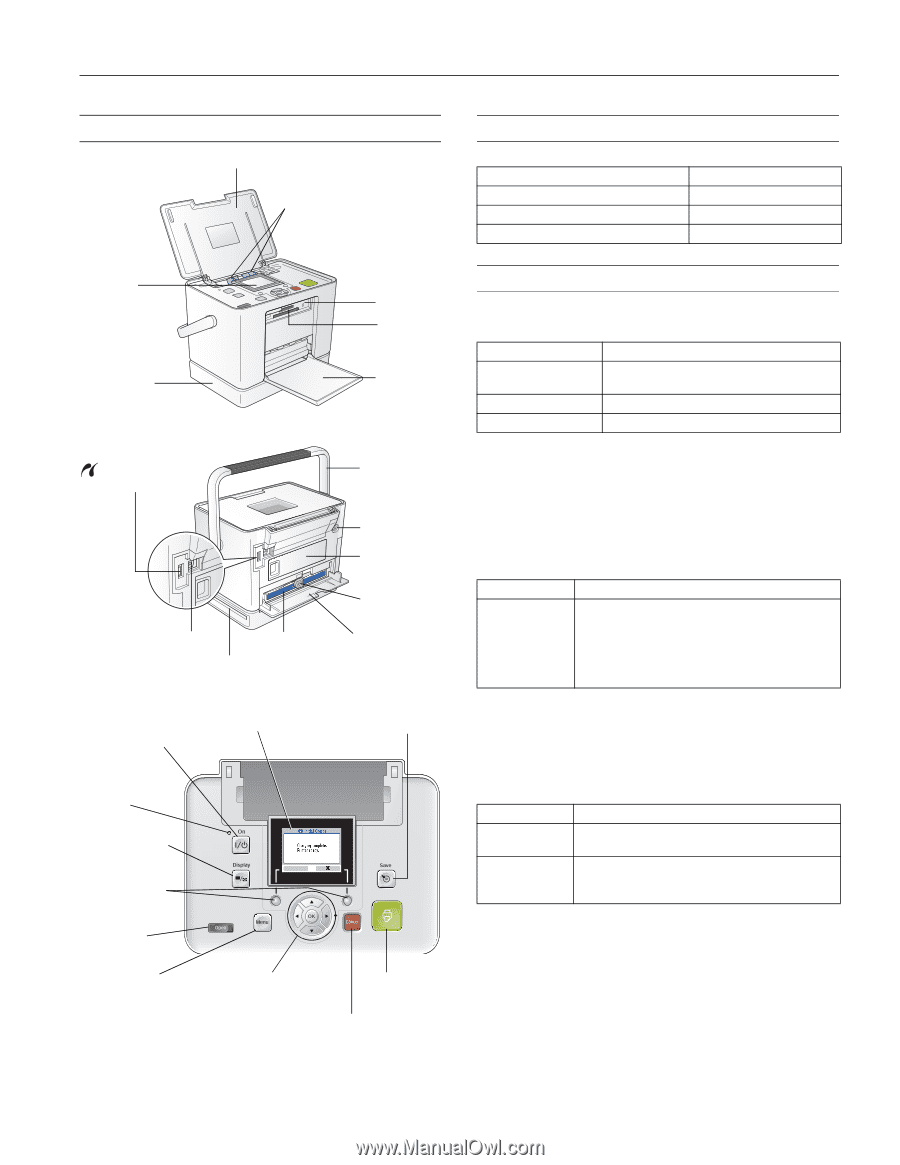
PictureMate Flash (PM 280)
8/06
PictureMate Flash (PM 280)
- 1
Printer Parts
Accessories
Printer Specifications
Printing
Paper
Note:
Since the quality of any particular brand or type of paper may
be changed by the manufacturer at any time, Epson cannot guarantee
the quality of any non-Epson brand or type of paper.
(PictureMate photo paper is included in the PictureMate 200
Series Print Pack.)
Caution:
Don’t load plain paper; this may cause damage to
PictureMate. Do not load curled or folded paper.
Photo Cartridge
(Included in PictureMate 200 Series Print Pack)
*
Ink freezes at 5 °F (–15 °C). It thaws and is usable after
approximately 3 hours at 77 °F (25 °C).
Paper support
Output
tray
External drive port
for external devices
USB port for
computer
Cartridge door
Memory
card light
Photo
viewer
screen
Handle
Photo cartridge
Power inlet
Memory
card slots
Cartridge
release lever
Edge guides
Turns
PictureMate
on or off
Stops printing or
cancels settings
Displays optional
settings menu
Starts
printing
On light
Move through photos
and menu options,
and select settings
Photo viewer
screen
Opens the
output tray
Saves photos
to CD
Displays photos
in different sizes
Select options
on the screen
Built-in CD
burner
(slot is on
right side)
Optional
battery cover
Built-in CD burner
Optional accessory
Part number
Epson
®
Bluetooth
®
Photo Print Adapter
C12C824383
Carrying Case
PMBAG06
Rechargeable Battery
C12C831082
Printing method
On-demand ink jet
Nozzle configuration
90 nozzles × 4
Colors: Black, Cyan, Magenta, and Yellow
Print direction
Bidirectional with logic seeking
Control code
EPSON ESC/P
®
raster
Size
4 × 6 inches
Paper type
PictureMate
®
Photo Paper (included with
PictureMate 200 Series Print Pack)
Epson Premium Photo Paper Glossy
Epson Premium Photo Paper Semigloss
Colors
Black, Cyan, Magenta, and Yellow
Cartridge life
6 months at 77 °F (25 °C) after installation; 2 years
from production date
Temperature
Storage:
–4 to 104 °F (–20 to 40 °C)
1 month at 104 °F (40 °C)