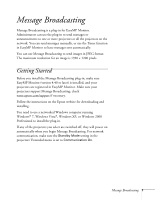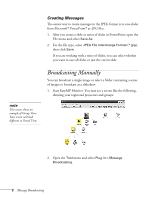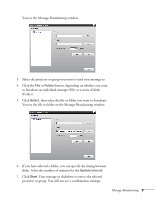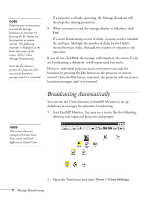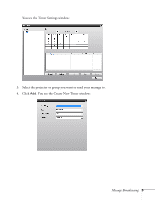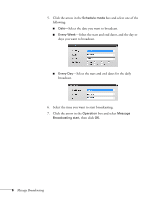Epson PowerLite 1770W User's Guide - Message Broadcasting
Epson PowerLite 1770W Manual
 |
View all Epson PowerLite 1770W manuals
Add to My Manuals
Save this manual to your list of manuals |
Epson PowerLite 1770W manual content summary:
- Epson PowerLite 1770W | User's Guide - Message Broadcasting - Page 1
to one or more projectors or all the projectors on the network. You can send messages manually, or use the Timer projectors are registered in EasyMP Monitor. Make sure your projectors support Message Broadcasting; check www.epson.com/support if necessary. Follow the instructions on the Epson - Epson PowerLite 1770W | User's Guide - Message Broadcasting - Page 2
select whether you want to save all slides or just the curent slide. Broadcasting Manually You can broadcast a single image or select a folder containing a series of see a screen like the following, showing your registered projectors and groups: 2. Open the Tool menu and select Plug-in - Epson PowerLite 1770W | User's Guide - Message Broadcasting - Page 3
You see the Message Broadcasting window: 3. Select the projector or group you want to send your message to. 4. Click the File or Update interval. 7. Click Start. Your message or slideshow is sent to the selected projector or group. You will not see a confirmation message. Message Broadcasting 3 - Epson PowerLite 1770W | User's Guide - Message Broadcasting - Page 4
lower left corner of the screen: [ESC]: Close Message Broadcasting. Once the Esc button is pressed, the projector will not receive broadcast messages until it is restarted. If a projector is already operating, the Message Broadcast will interrupt the existing projection. 8. When you want to end the - Epson PowerLite 1770W | User's Guide - Message Broadcasting - Page 5
You see the Timer Settings window: 3. Select the projector or group you want to send your message to. 4. Click Add. You see the Create New Timer window: Message Broadcasting 5 - Epson PowerLite 1770W | User's Guide - Message Broadcasting - Page 6
5. Click the arrow in the Schedule mode box and select one of the following: ■ Date-Select the date you want to broadcast. ■ Every Week-Select the start and end dates, and the day or days you want to broadcast. ■ Every Day-Select the start and end dates for the daily broadcast. 6. Select the time - Epson PowerLite 1770W | User's Guide - Message Broadcasting - Page 7
You see the following: 8. Click the File or Folder button, depending on whether you want to broadcast an individual message (File) or a series of slides (Folder). 9. Click Select, then select the file or folder you want to broadcast. 10. If you are broadcasting a slideshow, you can specify the - Epson PowerLite 1770W | User's Guide - Message Broadcasting - Page 8
. The following reminder is displayed in the lower left corner of the screen: [ESC]: Close Message Broadcasting. Once the Esc button is pressed, the projector will not receive broadcast messages until it is restarted. 12. To set the message end time, click Add, select the time, then select Message - Epson PowerLite 1770W | User's Guide - Message Broadcasting - Page 9
's Extended menu is set to Communication On. ■ Try restarting the projector. If a projector user or presenter has pressed the Esc button to stop the message broadcast, the projector will not receive messages until it is restarted. © 2010 Epson America, Inc. 1/10 CPD-27543R1 Message Broadcasting 9
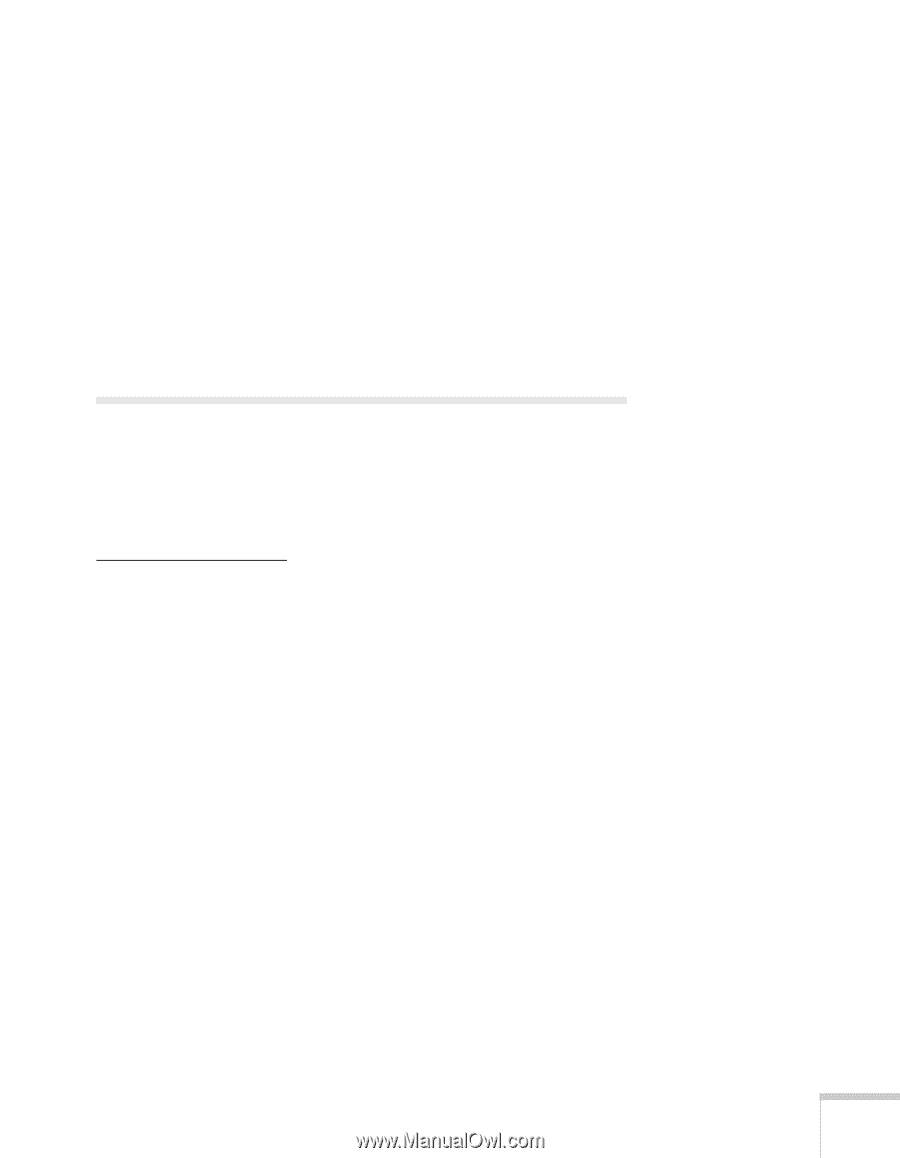
Message Broadcasting
1
Message Broadcasting
Message Broadcasting is a plug-in for EasyMP Monitor.
Administrators can use the plug-in to send messages or
announcements to one or more projectors or all the projectors on the
network. You can send messages manually, or use the Timer function
in EasyMP Monitor to have messages sent automatically.
You can use Message Broadcasting to send images in JPEG format.
The maximum resolution for an image is 1920 × 1200 pixels.
Getting Started
Before you install the Message Broadcasting plug-in, make sure
EasyMP Monitor (version 4.40 or later) is installed, and your
projectors are registered in EasyMP Monitor. Make sure your
projectors support Message Broadcasting; check
www.epson.com/support
if necessary.
Follow the instructions on the Epson website for downloading and
installing.
You need to use a networked Windows computer running
Windows
®
7, Windows Vista
®
, Windows XP, or Windows 2000
Professional to install the plug-in.
If any of the projectors you select are switched off, they will power on
automatically when you begin Message Broadcasting. For network
communication, make sure the
Standby Mode
setting in the
projectors’ Extended menu is set to
Communication On
.