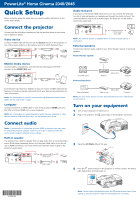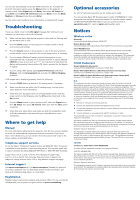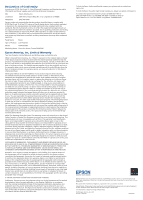Epson PowerLite Home Cinema 2040 User Manual
Epson PowerLite Home Cinema 2040 Manual
 |
View all Epson PowerLite Home Cinema 2040 manuals
Add to My Manuals
Save this manual to your list of manuals |
Epson PowerLite Home Cinema 2040 manual content summary:
- Epson PowerLite Home Cinema 2040 | User Manual - Page 1
features or functions may be supported. Check your device's documentation for more information. Note: For information on wireless screen mirroring (PowerLite Home Cinema 2045), see the online User's Guide. Computer Connect one end of an HDMI cable to one of the projector's HDMI ports and the other - Epson PowerLite Home Cinema 2040 | User Manual - Page 2
control, see the online User's Guide. Viewing 3D images To view 3D content, you must first connect a 3D-compatible video device to one of the HDMI ports on your projector. You also need a pair of Epson® (part number V12H548006) or Epson-compatible RF 3D active shutter glasses. 1 Turn on and begin - Epson PowerLite Home Cinema 2040 | User Manual - Page 3
or epson.ca (Canadian sales). Notices Wireless notice Bluetooth® Contains Bluetooth Module Model: DBUB-E207 Built-in Wireless LAN Contains Wireless LAN module Model: WN7122BEP (PowerLite Home Cinema 2045) Intel® WiDi/Miracast® Contains Wireless LAN module Model: DNUK-E92 (PowerLite Home Cinema 2045 - Epson PowerLite Home Cinema 2040 | User Manual - Page 4
. Trade Name: Epson Type of Product: LCD Projector Model: H707C/H709C Marketing Name: PowerLite Home Cinema 2040/2045 Epson America, Inc. Limited Warranty Two-Year Projector Limited Warranty and 90-Day Lamp Limited Warranty. What Is Covered: Epson America, Inc. ("Epson") warrants to the
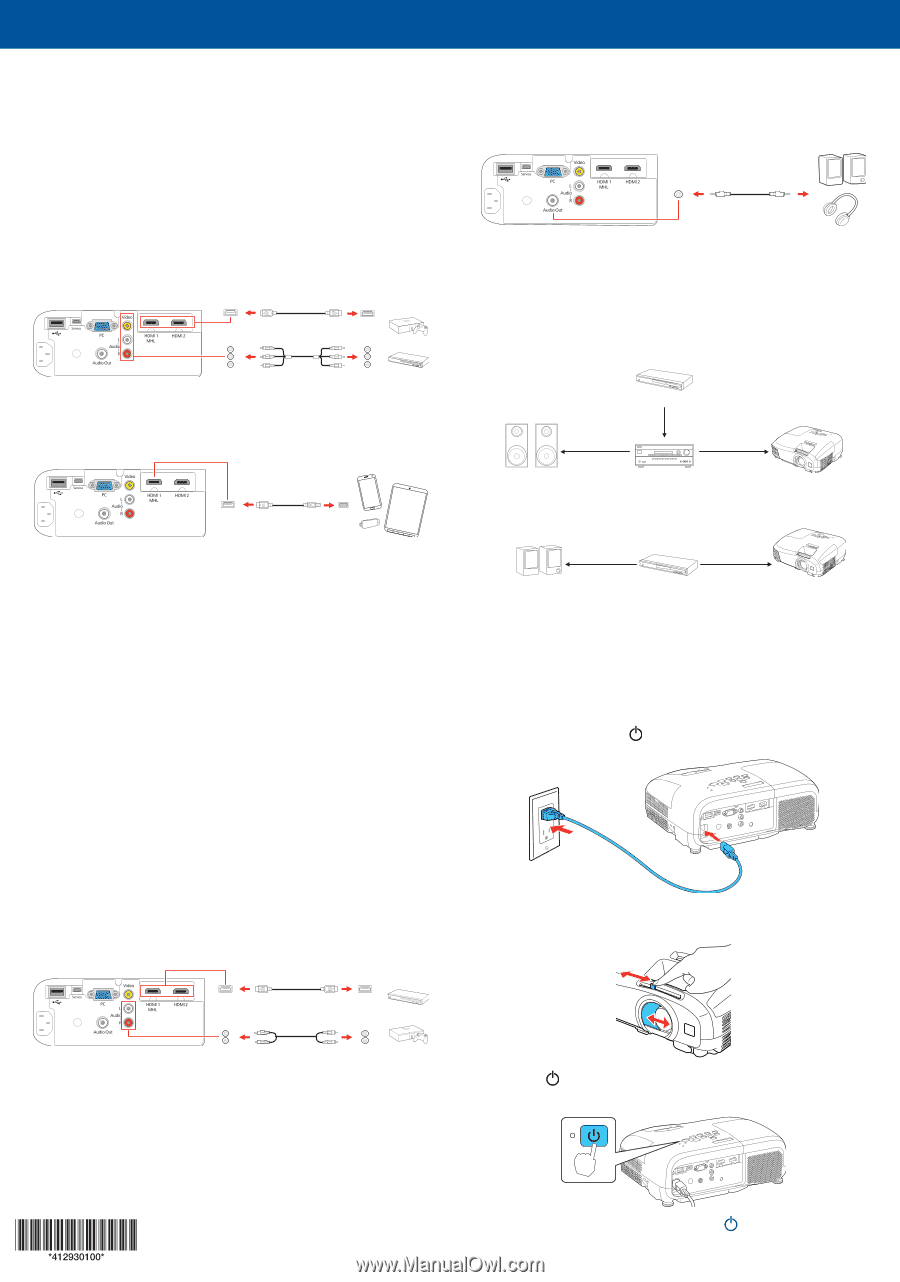
Quick Setup
Before using the projector, make sure you read the safety instructions in the
online
User’s Guide
.
Connect the projector
Choose from the following connections. See the sections below or the online
User’s Guide
for details.
Video device
Connect multiple video devices and use the
Source
button on the projector or
one of the source buttons on the remote control to switch between them.
HDMI cable
RCA video cable
Mobile media device
Connect tablets, smartphones, and other devices that support the MHL
™
standard to the
HDMI1 MHL
port.
MHL cable
Some devices may require an adapter or may not require an MHL cable. Not all
features or functions may be supported. Check your device’s documentation for
more information.
Note:
For information on wireless screen mirroring (PowerLite Home Cinema
2045), see the online
User’s Guide
.
Computer
Connect one end of an HDMI cable to one of the projector’s
HDMI
ports and
the other end to an HDMI port on your computer.
Note:
For information on connecting the projector to your computer or other
devices (camera, USB flash drive, etc.), see the online
User’s Guide
.
Connect audio
Note:
If the projector is connected using an HDMI connection, you may need
to reduce the projector speaker volume to zero (0), or make sure that the
correct audio output is selected on your device.
Built-in speaker
The projector has a built-in speaker that can play audio from a connected video
source (DVD player, streaming device, etc.) using an HDMI cable. If you do not
use an HDMI connection, you must connect your device’s audio output to the
projector’s audio input.
HDMI cable
Audio cable
Audio Out port
If you have connected an HDMI video source, you can connect the projector
to a set of external speakers or headphones through the Audio Out port. The
connected device must be set to PCM output. The projector can be used to
control the audio level.
3.5 mm stereo
mini cable
Note:
The internal speaker is disabled when an external audio device is
connected.
External speakers
Connect your device’s audio output to your home theater receiver or powered
speakers.
Home theater system
Video source
Surround sound
Receiver
Projector
Video cable
Powered speakers
External speakers
Video source
Projector
Video cable
Note:
See your home theater receiver documentation for more information
on connections.
Turn on your equipment
1
Turn on your computer or video source.
2
Plug in the projector. The
power light on the projector turns blue.
3
Open the
A/V Mute
slide all the way.
4
Press the
power button on the projector or remote control. The Status
light flashes blue and then stays on.
Note:
To shut down the projector, press the
power button twice, then
unplug it. You don’t have to wait for the projector to cool down.
PowerLite
®
Home Cinema 2040/2045