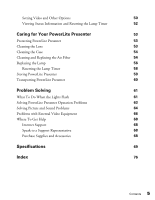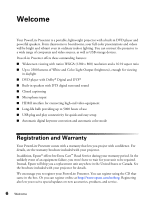Epson PowerLite Presenter User's Guide
Epson PowerLite Presenter - Projector/DVD Player Combo Manual
 |
View all Epson PowerLite Presenter manuals
Add to My Manuals
Save this manual to your list of manuals |
Epson PowerLite Presenter manual content summary:
- Epson PowerLite Presenter | User's Guide - Page 1
PowerLite® Presenter User's Guide - Epson PowerLite Presenter | User's Guide - Page 2
with Seiko Epson Corporation's operating and maintenance instructions. Seiko Epson Corporation shall not be liable for any damages or problems arising from Epson Corporation. PowerLite, PrivateLine, and Accolade are registered trademarks, Duet is a trademark, and Extra Care is a service mark of Epson - Epson PowerLite Presenter | User's Guide - Page 3
and Warranty Optional Accessories About This Manual PowerLite Presenter Parts and Controls Important Safety Instructions Unpacking and Setting Up Unpacking Choosing a Location Setting Up PowerLite Presenter Turning the Projector Off Playing DVDs Starting a DVD Adjusting the Picture Adjusting the - Epson PowerLite Presenter | User's Guide - Page 4
Using PowerLite Presenter with Other Equipment 29 Viewing Video from External Devices 29 Connecting a USB Device 32 Playing Projector Audio Playback Information Screen 43 Playing Video CDs with Playback Control (PBC) 44 Customizing PowerLite Presenter 45 Locking DVDs 45 Locking the - Epson PowerLite Presenter | User's Guide - Page 5
for Your PowerLite Presenter 53 Protecting PowerLite Presenter 53 Cleaning the Lens 53 Cleaning the Case 54 Cleaning and Replacing the Air Filter 54 Replacing the Lamp 56 Resetting the Lamp Timer 58 Storing PowerLite Presenter 59 Transporting PowerLite Presenter 60 Problem Solving - Epson PowerLite Presenter | User's Guide - Page 6
Welcome Your PowerLite Presenter is a portable, lightweight projector with a built-in DVD player and powerful speakers. From classrooms to boardrooms, your full-color presentations and videos will be bright and vibrant even in ordinary indoor lighting. You can connect the projector to a wide range - Epson PowerLite Presenter | User's Guide - Page 7
utilities and documentation, get FAQ's and troubleshooting advice, or e-mail Epson with your questions. If you need more help, you can use the Epson PrivateLine® Support service. Call (800) 637-7661 and enter the PIN on the PrivateLine support card that came with PowerLite Presenter. Welcome 7 - Epson PowerLite Presenter | User's Guide - Page 8
PowerLite Presenter Parts and Controls Front View A/V mute/ Lens cover slide Lens cover Foot jack Security slot Handle Adjustable foot Foot adjustment lever Back View Audio inputs Video port HDMI port USB port (Type B) Remote control receiver Air exhaust vent Computer port Speaker Component - Epson PowerLite Presenter | User's Guide - Page 9
Top View Focus image Zoom image Control panel Lamp cover Power status light Turn PowerLite Presenter on or off Lamp warning light Ambient light sensor Play/Pause Access Setup menu (DVD settings) Access DVD menu (chapter selection, etc.) Select menu settings Temperature warning light Project - Epson PowerLite Presenter | User's Guide - Page 10
switch Eject DVD Open menus/functions assigned by user Project from external equipment Adjust picture for different lighting Change aspect ratio Temporarily turn off the image and sound Control playback Fix image shape (if PowerLite Presenter is tilted) Control volume Access DVD features 10 - Epson PowerLite Presenter | User's Guide - Page 11
these safety instructions when setting up and using your PowerLite Presenter: ■ Except as specifically explained in this User's Guide, do not attempt to service this product yourself. Refer all servicing to qualified service personnel. ■ Never open any cover on the projector, except the lamp and - Epson PowerLite Presenter | User's Guide - Page 12
disposal or recycling. Do not put in the trash. ■ The lamp in this projector is under high internal pressure and may make a loud noise if when disconnecting it. ■ Don't insert the plug into an outlet with dust present, and insert the plug firmly into the outlet. Failure to do so could result - Epson PowerLite Presenter | User's Guide - Page 13
old batteries. ■ Do not use batteries other than those specified in this User's Guide. ■ Don't block the slots and openings in the projector case. They provide ventilation and prevent the projector from overheating. Don't operate the projector on a sofa, rug, or other soft surface, or in a closed-in - Epson PowerLite Presenter | User's Guide - Page 14
-in. If this happens, project a bright screen until the burn-in disappears (from 30 to 60 minutes). If you can't eliminate the burn-in, contact Epson as described on page 68. ■ Do not turn the volume too high, especially when using headphones. Listening to high volume sounds over an extended period - Epson PowerLite Presenter | User's Guide - Page 15
these instructions to unpack your projector, choose a location, and set up your projector. Unpacking Make sure you have all the parts shown here: PowerLite Presenter VGA computer cable Remote control and 2 AA Batteries Power cord Password Protected sticker CD with User's Guide and electronic - Epson PowerLite Presenter | User's Guide - Page 16
You can use your PowerLite Presenter just about anywhere-in the classroom or conference room, on a tabletop, desktop, or cart. Your projector should be directly in the Visual Setup menu. See page 21 for instructions. The farther you place the projector from the screen, the larger the image will be - Epson PowerLite Presenter | User's Guide - Page 17
in mind: ■ Make sure you don't block the air vents on the sides. ■ Make sure you place the projector within 9 feet (2.7 meters) of an electrical outlet, power strip, or extension cord. ■ Do not tilt the projector more than 10 degrees while playing CDs or DVDs. Unpacking and Setting Up 17 - Epson PowerLite Presenter | User's Guide - Page 18
Setting Up PowerLite Presenter 1. If you have a screen, set it up following the instructions included with the screen. Make sure you read all the instructions to avoid damaging the screen. 2. Put the batteries in the remote control. Note: Use only AA-size alkaline or manganese dry batteries. 3. - Epson PowerLite Presenter | User's Guide - Page 19
light turns orange. Once you've finished setting up the projector, do one of the following: ■ If you would like to play a DVD, see "Playing DVDs" on page 20. ■ If you would like to connect other equipment to the projector, see"Using PowerLite Presenter with Other Equipment" on page 29. Turning the - Epson PowerLite Presenter | User's Guide - Page 20
Playing DVDs Follow the instructions in this section to play a DVD and control playback. Starting a DVD Insert your DVD into the slot. Warning: Close the lens cover before inserting or ejecting a disc. When the picture appears, do not look into the lens, and do - Epson PowerLite Presenter | User's Guide - Page 21
level it. ■ Your projector automatically detects the vertical tilt and corrects the image shape. If you find that the image is not rectangular, however, use the Keystone buttons on the remote control or the Keystone setting in the Signal menu (see page 51) to adjust the image shape. Playing DVDs 21 - Epson PowerLite Presenter | User's Guide - Page 22
). Adjusting the Sound To adjust the volume, use the + or - Volume buttons on the control panel or remote control. You can also press the 22 Playing DVDs button on the remote control to temporarily turn off the sound. - Epson PowerLite Presenter | User's Guide - Page 23
on your media or file type. Pausing There are three ways to pause a DVD or audio track: ■ To pause a movie, or a music CD or MP3 player track, press or on the control panel. on the remote control To resume button again or open the lens cover to resume your DVD or presentation. Playing DVDs 23 - Epson PowerLite Presenter | User's Guide - Page 24
or backward in slow motion. Each time you press the button, the speed decreases. 4. Press to return to normal play. Skipping ■ To skip to the next chapter or track, press on the remote control. ■ To return to the out. Use the , , , and around the image if necessary. buttons to pan 24 Playing DVDs - Epson PowerLite Presenter | User's Guide - Page 25
Using DVD Menus Many DVDs display a top menu at startup and include submenus that let you select chapters. ■ To display a menu, press (press ■ To temporarily stop the soundtrack (from the built-in speakers or headphones), press . The video continues to play. Press again to resume. Playing DVDs 25 - Epson PowerLite Presenter | User's Guide - Page 26
Dynamic: Use in rooms with bright light. ■ Presentation: Use for making color presentations in a bright room. ■ Theatre: Use in select from several audio modes, depending on the type of movie (or music) you're playing. 1. To display the sound mode, press the button and Digital. 26 Playing DVDs - Epson PowerLite Presenter | User's Guide - Page 27
any sound from the built-in speakers. However, you can still adjust the volume to the headphones using the projector's volume controls on the control panel or remote control. Warning: Make sure the volume is not set too to look into the lens. The bright light may affect your vision. Playing DVDs 27 - Epson PowerLite Presenter | User's Guide - Page 28
Connecting a Microphone Connect a microphone as shown below: You can adjust the volume using the projector's volume controls on the control panel or remote control. If the microphone level is too low, you can adjust it by pressing the button on - Epson PowerLite Presenter | User's Guide - Page 29
equipment to PowerLite Presenter to further iPod or other MP3 player to play music through the projector (audio cables not HDMI, composite video, or component video ports. To play audio from component or composite sources, you also need to connect standard white and red audio jacks to the projector - Epson PowerLite Presenter | User's Guide - Page 30
Blu-ray DVD player, or HD camcorder. Composite Video Connection Video L Audio R White Yellow Red For connecting a VCR, or DVD player, cable or satellite TV receiver or DVR, game console, camcorder, iPod, digital camera, or other device with a video output port. 30 Using PowerLite Presenter with - Epson PowerLite Presenter | User's Guide - Page 31
the video source you're using). After you start playing your video or game, you may find that you need to adjust the position or shape of the picture. Or you may need to focus or zoom the image. See "Adjusting the Picture" on page 21. 31 Using PowerLite Presenter with Other Equipment - Epson PowerLite Presenter | User's Guide - Page 32
card reader containing a memory card. You can view photos or play music or DivX videos. The projector supports the following types of files on USB devices: ■ MP3 ■ WMA instructions on playing MP3, WMA, JPEG, DivX, or MPEG 1/2/4 files, see page 38. 32 Using PowerLite Presenter with Other Equipment - Epson PowerLite Presenter | User's Guide - Page 33
the equipment is turned off, then connect the cable as shown: Digital coaxial cable 2. Turn on your audio equipment and play your movie, music, or other presentation with sound from your projector. 3. You may need to change the Digital Output setting in the Audio Setup Page. Select Stream if you are - Epson PowerLite Presenter | User's Guide - Page 34
cable (not included) to the projector's TypeB (square) USB port. 5. Connect the flat end of the cable to any available USB port on your notebook or desktop computer. Messages appear as the projector is recognized and the software installation begins. 34 Using PowerLite Presenter with Other Equipment - Epson PowerLite Presenter | User's Guide - Page 35
projector's remote control to move through a Microsoft® PowerPoint slide show. After your image appears, you may find that you need to adjust the position or shape of the picture. Or you may need to focus or zoom the image. See "Adjusting the Picture" on page 21. 35 Using PowerLite Presenter with - Epson PowerLite Presenter | User's Guide - Page 36
control. 5. When you see the menu, use the down-arrow or up-arrow button to select PC (if necessary), then press the button on the projector or the button on the remote control. 6. Turn on the power to the connected computer or laptop. 36 Using PowerLite Presenter with Other Equipment - Epson PowerLite Presenter | User's Guide - Page 37
play movies on both the laptop display and an external display, you may need to disable the laptop display to view movies on the projector. See your laptop documentation for instructions. 8. Normally, the projector "Adjusting the Picture" on page 21. 37 Using PowerLite Presenter with Other Equipment - Epson PowerLite Presenter | User's Guide - Page 38
Doing More with PowerLite Presenter Follow the instructions in this section to play music and photos on your projector, use advanced playback controls, and adjust various projector features. Playing Music and DivX Videos and Viewing Photos You can play music CDs and discs or USB devices with MP3, - Epson PowerLite Presenter | User's Guide - Page 39
files, close the lens cover. ■ When you play MP3 or WMA files, scrolling through the list of songs will pause the music until you highlight the next file. Note: You can use the Setup menu to change the way files are displayed. See page 49 for instructions. Doing More with PowerLite Presenter 39 - Epson PowerLite Presenter | User's Guide - Page 40
both music files and JPEG photos, you can play a slideshow with music. 1. To display the list of files, press . 2. Select the music file you want and press to start playing it. 3. Select the JPEG file you want and press to start displaying the slideshow. 40 Doing More with PowerLite Presenter - Epson PowerLite Presenter | User's Guide - Page 41
track or all tracks or select random play (Shuffle). ■ For MP3, WMA, JPEG, and DivX files, you can repeat a file, all files in a folder on on a disc, or select random play (Shuffle). 3. To cancel repeat play, press until Repeat Off is displayed on the screen. Doing More with PowerLite Presenter 41 - Epson PowerLite Presenter | User's Guide - Page 42
and press . 4. To begin playing your programmed sequence, select Start on the screen and press . 5. Set the toggle switch on the remote control back to the Func- position. 6. To cancel the program, press . 7. To resume normal playback, stop play and press . 42 Doing More with PowerLite Presenter - Epson PowerLite Presenter | User's Guide - Page 43
. Using the Playback Information Screen You can check the current playback status and change settings while you are playing a DVD, audio or video CD, or DivX video. 1. Press (make sure the toggle switch on the remote title, chapter, track, or time you selected. Doing More with PowerLite Presenter 43 - Epson PowerLite Presenter | User's Guide - Page 44
select one of the following (each displays 6 images or tracks on a single screen page): Track Digest: Plays the first 3 or 4 seconds of each track sequentially. Disc Interval: Divides the total disc time by 6 and plays the first 3 or 4 seconds of each interval. 44 Doing More with PowerLite Presenter - Epson PowerLite Presenter | User's Guide - Page 45
DVDs to prevent children from viewing them. When a disc is locked, you need to enter a password before you can play it. 1. Insert the DVD you want to lock. Press twice to stop the video. 2. Press the button on the remote control. You see the Language Setup Page: Doing More with PowerLite Presenter - Epson PowerLite Presenter | User's Guide - Page 46
CD or DVD. If you projector is turned on. The lens projects bright light that may affect their vision. 1. Press on the remote control. You see the Visual Setup menu: 2. Press 3. Press to highlight Option, then press until you see Child Lock. to select it. 46 Doing More with PowerLite Presenter - Epson PowerLite Presenter | User's Guide - Page 47
the number of minutes specified, whether or not a movie is playing. You can select from 10 to 150 minutes. After you set the sleep timer, you can see the time remaining by pressing . Note: Sleep timer settings are not saved after you turn the projector off. Doing More with PowerLite Presenter 47 - Epson PowerLite Presenter | User's Guide - Page 48
OSD Language is the language used for the projector's menus. Other settings may not be available, depending on the DVD or DivX file you are playing. 3. Press to select the language you want ■ Contrast ■ Color Saturation ■ Tint (only works on NTSC signals) 48 Doing More with PowerLite Presenter - Epson PowerLite Presenter | User's Guide - Page 49
(except for the Disc Lock password and lamp hours). ■ Password: See page 45 for instructions on setting a password for locking DVDs. ■ Disc Lock: See page 45 for instructions on setting a password for locking DVDs. 5. To exit the Setup menu, press . Doing More with PowerLite Presenter 49 - Epson PowerLite Presenter | User's Guide - Page 50
are watching a Dolby Digital DVD at low volume. 4. User button: Closed Caption, Power Consumption, Info, Resolution. By pressing the button, the assigned menu item selection/adjustment screen is displayed, allowing you to make one-touch settings/adjustments. 50 Doing More with PowerLite Presenter - Epson PowerLite Presenter | User's Guide - Page 51
Consumption setting when the Color Mode is set to Auto. ■ Resolution: Set to Auto to have the projector automatically identify the resolution of the input signal. If necessary (because some of the image is missing, adjust the setting. 5. Press to exit the menu. Doing More with PowerLite Presenter 51 - Epson PowerLite Presenter | User's Guide - Page 52
Visual Setup menu. 2. Press to highlight Info, then press information. to display the lamp usage and other Note: If the lamp has been used less than 10 hours, 0H is displayed. 3. To reset the lamp timer after replacing the lamp, press . 4. Press to exit. 52 Doing More with PowerLite Presenter - Epson PowerLite Presenter | User's Guide - Page 53
part needs replacing, contact Epson or a qualified servicer (see page 68). Follow the instructions in this section to clean the lens and case, clean and replace the air filter, replace the lamp, and store or transport the projector. Protecting PowerLite Presenter The projector is designed for - Epson PowerLite Presenter | User's Guide - Page 54
to replace it. You can purchase a new filter (part # V13H134A26) from an Epson authorized reseller. To find the nearest reseller, call 800-GO-EPSON (800-463-7766). Or you can purchase online at www.epsonstore.com (U.S. sales) or www.epson.ca (Canadian sales). 54 Caring for Your PowerLite Presenter - Epson PowerLite Presenter | User's Guide - Page 55
3. If you need to clean or replace the filter, lift up the handle, press up on the tab, and lift off the cover. 4. Remove the old filter and install the new filter. 5. Replace the cover. Caring for Your PowerLite Presenter 55 - Epson PowerLite Presenter | User's Guide - Page 56
the projector off. When you hear two short beeps, disconnect the power cable. 2. If the projector has been on, let it cool for at least an hour. Warning: Let the lamp cool before replacing it. If the lamp breaks, handle the shards carefully to avoid injury. 56 Caring for Your PowerLite Presenter - Epson PowerLite Presenter | User's Guide - Page 57
. (You can't remove these screws.) 5. Grasp the lamp handle as shown and pull the lamp straight out. Note: The lamp(s) in this product contain mercury. Please consult your state and local regulations regarding disposal or recycling. Do not put in the trash. Caring for Your PowerLite Presenter 57 - Epson PowerLite Presenter | User's Guide - Page 58
. Use a cloth or gloves to handle the new lamp assembly. 7. To replace the lamp cover, slide it into position, then tighten the screw. (The projector won't work if the lamp cover is loose.) 8. After replacing the lamp, you need to reset the lamp timer, as described in the next section. Resetting - Epson PowerLite Presenter | User's Guide - Page 59
the screen: 5. Select Yes and press or to reset the timer. The lamp usage timer displays 0 H (zero hours) until you've used the lamp for at least 10 hours. Storing PowerLite Presenter Follow these guidelines when storing the projector: ■ Make sure the temperature and humidity of the storage area are - Epson PowerLite Presenter | User's Guide - Page 60
. If condensation forms, turn off the power, then wait an hour or two before use. ■ When you are hand-carrying the projector, make sure all discs are ejected, the lens cover is closed, and the feet are retracted. ■ Lift the projector by its handle as shown: 60 Caring for Your PowerLite Presenter - Epson PowerLite Presenter | User's Guide - Page 61
Solving This section explains how to interpret the projector's status lights, solve problems, and contact technical support. What To Do When the Lights Flash The lights on top of the projector indicate its status and let you know when a problem occurs. If all lights are off, make sure the power - Epson PowerLite Presenter | User's Guide - Page 62
been using the projector), and check the lamp. See page 58. If the lamp is broken, or the lights continue to flash after you turn the power back on, unplug the projector and contact Epson. See page 68. The light is red and the warning light is flashing red. The projector has a problem with its fan - Epson PowerLite Presenter | User's Guide - Page 63
Solving PowerLite Presenter Operation Problems The projector doesn't turn on. ■ Make sure the power cord is securely attached at both ends. Try using a different power outlet. If the power cord has been damaged, turn off the projector, disconnect the power cord, and contact Epson. See page 68. ■ - Epson PowerLite Presenter | User's Guide - Page 64
a "universal" remote control, it might not work with the projector. Epson does not support any third-party remote controls. Solving Picture and Sound Problems The picture is blurry or out of focus. ■ Adjust the focus using the focus ring. See page 21 for instructions. ■ There may be dirt on the lens - Epson PowerLite Presenter | User's Guide - Page 65
48. ■ If the picture looks darker than it used to, you may need to replace the lamp. See page 56. The colors on the screen don't look right. ■ Press the Signal menu (see page 51)to correct the problem. The picture is taller on the left or right side. The projector is set at an angle to the screen. - Epson PowerLite Presenter | User's Guide - Page 66
the language on a DVD. The DVD might not include multiple languages. Problems with External Video Equipment No picture appears on the screen. ■ Make sure the equipment is turned on. ■ Press the button on the projector or the button on the remote control. ■ Press the or Play button on the external - Epson PowerLite Presenter | User's Guide - Page 67
may be labelled CRT/LCD. Allow a few seconds for the projector to sync up after pressing it. Check your notebook's manual or online help for output may not work. Turn the computer and the projector off and then back on again. You see the message Signal not supported. Press the Problem Solving 67 - Epson PowerLite Presenter | User's Guide - Page 68
website or Canadian support website for solutions to common problems. You can download utilities and documentation, get FAQ's and troubleshooting advice, or e-mail Epson with your questions. Speak to a Support Representative To use the Epson PrivateLine Support service, call (800) 637-7661 and - Epson PowerLite Presenter | User's Guide - Page 69
ratio Image size Projection distance Speakers Zoom ratio Aspect ratio DVD Unit Noise level Keystone correction Tilt angle Poly-silicon TFT active matrix 0.59 inch (15 mm) wide F=1.58 to 1.72, f=16.9 to 20.28 mm 1280 × 800 pixels × 3, WXGA White Light Output 2500 lumens (ISO 21118 standard) Color - Epson PowerLite Presenter | User's Guide - Page 70
: Normal) Approx. 5000 hours (Power Consumption: ECO) Note: Lamp life results will vary depending upon mode selected, environmental conditions, and Turn off this product when not in use to prolong the life of the projector. Dimensions Height Width Depth Weight 5 inches (127 mm) excluding feet 13.2 - Epson PowerLite Presenter | User's Guide - Page 71
x 480 720 x 360* 720 x 576 720 x 432* Normal aspect mode 1066 x 800 (4:3) 1066 x 800 (4:3) 16:9 aspect mode 1280 x 720 (16:9) 1280 x 720 (16:9) Normal aspect mode 1066 x 800 (4:3) 1066 x 800 (4:3) 1066 x 800 (4:3) 1066 x 800 (4:3) 16:9 aspect mode 1280 x 720 (16:9) 1280 x 720 (16:9) 1280 x 720 - Epson PowerLite Presenter | User's Guide - Page 72
HDTV (1080i) 16:9 * Letterbox signal HDMI video Signal VGA60 SDTV (480i, 60Hz 800 (16:10) 1280 x 800 (16:10) Zoom aspect mode 1280 x 800 1280 x 800 1280 x 800 1280 x 800 1280 x 800 1280 x 800 1280 x 800 1280 x 800 1280 x 800 1280 x 800 1280 x 800 1280 x 800 1280 x 800 1280 x 800 1280 x 800 1280 x 800 - Epson PowerLite Presenter | User's Guide - Page 73
1400 x 1050 1066 x 800 WXGA+60/75/85 1440 x 900 1280 x 800 UXGA60 1600 x 1200 1066 x 800 WSXGA+60 1680 x 1050 1280 x 800 MAC13" 640 x 480 1066 x 800 MAC16" 832 x 624 1066 x 800 MAC19" 1024 x 768 1066 x 800 MAC21" 1152 x 870 1059 x 800 * Only supported by models that include a VGA - Epson PowerLite Presenter | User's Guide - Page 74
mbps for USB devices, up to 5.6 mbps for CDs, up to 19 mbps for DVDs Sampling frequency MP3: 11 kHz, 16 kHz, 22.05 kHz, 32 kHz, 44.1 kHz 576 pixels Your projector can play multi-session recorded discs. Multiple bit rate files and WAV files are not supported. The projector supports baseline JPEG - Epson PowerLite Presenter | User's Guide - Page 75
Language Codes Abkhazian 6566 Afar Afrikaans Amharic Arabic Armenian Assamese Avestan Aymara Azerhaijani Bahasa Melayu Bashkir Belarusian 6565 6570 6577 6582 7289 6583 6569 6589 6590 7783 6665 6669 Bengali Bihari Bislama Bokmål, Norwegian Bosanski Brezhoneg Bulgarian 6678 6672 6673 7866 6683 - Epson PowerLite Presenter | User's Guide - Page 76
Documentation, 7 DVDs menus, 25 playing, 20 to 27 DVR, connecting, 29 to 31 E Electrical specifications, 70 Environmental specifications, 71 Epson accessories, 7, 68 PrivateLine Support, 68 Road Service, 6 technical support, 7, 68 Exhaust vent, 8 External equipment connecting, 29 to 37 problems, 66 - Epson PowerLite Presenter | User's Guide - Page 77
HDMI , 65, 69 L Lamp brightness, 56, 69 light, 62 ordering, 7, 56 replacing, 56 to 58 specifications projector, 61 to 62 Location, projector, 16 to 17 Lock, security, 7 Locking Power button, 46 Looping, 41 M Maintenance, 53 to 59 Menus, 25 Microphone, connecting, 28 Movies pausing, 23 playing - Epson PowerLite Presenter | User's Guide - Page 78
, 60 turning off, 19 78 Index R Registration, 6 Remote control buttons, 10 problems, 64 specifications, 70 Repeating scenes or tracks, 41 Replacing lamp, 56 to 58 Resetting lamp timer, 52, 58 to 59 Resolution, 69 Road Service, 6 S Safety approvals, 71 Satellite receiver, connecting, 29 to 31 Screen - Epson PowerLite Presenter | User's Guide - Page 79
T Technical support, 7, 68 Temperature, projector, 54, 62 Transporting projector, 60 TV video formats, 71 to 73 U USB cable, projecting with, 34 USB devices, 32 V VCR, connecting, 29 to 31 Ventilation, 17, 54, 62 Vents, 8

PowerLite
®
Presenter
User’s Guide