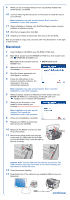Epson RX500 Start Here Card
Epson RX500 - Stylus Photo Color Inkjet Manual
 |
UPC - 010343848467
View all Epson RX500 manuals
Add to My Manuals
Save this manual to your list of manuals |
Epson RX500 manual content summary:
- Epson RX500 | Start Here Card - Page 1
Make sure you have all the parts shown here. If any parts are missing, contact Epson® as described on the back of this sheet. Stylus Photo RX500 User's Guide How To Copy and Print Film holder Paper support 2 Remove all the tape. Software CD-ROM Ink cartridges (6 total) Document mat continue - Epson RX500 | Start Here Card - Page 2
2 Unlock the Scanner 1 Open the scanner lid, as shown. Remove the instruction sheet covering the scanner glass. 2 Slide the transportation lock to the unlocked position. Caution: You must unlock the scanner, or it won't work. 3 Store the Film Holder 1 Slide the document mat handle to the left and - Epson RX500 | Start Here Card - Page 3
in the storage area. 4 Close the scanner unit. 5 Plug In and Turn On 1 Plug the RX500 into a grounded electrical outlet. Do not connect a USB cable yet. 2 Press and hold the On button until the green Mode lights begin to flash. On button 6 Install Ink Cartridges 1 Press the Color button on the - Epson RX500 | Start Here Card - Page 4
ink cartridges are firmly seated. 7 Lower the scanner unit. The RX500 begins charging the ink delivery system. Charging takes about 2 minutes. Initial charge appears on the RX500 screen. Note: Don't turn the RX500 RX500, between the edge guides and beneath their tabs. Then slide the left edge guide - Epson RX500 | Start Here Card - Page 5
on your computer. Note: If your RX500 is turned on and connected, you may see several New Hardware screens. Click Cancel for each one and disconnect the RX500. You can't install your software that way. 2 Insert the Epson CD-ROM in your CD-ROM or DVD drive. Note: With Windows XP, if you see a message - Epson RX500 | Start Here Card - Page 6
installing your software. Note: Installation may take several minutes. Don't cancel the installation or start other programs. 8 At the end of installation, click Exit. 9 Register your RX500 as instructed, then remove the CD-ROM. 10 Make sure the RX500 is turned on, then lift up the scanner. 11 - Epson RX500 | Start Here Card - Page 7
Try turning the printer off and then back on to clear the error. The RX500 doesn't work. Unlock the printer by removing and storing the orange plastic print head holder. See section 4. Slide the transportation lock under the lid to unlock the scanner. See section 2. Make sure the ink cartridges - Epson RX500 | Start Here Card - Page 8
User's Guide Comprehensive instructions for everything you can do with the RX500. On-screen EPSON Stylus Photo RX500 Reference Guide Additional details about your RX500. Double-click the SP RX500 Reference Guide icon on your desktop to view your Reference Guide. On-screen Help For Your Software

1
Make sure you have all the parts shown here. If any parts are missing,
contact Epson
®
as described on the back of this sheet.
2
Remove all the tape.
Unpack
1
Paper support
Software
CD-ROM
How To
Copy and Print
Stylus Photo RX500
Ink cartridges
(6 total)
4043426-00
Printed in XXX
EPSON Stylus Photo RX500
CPD-16980R2
EPSON Stylus
®
Photo RX500
Start
Here
Start
Here
Film holder
User’s Guide
continue
Document mat
4051205-00
XXX