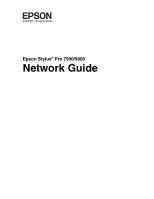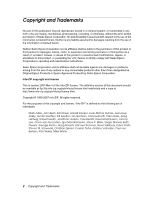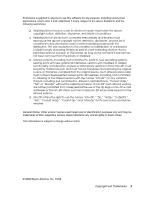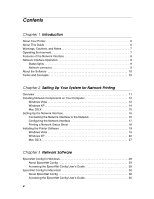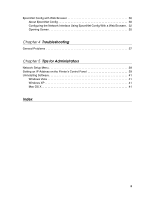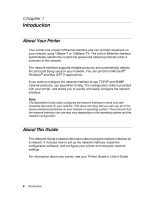Epson SP9900HDR Network Guide
Epson SP9900HDR - Stylus Pro 9900 Color Inkjet Printer Manual
 |
UPC - 010343872769
View all Epson SP9900HDR manuals
Add to My Manuals
Save this manual to your list of manuals |
Epson SP9900HDR manual content summary:
- Epson SP9900HDR | Network Guide - Page 1
Epson Stylus® Pro 7900/9900 Network Guide - Epson SP9900HDR | Network Guide - Page 2
this product, or (excluding the U.S.) failure to strictly comply with Seiko Epson Corporation's operating and maintenance instructions. Seiko Epson Corporation and its affiliates shall not be liable against any damages or problems arising from the use of any options or any consumable products other - Epson SP9900HDR | Network Guide - Page 3
the following restrictions: ❏ Redistributions of source code (in whole or in part) must retain the Info-ZIP URL(s), such as to imply Info-ZIP will provide support for the altered versions. ❏ Info-ZIP retains the right to use their respective owners. Epson disclaims any and all rights in those marks. - Epson SP9900HDR | Network Guide - Page 4
Printing a Network Status Sheet 18 Installing the Printer Software 19 Windows Vista 19 Windows XP 22 Mac OS X 27 Chapter 3 Network Software EpsonNet Config for Windows 29 About EpsonNet Config 29 Accessing the EpsonNet Config User's Guide 29 EpsonNet Config for Macintosh 30 About EpsonNet - Epson SP9900HDR | Network Guide - Page 5
EpsonNet Config With a Web Browser . 32 Opening Screen 35 Chapter 4 Troubleshooting General Problems 37 Chapter 5 Tips for Administrators Network Setup Menu 39 Setting an IP Address on the Printer's Control Panel 39 Uninstalling Software 41 Windows Vista 41 Windows XP 41 Mac OS X 41 Index 5 - Epson SP9900HDR | Network Guide - Page 6
speed and network protocols when it connects to the network. The network interface supports multiple protocols and automatically detects the protocols being used on your network. You can print from Microsoft® Windows® and Mac OS® X applications. If you want to configure the network interface to use - Epson SP9900HDR | Network Guide - Page 7
. Notes contain important information and useful tips on the operation of your printer. Operating Environment The network interface supports the following environments. OS Windows Vista Windows XP (Home, Professional) Mac OS X 10.5 Mac OS X 10.4 Protocol TCP/IP (using LPR, Standard TCP/IP Port - Epson SP9900HDR | Network Guide - Page 8
❏ Connects your Epson printer using a built-in Ethernet interface, which is called the network interface in this manual, to the network. ❏ Supports multiple protocols, such as TCP/IP and Bonjour. ❏ Supports both 10Base-T and 100Base-TX. ❏ Supports DHCP. ❏ Supports Automatic Private IP Addressing - Epson SP9900HDR | Network Guide - Page 9
right flashes when data is being transmitted. If the light on the left is solid green and the light on the right is off, the printer is not connected to the network. Network connector The RJ-45 connector is used to connect an Ethernet cable to a network. You can use an - Epson SP9900HDR | Network Guide - Page 10
the Software The software CD provided with your printer includes the following network software. ❏ EpsonNet Config for Windows is a Windows-based configuration utility that allows you to configure the network interface. See "EpsonNet Config for Windows" on page 29. ❏ EpsonNet Config for Macintosh is - Epson SP9900HDR | Network Guide - Page 11
interface and install the printer driver. See "Configuring the Network Interface" on page 17 for details. 5. If necessary, configure the network settings of the network interface using EpsonNet Config. Configure the network interface using EpsonNet Config. For Windows - Epson SP9900HDR | Network Guide - Page 12
you want to use. See the section in this chapter appropriate for your operating system. Windows Vista For Windows Vista, use the following procedure to install the necessary components. Note: ❏ The Windows operating system CD may be required during the installation. ❏ When using TCP/IP for printing - Epson SP9900HDR | Network Guide - Page 13
3. Check if the following network components are in the list. If they are already installed, go to "Network Software" on page 29. The following table lists the network components required for configuring the network interface with EpsonNet Config. EpsonNet Config's setting screens TCP/IP, SNMP (IP - Epson SP9900HDR | Network Guide - Page 14
XP, use the following procedure to install the necessary components. Note: The Windows XP CD may be required during the installation. 1. Click Start, highlight Control Panel, and then click Network and Internet Connections. Select Network Connections. 2. Under LAN - Epson SP9900HDR | Network Guide - Page 15
Macintosh, follow the steps below. 1. From the Apple menu, select System Preferences. 2. Open the Network control panel. Click the TCP/IP tab. Note: For Mac OS X 10.5, select Ethernet as the connecting method on the Network control panel, select the method to assign the IP address from the Configure - Epson SP9900HDR | Network Guide - Page 16
to the Network Follow the instructions below to connect the network interface to the network. 1. Make sure that your printer is turned off. 2. work correctly. Note for Mac OS X 10.4 or later: Since the printer supports Bonjour/Rendezvous and is on by default, you can use the printer on a network just - Epson SP9900HDR | Network Guide - Page 17
settings: ❏ Choose AUTO if your network uses a DHCP server to configure your network devices' IP settings automatically. ❏ Choose PANEL if you would like to configure the printer's IP settings manually. 8. Press OK. A checkbox appears next to the setting you selected. 9. Press l, to go back, then do - Epson SP9900HDR | Network Guide - Page 18
. Note: ❏ You must first set the IP address before using EpsonNet with Web Browser. ❏ See the Printer Guide or User's Guide for more information about settings on the printer's control panel. Now you can use the printer on the TCP/IP network. Printing a Network Status Sheet 1. Make sure that the - Epson SP9900HDR | Network Guide - Page 19
to the network printer, you need to install the printer driver on the computer. See the section in this chapter appropriate for your operating system. Windows Vista Adding the Network Port 1. Click , Control Panel, and then Printer. 2. Click Add a printer to start the Add Printer wizard. 3. Click - Epson SP9900HDR | Network Guide - Page 20
4. Select the Create a new port radio button, then select Standard TCP/IP Port from the list. 5. Click Next. 6. Enter the IP address of the network interface and then click Next. 20 Setting Up Your System for Network Printing - Epson SP9900HDR | Network Guide - Page 21
select EPSON Network Printer. Click Next. 8. Click Finish. 9. See "Installing the Printer Driver" below to install the printer driver. Installing the Printer Driver 1. Insert the printer software CD in your CD or DVD drive. 2. Follow the on-screen instructions to install the printer driver. 3. When - Epson SP9900HDR | Network Guide - Page 22
Windows XP Adding the Network Port 1. Click Start, click Control Panel, click Printers and Other Hardware, and then click Printers and Faxes. 2. From the File menu, select Server Properties. You see a screen like this: 3. Click the Ports tab, then click Add Port. 22 Setting Up - Epson SP9900HDR | Network Guide - Page 23
4. Select Standard TCP/IP Port, then click the New Port button. 5. Click Next. Setting Up Your System for Network Printing 23 - Epson SP9900HDR | Network Guide - Page 24
Name or IP Address text box. Then click Next. ❏ If you manually assigned an IP address to the printer using the control panel or Epson NetConfig, enter the printer's IP address, shown on the network status sheet, in the Printer Name or IP Address text box. Then click Next. 7. Make sure that Standard - Epson SP9900HDR | Network Guide - Page 25
sheet, then click Finish. 9. Click the Close button to return to the Server Properties window. 10. Click the Close button to return to the Printers and Faxes window. 11. See "Installing the Printer Driver" on page 26 to install the printer driver. Setting Up Your System for Network Printing 25 - Epson SP9900HDR | Network Guide - Page 26
drive. 2. Follow the on-screen instructions to install the printer driver. 3. When you see a screen like this one, click the Manual button. 4. Select the port you created for the printer, then click OK. 5. Follow the on-screen instructions to finish installing the printer driver. 6. Click OK in the - Epson SP9900HDR | Network Guide - Page 27
on-screen instructions to install the printer driver. 3. See the section below for your operating system and printing method. Adding the Printer Mac OS X button to add a new printer. 4. Click More Printers, select EPSON TCP/IP from the drop down list, and then select the printer model. 5. Click Add. - Epson SP9900HDR | Network Guide - Page 28
2. Open the Utilities folder. 3. Open the Printer Setup Utility and click Add. 4. Click More Printers, select EPSON TCP/IP from the drop down list, and then select the printer model. Note: If your printer is not displayed with TCP/IP, click More Printers, select EPSON TCP/IP from the drop-down list - Epson SP9900HDR | Network Guide - Page 29
Config for Windows About EpsonNet Config EpsonNet Config allows administrators to configure the network interface. Note: Be sure to use EpsonNet Config included on the software CD shipped with your printer. Accessing the EpsonNet Config User's Guide The EpsonNet Config User's Guide contains detailed - Epson SP9900HDR | Network Guide - Page 30
the network interface. Note: Be sure to use EpsonNet Config included on the software CD shipped with your printer. Accessing the EpsonNet Config User's Guide The EpsonNet Config User's Guide contains detailed information on EpsonNet Config. Follow the steps below to access the EpsonNet Config User - Epson SP9900HDR | Network Guide - Page 31
Supported Web Browsers Windows: ❏ Microsoft Internet Explorer version 5.0 or later ❏ Netscape Navigator version 7.0 or later ❏ Firefox version 2.0 or later Mac OS X: ❏ Netscape Navigator version 7.0 or later ❏ Apple Safari version 1.2 or later ❏ Firefox version 2.0 or later About Web Browser - Epson SP9900HDR | Network Guide - Page 32
instructions. 3. Click TCP/IP under Network on the Configuration menu to display the TCP/IP setting screen. 4. Select a method for acquiring the IP address. When you select Auto, DHCP becomes available and assigns an IP address automatically. If you want to set the IP address manually, select Manual - Epson SP9900HDR | Network Guide - Page 33
automatically assigned to the network interface even when there are no DHCP servers on your network. ❏ If the Dynamic DNS function is not supported, we recommend that you select Manual the printer so that you need to change the printer port setting accordingly. 5. To assign an IP address manually, - Epson SP9900HDR | Network Guide - Page 34
desired. This device name is used for Windows that supports the Universal Plug and Play function. 13. Mac OS X only: Select Enable or printer until this message appears. Follow the on-screen instructions to reset the printer. Note: ❏ Since the new IP address becomes available after the printer - Epson SP9900HDR | Network Guide - Page 35
. Links to the copyright and version information for EpsonNet Config. Links to the Epson Web site (http://www.epson.com). Information - Printer Device Displays the printer device information. Consumables Displays the consumables information. Information - Network General Displays the network - Epson SP9900HDR | Network Guide - Page 36
Configuration - Optional Administrator Type the name of the administrator and a link to a favorite Web site. Reset Resets the printer and returns to the default settings. Password Set the password to protect settings. 36 Network Software - Epson SP9900HDR | Network Guide - Page 37
What to do You have assigned an IP address to the computer manually, but you assigned the IP address to the printer by Automatic Private IP Addressing (APIPA). Use EpsonNet Config or the printer's control panel to assign the printer an IP address that belongs to the same segment as the computer - Epson SP9900HDR | Network Guide - Page 38
one space) Example: >ROUTE ADD 192.168.192.168 22.33.44.55. Unable to start EpsonNet Config with Web Browser. Cause What to Set the IP address for the network interface using EpsonNet Config or the printer's control panel. You can check the IP address by printing a network status Troubleshooting - Epson SP9900HDR | Network Guide - Page 39
255.255.255.254 On, Off EXECUTE * Available only when Enable is selected for NETWORK SETUP. Setting an IP Address on the Printer's Control Panel After connecting the printer to the network, you need to set the IP address for the network interface. To set the IP address, subnet mask, and default - Epson SP9900HDR | Network Guide - Page 40
settings: ❏ Choose AUTO if your network uses a DHCP server to configure your network devices' IP settings automatically. ❏ Choose PANEL if you would like to configure the printer's IP settings manually. 8. Press OK. A checkbox appears next to the setting you selected. 9. Press l, to go back, then do - Epson SP9900HDR | Network Guide - Page 41
. Windows XP 1. Click Start, click Control Panel, and then click Add or Remove Programs. 2. Click the Change or Remove Programs icon. 3. Select the utility you want to uninstall, and then click the Change/Remove button. 4. Follow the on-screen instructions to complete uninstallation. Mac OS - Epson SP9900HDR | Network Guide - Page 42
Index A Administrator tips, 39 to 41 Automatic Private IP Addressing (APIPA), 33 B Bonjour printing, 27, password, 36 settings, 35 to 36 using, 32 to 36 I Installing printer driver Macintosh, 27 to 28 Windows Vista, 19 to 21 Windows XP, 22 to 26 IP address control panel, 17 to 18 EpsonNet Config - Epson SP9900HDR | Network Guide - Page 43
Printer driver installing in Macintosh, 27 to 28 installing in Windows Vista, 19 to 21 installing in Windows XP, 22 to 26 Problems up in Windows, 12 to 15 setting up on Macintosh, 15, 27, 28 Troubleshooting, 37 to 38 U Uninstalling network software, 41 Universal Plug and Play, 34 W Windows Vista, 12

Epson Stylus
®
Pro 7900/9900
Network Guide