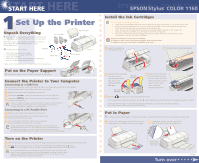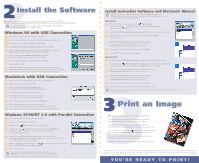Epson Stylus COLOR 1160 Quick Start
Epson Stylus COLOR 1160 - Ink Jet Printer Manual
 |
View all Epson Stylus COLOR 1160 manuals
Add to My Manuals
Save this manual to your list of manuals |
Epson Stylus COLOR 1160 manual content summary:
- Epson Stylus COLOR 1160 | Quick Start - Page 1
's power cord into a grounded electrical outlet. 2 Press the power button to turn on the printer. The power light flashes and the black and color ink out lights come on. The ink cartridge holders move left into loading position. Don't use an outlet that is controlled by a wall switch or timer, or - Epson Stylus COLOR 1160 | Quick Start - Page 2
Guide to view the electronic manual. To copy it to your hard disk and view it from here, click Install Reference Guide and follow the instructions. 5 When you're finished, close your browser and click Quit. Now you're ready to print with your EPSON Stylus COLOR 1160 Printer! To share your printer
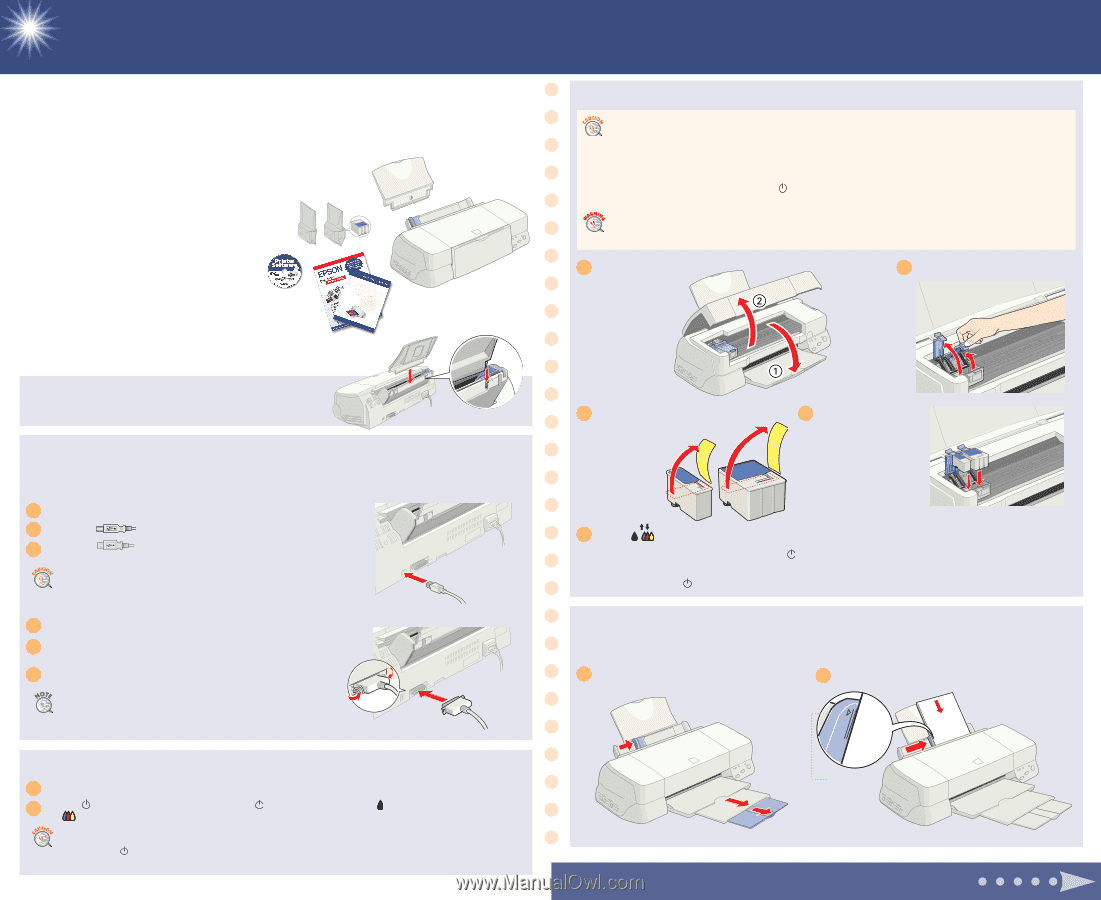
1
D
on’t place the printer in areas:
•
with high temperature or humidity
•
in direct sunlight or dusty conditions
•
with poor ventilation
•
near sources of heat or electromagnetic interference,
such as a cordless telephone base unit
Follow all the “Safety Instructions” listed in the
Printer Basics
book.
Make sure the printer and computer are turned off.
Connect the
end of the USB cable to your printer’s USB port.
Connect the
end of the cable to your computer’s USB port or
a first tier USB hub port.
Put on the Paper Support
I
nsert the paper support into the slots on the back of the printer.
Connect the Printer to Your Computer
Unpack Everything
R
emove all the tape and packing material from the printer.
See the unpacking sheet in the printer box for instructions.
Make sure you’ve got a parallel or USB cable to connect
your printer. See “System Requirements” in the
Printer Basics
book.
Connecting to a USB Port
(Recommended connection; only for Windows
®
98, iMac
™
, and Power Macintosh
®
G3 or later systems;
see “System Requirements” in the
Printer Basics
book for details)
Connecting to a PC Parallel Port
If you’re using a USB hub, connect the printer to the first tier of the hub
or the printer may malfunction. If the printer doesn’t work there,
connect it directly to a USB port on your computer.
Don’t use an outlet that is controlled by a wall switch or timer, or one on the
same circuit as a large appliance, to avoid damaging the printer’s power supply.
Always use the
power button to turn the printer on or off. Never use an
external switch, such as a power strip switch.
1
2
3
Make sure the printer and computer are turned off.
Connect the parallel cable to your printer’s parallel port.
Then secure it with the wire clips.
Connect the other end of the cable to your computer’s
built-in parallel port and secure it as necessary.
1
2
If your computer has multiple parallel ports, connect your printer
to the built-in port (LPT1). To use a different port, see Windows help.
Configure your computer to match your printer’s maximum speed
by enabling ECP/DMA mode, if possible. See your computer documentation.
3
With the printer and computer still turned off, plug the printer’s power cord into a grounded electrical outlet.
Press the
power button to turn on the printer. The
power light flashes and the
black
and
color ink out lights come on. The ink cartridge holders move left into loading position.
Turn on the Printer
1
2
1
1
Set Up the Printer
Set Up the Printer
printer
paper support
ink cartridges
CD-ROM
START HERE
START HERE
EPSON Stylus
®
COLOR 1160
EPSON Stylus
®
COLOR 1160
Ink charging takes about two minutes, with the
power light flashing and the printer making noise until it’s finished.
Don’t turn off the printer or interrupt charging or it will start over, using more ink than necessary.
It’s finished when the
power light stops flashing.
Follow these ink cartridge precautions:
Keep ink cartridges out of the reach of children.
If ink gets on your hands, wash them thoroughly with soap and water.
If ink gets in your eyes, flush them immediately with water.
Install the Ink Cartridges
Lower the output tray
and open the cover.
1
Lift up the two ink cartridge clamps.
2
Unwrap the ink cartridges,
then remove only
the yellow part of the
tape seal on top.
Don’t pull off the
blue part.
3
Insert both ink cartridges
with the labels facing up
as shown. Press down the
clamps until they lock into
place, but don’t press
down on the ink
cartridges themselves.
4
Press the
cleaning button and close the printer cover.
5
Put in Paper
Y
ou can load a stack of plain paper or special ink jet paper. See the
Printer Basics
book for special paper loading steps.
Pull out the output tray extensions. Slide the left
edge guide so it’s slightly wider than your paper.
1
Load paper against the right edge guide,
then slide the left edge guide against it.
2
black ink
cartridge
color ink
cartridge
CPD 9238
Turn over
•
Install both ink cartridges, and leave them installed for all types of printing, or the printer won’t work.
•
Remove the yellow tape seal from the top of the ink cartridges or you’ll permanently damage them.
Don’t remove the clear seals on the bottom or ink will leak out.
•
Don’t open an ink cartridge clamp to remove a cartridge except to replace it with a new one.
Once you remove a cartridge, you can’t reuse it, even if it contains ink.
•
Never turn off the printer when the
power light is flashing, unless the printer hasn’t moved
or made any noise for more than 5 minutes.
Don’t load
paper above
this arrow
Media Pack
Printer Basics