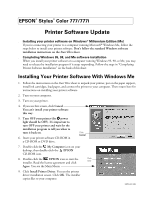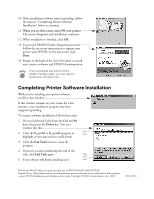Epson Stylus COLOR 777i EPSON Software Installation Instructions
Epson Stylus COLOR 777i - Ink Jet Printer Manual
 |
View all Epson Stylus COLOR 777i manuals
Add to My Manuals
Save this manual to your list of manuals |
Epson Stylus COLOR 777i manual content summary:
- Epson Stylus COLOR 777i | EPSON Software Installation Instructions - Page 1
EPSON® Stylus® Color 777/777i Printer Software Update s Installing your printer software on Windows® Millennium Edition (Me) If you're connecting your printer to a computer running Microsoft® Windows Me, follow the steps below to install your printer software. Don't follow the standard Windows - Epson Stylus COLOR 777i | EPSON Software Installation Instructions - Page 2
Registration screen: Follow the on-screen instructions to register your printer with EPSON. At the last screen, click Done. 14. Return to the back of the Start Here sheet to install your creative software and EPSON documentation. If you connected your printer with a parallel interface cable, you may
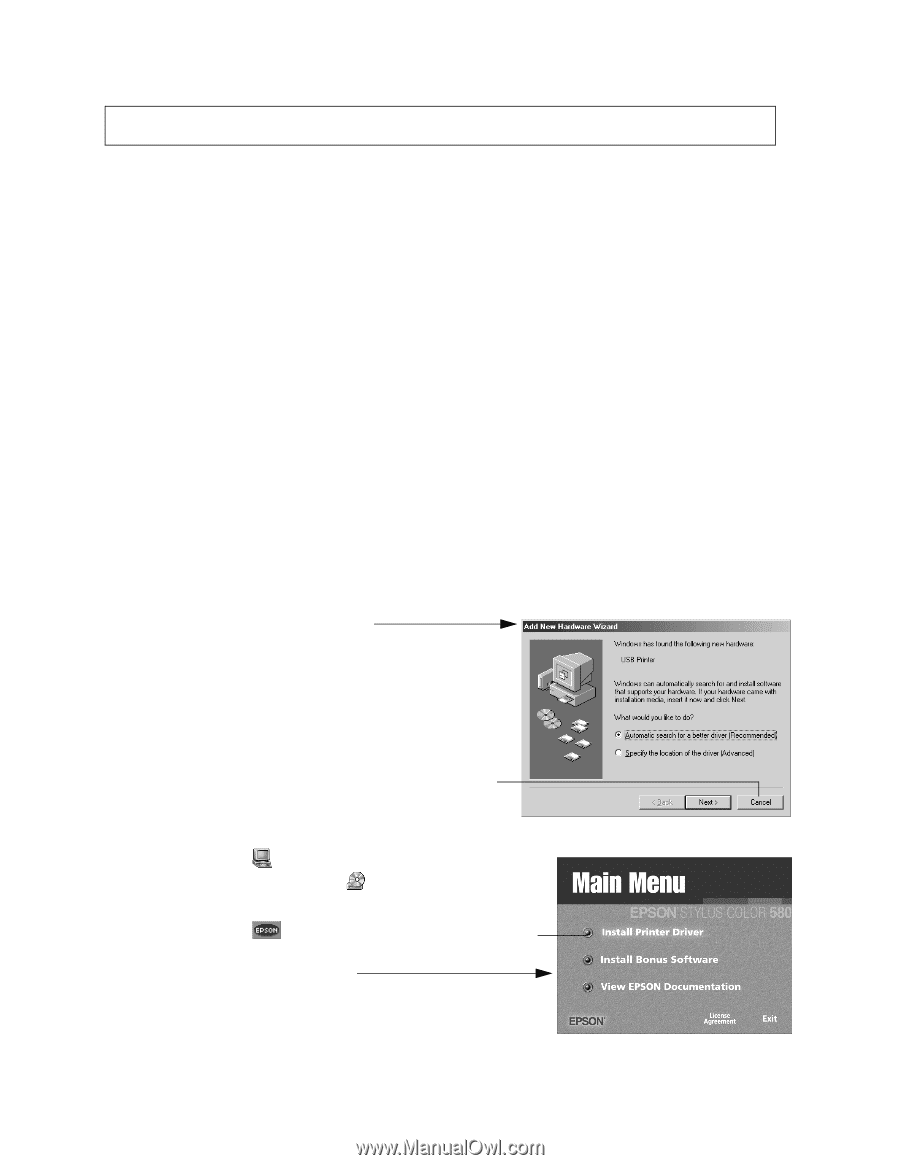
Printer Software Update
■
Installing your printer software on Windows
®
Millennium Edition (Me)
If you’re connecting your printer to a computer running Microsoft
®
Windows Me, follow the
steps below to install your printer software.
Don’t follow the standard Windows software
installation instructions on the
Start Here
sheet.
■
Completing Windows 95, 98, and Me software installation
When you install your printer software on a computer running Windows 95, 98, or Me, you may
need to release the installation program if it stops responding. Follow the steps in “Completing
Printer Software Installation” on the back of this sheet.
Installing Your Printer Software With Windows Me
1.
Follow the instructions on the
Start Here
sheet to unpack your printer, put on the paper support,
install ink cartridges, load paper, and connect the printer to your computer. Then return here for
instructions on installing your printer software.
2.
Turn on your computer.
3.
Turn on your printer.
4.
If you see this screen, click
Cancel
.
You can’t install your printer software
this way
.
5.
Turn OFF your printer (the
P
power
light should be OFF). It’s important to
turn OFF your printer and wait for the
installation program to tell you when to
turn it back on
.
6.
Insert your printer software CD-ROM in
a CD-ROM or DVD drive.
7.
Double-click the
My Computer
icon on your
desktop, then double-click the
EPSON
CD-ROM icon.
8.
Double-click the
EPSON
icon to start the
installer. Read the license agreement and click
Agree
. You see the Main Menu:
9.
Click
Install Printer Driver
. You see the printer
driver installation screen. Click
OK
. The installer
copies files to your computer.
EPSON Stylus Color 777/777i
®
®
Click
Cancel
Click
here
CPD-11390