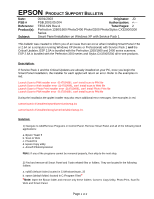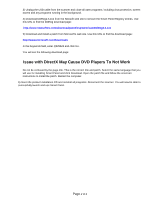Epson Stylus CX3200 Product Support Bulletin(s)
Epson Stylus CX3200 - All-in-One Printer Manual
 |
View all Epson Stylus CX3200 manuals
Add to My Manuals
Save this manual to your list of manuals |
Epson Stylus CX3200 manual content summary:
- Epson Stylus CX3200 | Product Support Bulletin(s) - Page 1
PSB.2004.02.008 Authorization: TE03-379 Rev. A Total Pages: Perfection 1670/2400/3170/3200 Series Scanners & Stylus CX3200/5200/5400/6400/Stylus Photo RX500 All-in-One Products Smart Panel Compatibility on Mac OS 10.3 JD /DS 2 This bulletin was created to inform you of issues that can occur - Epson Stylus CX3200 | Product Support Bulletin(s) - Page 2
work on Mac OS 10.3 and 10.3.1. Mac OS 10.3.2 was released after these patches were posted so they only support OS 10.3 and 10.3.1. If you continue to have functionality issues after installing the patches, make sure you have installed the latest Epson Scan Twain drivers. Check the Epson website for - Epson Stylus CX3200 | Product Support Bulletin(s) - Page 3
/1260/1640/1650/1660/1670/2400/2450/3170/3200 Series Scanners; Stylus CX5200/CX3200/CX5400 All-in-One Products EPSON Scan TWAIN Ver. 1.28 for Mac OS 10.2 to 10.3 This bulletin was created to inform you of an updated Epson Scan Twain Driver (1.28A) for the following models: Perfection 610/640/1200 - Epson Stylus CX3200 | Product Support Bulletin(s) - Page 4
Epson web site. Go to www.epson.com and click on Drivers & Downloads. Select your scanner model. On the Downloads page look for TWAIN Driver and Epson Scan Utility v.1.28A in the Macintosh section. To Install Epson Scan 1.28A: 1. Launch the EPSON Scan Installer and follow the on screen instructions - Epson Stylus CX3200 | Product Support Bulletin(s) - Page 5
EPSON PRODUCT SUPPORT BULLETIN Date: PSB # Reference: Product(s): Subject: 05/01/2003 Originator: JD PSB.2003.05.004 Authorization: TE02-629 Rev.A Total Pages: 2 Perfection 1260/1660 Photo/2400 Photo/3200 Photo/Stylus CX3200/5200 Series Smart Panel Installation on Windows XP with Service - Epson Stylus CX3200 | Product Support Bulletin(s) - Page 6
the same language that you will use for installing Smart Panel and click Download. Open the patch file and follow the onscreen instructions to install the patch. Restart the computer. 6) Insert the product installation CD and reinstall all programs. Reconnect the scanner. You will now be able to - Epson Stylus CX3200 | Product Support Bulletin(s) - Page 7
, Under "Scanner Preferences" check the box for "Use TWAIN software whenever possible". 2. Quit Image Capture to save the setting. 3. Re-launch Image Capture. 4. Click Scan. 5. Click Cancel in the Epson TWAIN Full-Auto mode window. 6. Click "Manual Mode" to change to the Epson TWAIN Manual mode user - Epson Stylus CX3200 | Product Support Bulletin(s) - Page 8
-in USB 2.0 and IEEE-1394 connection host adapter products on the market that include drivers for Windows and Macintosh OS that did not originally support specific interfaces. Epson has released several scanner products with built-in USB 2.0 and/or IEEE-1394 (FireWire) ports. This document provides - Epson Stylus CX3200 | Product Support Bulletin(s) - Page 9
Bus 2.0 Support in Windows 2000 for more information. Important Notes: 1.) Operating system must not be an upgrade from Windows 95. 2.) For Windows 2000 or XP you must be logged in as an administrator or as a user with administrator rights before you can install and use EPSON software. 3.) USB - Epson Stylus CX3200 | Product Support Bulletin(s) - Page 10
/2400/3200 Series Scanners and the Stylus CX 3200/5200 all-in-one series Smart Panel Copy Utility may produce copies with a light gray/blue/pink background when printing to non-EPSON printers. Description of issue: If you are using Copy from EPSON Smart Panel 2.5/2.6 or you installed the Copy - Epson Stylus CX3200 | Product Support Bulletin(s) - Page 11
with no background colors added. Note: The Copy utility was designed to scan and print a copy of a Letter size (8.5" X 11") document. If your document is not a full letter-size piece of paper, then the portion of the scanner's document mat that is showing will be included as part of your copy. Some - Epson Stylus CX3200 | Product Support Bulletin(s) - Page 12
created to inform users of a typographical error in the table of supported email applications in the Scan to E-mail utility for Epson's Smart Panel 2.5A and 2.6A. Smart Panel 2.5A supports the Perfection 1260/1660/2400/3200 series scanners. Smart Panel 2.6A supports the Stylus CX3200/5200. The table - Epson Stylus CX3200 | Product Support Bulletin(s) - Page 13
Below, is some additional information on AOL support, taken from NewSoft's Inc. Support web site, URL = http://www.newsoftinc.com/ Q: Can Scan to E-mail support AOL/MSN mail? A: Smart Panel does not support web-based mail. You need to use a MAPI compliant e-mail programs to send a new e-mail in Scan - Epson Stylus CX3200 | Product Support Bulletin(s) - Page 14
Q: Which E-mail program is supported with Scan to E-mail? A: For Windows: Outlook Express 4.5 / 5.0/6 MS Outlook 98 / 2000 / 2002 CC Mail 6.0 - 8.0 PostPet 2.0 Netscape Messenger 4.7 Note: Smart Panel supports MAPI compliant e-mail programs. For Macintosh: Outlook Express 4.5 / 5.0 Eudora Mail Lite

Page
1 of 2
EPSON
P
RODUCT
S
UPPORT
B
ULLETIN
Date:
2/2/2004
Originator:
JD
PSB #:
PSB.2004.02.008
Authorization:
/DS
Reference:
TE03-379 Rev. A
Total Pages:
2
Product(s):
Perfection 1670/2400/3170/3200 Series Scanners & Stylus
CX3200/5200/5400/6400/Stylus Photo RX500 All-in-One Products
Subject:
Smart Panel Compatibility on Mac OS 10.3
This bulletin was created to inform you of issues that can occur when using Smart Panel 3.0xA
and 3.10A on Mac OS 10.3 or later. Smart Panel 3.0xA (3.0A/3.00A/3.01A) is bundled with all
scanner products listed above except the Stylus CX6400 and Stylus Photo RX500. These two
products come with Smart Panel 3.10A.
Description of Issue:
Certain tools on the Smart Panel user interface may not work properly. When launching and/or
scanning from certain applets (programs) in Smart Panel, the program may experience
unexpected behavior and/or generate an error message and fail. In some cases the applet
cannot launch. The following functions and applets are affected:
•
On the Smart Panel main user interface, the Target Applet (Scan button
assignment) window (lower left) may not function or display.
•
On the Smart Panel main user interface, the Active Device (model selection)
window (lower right) may not function or display.
•
On the Smart Panel main user interface, the Palette Interface selection tool
(bottom center) may not function or display.
•
Reprint Photos—Error during launch: Unexpected error 109
•
Scan and Save—you are unable to select a file type in the File Format field in the
Save File Assistant window.
•
Copy (Center) utility--Error during launch: This application has unexpectedly quit.
•
Copy to Fax (available on All-in-One products)--Error during launch: This
application has unexpectedly quit.
•
Edit Text—Epson Scan may hang when scanning from Full Auto Mode.
•
View and Create (3.10A)—no known issues
•
Scan to Application—Error during launch: Epson Scan cannot be started. Program
may also hang when trying to open a scanned image in the View Images Assistant
window