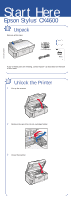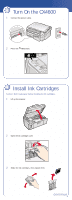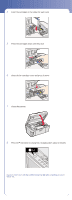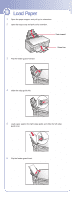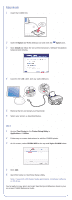Epson Stylus CX4600 Start Here Card
Epson Stylus CX4600 - All-in-One Printer Manual
 |
View all Epson Stylus CX4600 manuals
Add to My Manuals
Save this manual to your list of manuals |
Epson Stylus CX4600 manual content summary:
- Epson Stylus CX4600 | Start Here Card - Page 1
4049973-00 XXX Start Here Epson Stylus® CX4600 1 Unpack Remove all the tape. 4 ink cartridges If any of these parts are missing, contact Epson® as described on the back of this sheet. 2 Unlock the Printer 1 Lift up the scanner. 2 Remove the tape from the ink cartridge holder. 3 Close the scanner. - Epson Stylus CX4600 | Start Here Card - Page 2
3 Turn On the CX4600 1 Connect the power cable. 2 Press the On button. 4 Install Ink Cartridges Caution: Don't load paper before installing the ink cartridges. 1 Lift up the scanner. 2 Open the ink cartridge cover. 3 Shake the ink cartridges, then unpack them. continue - Epson Stylus CX4600 | Start Here Card - Page 3
in the holder for each color. 5 Press the cartridges down until they click. 6 Close the ink cartridge cover and press it down. 7 Close the scanner. 8 Press the ink button to charge ink. Charging takes about 2 minutes. Caution: Don't turn off the CX4600 while the On light is flashing or you'll waste - Epson Stylus CX4600 | Start Here Card - Page 4
Paper 1 Open the paper support and pull up its extensions. 2 Open the output tray and pull out its extension. Paper support 3 Flip the feeder guard forward. Output tray 4 Slide the edge guide left. 5 Load paper against the right edge guide and slide the left edge guide over. 6 Flip the feeder - Epson Stylus CX4600 | Start Here Card - Page 5
OS X 10.2.x and 10.3.x. Windows 1 Make sure the CX4600 is NOT CONNECTED to your computer. Note: If you see a screen like this, click Cancel and disconnect the USB cable. You can't install your software that way. 2 Insert the CX4600 CD. 3 Click Install and follow the on-screen instructions. Software - Epson Stylus CX4600 | Start Here Card - Page 6
instructions to add the CX4600 printer. 3 At this screen, select EPSON USB at the top and Stylus CX4600 below. 4 Click Add. 5 Quit Print Center or the Printer Setup Utility. Note: If you print with Classic Mode applications, install your software on OS 9 too. You're ready to copy, print, and scan - Epson Stylus CX4600 | Start Here Card - Page 7
trouble copying, scanning, or printing from your computer, make sure you installed all of your software as described on this sheet. If necessary, uninstall and reinstall it. • If you have a print quality problem, you may need to clean your print head. See your Quick Reference book for instructions - Epson Stylus CX4600 | Start Here Card - Page 8
the CX4600. On-screen CX4600 Reference Guide Click the desktop shortcut for easy access to CX4600 information. On-screen help with your software Select Help or ? when you're using your software. Epson Technical Support • World Wide Web http://support.epson.com • Automated Telephone Services Call

Epson Stylus
®
CX4600
Start Here
Remove all the tape.
If any of these parts are missing, contact Epson
®
as described on the back
of this sheet.
Unpack
1
4 ink cartridges
4049973-00 XXX
1
Lift up the scanner.
2
Remove the tape from the ink cartridge holder.
3
Close the scanner.
Unlock the Printer
2