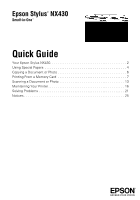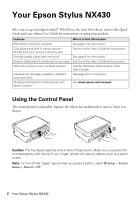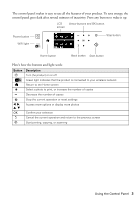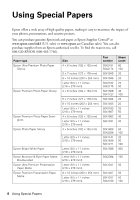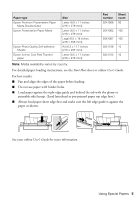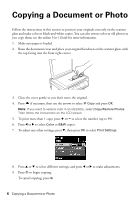Epson Stylus NX430 Quick Guide
Epson Stylus NX430 Manual
 |
View all Epson Stylus NX430 manuals
Add to My Manuals
Save this manual to your list of manuals |
Epson Stylus NX430 manual content summary:
- Epson Stylus NX430 | Quick Guide - Page 1
Epson Stylus® NX430 Small-in-OneTM Quick Guide Your Epson Stylus NX430 2 Using Special Papers 4 Copying a Document or Photo 6 Printing From a Memory Card 7 Scanning a Document or Photo 13 Maintaining Your Printer 16 Solving Problems 21 Notices 25 - Epson Stylus NX430 | Quick Guide - Page 2
wireless network Individual ink cartridges available in different sizes and colors Wireless printing from mobile devices with Epson Connect Where to find information See page 7 for instructions. See the online User's Guide for instructions. See page 6 for instructions. See the online User's Guide - Epson Stylus NX430 | Quick Guide - Page 3
button WiFi light Stop button Home button Back button Start button Here's how the buttons and light work: Button Description P Turn the product on or off Green light indicates that the product is connected to your wireless network Return to the Home screen + Select a photo to print, or - Epson Stylus NX430 | Quick Guide - Page 4
Epson ink and paper at Epson Supplies Central® at www.epson.com/ink3 (U.S. sales) or www.epson.ca (Canadian sales). You can also purchase supplies from an Epson authorized reseller. To find the nearest one, call 800-GO-EPSON (800-463-7766). Paper type Epson × 279 mm]) 8 × 10 inches (203 × 254 mm) - Epson Stylus NX430 | Quick Guide - Page 5
number S041568 Sheet count 50 S041062 100 S041067 100 S041106 10 S041153 10 Note: Media availability varies by country. For detailed paper loading instructions, see the Start Here sheet or online User's Guide. For best results: ■ Fan and align the edges of the paper before loading. ■ Do not - Epson Stylus NX430 | Quick Guide - Page 6
Copying a Document or Photo Follow the instructions in this section to position your originals correctly on the scanner glass and make color or black-and-white copies. You can also restore color in old photos as you copy them; see the online User's Guide for more information. 1. Make sure paper is - Epson Stylus NX430 | Quick Guide - Page 7
. 2. If the product is connected to your computer with a USB cable, do one of the following before removing the memory card or turning off the product: Windows®: Right-click the name of your card (removable disk) in Computer, My Computer, or Windows Explorer, and select Eject. Mac OS® X: Drag the - Epson Stylus NX430 | Quick Guide - Page 8
by date ■ Display Options to view 9 small thumbnail images on the LCD screen ■ Print Settings to change paper size, type, borders, or fix red-eye ■ Crop/Zoom to zoom your photo and crop the printed image For more information on these features, see your online User's Guide 8. When you're ready to - Epson Stylus NX430 | Quick Guide - Page 9
steps for printing from a Windows or Mac® computer. For detailed instructions on printing, see the online User's Guide. Printing in Windows 1. Select the print command in your application. You see a window like this one: Select your Epson printer Click here to open your printer software 2. Make sure - Epson Stylus NX430 | Quick Guide - Page 10
more printing options, click the Advanced tab. Note: For more information about print settings, click Help or see your online User's Guide. 6. Click OK to save your settings. 7. Click OK or Print to start printing. A window appears and shows the progress of your print job. 10 Printing in Windows - Epson Stylus NX430 | Quick Guide - Page 11
Mac OS X 10.5 to 10.6. If you're printing from Mac OS X 10.4, see your online User's Guide for printing instructions. 1. Open the File menu and select Print. 2. Select your Epson printer as the Printer setting. Select your Epson printer Click to expand 3. Click the arrow to expand the Print window - Epson Stylus NX430 | Quick Guide - Page 12
See the online User's Guide for details. 7. Click Print. 8. To monitor your print job, click the printer icon in the Dock. Selecting the Correct Paper Type Select the correct Type (Windows) or Media Type (Mac OS X) setting in your printer software. This tells your Epson printer what kind of paper - Epson Stylus NX430 | Quick Guide - Page 13
preselected settings, or you can use the Epson Scan software to access more advanced features. For example, you can use Epson Scan to restore faded colors in old photos (see page 15). Note: For detailed scanning instructions, see the online User's Guide. Quick Scanning From the Control Panel Use - Epson Stylus NX430 | Quick Guide - Page 14
If your printer is connected to a wireless network, select your computer name, then press x. Once your image is scanned, you see its icon in Windows Explorer or Mac OS X Finder, or as an attachment in your email application, depending on the option you selected. Scanning With Epson Scan Software You - Epson Stylus NX430 | Quick Guide - Page 15
exposed color photo into one with true-to-life color and sharpness as you scan. Use the Color Restoration and Dust Removal options in Epson Scan's online User's Guide. You can also click Help on the Epson Scan screen for information about all the available settings. Scanning with Mac OS X 10.6 15 - Epson Stylus NX430 | Quick Guide - Page 16
Maintaining Your Printer Follow the instructions in this chapter for checking and cleaning the print head nozzles and replacing ink cartridges. To align the print head, if necessary, see your online User's Guide. Caution: To keep your printer looking like new, don't place anything on top of the - Epson Stylus NX430 | Quick Guide - Page 17
improvement after cleaning the print head four times, turn off the printer and wait at least six hours to let any dried ink soften. Then try cleaning the print head again. If quality does not improve, one of the ink cartridges may need to be replaced. If that doesn't help, contact Epson as described - Epson Stylus NX430 | Quick Guide - Page 18
at www.epson.com/ink3 (U.S. sales) or www.epson.ca (Canadian sales). You can also purchase supplies from an Epson authorized reseller. To find the nearest one, call 800-GO-EPSON (800-463-7766). Use the following list when you order or purchase new ink cartridges: Ink color Black Cyan Magenta - Epson Stylus NX430 | Quick Guide - Page 19
are vacuum packed to maintain reliability. Note: Leave the expended cartridge installed until you have obtained a replacement, or the ink remaining in the print head nozzles may dry out. 1. Turn on your printer. 2. If an ink cartridge is expended, you see a message on the LCD screen. Note which - Epson Stylus NX430 | Quick Guide - Page 20
off the your Epson printer while ink is charging or you'll waste ink. If you see an ink replacement message on the LCD screen, press OK and press down all the cartridges securely. Then press OK again. Note: If you replaced a cartridge while copying a document or photo, cancel printing and make sure - Epson Stylus NX430 | Quick Guide - Page 21
're having trouble using your Epson product. Note: If the LCD screen is dark, press any button to wake the printer from sleep mode. Network Problems ■ Try connecting to the router or access point with your computer or another device to confirm that it is working correctly. ■ Try resetting the router - Epson Stylus NX430 | Quick Guide - Page 22
Printing stops when an ink cartridge is expended. If a color cartridge is expended, you may be able to continue printing temporarily with black ink; see the online User's Guide for more information. If the black cartridge is expended, you must replace it to continue printing. Paper Feeding Problems - Epson Stylus NX430 | Quick Guide - Page 23
panel or in your printer software (see page 12). ■ For the best print quality, use Epson special paper (see page 4) and genuine Epson ink cartridges (see page 18). ■ If you notice light or dark bands across your printouts or they are too faint, you may need to clean the print head (see page 17 - Epson Stylus NX430 | Quick Guide - Page 24
, you may need to align the print head. See your online User's Guide for instructions. ■ The ink cartridges may be low on ink. Check your cartridge status (see page 17) and replace cartridges, if necessary (see page 19). ■ If a dotted line appears in the image, clean the document table glass with - Epson Stylus NX430 | Quick Guide - Page 25
Safety Instructions Before using your Epson product, read and follow these safety instructions: ■ Be sure to follow all warnings and instructions marked is at least 4 inches (10 cm) away from the wall. ■ Allow space behind the printer for the cables, and space above the printer so that you can fully - Epson Stylus NX430 | Quick Guide - Page 26
operating instructions. ■ If damage occurs to the plug, replace the cord or consult a qualified electrician. If there are fuses in the plug, make sure you replace them with fuses of the correct size and rating. ■ Leave the ink cartridges installed. Removing cartridges can dehydrate the print head - Epson Stylus NX430 | Quick Guide - Page 27
■ Do not put your hand inside the product or touch any cartridges during printing. ■ Install a new ink cartridge immediately after removing a used one. Leaving cartridges uninstalled can dry out the print head and may prevent the product from printing. ■ Do not touch the green IC chip on the side of - Epson Stylus NX430 | Quick Guide - Page 28
installation. This equipment generates, uses, and can radiate radio frequency energy and, if not installed and used in accordance with the instructions this equipment has more than one interface connector, do not leave cables connected to unused interfaces. Changes or modifications not expressly - Epson Stylus NX430 | Quick Guide - Page 29
purchase. What Epson Will Do To Correct Problems: Should your Epson printer prove defective during the warranty period, please call the Epson Connection at (562) 276-4382 (U.S.) or (905) 709-3839 (Canada) for warranty repair instructions and return authorization. An Epson service technician will - Epson Stylus NX430 | Quick Guide - Page 30
any color change or fading of prints or reimbursement of materials or services required for reprinting. This warranty does not cover damage to the Epson product caused by parts or supplies not manufactured, distributed or certified by Epson. This warranty does not cover ribbons, ink cartridges or - Epson Stylus NX430 | Quick Guide - Page 31
questions regarding copyright law. Trademarks Epson, Epson Stylus, and Supplies Central are registered trademarks and Epson Exceed Your Vision is a registered logomark of Seiko Epson Corporation. Small-in-One is a trademark and Epson Connection is a service mark of Epson America, Inc. General Notice - Epson Stylus NX430 | Quick Guide - Page 32
CPD-34313 Printed in XXXXXX
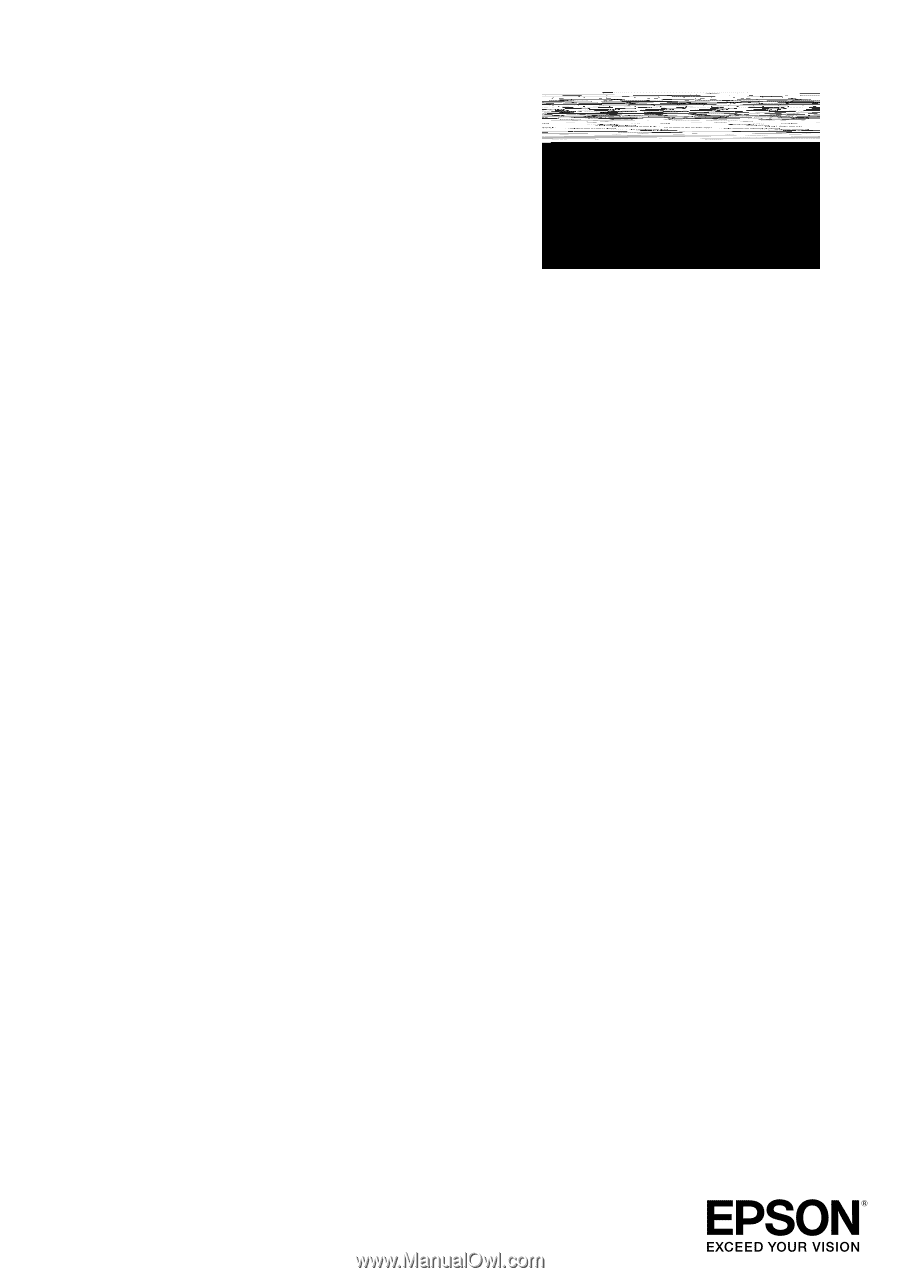
Epson Stylus
®
NX430
Small-in-One
TM
Quick Guide
Your Epson Stylus NX430. . . . . . . . . . . . . . . . . . . . . . . . . . . . . . . . . . . . . . . . . 2
Using Special Papers . . . . . . . . . . . . . . . . . . . . . . . . . . . . . . . . . . . . . . . . . . . . 4
Copying a Document or Photo . . . . . . . . . . . . . . . . . . . . . . . . . . . . . . . . . . . . . 6
Printing From a Memory Card . . . . . . . . . . . . . . . . . . . . . . . . . . . . . . . . . . . . . 7
Scanning a Document or Photo . . . . . . . . . . . . . . . . . . . . . . . . . . . . . . . . . . . 13
Maintaining Your Printer . . . . . . . . . . . . . . . . . . . . . . . . . . . . . . . . . . . . . . . . . 16
Solving Problems . . . . . . . . . . . . . . . . . . . . . . . . . . . . . . . . . . . . . . . . . . . . . . 21
Notices . . . . . . . . . . . . . . . . . . . . . . . . . . . . . . . . . . . . . . . . . . . . . . . . . . . . . . 25