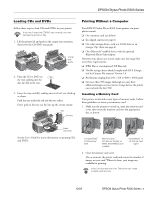Epson Stylus Photo R300M Product Information Guide
Epson Stylus Photo R300M - Ink Jet Printer Manual
 |
View all Epson Stylus Photo R300M manuals
Add to My Manuals
Save this manual to your list of manuals |
Epson Stylus Photo R300M manual content summary:
- Epson Stylus Photo R300M | Product Information Guide - Page 1
Press to replace ink or perform printer maintenance Accessories Ink Cartridges Cartridge Black Magenta Cyan Yellow Light Magenta Light Cyan Part number T048120 T048320 T048220 T048420 T048620 T048520 EPSON Papers When printing from your computer using the EPSON® printer driver, you can choose - Epson Stylus Photo R300M | Product Information Guide - Page 2
use an ink cartridge if the date on the cartridge has expired. Do not refill ink cartridges. The printer calculates the amount of ink remaining using an IC chip on the ink cartridge, so even if the cartridge is refilled, the IC chip will report that it is empty. 2 - EPSON Stylus Photo R300 Series - Epson Stylus Photo R300M | Product Information Guide - Page 3
EPSON Stylus Photo R300 Series Selecting the Media or Paper Type Setting When printing from your computer, select the following paper Type/Media Type settings in the driver software. Media Type settings supported by printer driver software Paper Media Type setting Plain paper sheets or - Epson Stylus Photo R300M | Product Information Guide - Page 4
EPSON Stylus Photo R300 Series Media Loading Guidelines ❏ See page 1 for a list of EPSON papers that can be used with this printer. ❏ Except for envelopes, load paper short edge first, even when printing landscape-oriented pictures. Load envelopes flap edge first with the flap side down. ❏ Always - Epson Stylus Photo R300M | Product Information Guide - Page 5
tab and the two rollers. Don't push in the tray too far; line up the arrows exactly. Tab Arrows Printing Without a Computer Your EPSON Stylus Photo R300 Series printer can print photos stored: ❏ On a memory card (see below) ❏ In a digital camera (see page 6) ❏ On a data storage device, such as a CD - Epson Stylus Photo R300M | Product Information Guide - Page 6
mode to perform maintenance functions from your printer's control panel. All the features described in this book require the printer to be set to the Advanced mode. To use Basic mode, see the Quick Reference guide. Press to choose Basic or Advanced 6 - EPSON Stylus Photo R300 Series 10/03 - Epson Stylus Photo R300M | Product Information Guide - Page 7
card or connected your camera or external device to the printer. See page 6. ❏ If you have the EPSON Stylus Photo R300 printer, start by printing an index, so you can select your photos by number. If you have the EPSON Stylus Photo R300M printer, you can use the preview monitor to easily select your - Epson Stylus Photo R300M | Product Information Guide - Page 8
further changes before printing. 8. Press the Print button. Your print job begins printing. To cancel a print job while printing, press the button. Stop Keep your pictures and unused paper away from high temperatures and humidity and out of direct sunlight. 8 - EPSON Stylus Photo R300 Series - Epson Stylus Photo R300M | Product Information Guide - Page 9
T048620 430 pages at 5% coverage Light Cyan T048520 430 pages at 5% coverage * The figure given is based on continuous printing after ink replacement. Cartridge yields will vary with images printed, print settings, paper types, and frequency of use. 10/03 EPSON Stylus Photo R300 Series - 9 - Epson Stylus Photo R300M | Product Information Guide - Page 10
EPSON Stylus Photo R300 Series When you need new ink cartridges, contact your dealer or call the EPSON Store at (800) 873-7766 or visit www.epsonstore.com (U.S. sales only). In Canada, please call (800) 463-7766 for dealer referral. Removing and Installing Ink Cartridges Be sure you have a new ink - Epson Stylus Photo R300M | Product Information Guide - Page 11
your computer (not over a network); see your onscreen Reference Guide for details. For the best results, load letter-size EPSON Photo Quality Ink Jet Paper in the printer whenever you check the print head alignment. Follow these steps to align the print head using the control panel: 1. Make sure the - Epson Stylus Photo R300M | Product Information Guide - Page 12
CPD-17017 CPD-17019 EPSON Stylus Photo R300 Series User's Guide EPSON Stylus Photo R300 Series Start Here EPSON Stylus Photo R300 Series Quick Reference guide EPSON Stylus Photo R300 Series CD-ROM with electronic Reference Guide Tape the ink cartridge holder to the printer case 6. Make sure the

EPSON Stylus Photo R300 Series
10/03
EPSON Stylus Photo R300 Series
- 1
Printer Parts
Accessories
Ink Cartridges
EPSON Papers
When printing from your computer using the EPSON
®
printer driver, you can choose from any of the following
EPSON papers. When printing without a computer (in
stand-alone mode), select one of the papers marked with an
asterisk (*). The printer also works with plain paper.
Cartridge
Part number
Black
T048120
Magenta
T048320
Cyan
T048220
Yellow
T048420
Light Magenta
T048620
Light Cyan
T048520
Basic
Advanced
Custom
Direct Save
Back
OK
Stop
Power
Print
Press and hold
for 3 sec. to turn
on the printer
Start printing
Press to replace ink or perform
printer maintenance
Choose Basic
or Advanced
mode
Save custom
Advanced
settings
Cancel control
panel settings
or stop printing
and cancel
print job
Save photos to
external disk or
CD-R
Go to next menu
or choose menu
selection
Return to
previous menu
or cancel menu
selection
Choose menu
settings
LCD screen
Control Panel
Printer
Control
panel
Memory
card cover
EXT I/F
USB port
Output tray
extension
Paper
support
Output tray
Paper support
extension
Printer
cover
Paper name
Size
Part
number
EPSON Premium Bright
White Paper
Letter (8.5 x 11 inches)
S041586
EPSON Photo Quality Ink
Jet Paper
Letter (8.5 x 11 inches)
S041062
A4 (8.3 x 11.7 inches)
S041061
Legal (8.5 x 14 inches)
S041067
EPSON Photo Quality Ink
Jet Cards
A6 (4.1 x 5.8 inches)
S041054
EPSON Photo Paper
Panoramic (8.3 x 23
inches)
S041145
EPSON Glossy Photo
Paper
Borderless 4 x 6 inches,
non-perforated*
S041458
4 x 6 inches, perforated
edges
S041134/
S041671
Letter (8.5 x 11 inches)*
S041141/
S041649/
S041272/
S041271
EPSON ColorLife Photo
Paper
Letter (8.5 x 11 inches)*
S041500
EPSON Matte Paper
Heavyweight
Borderless 8 x 10 inches*
S041467
Letter (8.5 x 11 inches)*
S041257
EPSON Double-Sided
Matte Paper
Letter (8.5 x 11 inches)
S041568
EPSON Premium Glossy
Photo Paper
Letter (8.5 x 11 inches)*
S041286/
S041667
Borderless 4 x 6 inches*
S041682
Borderless 5 x 7 inches*
S041464
Borderless 8 x 10 inches*
S041465
EPSON Premium
Semigloss Photo Paper
Letter (8.5 x 11 inches)*
S041331
EPSON Premium Luster
Photo Paper
Letter (8.5 x 11 inches)*
S041405
EPSON Photo Quality Self
Adhesive Sheets
A4 (8.3 x 11.7 inches)
S041106
EPSON Ink Jet
Transparencies
Letter (8.5 x 11 inches)
S041064
EPSON Iron-On Transfer
Paper
Letter (8.5 x 11 inches)*
S041153
EPSON Glossy Photo
Greeting Card Kit
Letter (8.5 x 11 inches),
perforated edges*
S041606
EPSON Photo Stickers
Kit
(CD-ROM/paper)
A6 (4.1 x 5.8 inches)
S041144-
KIT
EPSON Photo Stickers
(refill)
A6 (4.1 x 5.8 inches)*
S041144
EPSON Semigloss
Scrapbook Photo Paper
Letter
SCR1001
PremierArt
Matte
Scrapbook Photo Paper
for Epson
Letter
SCR1002